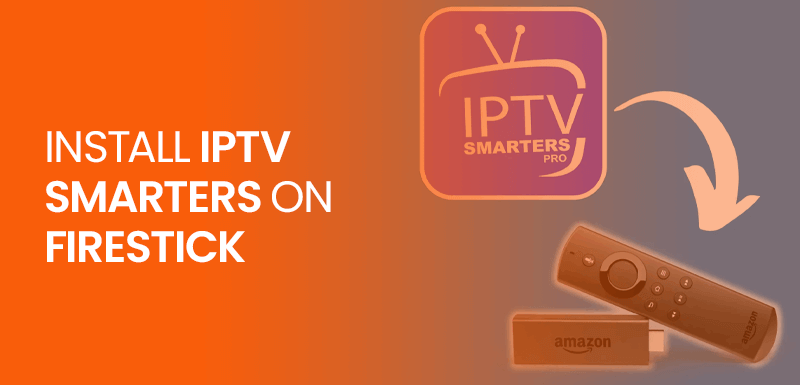In this blog, I will show you a step-by-step tutorial on how to install IPTV Smarters Pro on Firestick. The same procedure will work with other Firestick models, including the Fire TV Stick Lite, Fire TV Cube, and FireStick 4K. With IPTV Smarters on Firestick, you can watch and access channels from multiple IPTV services. It is an IPTV player; it doesn’t host any content but helps watch movies, TV shows, and live TV channels from the best IPTV services.
Moreover, IPTV Smarters or IPTV Smarters Pro is a free application, and you can also get its paid version with additional features.
The login process is easy and requires only sign-in credentials and the URL of your preferred IPTV service.
You can access multiple IPTV services with IPTV Smarters APK on Firestick. Furthermore, IPTV Smarters works only with IPTV services with M3U playlist support or Stream Codes API.
How to Install IPTV Smarters Pro on Firestick
In this section of my blog, I will explain in detail how to install IPTV Smarters Pro on Firestick. To keep things easy and comprehensible, I will divide the entire process of IPTV Smaters APK installation on Firestick into three main steps. Let’s start the method of installing IPTV Smarters on Firestick below.
Step 1: Install the Downloader app
You cannot install IPTV Smarters on FireStick through the Amazon app store because it is a third-party application.
To sideload third-party apps on Firestick, a Downloader app is needed. A Downloader app enables you to install IPTV Smarters on FireStick. Here are the steps to follow:
- Head to the Firestick Home screen
- select “Find” in the menu
- Click when you see the search option
- Type “Downloader” and find it in the available list
- Select when you see the Downloader icon
- Click Download, and wait for the app installation
- Wait for the app to download
- Click open to start the downloader app
- Choose “Allow” for app permission
- Click OK when a prompt message appears
Step 2: Enable Apps from Unknown Sources
After installing the Downloader app on Firestick, you should now change your Firestick settings to enable apps from unknown sources. Here’s how to do it:
- Again, go to the Firestick Home screen
- Click on the Settings icon
- Now, choose My Fire TV
- Select Developer Options
- Select Apps from unknown sources
- Now, click “Turn On”
Note: Now, you will see the next screen that will display a list of your Firestick apps. From that list, search for the Downloader app. The app permission will be off by default; make sure to turn it on.
Step 3: Install IPTV Smarter on Firestick
After completing the above two steps, you can now install the IPTV Smarters apk on Firestick. Here are the required steps for the installation of IPTV Smarters on Firestick:
- On your Fire TV remote, press the Home button, and a menu will appear; select Apps from there
- From that list, select the Downloader app and launch it
- Click OK when a prompt message appears
- Now you will see the Home tab opened by default with some text on its right side.
- Click on the URL bar and enter the following URL bit.ly/iptv-smartersapk and click Go
- The app will be downloaded in a few minutes
- Click when you see the install button
- The app is installed now. You can click Open to use the app or click done to use it later.
- Click Delete to delete the APK file of IPTV Smarters. The file is now not required on the FireStick device
- Click Delete again to confirm
- IPTV Smarters is now successfully installed on your Firestick. You can stream whatever you want with it.
How to Move IPTV Smarters Pro to Firestick Home Screen
Once you get IPTV Smarters on Firestick, you can now access it directly from your Firestick home screen. Here is how to move IPTV Smarters to your Firestick Home screen:
- Long press the Home button on your Firestick remote, and a menu will pop up
- Select apps from that menu
- Your Firestick apps list will appear by now, and from there, highlight IPTV Smarters (Don’t select it)
- Next, press the Menu button on your remote so that a floating menu will pop up on the right-hand side of your screen.
- From that floating menu, select Move
- Use the navigation keys on your Firestick remote to move the IPTV Smarters icon to the top row in the apps list. When the icon is in the top row, press the select button.
- Return to your Firestick Home screen. You will find IPTV Smarters Pro there.
How to use IPTV Smarters on FireStick
To use IPTV Smarters on Firestick, you need login credentials for any IPTV service. Click Accept when you see the Terms of Use window while running the IPTV Smarters app for the first time.
Once you click on Accept, you will be directed to another window, where you will click on ADD NEW USER.
Now, sign in to your IPV service on IPTV Smarters via your Playlist or File/URL, or you may log in with Xtream Codes API.
How to access IPTV Smarters on Firestick
Here’s how to access IPTV Smarter and other installed apps on your Firestick.
Head to Firestick Home screen and select Your Apps and Channels. If you cannot find your desired app in this list, you can also try the method below.
- Go to Settings
- Select Applications
- Under Applications, select Manage Installed Applications
- Select IPTV Smarters and launch it.
How to install IPTV Smarters on Other Devices
IPTV is compatible with various Android devices, including mobiles, smart TV, and TV boxes. The good thing is that you can find the app for IPTV Smarter on Google Play Store.
This makes the entire process easier, as there is no need to sideload the app; you can directly install it from Google Play Store.
Remember that IPTV Smarters is available as the IPTV Smarters Pro on some Android Boxes.
Install IPTV Smarters on Android Mobiles, Android TV Boxes, and Android Smart TVs:
- Open the Google Play Store on your device
- Type in the search bar for the IPTV Smarters app
- Follow the onscreen instructions and click the install button to download the app on your Android device.
Install IPTV Smarters on iOS (iPhone, iPad, and iPod Touch)
Just like the Google Play Store, IPTV Smarters is also available on the official Apple App Store. Here’s how to install IPTV Smarters on iOS devices:
- Open the Apple App Store on your device
- Find IPTV Smarters
- Install IPTV Smarters and follow the onscreen directions
- Head to the iOS home screen to run the app smoothly.
You can also log in to the IPTV Smarters app using your IPTV service credentials the same way you can do with Firestick or Android devices.
How to Load Your Playlist or File/URL with IPTV Smarters on Firestick
Only IPTV services that support the M3U playlist will work with IPTV Smarters. When you buy a subscription plan for any IPTV service, the IPTV provider sends login details via email.
The same email also has other details, including the M3U Playlist and EPG links. In case you haven’t received these links, then you should contact the IPTV provider.
Click Allow when you select the option for Load Your Playlist or File/URL.
Next, enter the M3U playlist link. Select the M3U URL radio box in the Playlist Type section.
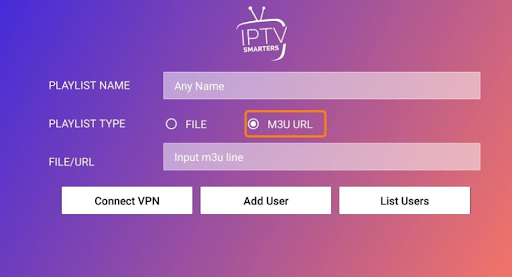
Type any name in the Playlist Name section. Type the M3U URL in the File/URL section. Next, click Add user button.
How to log in with Xtream Codes API on IPTV Smarters on Firestick
If you are using a Firestick remote for typing, then it becomes hard to enter M3U playlist URLs. So, instead of that, you can use the Xtream Codes API. These codes are short and easy to type.
However, Xtream Codes have been discontinued, and there is no confirmation if these API Codes are working right now.
As mentioned above, Xtream Codes and M3U playlist URLs will be sent to you by your IPTV service provider via email. All you have to do is simply enter the required details and select Add user.
How to Safely Use IPTV Smarters on Firestick
IPTV Smarters is an IPTV Player that allows you to access free movies and TV shows from different IPTV services. However, your IP address is visible to your IPS and the government.
Hence, streaming copyrighted or free content might cause you legal troubles. Therefore, you can connect a VPN to mask your IP address and keep your online activities concealed from your IPS and the government.
Surfshark is my top recommendation; it prevents ISP throttling by using strong encryption. Also, it offers dedicated, easy-to-use apps for Firestick and other devices. Here’s how to use Surfshark with IPTV Smarters on Firestick:
- Sign Up for Surfshark
- Turn on your Firestick device
- Head to the search field from the Find icon
- Type Surfshark , and select Surfshark app when the list appears
- Click Download to Install Surfshark on Firestick
- Open up the VPN app and enter the login credentials
- Click on the connect button. That’s it! Your connection is now secure with Surfshark on Firestick.
Features of IPTV Smarters Pro
Below is a quick list of the best features of IPTV Smarters on Firestick in 2023:
- It allows you to integrate all your IPTV services under one place
- IPTV Smarters will work with IPTV services that support M3U playlist
- You must have an active subscription of your favorite IPTV services to run them on IPTV Smarters
- You don’t have to separately install the individual apps. Get easy access to all your subscriptions to IPTV services with the IPTV Smarters app.
FAQs – IPTV Smarters on Firestick
Is IPTV Smarters Safe?
The IPTV Smarters app is safe to use, but you will need to download it from a third-party source because it is not officially available on Amazon App Store.
Is IPTV Smarters legal?
Yes, IPTV Smarters is absolutely a legal app.
What is IPTV Smarters Pro?
IPTV Smarters Pro or IPTV Smarters is a media player that allows you to play movies, TV shows, and other content offered by IPTV services like Dynasty TV, Yeah IPTV, and Thunder IPTV.
On what devices can I install IPTV Smarters?
You can install IPTV Smarters on various devices, including Amazon Firestick, Fire TV, and any Android device.
How to use IPTV Smarters?
In order to steam with IPTV Smarters, a subscription from any IPTV service is required. You can use it using two different methods. Firstly, use it by loading your URL or Playlist, and secondly, you can log in to IPTV Smarters with Xtream Codes API.
What are the alternatives to IPTV Smarters?
Why jailbreak Firestick to install IPTV Smarters?
It is significant to jailbreak Firestick to install IPTV Smarters because it is a third-party application that you won’t find in the Amazon App Store. Jailbreaking your Firestick allows you to easily sideload third-party apps on Firestick.
Wrapping Up
IPTV Smarters on Firestick is an incredible platform where you can use all your favorite IPTV service apps without having to install them individually. With this media player, you can easily watch and play videos, music, shows, and movies hosted by other IPTV services. So, install IPTV Smarters on Firestick in 2023 by following our guide, and do let us know about your streaming experience in the comments section.