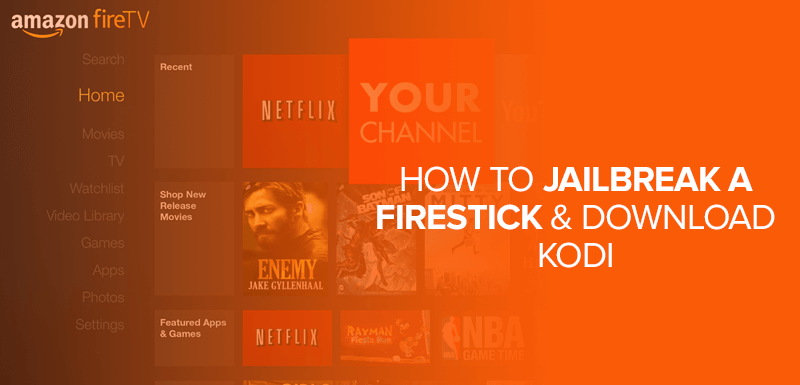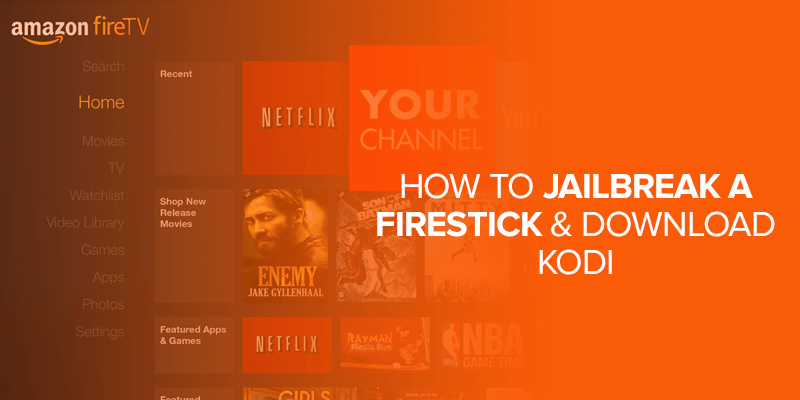In this article, I will tell you how to jailbreak Firestick. If you own an Amazon Fire TV, it’s time to make it a resource that provides unlimited entertainment without any cost. This process works on all Amazon Fire TV devices, including the 4K sets, especially Fire Stick 4K.
Jailbreaking Firestick will result in a free, unlimited source of watching your favorite television shows, movies, live news, live sports, and more. In this guide, we will download Kodi as the first safe and secure add-on for your Firestick. But in the near future, you might want to install other free applications and APK mods. This is why you need to protect your device from harm’s way.
A premium VPN protects your device from malware and hacking attempts that might enter your system through unofficial apps and app files. Surfshark is the best VPN for protecting you from cyber threats and providing a layer of security to keep you and your activities anonymous. Explore the world of streaming seamlessly with Surfshark.
Do you want to Jailbreak Firestick? Are you already paying a handful of upfront fees to watch your favorite shows and movies? Paying hefty amounts on different entertainment platforms like Netflix, Hulu, Prime Video, Max, etc., takes your monthly entertainment cost to a grand total. You might also be paying for cable, and the cost must only increase. Let’s put that to bed once and for all.
What Is A Jailbroken Firestick?
For those who aren’t aware, jailbreaking removes the limitations the device’s manufacturer has placed on it. Jailbreaking a Firestick means unlocking the device’s full potential and accessing a wider range of apps and content, even those not on the official Amazon App Store.
Jailbreaking your Firestick lets you download free applications, official and unofficial, and stream your desired content for free. It’s the best alternative to paying excessive amounts to all the subscription-based entertainment platforms and cable TV.
Why Do You Jailbreak Firestick?
Paying a subscription fee for all streaming services isn’t cheap. If you don’t regularly pay for these services, you face many issues, such as your account getting restricted. This is when a user realizes the worth of jailbreaking.
Jailbreaking allows you to stream any content provided by any service. The most famous one is Kodi, which is among Amazon Firestick users. It has millions of free and unique content to watch, which we will later download on our Firestick.
Tech-savvy customers prefer to jailbreak Fire Stick and install Kodi to get the most out of their streaming devices. Furthermore, we’ll explore why jailbreaking your Firestick and installing Kodi addons have become so popular among streaming lovers lately.
Once your Firestick is jailbroken, you can access a wide range of third-party apps and services you can’t get through Amazon’s official channels. This includes streaming apps that have more movies, TV shows, and live feeds to choose from.
Jailbreaking your Firestick can help change its layout to make it easier to use and fit your tastes. Some third-party apps you can get by jailbreaking may let you watch without ads, improving your streaming experience.
While respecting copyright and intellectual property rights is important, some users jailbreak their devices to get free streaming material. But be careful and use reliable sources to avoid legal troubles.
Jailbreaking Firestick: Is It Safe?
Yes, it is absolutely safe to jailbreak Firestick. Jailbreaking is a simple process that explores your device’s potential to download applications not provided by the system OS. It doesn’t require you to interfere with the advanced tools or technical options the developers use and override when needed. In the steps discussed later, you can Jailbreak Firestick In 10 Seconds.
If you’re only concerned with entertainment, jailbreaking your FireStick is safe. However, you need to be attentive and not try to access or customize copyrighted content, which might get you in trouble.
How To Jailbreak Firestick: Step-by-Step Guide
Follow this step-by-step guide to jailbreak your Firestick:
Get The Downloader App
- Open your Firestick device and press the Home button on your remote.
- Click on the Find option on the screen. This will open a search bar.
- Type Downloader in the search bar.
- Click on Download or Get once it appears on your screen.
- Download and install it on your device.
- Do not open the application yet.
Jailbreak Firestick Set-up
- Now, you need to go back to your home screen.
- Click on the gear icon for Settings.
- In the next window, you will find several options. Navigate to My Fire TV and click on it.
- Click on Developer Options.
- If you don’t see the Developer Options, return to the My Fire TV window and press About. Press your device’s name 7 times in a row when you see it. Now, return to the previous screen.
- The Developer Options will now appear.
- Click on it.
- Now, turn on the ADB Debugging option.
- Press the Install Unknown Sources option right under ADB Debugging.
- Click on Downloader and switch it ON.
- Double-click on the back button to return to Settings.
- Locate for Preferences. Click on it.
- Press Privacy Settings.
- Click on Device Usage Data and turn it OFF. Do the same with Collect App Usage Data.
- Return to Preferences and press Data Usage Monitoring to turn it OFF.
Jailbreak Firestick Success: Install Kodi On Fire Stick
- Now, open the Downloader app.
- In the search bar, enter the Kodi URL.
- It will download the Kodi 20.5 “Nexus” APK on your device.
- Now, install it on your device.
- Open the app and resume its installation.
- Once downloaded on your device, you may delete the apk file.
Jailbreak Firestick (The ES File Explorer Method)
You can use this method if the Downloader app doesn’t appear in your application options:
- Press the HOME button on your Firestick remote.
- Navigate to Settings and choose My Fire TV.
- Now, open Developer Options and turn the Apps from Unknown Sources ON.
- Return to the Settings.
- Go to Preferences and choose Privacy Settings.
- Switch OFF both the Device Usage Data and Collect App Usage Data.
- Return to your home screen. Press the Home button on your remote.
- In the Search option, use the remote to type ES File Explorer on the virtual on-screen keyboard.
- Press on ES File Explorer in the results and press Download.
- Open the ES File Explorer app. In the right part of ES File Explorer > click Downloader > +New.
- Now, press Download Now.
- Click Open File > Click Install.
- Scroll all the way down and press Install.
- You can launch the app once you receive the notification that its installation has been completed.
What is Kodi?
Kodi is a free and open-source media player that allows users to play and organize their files. It’s easy to use and compatible with many different types of media.
Kodi is free software that allows you to play almost all digital media content (audio and video). It is simply a Media Center System. The media can be on local disks (hard disk, USB stick, SD card, Bluray / DVD drive), in the network, or on the Internet.
Even DRM-protected content from providers such as SkyGo, Netflix, Amazon Video, or DAZN can be played within Kodi. Kodi was initially developed for the first Xbox, originally called Xbox Media Center (XBMC).
Kodi enhances your entertainment experience. It allows you to experience a home theater environment in a smart and enhanced ecosystem form.
How To Use A Jailbroken Fire Stick?
Now that you have accessed Kodi on a jailbroken Firestick, how about having access to all its contents? We always recommend that our readers use a VPN like Surfshark to access online content. You never know when you open a copyrighted material by mistake.
It is quite difficult to differentiate nowadays, with so many contents available. Therefore, you must enable one of the best VPNs while browsing content on Amazon Fire TV.
You must be confused about which VPN to pick. We have all heard about the nightmares of a VPN service whose speed is too slow to browse anything.
We tried multiple VPNs and discovered that Surfshark is the best for this purpose. With its low subscription cost, it is the best VPN available on the internet for streaming online videos, downloading torrents, or listening to music.
The BEST VPN For Jailbroken FireStick
Installing a VPN on Firestick is a great initiative. Forget about using free VPNs. Instead, use a VPN that charges almost nothing, making it the best way to avoid free VPNs. Surfshark is a premium VPN you can install on your device and forget about privacy troubles anytime soon!
Install Surfshark On Firestick
Follow these steps to install Surfshark on Firestick:
-
- Launch your Firestick.
- On your browser, type in Surfshark in the URL tab.
- Enter the website and click on Get Surfshark.
- Proceed to payment after you have selected your desired plan.
- Enter your credentials and wait for a confirmation message.
- Close the browser by simply pressing the Home button on the Firestick remote.
- Navigate the App Store.
- Search for Surfshark and click on download.
- Once it is installed on the device, open the app.
- Log in with your credentials.
- Establish a secure connection.
- Manually change the server to a US-based server.
Surfshark Features
- Surfshark is available on the Amazon app store and is compatible with FireStick.
- You can view unlimited geo-restricted content not only on your TV but also on all of your other devices.
- Surfshark lets you unblock Netflix, Amazon Prime, or even sports channels. You can watch videos, TV shows, or unavailable sports channels in your country.
- Malicious ads and websites that look suspicious are very annoying. Surfshark makes sure that you don’t see them. You can watch videos without pop-up ads and other things getting in the way.
- Surfshark offers reliably fast speeds and is undoubtedly one of the fastest VPN services on the market. With it, you can watch your best shows without waiting for them to load all the time.
- Surfshark has computers in over 100 countries.
- Surfshark cares about keeping your information safe, so it has a strict no-log Policy that has been checked. It means that the VPN won’t be able to see what you do online. So, no one can get your information because it isn’t kept anywhere.
Jailbreak FireStick by going to Settings > My Fire TV > Developer Options > Switch ON ADB Debugging & Install Apps From Unknown Sources. You can Jailbreak Fire TV Stick 4k, Fire Stick Max, FireStick Lite, and all the other devices by following the same procedure mentioned above. Once you have customized the Developer Options and installed the Downloader app on your device, you just need to enter the URL of your preferred cinema apk app in the Downloader’s URL. Proceed to download and install it. Now you can jailbreak your FireStick lite by clicking on Settings > My Fire TV > Developer Options > Turn ON ADB Debugging & Install Apps From Unknown Sources > Download Your preferred app or APK from unofficial and official sources unavailable on the Amazon App Store. Once you jailbreak your Firestick, you can add a vast library of add-ons to your catalog. Kodi and Cinema HD APK are distinguished apps for jailbroken Firestick. Yes, you can install Cinema HD APK on your jailbroken Firestick and watch unlimited movies and television shows for free and online. Once you have installed Kodi on a jailbroken Firestick, you can install an NFL-based Kodi repository on your device. Stream exclusive NFL games for free, without buffering, and in high-definition links. You don’t need any code to jailbreak Fire Stick; just follow the procedure mentioned in the blog.FAQs- How to Jailbreak Firestick And Download Kodi
How To Jailbreak Firestick?
How to Jailbreak Fire Stick 4k?
How to use Jailbreak Firestick Cinema?
How to Jailbreak Firestick Lite?
What are some renowned Jailbreak Firestick Apps?
Can I Install Jailbreak Firestick Cinema?
How can I Jailbreak Firestick To Watch NFL Games?
Is there a Jailbreak Firestick Code?
Conclusion
In this blog, you learned how to jailbreak Firestick and install Kodi on it due to jailbreaking. Now, you are entirely secure. Jailbreaking is a safe and secure method to ensure you never miss the chance to entertain yourself without paying big bucks to enjoy your favorite shows, movies, sports, news, and much more. You can easily browse any content you desire without fear of getting caught.
Enjoy your time on Amazon Firestick after learning how to jailbreak a Firestick legally. Although the whole process is legal, VPNs are for your safety, as internet users are usually not certain whether the content they browse is copyrighted. Therefore, keep yourself secure with a dynamic and premium VPN like Surfshark and enjoy your day!