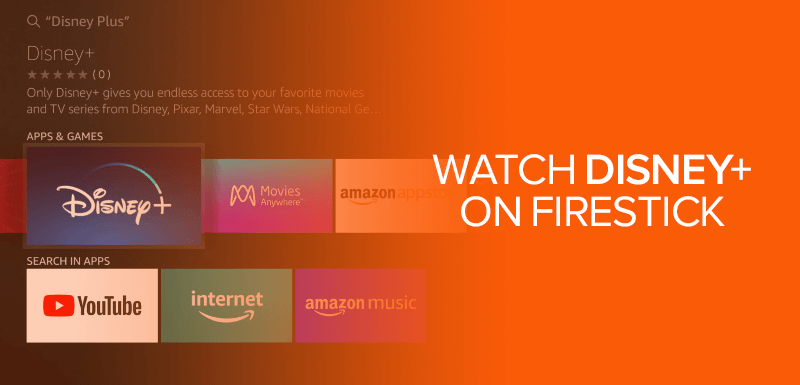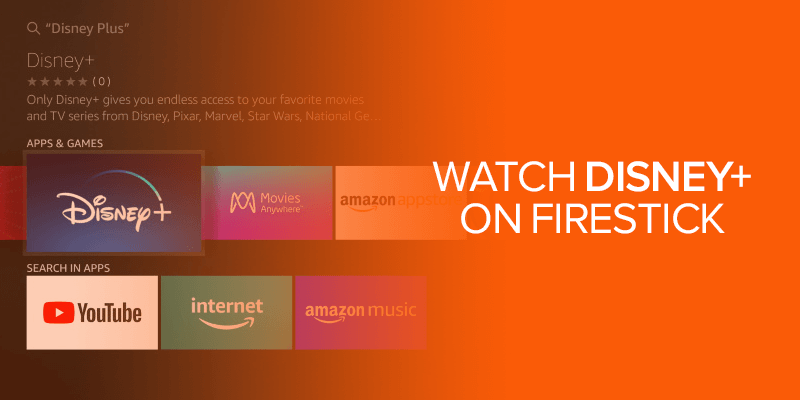It’s time to enjoy the ever-expanding Disney Plus Originals and what better way to enjoy them than on your Fire TV device? This guide highlights all you need to know on how to watch Disney Plus on Firestick. Keep reading to know more.
Table of Contents
- A little walkthrough of Disney Plus
- How to Install Disney Plus on Firestick
- How to download and Install Disney Plus on Firestick via Amazon App Store
- Install Disney Plus on Firestick via Downloader (APK file)
- Can you watch Disney Plus on Firestick from outside the US?
- Best VPNs to watch Disney Plus on Firestick
- How to sign up for Disney+
- Disney+ Prices
- Conclusion
Launched in November 2019, users take Disney Plus by storm. Within merely two years, they are now entertaining a huge user-base that stretches beyond 130 million subscribers.
These are the users from specific regions as Disney plus is a geo-restricted streaming service. Just imagine that if the service was available worldwide, the subscriber count would reach billions!
Disney Plus is available on almost all popular devices, including the plug-and-play top Firestick TV. This blog is all about how to watch Disney Plus on Firestick, even if you have little or no knowledge about this before.
A little walkthrough of Disney Plus
Despite the presence of streaming giants such as Netflix where you can get great suspense movies and TV shows, or Amazon Prime Video known for its classic content; calling Disney Plus the best streaming service of 2022 would not be wrong.
With Disney Plus you can smoothly watch the popular Marvel series like Iron Man, Avengers, Loki, Shang-Chi, and much more. It is also a home of Pixar animations, National Geographic documentaries, and Star War movies. Alongside all these, Disney Plus exclusive productions like Fantasia and the Jungle Book will be available to stream.
With a huge library of content, affordable pricing is like a magnet for those who are looking for quality entertainment at home.
So to watch the Disney Plus on Firestick, the very first thing is to install the Disney Plus app on it.
Being a geo-restricted service, you won’t be able to stream Disney Plus if you are living outside the US and certain other regions. However, with the help of a VPN, you can get your hands on Disney Plus streaming services from unsupported regions. Plus, you can even use the VPN to unblock Disney Plus on Roku and other devices other than Firestick.
I would recommend you to try ExpressVPN and connect it to a US server to bypass all the Disney Plus geo-restrictions. Of course, if you’re already using the VPN and Disney Plus is not working, there are a few things you can do about it or to fix the issue.
How to Install Disney Plus on Firestick
Depending on your region, the Disney Plus app may or may not be available to you. Like if you are from the US, the app will be available to download right from the Firestick app store.
On the other hand, if you are outside of the US, then most probably, you will not be able to install the Disney Plus app from the App Store. In this guide, we’ve covered everything to make it as comprehensive as possible.
How to download and Install Disney Plus on Firestick via Amazon App Store
- Launch Firestick home page and click on the “Search” icon.
- Type in “Disney Plus” and click on enter.
- Choose the Disney Plus result from the list.
- You should now see the Disney Plus icon; click on it. This will take you to the download page.
- Click on the “Get” or “Download”, and the Disney Plus app should now start downloading on Firestick.
- Now, wait for a few seconds until the installation process completes
- Click on “Open” to run the Disney Plus app.
- Now launch the app and sign in to your Disney Plus account.
Just in case the Disney Plus app is not available to you where you’re located, there is another way to download and install Disney Plus on Firestick. This method involves you sideloading the Disney Plus app using Downloader.
Also Check: How to watch Disney Plus on Roku
Install Disney Plus on Firestick via Downloader (APK file)
If you’re using this step and installing third-party apps then you’ll need to enable the Apps from Unknown Sources. So, let’s start with that first.
Step 1 – Enable the Apps from Unknown Sources
- So go to the Firestick Home and open setting
- There you will find an option My Fire TV; open it.
- Choose the Developer option from the list
- Now enable the Apps from Unknown Sources if it’s not.
As we enabled the unknown sources now, you can download and install the Downloader app.
Step 2 – Install the Downloader app
- Go back to the Firestick home screen and type Downloader via the Search or Find tab
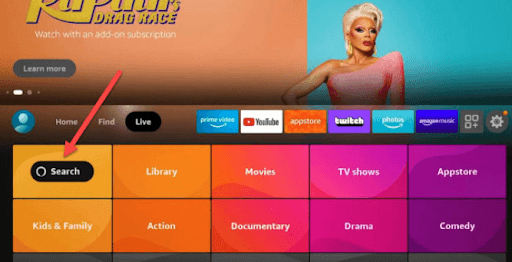
- Results will appear, select the first app from the list and open it
- On this page, you will find the Get option, click on it, and download will start
- After the installation process, open the app
Step 3 – Install the Disney Plus APK file on Firestick via Downloader
- A popup window will appear, click on Allow and then OK to continue
- The downloader app will open where on the right, it will be asked to Enter a URL
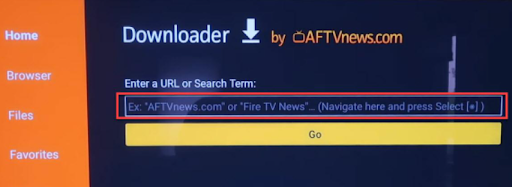
- Enter the following URL: apkmirror.com. A website will open having a search bar on its top right corner.
- Type Disney+ and then hit Next
- You will see that the apk mirror will show you various versions. Choose the latest one and click on it.
- It will take you to the next page; just look for DOWNLOAD APK and smash on it.
- Once it completes the download, a box will appear. There just hit the download button
- That’s it. Within no time, the app will be available ready to launch.
Don’t have a Disney plus account? Create it by following the steps below.
Note: If you are from a region where it is not supported, it is recommended to use VPN and connect to a US server while creating the Disney+ account.
Can you watch Disney Plus on Firestick from outside the US?
Disney Plus is one streaming service that is not available everywhere in the world. You can easily access it in the US and its territories. However, to watch it else where, we recommend using the best Disney Plus VPN. Among some of the best is ExpressVPN. This short tutorial will show you how to watch Disney Plus with ExpressVPN even on Firestick:
- Sign up for ExpressVPN by creating your account.
- Now, launch your Firestick and look for ExpressVPN in the Find tab.
- Download and install the VPN on Firestick.
- Launch it, sign in and connect to a US server.
- Now, open the Disney Plus app and sign in to your account.
Best VPNs to watch Disney Plus on Firestick
As mentioned, not every VPN is the best to access a service like Disney Plus on Firestick, which is why we recommend using only 5 providers. Here’s a little on why they were chosen; also based on test results:
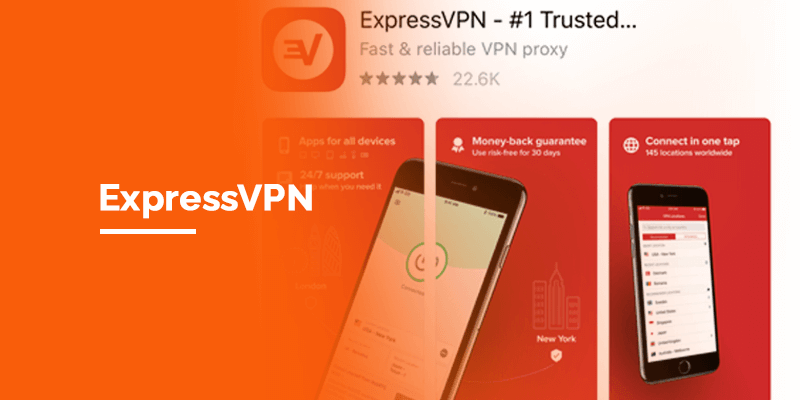
ExpressVPN is known as the fastest VPNs in the industry, with over 3000+ optimized servers in 94 countries. You connect to any one of its Amazon Prime servers to access it. This also means that you won’t encounter buffering issues while trying to unblock Disney Plus on Firestick. The provider might come at a higher price, but there is a 30-day money-back guarantee that you can use to test the VPN.

Surfshark is currently one of the best VPNs that works with Disney+ and supports Firestick. In fact, you can easily find the VPN on the Amazon Store. We tested the Surfshark app to test its speeds and accessibility to other streaming services as well. Everything worked fine. Surfshark comes with around 3200+ servers in 65 countries, with coverage in the US. This allows you to change your IP address to a US one from anywhere in the world and paves access to Disney Plus on Firestick. Alternatively to Firestick, you can even use Surfshark to watch Disney Plus on Roku, Android, iOS, Windows and other devices. Additionally, this provider also makes a good choice because it allows unlimited device connections. There’s even a risk-free 30-day money-back guarantee that you can use. With that in mind, you can even use the VPN to access a Disney Plus free trial from anywhere outside the US.
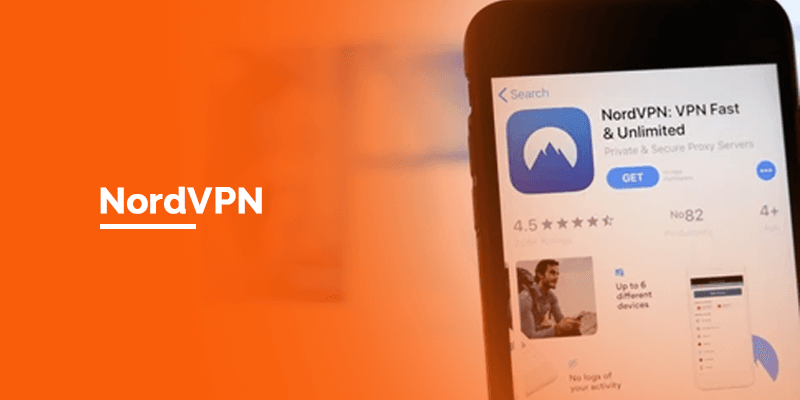
NordVPN unblocks Disney Plus, and with the best online security and privacy features. The NordVPN app is easily available on the Amazon Store too, which means you won’t have to spend hours downloading it on your Fire TV. It comes with 5600+ servers in 60 countries, with US coverage too. Additionally, NordVPN even offers a SmartPlay smart DNS proxy that you can use in countries with harsh censorship. Need to test the VPN? Give NordVPN a try during its 30-day money-back guarantee.
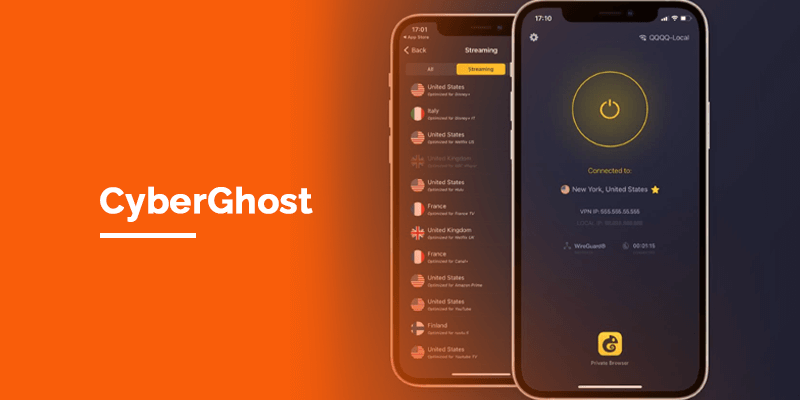
Lastly, we have CyberGhost. This user-friendly VPN comes with around 7000+ servers in 91 countries, with massive coverage in the US. Plus, on the app, you will even see that the VPN offers particular servers to specific streaming services. What CyberGhost is also known for is its privacy and security features, perfect to maintain your anonymity while streaming. It comes with a couple of free trials depending on the device you use, and a huge 45-day money-back guarantee.
Now, that you have access to the top 5 VPNs for Disney Plus on Firestick, there’a tutorial below showing you how to sign up for Disney Plus. You can use this very same tutorial with a VPN, if not available to you in your country.
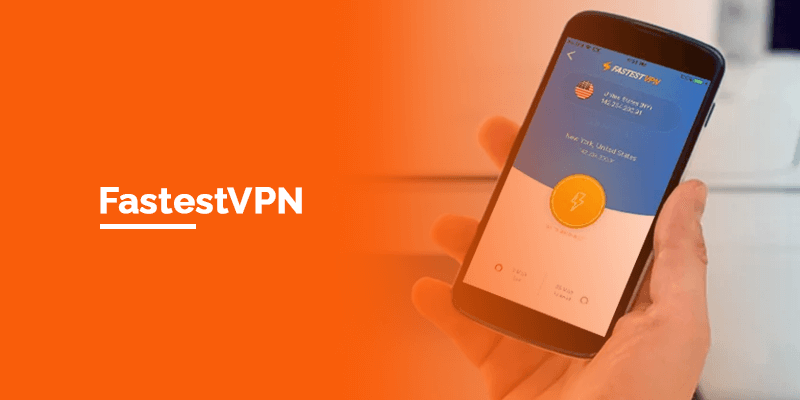
If you’re looking for something budgeted, yet reliable, I’d recommend FastestVPN. It’s the perfect provider if you’re aiming to unblock numerous streaming services at a low cost. FastestVPN offers around 550+ servers in 40+ locations, with coverage in the US. It supports Firestick devices and allows up to 10 multi-device connections. There’s no free trial, but you can use its 15-day money-back guarantee to test the VPN risk-free.
How to sign up for Disney Plus
- Open the app or the website and tap the Sign Up
- Type the email address and password
- Next, select the subscription type
- Provide the payment information
You will also receive an account activation email. That’s it; now you can start watching.
Disney+ Prices
For the Disney Plus pricing, they are offering competitive prices. You can buy a plan that will include Disney+ Only subscription or the Disney Bundle (Disney+, Hulu, and ESPN+). A Disney+ only plan comes with a price tag of $7.99/month, while Disney Bundle costs $13.99/month.
The prices are pretty great; however, Disney Plus has announced an ad-supported version of Disney+, which is expected to launch later this year.
Also Read – How to Watch Disney Plus on Kodi in a Few Simple Steps
How to download and watch Disney Plus on Firestick?
It’s simple to install Disney Plus on your Amazon Fire TV. First, you have to go to the Firestick home page and click on “Apps.” Now, on the search bar, type “Disney Plus.” You can alternatively go to “Entertainment” and look for the Disney Plus app there. When you find it, click on it, downlaod and sign up for the service if you haven’t already. Check the tutorial above for a more detailed approach.
Can you watch Disney Plus on Amazon Firestick?
Yes, you can watch Disney Plus content on Amazon Fire TV. Firestick, among a couple other streaming devices support Disney Plus. If, however, you’re not able to access the app from the Amazon Store because of where you live, you can always connect to ExpressVPN, change your IP address and then unblock Disney Plus on Firestick.
How to get Disney Plus for free on Firestick?
There is no way to get Disney Plus for free on Firestick or any other device for that matter. Disney Plus is a subscription service, and to sign up for it, you will need to buy a package.
Why is Disney Plus not working on Firestick?
There are a number of reasons why Disney Plus is not working on Firestick. First, check the device compatibility. If your Firestick device is not compatible with Disney Plus, then it will not work. Now, check to see whether your internet connection is stable. Next, if you already have the Disney Plus app, check to see if its the updated and latest version. It could also not work if or when the Disney servers are down, or if your Firestick cache is full.
How do you fix the Disney Plus not working on Firestick issue?
To fix the Disney Plus not working on Firestick issue, you can first check to see if your internet is working. If that’s fine, then reinstall the Disney Plus app, or restart your Firestick device. Also, check to see if your Firestick is loaded with cache, if yes, clean it, and restart the app on your device.
Can I watch Disney Plus in 4K resolution on Firestick?
Yes, you can, however, for that to happen, your Amazon Fire TV device will need to support 4K streaming content. Alternatively, your TV will need to support 4K resolution to be able to watch Disney Plus in 4K. Right at the moment, the only Fire devices that support it are the Firestick 4K, Fire TV 2nd Generation or higher, and the Fire TV Cube. Older Fire TV devices will not support it.
How do you update Disney Plus on Firestick?
If you’ve Sideloaded the Disney app or disabled the update settings, you’ll need to manually update the Disney+ app on Firestick. Go to the home screen and click on “Apps & Games” > look for the Disney app > highlight it and click on the Menu on your remote > click on “More” > click on “Update” if required.
What is the best VPN to watch Disney Plus on Firestick?
Currently, there are only a few VPNs that are actually reliable to watch Disney Plus on Firestick from outside the US. If we were to recommend one, we’d choose ExpressVPN. However, if there are other providers that might interest you, we’d suggest Surfshark, NordVPN, CyberGhost, and FastestVPN.
Conclusion
Compared to the starting days, now the user can easily install the Disney+ app on Firestick. Anyway, I have covered both ways to install the Disney+ app from the Amazon store as well as using a sideload method. So nothing will hinder you from watching Disney+ on Firestick.
If you have digested the whole above information, now what are you waiting for? Go ahead, use the guide above on how to watch Disney Plus on Firestick TV, install the app and then start streaming.