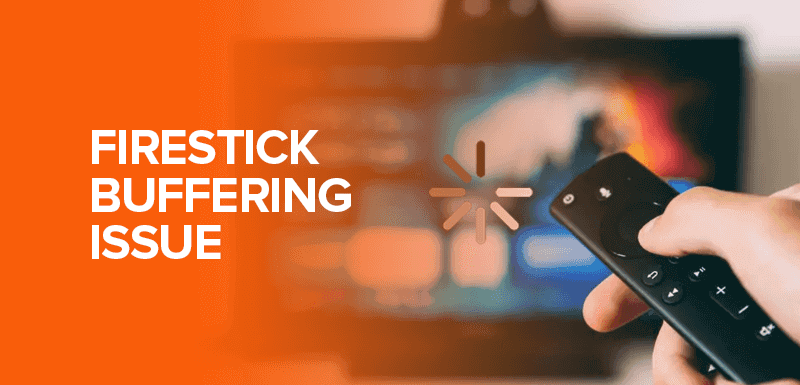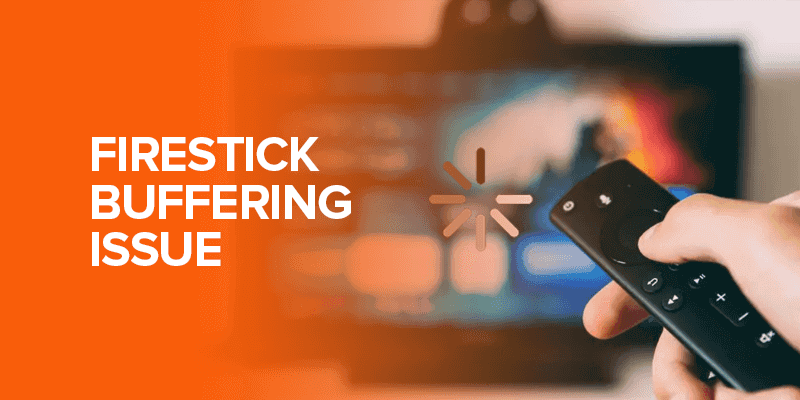Firestick is great, but most users often experience buffering issues while streaming content. To bypass these issues, this guide will show you how to stop Firestick buffering issues that will show you how to stop Firestick buffering. So, keep reading to resolve all the buffering issues on your Firestick device.
Attention Viewers! Are you caching malware? Or curious to know whether the ISPs are watching your activities? Surfhsark lets you avail yourself the opportunity to mask your IP address and keep you anonymous throughout the surfing and gives you the best-optimized US servers to watch hassle-free TV shows and movies, unblocking geo-restrictions.
Firestick is a great device, and I never doubt it when it comes to the best streaming experience. It is because Firestick is not only portable, but it has everything to make your streaming perfect. It offers hundreds of apps you can download from the Amazon App Store. You can even install other third-party apps on Firestick to make the most out of your device. Understandably, everything has pros and cons; therefore, Firestick has some downsides. One of the major problems that users mostly complain about is Firestick buffering.
Why Does My Firestick Facing Buffering Issues?
Many times when you stream content, you suddenly experience buffering on Firestick. These buffering issues on Firestick are the worst thing ever that makes your viewing experience frustrating. Nevertheless, there’s nothing that you should worry about and nothing that you can’t fix. And, turning off the FireStick isn’t the only solution. This blog will explain quick and easy fixes to stop buffering on Firestick. I am sure that after following these quick and simple troubleshooting tricks, you will never undergo Firestick Buffering issues again.
Moreover, the best thing is that all the outlined troubleshooting steps will support all the Firestick devices, including older Firestick devices, and FireStick 4K, Fire TV Stick Lite, and Fire TV Cube. So, without further ado, let’s explore how to stop buffering on Firestick.
Buffering on Firestick-Main Reasons/Causes
Various factors might contribute to causing Firestick buffering. Therefore, it’s better to understand the causes of Firestick buffering beforehand in order to resolve things effectively. Below is a list of main reasons that cause your Firestick to buffer:
-
ISP throttling
When your ISP purposely throttles down your connection, it causes buffering and disrupts your streaming activities. The best solution is to connect with a VPN to hide your network and browsing details from ISP and other intruders.
-
Slow internet connection
If you’re streaming in 4K, your internet speed has to be 20Mbps. Slow internet speed will increase buffering issues.
-
Distance between Modem and Firestick device
If you have placed your Firestick device at a distance from your Wi-Fi modem, the signal strength will be weak. Therefore, it will cause Firestick buffering issues.
-
Low Ram
On Firestick, many apps run in the background, due to which the Firestick starts running low on Ram and ultimately causes buffering problems.
-
Full storage
Firestick devices contain 8GB of storage, the OS already used a lot of it, and that’s one of the main causes of Firestick buffering.
-
Overheating and outdated OS
Overheating and old or outdated OS also cause buffering on Firestick.
How to check if you really have a buffering issue
Firstly, it’s important to determine whether you’re really experiencing a buffering issue or not. It can be difficult to tell what is responsible for causing your specific problem, so here are some ways to check:
-
Try watching a new stream
If you’re trying to stream something on your Firestick and it’s loading slowly, thereofer, try watching something else to see if it also loads equally slowly. Sometimes, lag can be attributed to a server problem with the current item you’re trying to watch instead of a general buffering issue.
-
Try using a different internet connection
To see if your current internet connection has been resulting in slow buffering speeds, try going to your friend’s house or another location to compare buffering speeds. If there’s an obvious difference in quality, the culprit will likely be on your end.
-
Try using a different device
Sometimes, buffering issues can be linked to the type of device you’re using. If it’s an outdated model or has some technical issues, slow buffering speeds may not be because of a slow internet connection.
How to Stop Buffering on Your Firestick
1. Restart your Firestick
Restarting your device can resolve many problems at once. If you think that you have no idea how to stop Firestick buffering, you can always start with restarting your Firestick device. It is one of the best and the most effective ways to stop buffering issues on Firestick. Here’s how to restart your Firestick device:
- Head to the Firestick home screen, and click on the Settings.
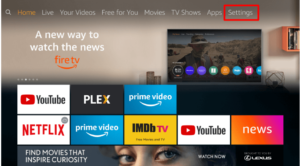
- Click where you see the option for My Fire TV.
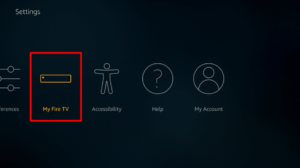
- In the next step, select Restart. You will be prompted with a message asking you about the confirmation of your selected action.
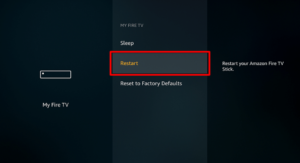
- Select Restart again to confirm your desired action.
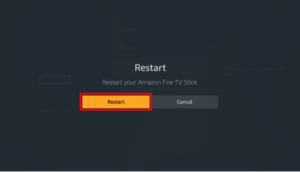
- Finally, the Firestick will reboot. The process will take a few minutes.
2. Check Internet speed
The most obvious cause of slow buffering is a slow internet speed or a bad connection. You can go to ‘Settings’ from the Firestick home screen, click ‘Network’, then click on your Wi-Fi address/name to check its status under ‘Signal Strength’. WFMY News 2 reports that some of the most common causes of slow Wi-Fi are thick walls blocking the signal.
Moreover, they suggest installing a mesh satellite closer to the room’s entrance to improve the signal. Also, oddly enough, your kitchen fridge and your microwave can mess with your signal so it’s a good idea to switch your device to the 5G band on your router if it’s available. Having a lot of neighbors can also cause signals to get congested, so switching to another Wi-Fi channel on your router could be the solution. Furthermore, you can also try the free web service Speedtest by Ookla to check your speed to see if you’re getting your money’s worth. Therefore, if not, maybe it’s time to switch providers, find a wired connection, or see if there’s anything wrong with your current setup.
3. Use a VPN for safer browsing
Sometimes, your Internet Service Provider (ISP) can throttle your speed if you’re consuming too much data, impacting your viewing experience. If there’s high traffic in your neighborhood, you’ll probably experience slow speeds on Firestick.
However, to combat this, you should find a Virtual Private Network (VPN), which results in faster speeds and hides your streaming activity from surveillance. It also safeguards your personal information and enables you to access content from all over the world. Therefore, depending on your needs and budget, Forbes recommends some VPN services such as Surfshark, NordVPN, Express VPN, and FastestVPN, to solve all your buffering issues.
Top 5 VPNs to Resolve Buffering Issues on Firestick [2024]
- Surfshark: This low-cost VPN offers a 2-year package for just $2.49/month. It provides unlimited simultaneous connections. Moreover, with the best 3200+ servers in 60+ countries and 23 optimized servers in the USA, you can now stream on Firestick buffer free.
- NordVPN: Known for its reliability, NordVPN boasts 5,400+ servers in 80+ locations across 59 countries, including 15 optimized servers in the USA. It offers a 2-year subscription for $3.71/month and a 30-day money-back guarantee.
- ExpressVPN: With over 3000 fast servers and 25 highly optimized server locations in the USA, ExpressVPN is a top choice for streaming on Firestick. Moreover, with the most servers provided,, you can now stream on multiple streaming platforms anywhere worldwide. It offers a yearly package at $6.67/month, including 3 months of free usage, a risk-free 30-day money-back guarantee, and robust encryption.
- FastestVPN: Offering 550+ servers, including highly streaming-optimized locations in the USA, FastestVPN guarantees fast connections, reliable privacy policies, and robust security features. It provides a lifetime plan for $40, 24/7 chat support, and a decent 15-day money-back guarantee. Reduce gaming latency and lags and resolve buffering issues while streaming on Firestick. Get a seamless streaming experience now.
- CyberGhost: With a vast network of 7,000 servers in 91 countries and 1230 highly optimized server locations in the USA, CyberGhost ensures fast connections, strong privacy policies, and comprehensive online protection. Moreover, its 3-year plan costs $2.18/month, and it provides 3 months free, a 45-day money-back guarantee, and 24/7 live chat support.
4. Always make sure you install the latest Firestick updates
The Firestick operating system comes out with regular updates that may include new security features or changes to your interface. Although it may be a hassle for you to keep updating your Firestick, it can actually boost buffering speeds. In addition, go to the home menu, click ‘Settings’, scroll to the right and click ‘Device’, then click ‘Check for System Update’ and confirm in the next window. If there’s a new update, you’ll receive a prompt to download and install it.
5. Uninstall applications on Firestick you don’t need
If you have many apps you’re not using, they can be slowing down your entire Firestick system. Third-party apps can often cause problems because they’re not perfectly optimized in terms of compatibility, so it’s best to uninstall any unwanted apps to see if they’re the reason behind your buffering issues.
At the end of the day, buffering issues definitely cause tons of frustration and can make it difficult for you to unwind at the end of a long day. To ensure that your Firestick operates at its optimal speed, follow each of the steps above to see if any of them solve your buffering problems.
6. Clear cache/data of Firestick streaming apps
Clearing the cache of the streaming apps is important; it resets the app to its default factory settings. Therefore, users have often noticed that when they clear the cache of third-party streaming apps like Ola TV, Cinema APK, and Cyberflix, these apps start performing way better than before. Besides, here’s how to clear cache /data of streaming apps on Firestick:
- Go Firestick home screen and click “Settings.”
- Under settings, click “Applications.”
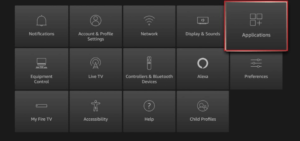
- Double-click on “Manage Installed Applications” to open it.
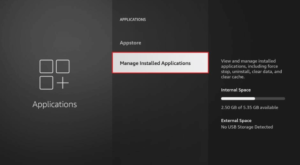
- You will now see a list of the apps; select the one with buffering issues.
- On the right side of the window, you will see the option for “Clear data,” and “Clear cache.”
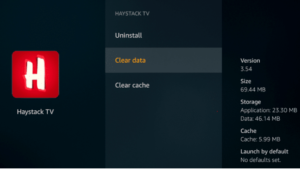
- Select anyone from the available options. Clear data will clear all the app-related data, like sign-in information. Besides, the clear cache will accumulate device storage.
Does the quality of a video also cause Firestick buffering?
It is absolutely true that your video quality also becomes a cause of Firestick buffering. Moreover, videos in 4K demand higher resolution and data bandwidth that ultimately generate buffering issues, and playback quality also gets compromised.
Does using Real Debrid for third-party streaming apps stop buffering issues on Firestick?
Yes, integrating Real Debrid with third-party streaming apps allows you to connect with fast and reliable servers that help you get rid of Firestick buffering.
How to change Firestick privacy settings to stop buffering?
Amazon monitors your Firestick data to improve its services. As a result, your Firestick OS keeps running some programs in the background. Therefore, the running programs in the background eventually slow down the speed and cause buffering problems.
The best way to stop Firestick buffering is to change your privacy settings and stop Amazon from monitoring and collecting your data. Here’s how to do it:
- Open Firestick home screen and click “Settings.”
- On the next screen, click “Preferences.”
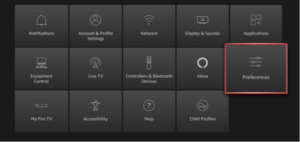
- Click where you find “Privacy Settings.”
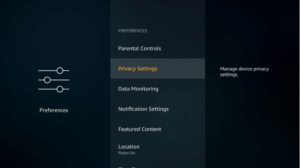
- Now, turn off the “Device Usage Data” and ”Collect App Usage Data” options.
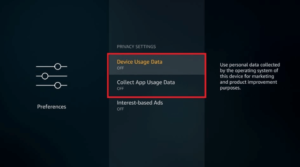
- Tap on the back button, and click “Data Monitoring.”
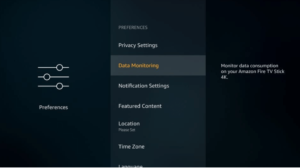
- Turn off the “Data Monitoring” option.
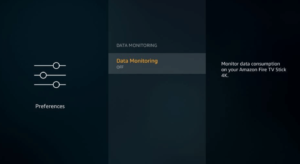
- That’s it!
Read more: “11 Fixes for firestick remote not working“
How Can A VPN Resolve Firestick Buffering Issues
There are multiple direct and indirect ways to resolve buffering issues on Firestick while you are streaming your favorite shows
1. ISP Throttling Reduction
Throttling is when ISPs purposely slow your internet speed. This can cause streaming buffering. VPNs encrypt your traffic, making it hard for ISPs to discover what you’re viewing. Thus, your ISP is less likely to limit your connection, improving streaming.
2. Optimizing Server
Reputable VPN companies have several servers worldwide. Some VPNs provide streaming-optimized servers. Connecting to a server closer to the content server can reduce data travel distance and buffering.
3. Bypassing Geo-Restrictions
Geography may restrict access to some content. Buffering can occur as your Firestick struggles to connect. A VPN can hide your IP address and let you watch unlimited content without buffering.
4. Better Privacy and Security
While not a buffering solution, but VPN encryption can improve internet security. If your ISP purposely slows your connection when they detect streaming, this is crucial. A VPN hides your activities, making streaming safer and more private.
Essential Tips for Using a VPN to Reduce Buffering
- Choose a Reliable VPN: Opt for a reputable VPN like Surfshark, known for its fast speeds and reliable connections.
- Select Nearby Servers: Connect to a server that’s geographically close to your location to minimize streaming latency.
- Use Streaming-Optimized Servers: If your chosen VPN has streaming-optimized servers, it can further enhance your streaming experience.
- Test Servers: If you experience buffering with any server, try connecting to a different one to choose the best performance-driven server for your streaming program.
- Check Internet Speed: Before and after connecting to the VPN, make sure to run an internet speed test to measure the change in your connection speed.
Buffering issues can significantly impact your streaming entertainment, but a VPN can provide an effective solution. By mitigating ISP throttling, optimizing server connections, bypassing geo-restrictions, and enhancing your online security, a VPN can help you enjoy uninterrupted streaming on your Amazon Firestick.
FAQs – Firestick Buffering Issues
There can be several reasons for constant buffering on your Firestick. Some common causes include a slow or unstable internet connection, congestion on your Wi-Fi network, outdated Firestick firmware, or insufficient available storage on the device. Troubleshooting steps such as restarting your Firestick, checking your internet speed, and optimizing your Wi-Fi network can help resolve the issue. To enhance buffering and streaming performance on your Firestick, you can try several methods. First, ensure that your Firestick is running the latest software version. Next, connect your Firestick to a strong and stable Wi-Fi network or consider using an Ethernet adapter for a wired connection. Additionally, optimizing your Wi-Fi network, closing unnecessary background apps, and clearing cache on streaming apps can improve performance. If your Firestick buffers only on specific apps or channels, there may be issues with those particular services. Start by checking if there are any reported outages or known issues with the app or channel. If there are no reported problems, try clearing the cache or reinstalling the app. You can also contact the app’s support team or check their online forums for further assistance. Yes, the physical placement of your Firestick can impact buffering issues. If it is located too far from your Wi-Fi router, the signal strength may weaken, leading to buffering problems. Try moving your Firestick closer to the router or consider using a Wi-Fi extender to improve signal strength. Additionally, reducing obstructions such as walls or electronic devices between the Firestick and the router can also help optimize the Wi-Fi connection. People have often questioned why is my firestick so slow. There can be several reasons behind it. One common cause is having too many apps or background processes running, which can consume the device’s resources. Another factor could be low available storage on the Firestick, as it may hinder its performance. Additionally, outdated software, network connectivity issues, or a slow internet connection can also contribute to a slow Firestick. By optimizing the device’s storage, clearing cache and unnecessary apps, updating software, and ensuring a stable internet connection, you can help improve the speed of your Firestick.Why is my Firestick constantly buffering?
How can I improve buffering and streaming performance on my Firestick?
What should I do if my Firestick buffers only on specific apps or channels?
Can the placement of my Firestick affect buffering issues?
Why is my Firestick so slow?
Wrapping Up
Hopefully, this guide on stopping buffering on Firestick should help. It contains all the possible solutions to help you resolve buffering issues on Firestick. Try these workarounds and enjoy your Firestick streaming to the best. However, it is suggested to subscribe to one fo the best VPNs, like Surfshark, and connect to one of the best-optimized servers to remain private. Moreover, get better server speeds and resolve firestick buffering issues and stream peacfully.