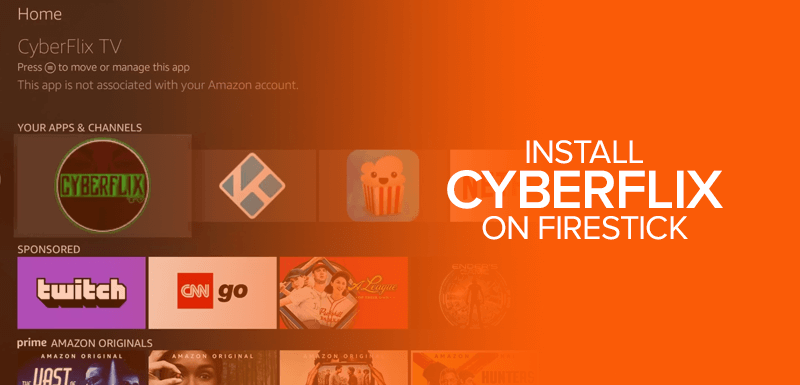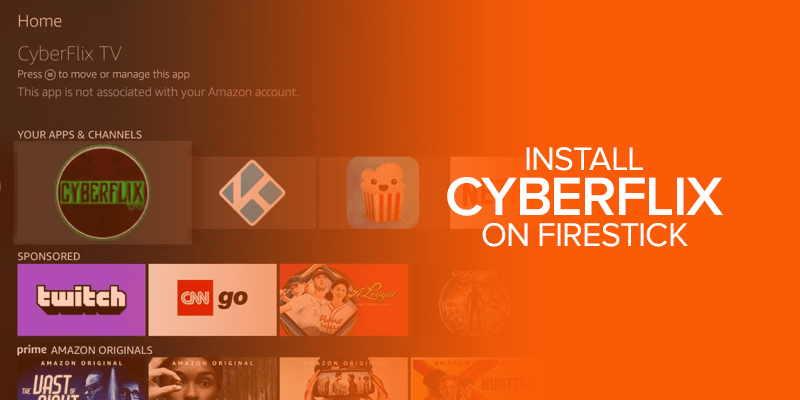What is CyberFlix TV? In short, CyberFlix is among some of the best Firestick apps for accessing free movies and TV shows. Its content is usually available on renowned streaming apps like Netflix and Hulu, but you must pay for them. The CyberFlix app is not officially available on the Amazon Store, which is why you need to sideload it via its APK file. This guide will show you how to install CyberFlix on Firestick.
Even though CyberFlix is ad-free, the service may be unavailable in other countries. For this reason, you need the best VPN to access it. Another factor that hamper its performance is ISP throttling. Also, the fact that this is a third-party Firestick app using Surfshark will come in handy.
The CyberFlix APK is compatible with all FireTV devices, including Firestick, Fire TV Cube, and FireStick 4K, New Firestick 4K, 4K Max, etc.
The good part about CyberFlix TV is that it offers many categories and comes with both multiple languages and subtitles.
What is CyberFlix TV?
CyberFlix is an on-demand APK app to stream numerous classic and new movies and TV shows that are normally available on popular premium streaming apps.
It offers free and ad-free options to stream if you’re not willing to spend a lot of money for a day on platforms like Netflix, Hulu, or HBO Max.
Also, if you’ve heard of the old Firestick APK app called Terrarium, CyberFlix is the copycat version of it.
However, installing it won’t be straightforward because there is no official Firestick app for CyberFlix.
How to Install CyberFlix on Firestick
There are two ways to install the CyberFlix Firestick app. However, since there is no official app for it on the Amazon Store or the Google Play Store, you will need to jailbreak Firestick for Cyberflix.
Other than that, there are two ways to get the APK file: the Downloader method and the ES File Explorer method.
Install CyberFlix TV on Firestick via Downloader App
As mentioned, the CyberFlix TV app is not officially available on the Amazon Store. This means that you need to sideload it via the Downloader app. Here is how you can begin:
Step 1 – Install the Downloader App
To begin installing CyberFlix TV on Firestick, you need to get the Downloader app. Here is how:
- Go to your Firestick home screen and click on the “Find” tab.
- Next, click on the “Search” icon.
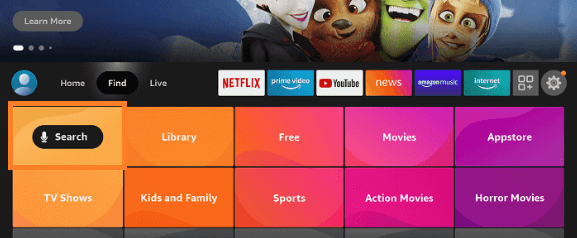
- Type “Downloader.”
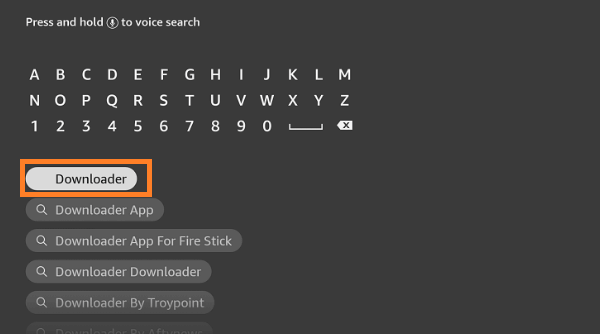
- Click on the Downloader app and then on “Get” or “Install.”
Step 2 – Enable the Apps from Unknown Sources
To download third-party apps, you need to enable Unknown Sources. Here is how:
- Go back to your FireTV home screen.
- Click on “My Fire TV.”
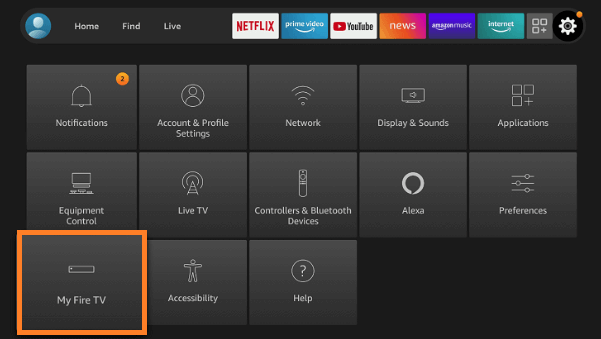
- Tap on “Developer options”
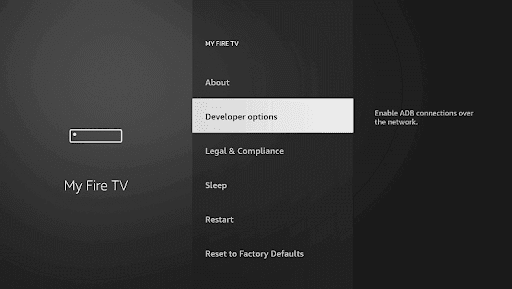
- Enable “Install unknown apps” or “Apps from unknown sources.”
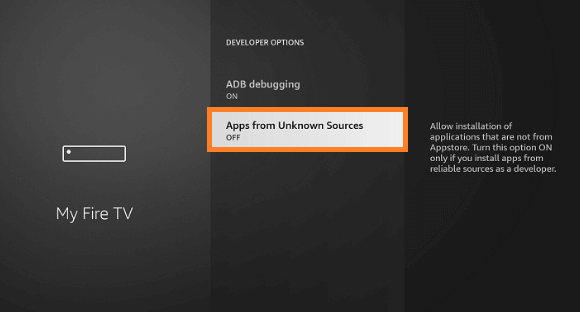
- Now, turn “ON” the “Downloader” option.
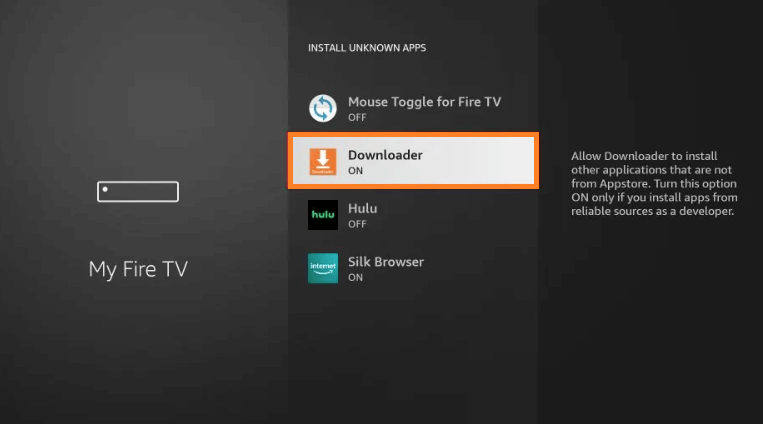
Step 3 – Install CyberFlix TV APK via Downloader App
Now that you’ve enabled the apps from unknown sources, you can sideload the CybeFlix Firestick APK via the Downloader app. Here is how:
- Launch the Downloader app. You will find it in the “Apps” menu.
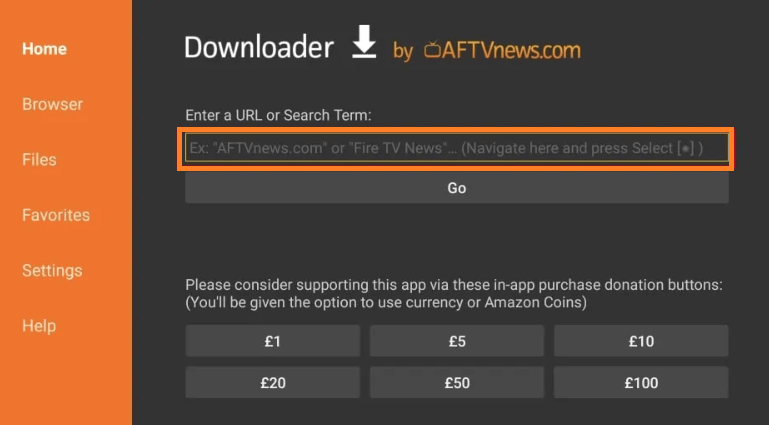
- Now, in the URL section, enter the CyberFlix APK link: bit.ly/3tqIrku
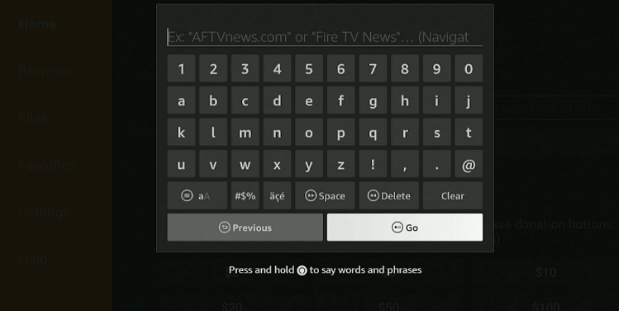
You can alternatively use “tinyurl.com/ynwc22wr” or its Downloader code: 201816
- Click on “Go.”
- In the next pop-up, click on “Download APK.”
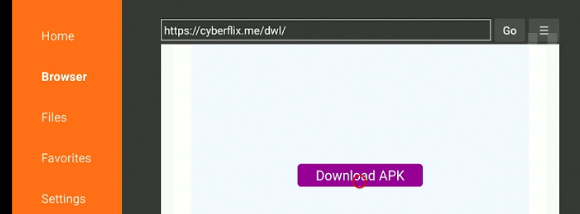
- Wait for the download to start.
- Once it’s downloaded, click on “Install.”
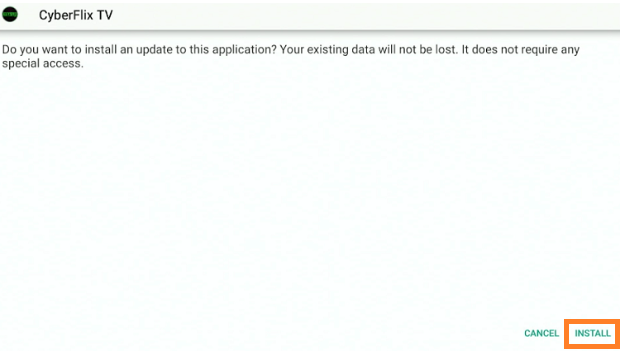
- Give it a few seconds or minutes to install.
- Click on “Done.”
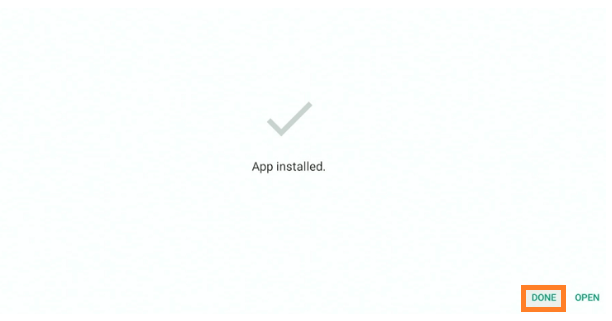
Next, delete the APK file to save space on your device.
- Click on “Delete.”
- And then on “Delete” again.
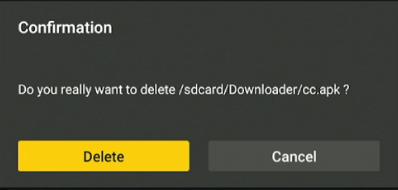
- That’s all there is to install CyberFlix for Firestick.
How to Install CyberFlix TV App for Firestick via ES File Explorer
Even though the Downloader app is free to use, there is another alternative method to install the CyberFlix TV Firestick app. This method uses ES File Explorer, which has a free unofficial version and a premium version. Here is how to get started:
- Enable the “Install from Unknown Sources.”
- Launch the Downloader app.
- Enter the ES File Explorer APK link in the empty URL box: https://apkpure.com/es-file-explorer-file-manager/com.estrongs.android.pop/download
- Click on “Go.”
- Wait for the APK link to download.
- Click on “Install.”
- Wait for the ES File Explorer to install.
- Tap on “Done” and delete the Explorer APK file.
- Launch the ES File Explorer app.
- Click on “Tools” > “Downloader Manager” from the left-hand menu.
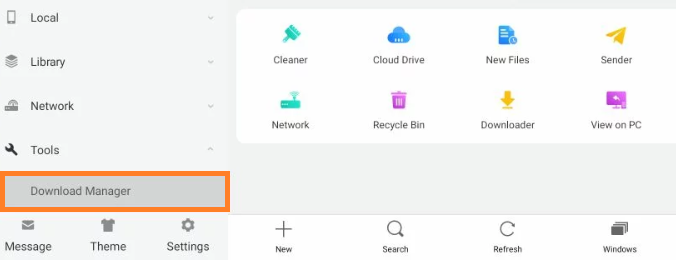
- Select “+New”
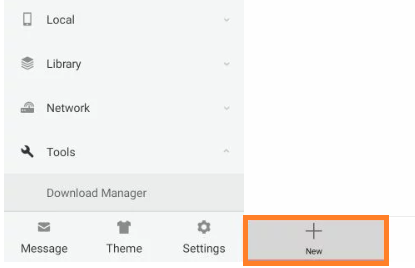
- Now, in the next pop-up, enter the CyberFlix TV Firestick APK link in the URL box.
- Click on “Download Now.”
- The ES File Explorer app will now download the CyberFlix APK.
- Tap on “Open file” > “Install.”
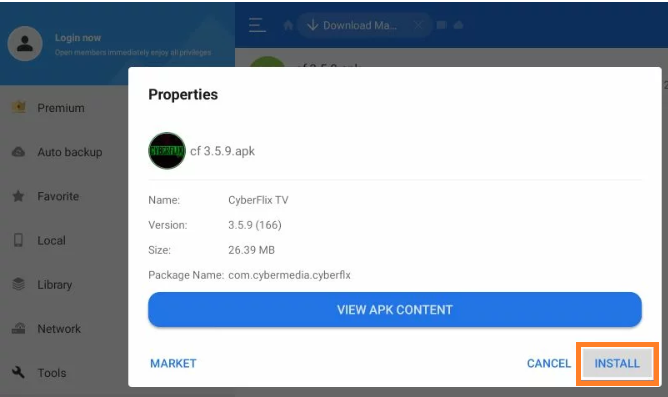
- Select “Install” again.
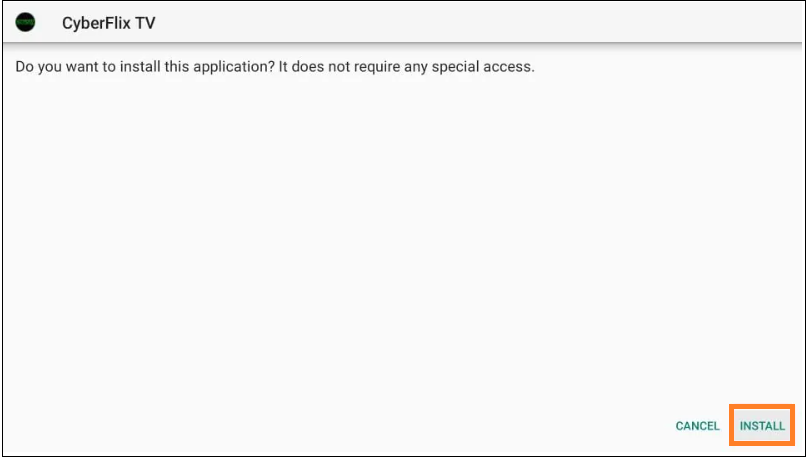
- Click on “Done” to complete the process.
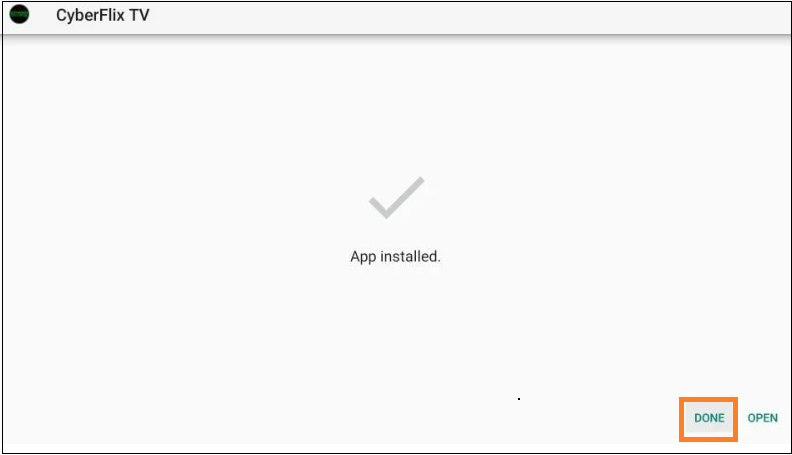
Even though this is an alternative method to download and install the FireTV CyberFlix app, we do not recommend this process. It’s best to use the Downloader app, which is straightforward.
How to Setup and Use CyberFlix on FireTV
In this guide, we will show you how to get started with the CyberFlix app on your Firestick and how to get movies and TV shows on it. However, before you begin, ensure that you’re connected to the Surfshark USA server (I recommend United States Dallas.)
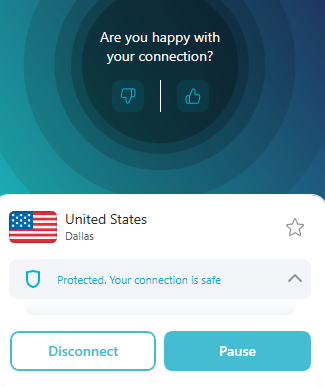
Now that you’re connected, proceed to the next steps.
How to Set Up CyberFlix TV on Firestick
- On your Firestick remote, press down for long on the “Home” button.
- Navigate and click on “Apps.”
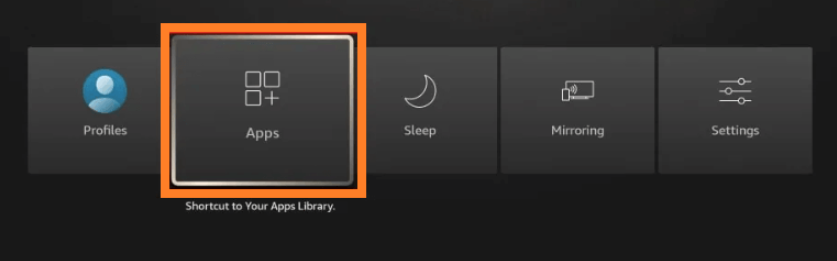
- Scroll through the list and click on the “CYBERFLIX” app.
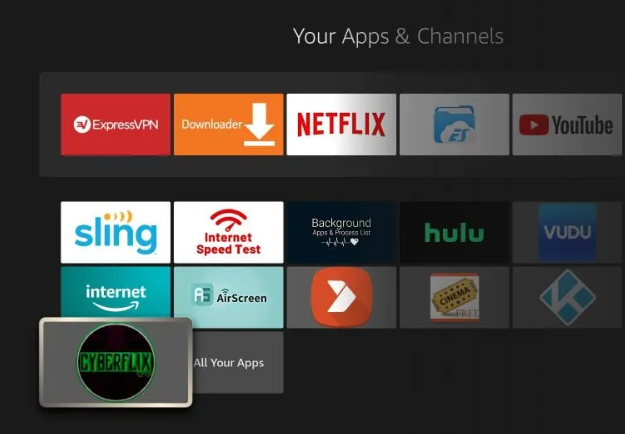
- When you see the permissions pop-up, click on “Allow.”
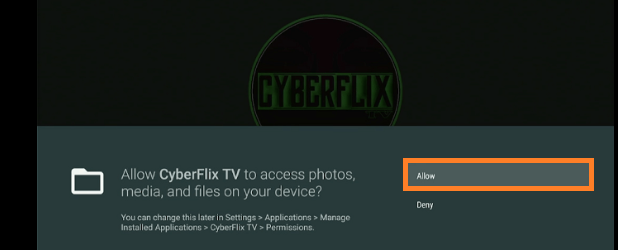
- If there are any updates for the latest version, click on “UPDATE.”
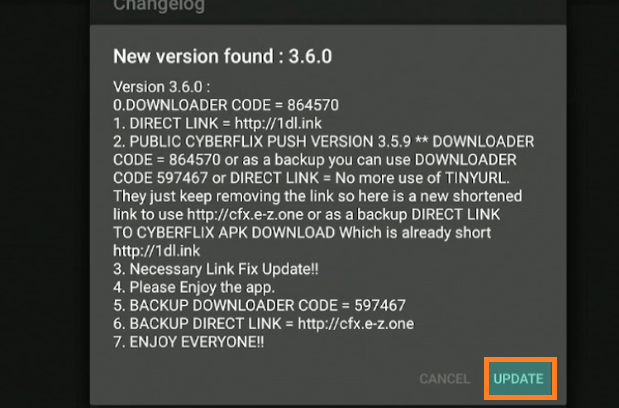
- Give it a few seconds for the update to complete.
- When you see the option, click on “Install unknown apps.”
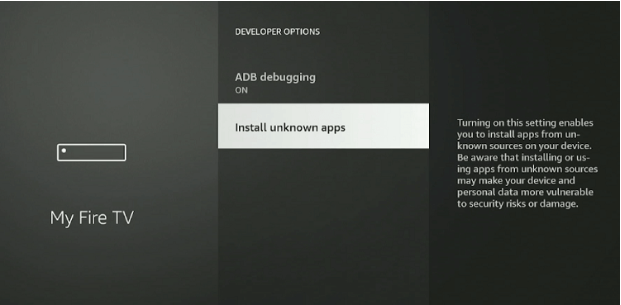
- From the list, look for “CyberFlix TV” and turn it “ON.”
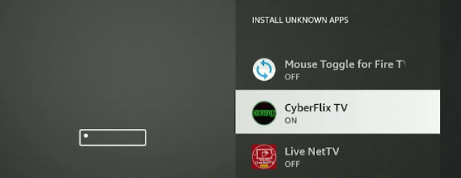
- Next, press the back button until you see the screen like in the image below, and click on “INSTALL.”

- Wait for the installation to complete, and click on “DONE.”
- Next, select the “CyberFlix” app from the list under “Your Apps and Games” or “Your Apps and Channels.”
- If you see the disclaimer, click on “Accept.”
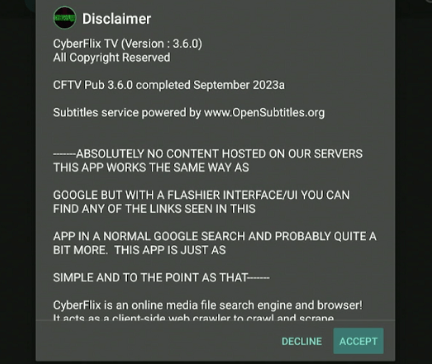
How to Use CyberFlix on Your Firestick
- On the Cyber Flix home screen, you will be able to see a list of featured movies and TV shows.
- Click on the three horizontal lines (hamburger icon) on the top-left of the screen.
![]()
- Click on either “Movies” or “TV shows.”
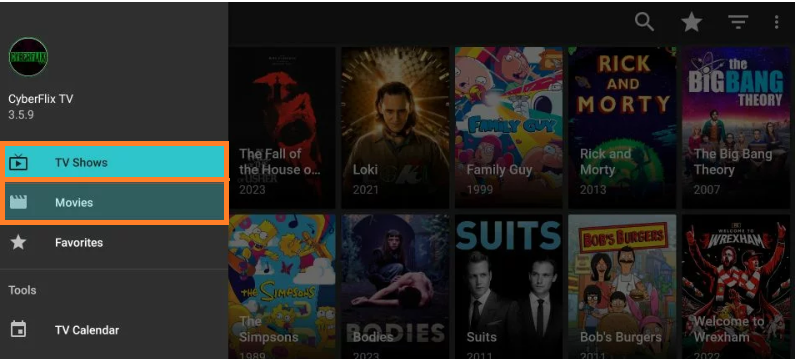
- Select any movie or TV show you want from the list.
- Choose the streaming link you want.
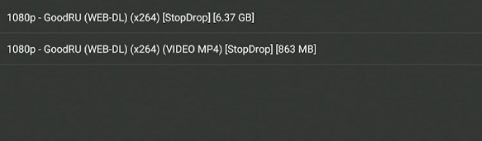
- Press “Play.”
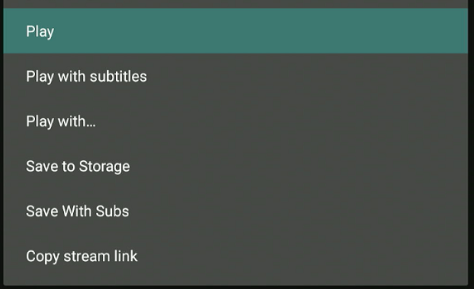
- You can alternatively click on the “Search” icon to look for the movie you want.
- Now, if you look at the top-right of the screen, you will see an upside-down triangle hamburger icon. This sorts TV shows according to the year.
Getting Subtitles on CyberFlix TV Movies and Shows
Instead of directly hitting the “Play” button for movies or shows, there are other options on the list. If you’re looking for subtitles, click on “Play with Subtitles.” Next, select the subtitle source that you want. Your CyberFlix TV movie or show will now start playing.
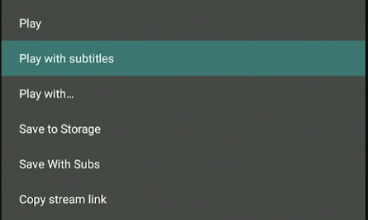
Can You Download Movies or Shows on CyberFlix?
Yes, there is an option to make media downloads from CyberFlix TV on your Firestick. Here is how:
- When you select the show you want, click on the media source you want to go with.
- There will be a menu; click on “Save to Storage.”
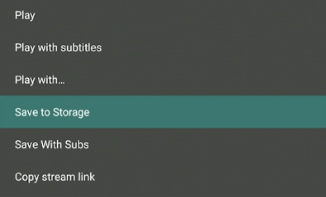
- You should now see the notification of “Download Started.”
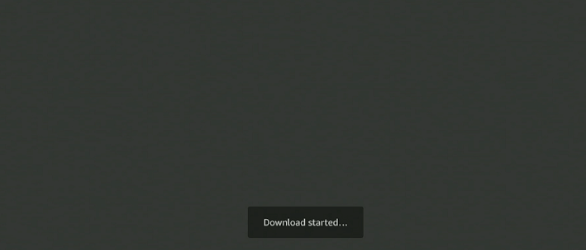
- Another pop-up menu will appear; click on “Save With Subs” if you like.
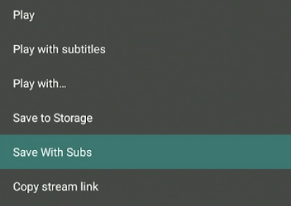
- Select the source.
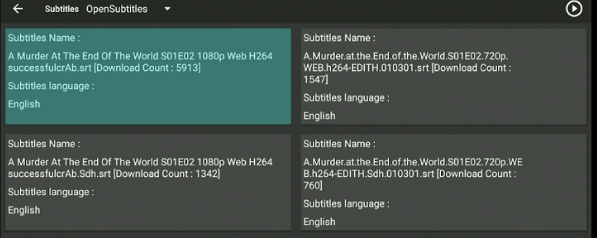
- You will again see the “Download started…” sign.
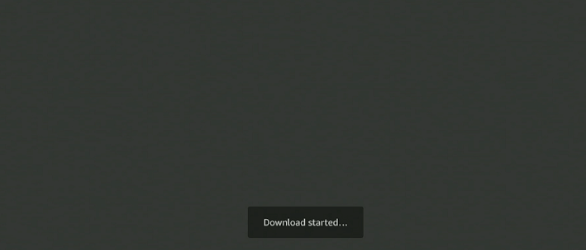
- To find the downloads, click on the hamburger icon and then on “Downloads.”
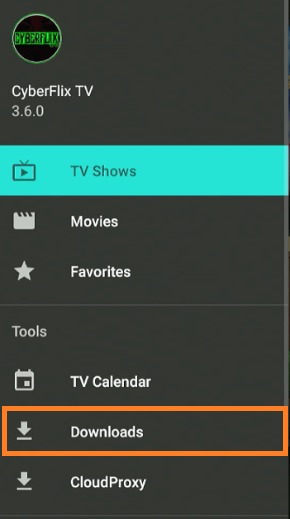
- Click on “Finished.”
How to Get MX Player for CyberFlix TV
Usually, media players work the best to access the best movies and TV shows from free streaming apps.
It’s considered important to help optimize the experiences. Even though CyberFlix has an integrated video player, it does not work efficiently.
This is why MX Player is the best option for it. It is one of the most popular and best media or video players for Firestick third-party apps. That said, here is how to get MX Player for CyberFlix TV on FireStick:
- Enable the “Apps from Unknown Sources.”
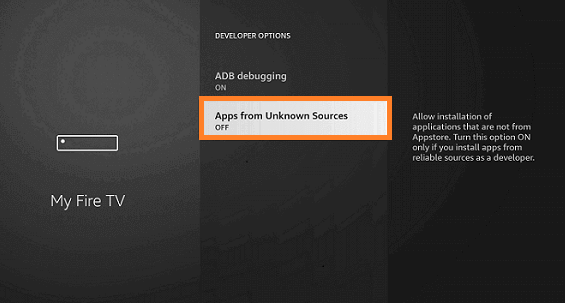
- Launch the Downloader app.
- Now, in the empty URL field, enter the MX Player APK link: https://androidapksfree.com/mx-player/mxplayer/download/
- Click on “Go.”
- Wait for the MX Player APK to download.
- On the next screen, click on “Install.”
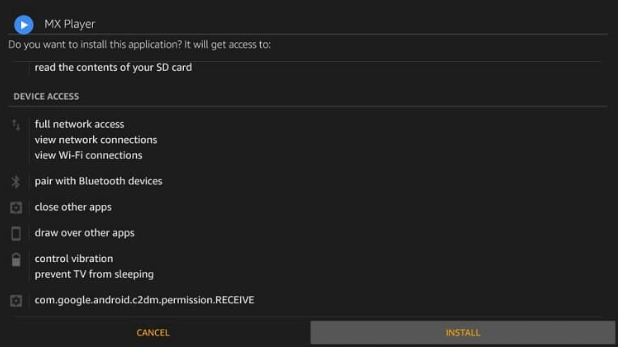
- Let it install, and click on “Done.”
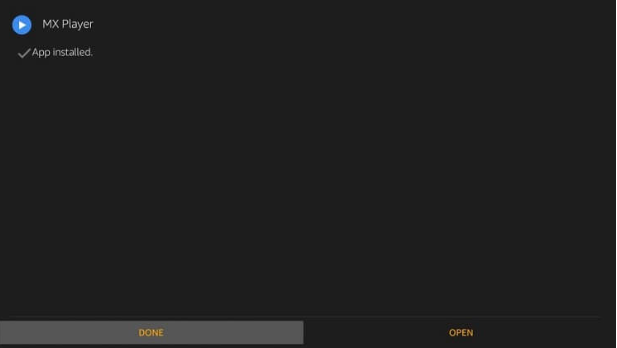
- Delete the APK to save space on your device.
Real Debrid for CyberFlix Firestick
Now, if you’re looking for the highest quality streaming links to movies and TV shows on CyberFlix, then you should get Real Debrid for CyberFlix on FireTVStick. Here is how:
- Launch the CyberFlix app.
- Click on the hamburger menu on the left side of the screen.
- Tap on “Settings.”
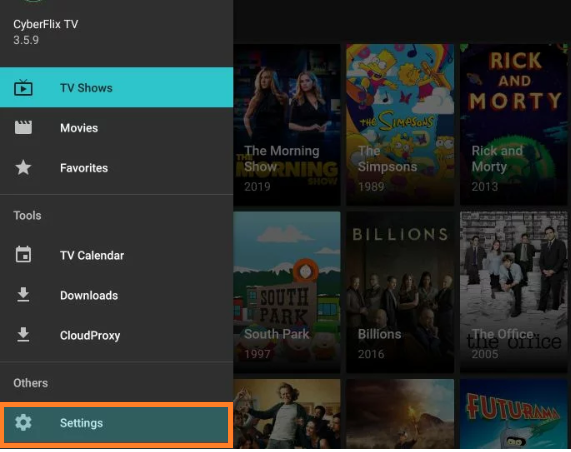
- The Settings menu will have a list of options like Clear Cache, Changelog, App Language, etc. Scroll to the “Real-Debrid” section.
- Click on “Login to Real-Debrid.”
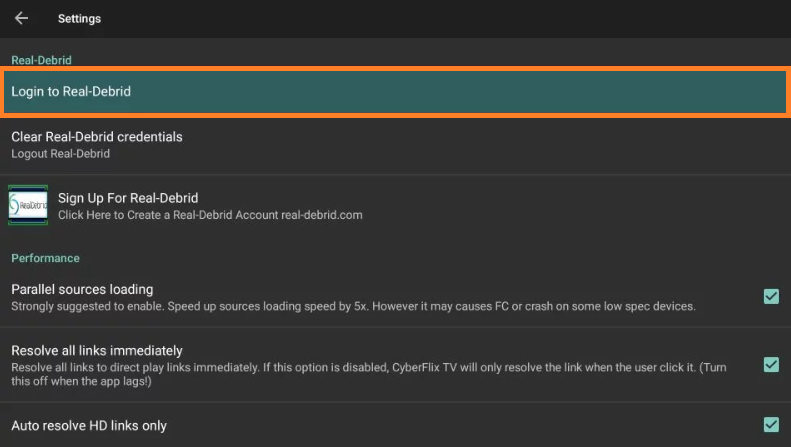
- You will now see the “Real-Debrid Authorization” tab.
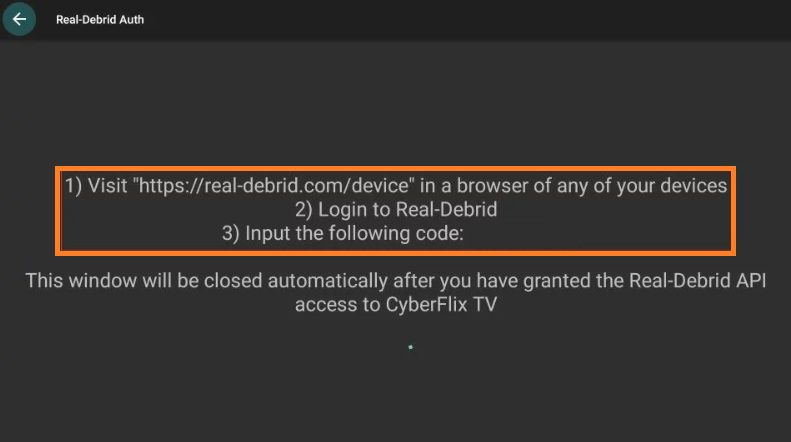
- There will be a set of instructions to follow, along with a code.
- Once you’ve signed in, you will see “Status: Logged in” under the “Login to Real-Debrid” section.
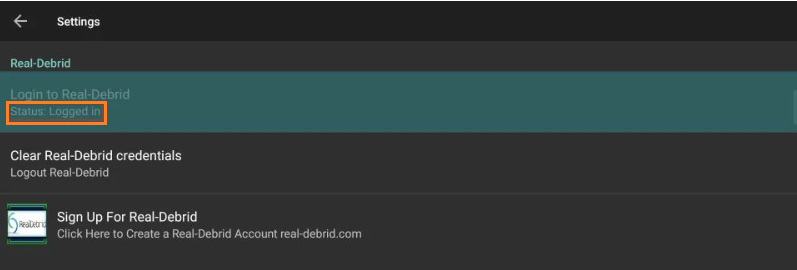
- Your Real Debrid account is now active.
- You will get access to the best link sources on CyberFlix.
CyberFlix TV Not Working
You get the CyberFlix TV app on your Firestick, but it stops working; what do you do then?
There are a few complaints from streamers who are experiencing the “CyberFlix TV not working” issue. When this happens, you can easily resolve any Cyberflix app issues on Firestick by first signing into your account.
Next, turn off and turn on your device or hardware, clear the cache, check to see if there are any software or device updates required, check the internet to see if it’s functional, and disable any unnecessary apps running in the background.
CyberFlix TV Alternatives for Firestick
Just in case you’re looking to try out other apps like CyberFlix for Firestick or rather alternatives to CyberFlix Firestick, they are:
Frequently Asked Questions
Cyberflix TV is a safe third-party app for Firestick as long as you download the APK link from an authentic source. However, for the safety of your connection, device, and data, ensure that they are secured with the best VPN. Surfshark helps you safely jailbreak Firestick for CyberFlix APK. Cyberflix TV offers thousands of movies and TV shows to stream. They’re divided into categories like popular, last added, trending, highest rated search, advanced search movies and TV shows, and much more. According to Reddit users, Cinema HD APK offers the best results more than CyberFlix. However, it all depends on what works for you. If you can’t find the APK link for Cyberflix, you can use its downloader codes: 201816 or 60653. The third-party CyberFlix app is compatible with a number of devices. You can install it on Amazon Firestick, Android TV boxes, Nvidia Shield, Fire TV Cube, phones, Chromecast, and even Windows desktops or tablets. Even though CyberFlix is safe to use, it is a third-party or unofficial app for Firestick. This means it could be that CyberFlix is marked as illegal. Why? Well, because it scrapes streaming links from other sources. The nature of its content does violate copyright laws. The best way to get more high-quality streaming links for CyberFlix TV Firestick means integrating the Real Debrid media player with it. Yes, the CyberFlix TV app is free. You can easily download and use its APK app on Firestick and other compatible devices by sideloading it via the Downloader app or the ES File Explorer. However, because it’s a third-party app, you need to use Surfshark with it. Is Cyberflix TV safe?
What to watch on Cyberflix TV?
Is Cyberflix TV better than Cinema HD APK?
What is the URL code for Firestick Cyberflix TV?
What are the CyberFlix compatible devices?
Is CyberFlix TV legal?
How do you get more links on CyberFlix for Firestick?
Is Cyberflix TV free?
To Conclude
There are many third-party apps available to get you the best streaming services available today, but not all of them offer much functionality, features, and user-friendliness.
CyberFlix TV is definitely a great APK streaming app that offers non-stop entertainment.
Sideloading it on your Firestick may seem like a daunting task, but if you follow the step-by-step guide mentioned above on how to install CyberFlix on Firestick, you’ll be on the right track in no time.