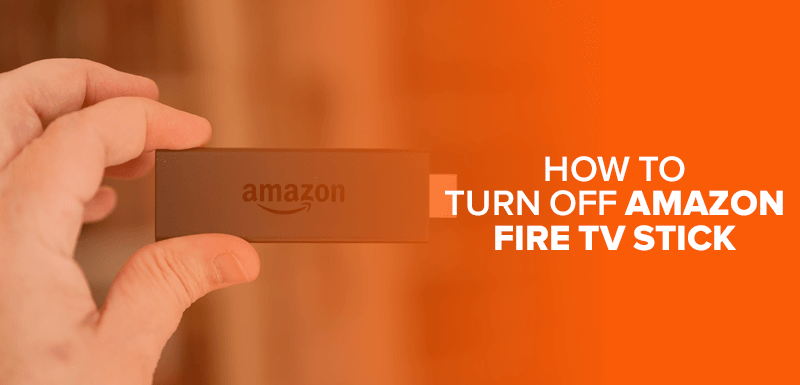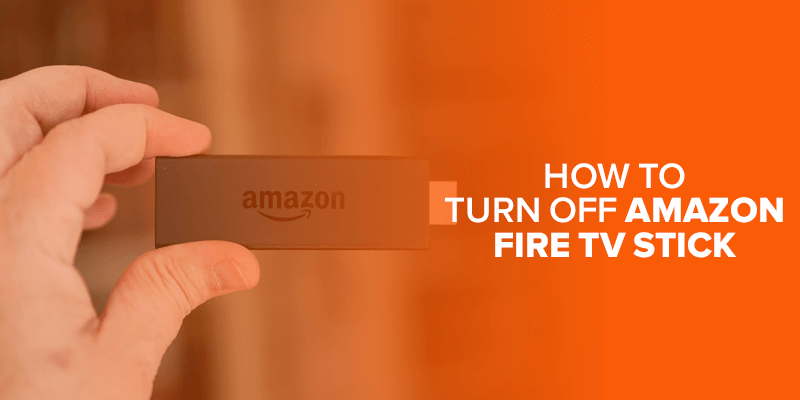In this article, I’ll demonstrate how to turn Off the Amazon Fire TV Stick. These methods are suitable for both Fire Stick 4K and Fire TV Cube.
You can also put your Firestick into sleep mode using your smartphone. Begin by installing the Amazon Fire TV app from either the Google Play Store or the App Store. After installation, sign in to your Amazon account and confirm by entering the four-digit PIN displayed on your screen.
It’s crucial to ensure that both your Firestick and smartphone are connected to the same Wi-Fi network. Once this is done, open the Amazon Fire TV app on your mobile device, tap the Settings icon in the top left corner of the screen, and then select the “Sleep” option.
However, if you wish to turn Off Amazon Fire TV Stick manually, that’s where the methods described in this guide become relevant.
It’s important to note that the FireStick doesn’t completely power off; you can only place it in Sleep mode. To entirely switch it off, you would need to unplug it from the power source.
Attention! Using a VPN on a Firestick is recommended. It offers several benefits. Firstly, it enhances your online privacy and security by encrypting your internet connection, preventing ISPs and hackers from monitoring your online activities. It also allows you to access geo-restricted content and streaming services, unlocking a broader range of movies and TV shows. You can use Surfshark VPN for Firestick for ultimate privacy and performance.
Can You Disable a Firestick Remotely?
While there are numerous features that you can leverage on the FireStick, for example, you can install your favorite apps like Amazon Prime through different methods or stream sports events – the list goes on.
However, if you want to disable a FireStick remotely, you can log out of the Amazon account. On the other hand, there are various other methods that we’ll be covering in this article for disabling the FireStick.
How to Turn Off Amazon Fire TV Stick
Are you tired of facing FireStick buffering issues? We do have solutions for that, but if you’re planning to turn off Amazon Fire TV stick, there are different methods to do that. Below is a series of steps to follow.
Method 1- Turn Off Firestick Via Home Screen
The simplest way to turn off Amazon FireStick is through the Home menu. Just follow these instructions to place your Firestick in sleep mode.
- Head to Settings
- In the Settings menu, select My Fire TV
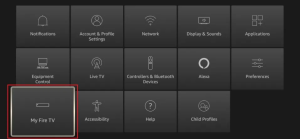
- In the My Fire TV menu, select Sleep.
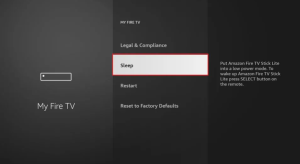
- Your FireStick will enter sleep mode. To wake it up, simply press any button on the remote.
Method 2- Turn Off Amazon Fire TV Stick Via Power Source
While it may appear quite straightforward, this is the sole method to genuinely power off or shut down your FireStick.
Even when the FireStick is in sleep mode, it remains active in the background, the reason why it’s advised to use SurfShark VPN, to learn more about it, ensure reading the SurfShark VPN review. Although most of its functions are disabled during sleep mode, some continue to run.
To completely turn off the Amazon FireStick, you can either flip the power switch off, disconnect the FireStick adapter from the power source, or unplug the power cable from the device itself.
This action will fully shut down the device and is akin to a hard reboot.
Note: Turning on sleep mode will not affect your apps or data on Firestick. However, you should always turn on a VPN like Surfshark to protect your Firestick experience.
Method 3- Turn Off the Amazon Fire TV Stick Via Remote
- Press and hold the “Home” button for several seconds on your Fire TV Stick remote.
- A menu will appear on your TV screen.
- Use the remote to select the “Sleep” option.
- This will put your Fire TV Stick into sleep mode. To completely power it off, you would need to unplug it from the power source.
Method 4- Turn Off the Amazon Fire TV Stick Via Settings
You have the option to choose the “Sleep” setting in the menu. To turn off your Firestick via the Firestick settings, adhere to the steps below.
- Press the Home Button on your Remote

- Next, select the option for Sleep
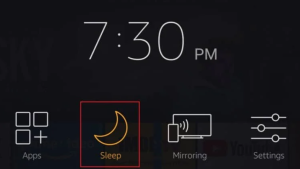
- That’s it! Now, your Amazon Firestick will turn on sleep mode.
FAQS- Turn Off the Amazon Fire TV Stick
Why can’t I turn off my Fire Stick?
While the Fire Stick may be in proper working order, occasional unresponsiveness or freezing can occur, rendering it non-functional. In such situations, you can still turn off the Fire Stick by unplugging it from your TV, provided you have access to it. Wait for a minute before plugging it back in to initiate a reset.
How do I turn off Alexa on Firestick?
Disabling or turning off Alexa on the Firestick is not an option. However, you can activate Alexa by pressing and holding the microphone button on the remote.
Does turning off the Firestick impact its performance?
No, it will have no impact on the performance. Additionally, switching off the Firestick will not result in the deletion of files and applications.
What's the difference between sleep mode and powering off completely?
In sleep mode, the Fire TV Stick stays in a low-power state, which saves power and makes it easier to turn back on. Turning the computer off fully saves even more energy, but it takes longer to turn back on.
Conclusion
Amazon Fire TV Stick can be quite useful, for example, you can cast photos, and watch your favorite content and do much more. However, turning off your Amazon Fire TV Stick is a straightforward process, and you have several methods at your disposal, such as using the remote control, accessing the settings menu, or utilizing the Amazon Fire TV app on your smartphone. Meanwhile, for leveraging complete FireTV experience, ensure the use of a functional remote, and if the FireTV remote isn’t working, it’s recommended to fix that first.
On the other hand, if you’re still planning to turn off Amazon Fire TV Stick, remember that powering down the Fire TV Stick does not adversely affect its performance or delete any files or applications. Understanding how to properly turn off your device can help you conserve energy and ensure it’s in the desired state when not in use, making for a more convenient and efficient streaming experience.