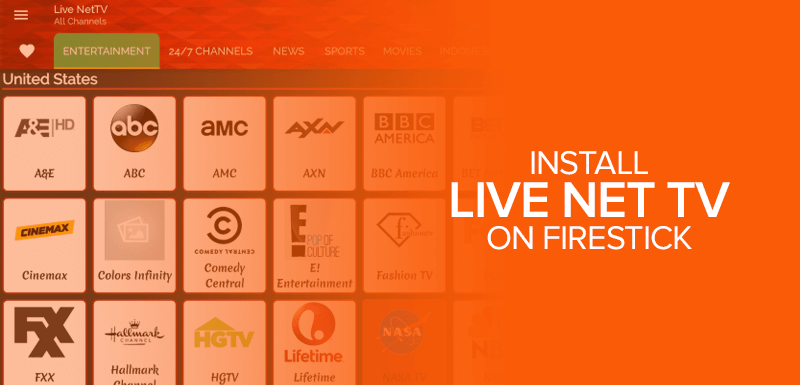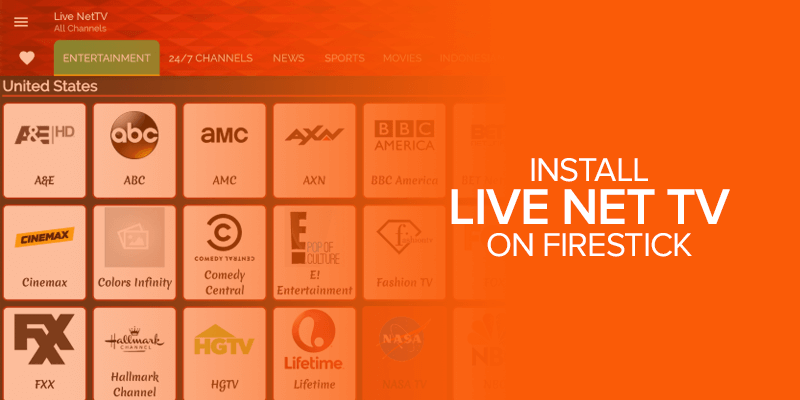Install Live NetTV on Firestick using simple steps in our latest 2024 guide. Live NetTV is an app that allows you to watch live TV channels from multiple countries. The best thing is that you can get access to 700+ live channels, movies, VOD, TV shows, and sports from around the world.
Attention! Using a VPN with Live NetTV ensures uninterrupted access to your favorite shows regardless of your location. By bypassing geographic restrictions, you can enjoy content in your preferred language even while traveling. Stay connected to your entertainment no matter where you are with the added security and flexibility of a VPN. Surfshark is my top recommendation, it has top-notch security features, and comes with a 30-day money-back guarantee.
In addition, The Live Net TV APK is compatible with a wide range of Android-based devices, including Nvidia Shield, Smart TVs, PCs (using an Android emulator), and more. With access to a variety of channels spanning Sports, News, Entertainment, Movies, and TV Shows, this app offers a cost-effective alternative to traditional satellite or cable subscriptions.
What is Live NetTV? Brief Overview
Live NetTV stands out as both a longstanding and super popular unofficial live TV app, renowned for its extensive selection. Regarded as among the finest third-party options for free live TV and sports streaming, it’s notably absent from official app stores. Consequently, users must sideload the app, a process feasible on nearly all Android streaming devices and Fire TV devices.
Is Live NetTV Legal?
When it comes to the legality of the Live NetTV app, it’s essential to understand that its legality varies depending on the content and the laws of each country. While the app itself has been tested and deemed safe by various antivirus systems, the legality of downloading and streaming content through the app differs across jurisdictions. If you’re accessing copyrighted material without proper authorization or distributing content unlawfully, it could be considered illegal. However, for users who abide by copyright laws and use the app responsibly, there shouldn’t be any legal issues.
What Types of Content Does Live NetTV Offer?
Live NetTV offers a variety of live TV channels categorized for easy navigation, including Entertainment, News, Sports, Movies, and channels from specific countries like Portugal, Indonesia, Germany, Canada, the United States, and the United Kingdom, among others. Additionally, there’s a selection of 24/7 channels available. You can simply pick a category, select a channel, and start streaming. Moreover, the app supports multiple external media players, giving you the option to choose your preferred player when accessing a channel.
How to Install Live Net TV on Firestick
Installing the Live Net TV Firestick APK is easy. However, because it is a third-party app, you first need to sideload it using the Downloader app on your Firestick. To begin that, you have to enable the Apps From Unknown Sources option. This is another word for jailbreaking Firestick.
Here are the steps required to install Live NetTV on Firestick:
Step 1: Enable Unknown Sources on Firestick
- Click on “Settings” from your Firestick home screen.
- Tap on “My Fire TV.”
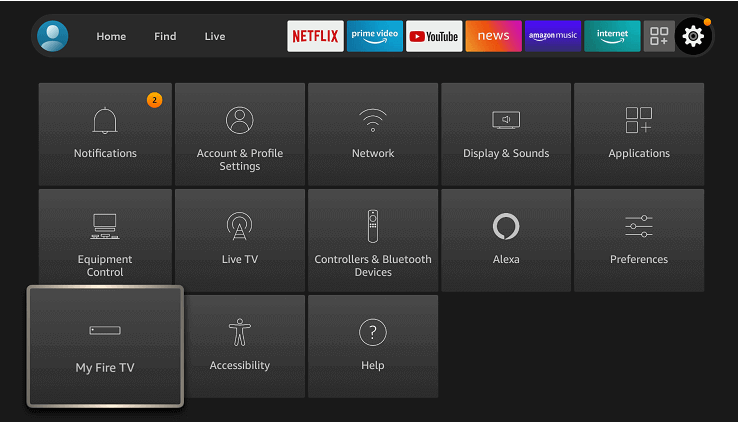
- Select “Developer options.”
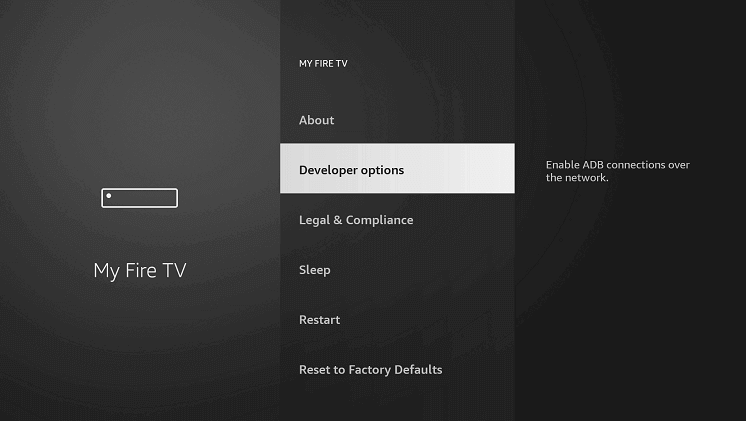
- Click on “Apps from Unknown Sources.”
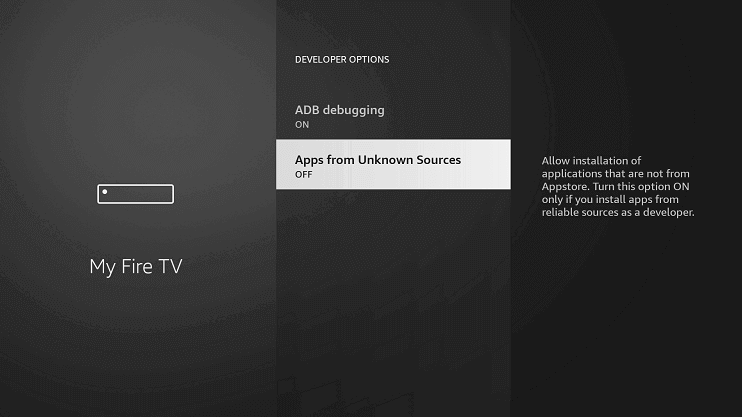
- Select “Turn On.”
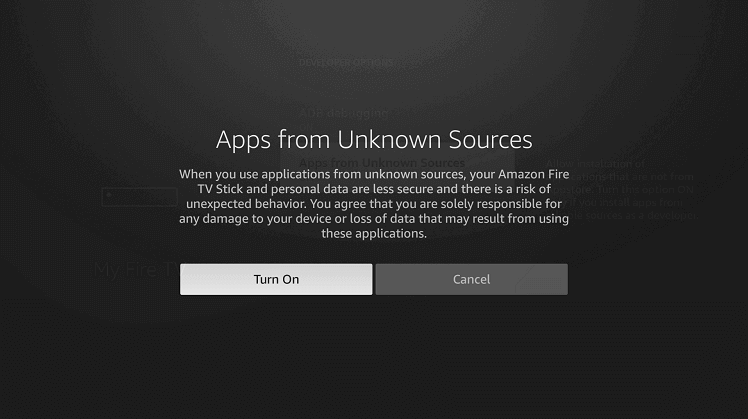
Your Firestick is now ready to install third-party applications like Live Net TV APK on Firestick. But before we do that, you need to install the Downloader app on Firestick.
Step 2: Install the Downloader app on Firestick
- Launch your Firestick Home screen, click on the Search icon
- Type “Downloader” in the search field.
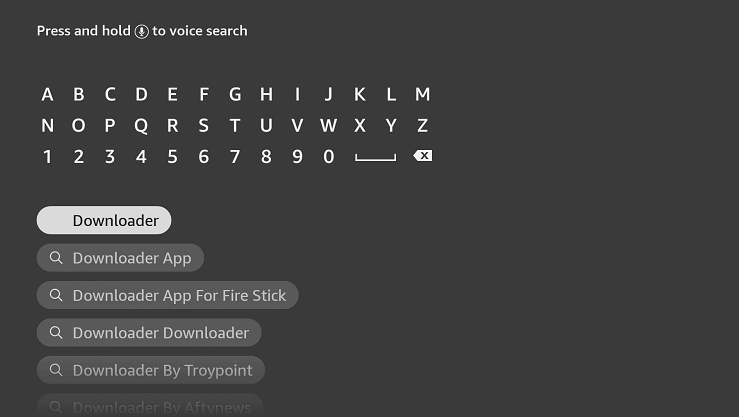
- Click on the “Downloader” icon.
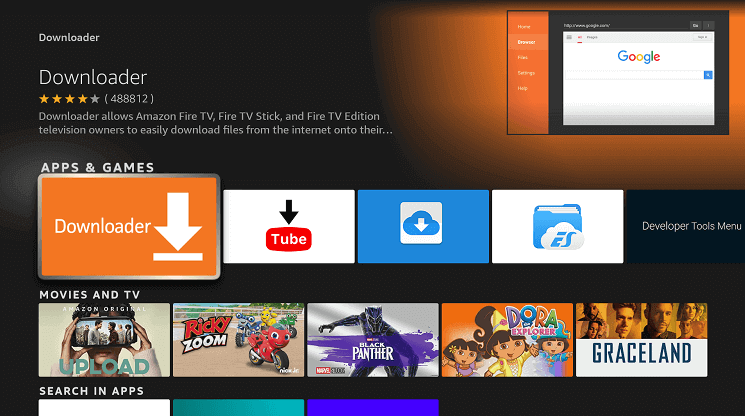
- Select “Download” or “Get.”
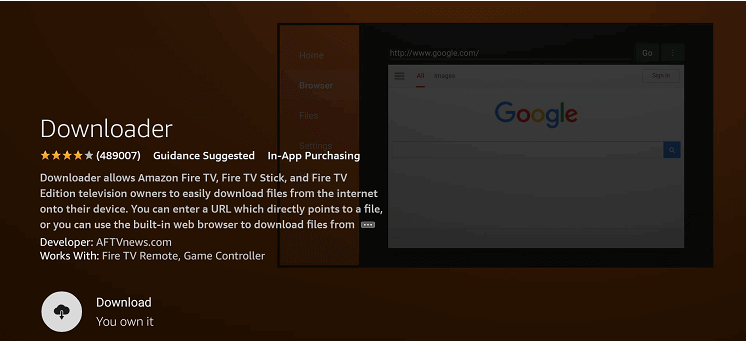
- Wait for the app to download and install.
Once this is installed, proceed to the next steps, showing you how to get Live Net TV on Fire Stick.
Step 3: Install the Live Net TV APK on Firestick
After successfully installing the Downloader app on Firestick, it’s time to start installing the Live NETTV app on Firestick. Here’s how to do it:
- Launch the Downloader app and click Home on the left side
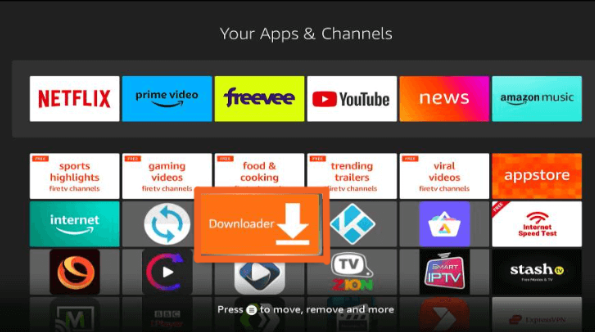
- Now, you will see a search field on your screen; click on it.
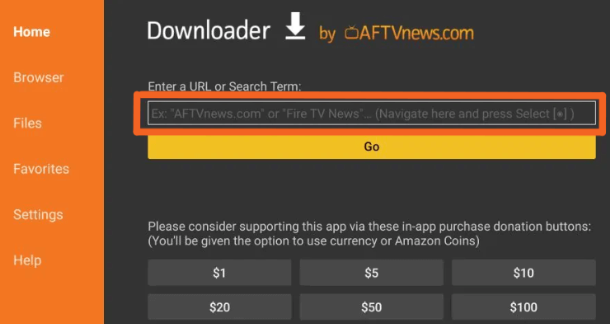
- Type the URL livenettv.bz and click “Go.”
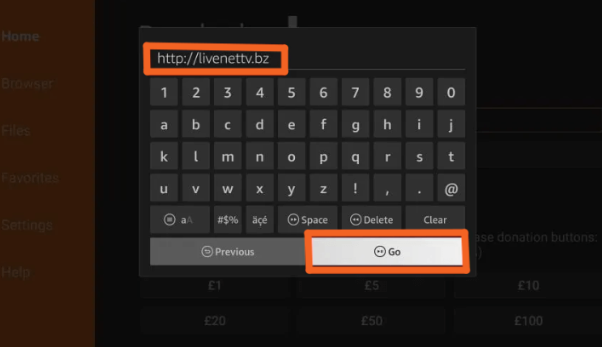
- Scroll down and click on download for Amazon Fire TV
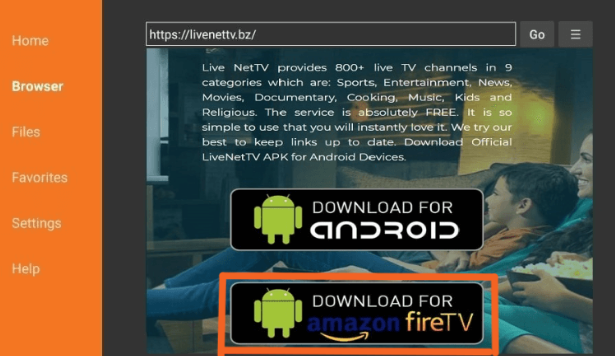
- Wait for the Fire Net TV APK download to complete.
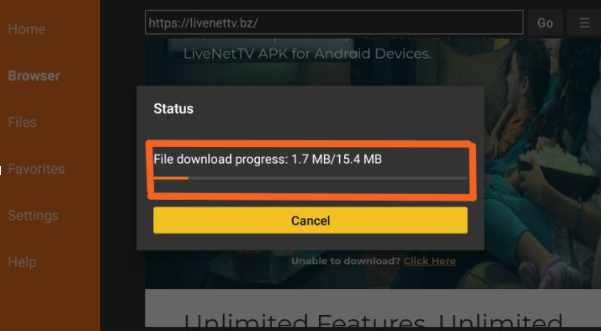
- After downloading, a window will popup for Live Net TV APK installation on Firestick
- Click when you see the “Install” button.
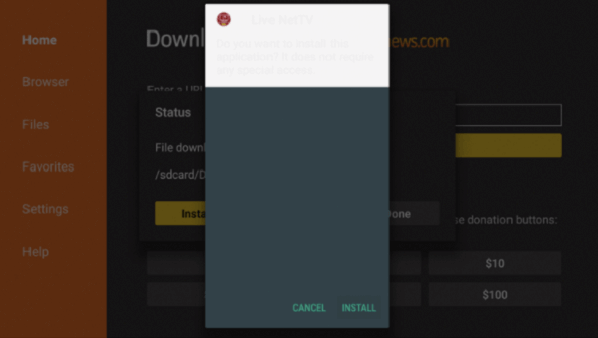
- After installation, select “Done” or “Open.”
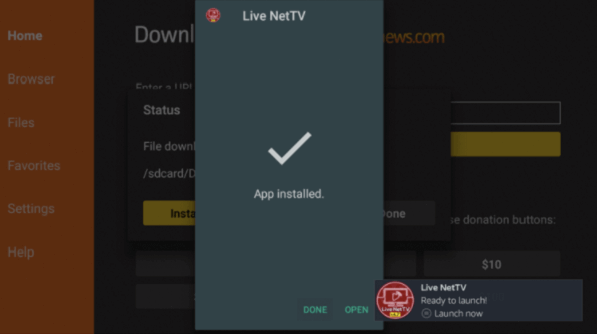
- Now, you have successfully installed the Live Net TV APK on Firestick.
How to Use LiveNetTV on Firestick
Once you have installed the Live Net TV app on your Firestick device, you will see two options. One is “Open,” and the second is “Done.” Here is how to use the APK for LiveNetTV for Firestick:
- On your Firestick remote, hold down on the “Home button.”
- Click on “Apps.”
- Find the Live Net TV app and click to open it.
- You’ve now launched the Live Net TV app.
- Click on “Continue.”
- Select “Allow.”
- You can now select any LiveNetTV channel that you like.
NOTE – Once you click on “Allow,” you’re agreeing with the service to access your device and your location and to run ads. For this reason, we recommend connecting to Surfshark, the best VPN for Live Net TV Firestick.
Check the tutorial below, which shows you how to get Surfshark for Live Net TV on FireTV.
How to Install Surfshark on Firestick to Use Live Net TV App
Here’s how you can download Surfshark for FireTV:
- Sign up with Surfshark from the website.
- Launch your Firestick.
- Click on “Find” and then on “Search.”
- Type “Surfshark.”
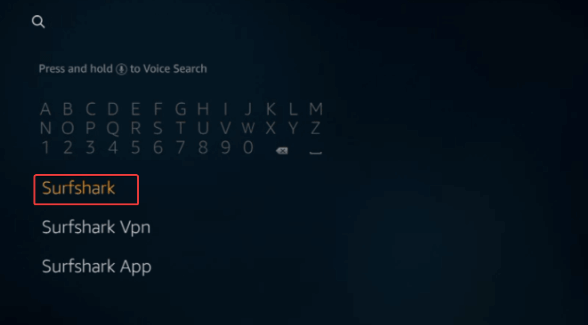
- Click on the Surfshark app icon.
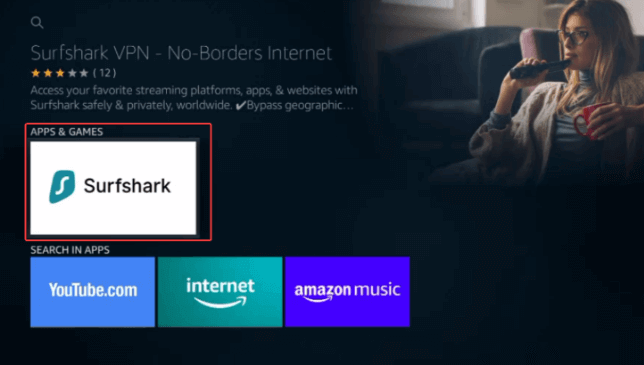
- Select “Download” or “Get.”
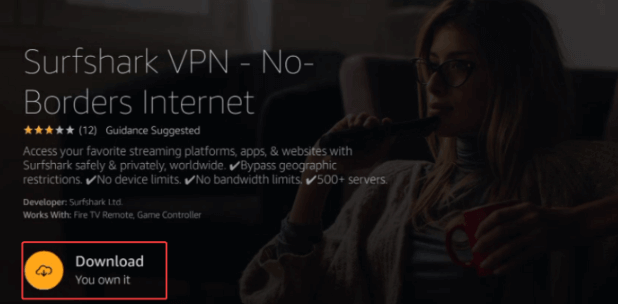
- Wait for Surfshark to download.
- Launch the VPN app and sign in.
- Connect to the best server where LiveNetTV is available.
- You can now safely and securely access channels on Live Net TV for FireTV.
How to Access Channels on Live Net TV App on Firestick
Once you get the Live Net TV app on your device, you will see the list of channels and country tabs on the screen top.
Click on any channel you wish to stream; the app will ask you to select your default player. You can choose MX Player because it is highly compatible with the Live Net app.
If you wish to set MX Player as your default media player, click “Always” when you see a popup window.
You will not see the popup every time, once you select your default media player for streaming. In case, you want to switch the default media player, then you can easily do it from the settings tab.
Live Net TV APK Features
Live Net TV is a free live-streaming IPTV service that allows you to access and stream more than 800 live TV channels from around the world. You can find content in different languages mainly from countries like the UK, France, India, and Pakistan.
Besides that, this app has a whole section for international channels where you can find the most popular global channels like Fox and ABC.
The Live Net TV app is also very remote-friendly, giving you a smooth navigational experience to quickly search your favorite TV channels.
Above all, the best thing about the Live Net TV app is that it has no signup or subscription required. You can watch anything for free just by launching the app on your device.
Check out more streaming features of the Live Net TV app:
- Support for Multi-languages
- Simple user-interface
- Support for major platforms, including iOS, Android, and Smart TV
- Password protection for specific channel categories
- Support to add videos to favorites.
Is Live Net TV APK Safe to Use?
Yes, Live Net TV APK is safe to use. However, it offers numerous free live TV channels from around the world; therefore, you will need a VPN to unblock and access unlimited content. Moreover, streaming free content might land you in legal trouble depending on your country’s law; hence, a VPN is important to use while streaming with any third-party IPTV services.
How to install the Live Net TV app on Android TV Box, Nvidia Shield, Mi Box
If you wish to install the Live Net TV app on your Android Box, then here is a step-by-step tutorial. The same tutorial also works for Nvidia Shield, and Mi Box.
- Launch your Android TV Box Home Screen
- Select Apps > Get More Apps
- Click on search icon, type Downloader in the search field
- Click on Downloader app, and then click on the Install button
- Return to Home screen > Settings
- Toggle on Unknown Sources to install the Downloader app
- Again, open the home screen > Apps
- Enter the URL for Live Net TV app in the search field, and click Go
- Now, click Install, next click open to launch the app on your Android TV Box.
Live Net TV App Not Working Quick Fixes
If your Live Net TV app isn’t working, don’t fret! Here are a couple of simple fixes you can try. Firstly, let’s clear the cache. Over time, your Firestick can get sluggish, causing issues across various apps. Here’s what you do:
- Head to your Firestick home screen.
- Click on Settings.
- Choose Applications.
- Select Manage Installed Applications.
- Find the Live Net TV App icon.
- Click on “Force Stop”.
- Now, select Clear Cache.
- This clears out any built-up cache that might be causing trouble for the app.
If that doesn’t do the trick, make sure you’re using the latest version of the Live NetTV APK app:
- Go into the app.
- Click on Settings.
- Look for the update option.
- If there’s an update available, go ahead and update to the latest version. Alternatively, you can delete the app and reinstall the new LiveNet TV app from the website mentioned in our installation steps.
With these quick fixes, you’ll be back to enjoying your favorite shows in no time!
FAQs- Live Net TV on Firestick
To download Live Net TV on Firestick, you have to enable the App from Unknown Sources, then install the Downloader app on your device. Once the downloader app is installed, open and run it, find Live Net TV in the search field, and click to install it on your Fire TV. Yes, you can Install the Live Net TV on your Firestick device to stream hundreds of live TV Channels from around the world. However, Live Net TV is a third-party application that you cannot find in the Amazon App Store therefore, you have to sideload it on Firestick using the downloader app. Yes. Live Net TV is still working and you can watch and enjoy various satellite channels for free using this app. However, sometimes the app gets down or has trouble streaming in that case, you can use different alternatives to Live Net TV which are Ola TV, HD Streamz, USTV Go, Peacock TV and more. There are various best free Live TV apps for Firestick, including Live Net TV, Kodi, TV Tap, USTV Go, Oreo TV, Peacock TV, Philo, AOS TV and many others. Live Net TV App can be installed on Android devices, including Firestick, Fire TV, Android TV box, Nvidia Shield, and Mi Box. If Live Net TV stops working on your device, then you should always check for an update. The app will run only when you have its latest version. Therefore, ensure having the latest Live Net TV APK in order to stream content. If your app is already updated, then uninstall the app and reinstall it following this blog. How to download Live Net TV on Firestick?
Can you install Live Net TV on Firestick?
Does Live Net TV still work?
What's the best free live TV app for Firestick?
What devices can Live Net TV App be Installed on?
Live Net TV not working, what to do?
Conclusion
Streamers who are looking for the best way to watch and enjoy hundreds of free satellite channels from around the world should install the Live Net TV app on Firestick. It is one of the best apps for live-streaming TV channels and watching movies, shows, News, and more. The best thing is that it’s a very lightweight app and you can easily install it on your Firestick device following this guide.