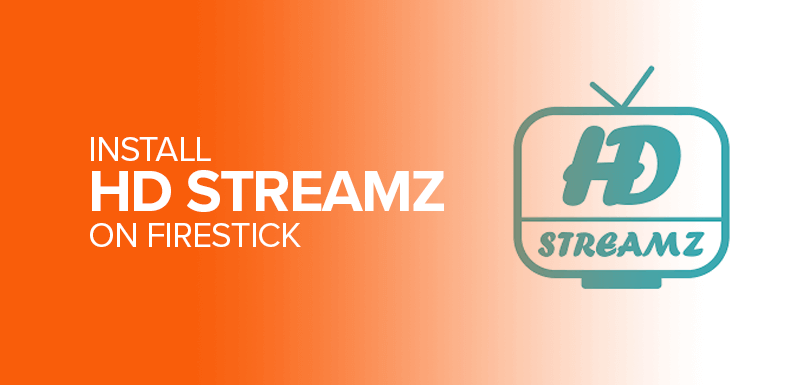Are you searching for ways how to install HD Streamz on Firestick? You need to take a few extra steps. I’ll walk you through a step-by-step tutorial on installing HD Streamz on Firestick.
Attention! Unable to access HD Streamz to install on Firestick? Surfshark allows you to access the content you want through its extensive servers worldwide. It gives you unlimited simultaneous connections to stay secure on any device at the moment.
HD Streamz is an app that offers hundreds of live media streaming channels around the globe. You’ll find content from countries like the USA, UK, France, Canada, India, and much more. You’ll find this app extremely popular among Firestick users.
The HD Streamz app is compatible with Firestick devices. You can use it with FireTV Stick 4K, Firestick Lite, and FireTV Cube. Besides, it even supports a few of the older versions of Firestick.
However, you won’t find it directly on the Amazon store since HD Streamz is a third-party app for Amazon Firestick. First, you need to download an app called “Downloader.” to kick-start installing HD Streamz on Firestick.
What is HD Streamz
HD Streamz APK is a third-party platform offering 1,000+ streaming channels. And, it provides it all for free – justifying its immense popularity. These channels on the HD Streamz app provide the following streaming genres:
- News
- Lifestyle
- Entertainment
- Sports
The list stretches way longer than this.
Features of HD Streamz TV for Firestick
While HD Streamz app is one of the best apps for Firestick, here’s a list of features that make it a total favorite for all streaming enthusiasts:
- 1,000+ streaming channels
- Categorized titles
- Free content access
- Customized sports selection
Is HD Streamz Real or Fake?
The site claims this to be 100% safe, but no platform offers content for free. And that, too, has over a 1,000 channels. According to Data Prot, each year, people rack up a staggering 230 billion views on pirated videos.
HD Streamz APK isn’t a licensed platform, and it’s best to use a reliable VPN, like SurfShark when accessing the Firestick free movie apps, to avoid getting into the hot waters.
We cannot assess the legitimacy of the HD Streamz app due to its lack of transparency regarding its developers and its content sources. We do not recommend using services of unknown origin.
If you decide to use HD Streamz TV for Firestick or other Firestick free movie apps we recommend using SurfShark to ensure enhanced privacy.
How to Download the Downloader app on Firestick
As mentioned above, to get your hands on HD Streamz, you’re first going to need the Downloader app. This is for all those who haven’t downloaded it yet. Along with that, you’re going to have to enable the “apps from unknown sources” option first to access the Firestick free movie apps.
Let’s get started:
- Head over to the Firestick homepage and click on “Settings.”

- Now, in the settings menu, you’ll find the option of “My Fire TV”. Click on it.
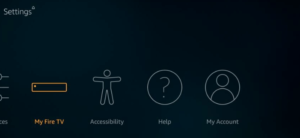
- Next, click on “Developer options” and follow through with the instructions.
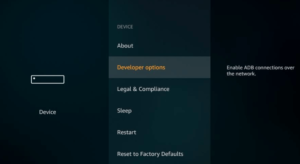
- Once you click on it, you’ll see the option that says, “Apps from Unknown Sources.” Enable it.
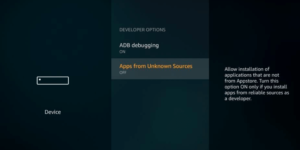
- Click on “Turn On” to continue.
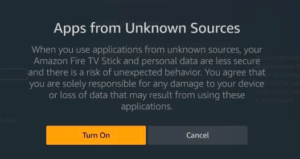
- Now, head back to your homepage and,, using the search icon on the top left corner, look for “Downloader app.”
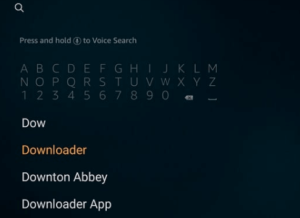
- You’ll come across a couple of links. Click on the one that looks like this.
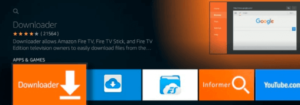
- Now, click on “Get” to continue. The app will start to download.
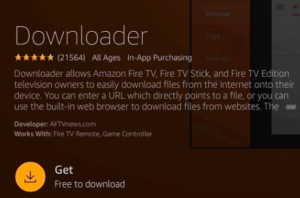
- Once downloaded, open the app and proceed with downloading your HD Streamz APK.
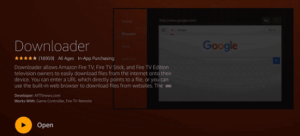
- Enter in the HD Streamz URL in the Downloader tab and click on “Go”.
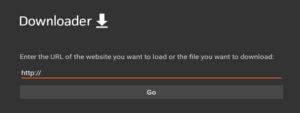
- Once you click on go, your download will proceed.
- A pop-up will appear, click on “Install”.
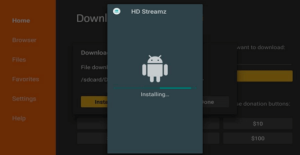
- Now wait for the onscreen instructions for further steps. Once your installation process is complete, a pop-up will appear, click on “Open”. You might want to delete the HD Streamz APK file, since the app has already been installed. But, that’s entirely up to you.
How to Install HD Streamz on Firestick using Downloader – [Method 1]
Here are the practical steps to install HD Streamz on Firestick using Downloader that you just downloaded.
- Go to the Amazon store and install the Downloader app.
- Enter “Downloader” in the search bar and follow the instructions.
- Go to the home screen of Firestick and select the settings in the menu.
- Click on “My Fire TV.”
- Choose and launch “Developer Options” on the next.
- Click “Install Unknown Apps.”
- Open “Downloader.” and go to the home screen. Click on the URL box and feed the following URL: hdStreamz.pro
- Click on “Go.”
- You will be route toward a web page. Click the “Download link.”
- Move to the next page and click the “Download link.” again.
- Wait for a few seconds until HD Streamz APK is downloaded on Firestick.
- Once the download procedure is done, go ahead and follow the installation.
- Wait for the installation.
- Now you can effortlessly stream content with HD Streamz on Firestick.
How to Install HD Streamz on Firestick using ES File Explorer – [Method 2]
ES File Explorer is a file manager application. You can use it for sideloading utility on Android devices. Here are the easy steps to install the HD Streamz app on Firestick using ES File Explorer.
- Go to the Amazon store and download the ES File Manager.
- Power on Amazon Firestick and go to the main screen.
- Choose the search option in the top left corner of the screen.
- Follow the on-screen guidelines to install it on your Firestick.
- You will see a new screen when you open the ES File Explorer.
- Choose the “Downloader” icon in the right section of the screen.
- You will see a small strip on the right side of the page. Click “+New.”
- Once a dialogue box is open, enter this URL: hdStreamz.pro
- Name the file.
- “Click the open file” once the APK you download the file.
- Click install the ES File Explorer prompt.
- Select and click “install.”
- Once the app is installed, you will see a pop-up notification on the screen.
- Click “Open,” and you can easily be routed to the app.
Exploring the Alternatives: What Is Better Than HD Streamz?
The HD Streamz app can be inaccessible in a few regions due to copyright laws, and third-party sources, such as the HD Streamz APK, are unavailable. You can opt for a reliable VPN, like SurfShark, and access it. However, if you’re finding out what is better than HD Streamz, then here’s a list of the best HD Streamz alternatives:
1. Live NetTV
This live stream APK is the top alternative and one of the best Firestick free movie apps. You can access this on different devices. However, you’ll still need to use SurfShark.
Once you install Live NetTV, you can leverage the channels it offers, spanning different genres, such as:
- Cartoons
- Sports
- Entertainment
2. Mobdro
Similar to the previous HD Streamz alternative, Mobdro, one of the best Firestick free movie apps, offers a variety of content related to Entertainment, sports, news, cartoons and many others.
The best part about Mobdro is its intuitive interface, which makes content navigation easier than ever. Meanwhile, if Mobdro isn’t working for you, we recommend jumping to the next alternative.
3. Spectrum TV
Unlike other Firestick free movie apps, this is a paid option but considering the streaming resolution and the choice of options you get, it’s totally worth the purchase. The subscription plans are quite affordable but it’s only available in specific US locations. If you’re based in the US, this won’t be a requisite, but for global streamers, SurfShark is a must to install and access the Spectrum TV app!
What is the best program to jailbreak a FireStick?
These are the best Apps to jailbreak a Firestick: Downloader, Cinema HD APK, Cyberflix TV, TeaTV, BeeTV, Kodi, and HD Streamz.
How do I install Ocean Streamz on FireStick?
Here’s how to install Ocean Streamz on Firestick. Launch Downloader and click the URL text box on its home screen. Enter ocean.do/dl and click Go. Click install once you complete the download. Wait until the installation is finished and click “Done.”
How do I install rapid Streamz on FireStick?
Launch “Downloader” and move your cursor toward the URL section. Scroll down and click download Rapid Streamz. It will start downloading. Install the file following the on-screen instructions. Once the installation is complete, click Done.
How do I install stream TV on FireStick?
You can install Streamz on Firestick by following these simple instructions:
- Search for StreamTV.
- Highlight StreamTV and select the download button to begin downloading.
- Once it’s done downloading, select Open to launch StreamTV.
What other devices can I install HD Streamz on?
Besides Firestick, HD Streamz can be installed on a couple of other devices. Some of them include Nvidia Shield, Mi Box, Android TV Box, Android Smart TV, Android phones, and more.
How do you access the HD Streamz app on your Firestick?
Once you install HD Streamz on your Firestick, you might not be able to directly find it on your home screen. So, to do that, you can either head over to your “Apps and Channels” and then click on “See All”. This should open up the way to the download.
Another way that you could get access to HD Streamz is by just pressing long on the “Home button” on your Firestick remote. Then click on “Apps” when the pop-up window appears. You’ll find quite a list of apps, look for HD Streamz and the click on it.
How do we use HD Streamz on Firestick?
Once you download, install and have access to your HD Streamz app on Firestick, it’s time to use and explore all the channels on it. The HD Streamz home screen offers quite a bunch of categories to choose from, highlighted according to location. You’ll find categories according to Kids, Movies, Music, Sports, Entertainment, and more.
Once you open the app, you’ll find 4 tabs on the top labeled with little icons. These represent “Live TV Channels, Radio Channels, On-Demand, and the “Add to Favorites” section. Before any channel plays, you’ll be asked to choose between 3 players, “HD Streamz Player, MX Player, and X Player”. According to me the HD Streamz Player is the best choice, and another alternative could be the “MX Player”.
Can I download movies on HD Streamz?
No, you cannot. HD Streamz app on your Firestick is mainly for streaming live channels.
What does HD Streamz offer?
There are quite a few live streaming apps available, but here’s what HD Streamz is known best for:
- You’ll find more than 1000 channels ranging between various categories and countries from around the world.
- The app itself is user-friendly, easy and straight to the point. You shouldn’t have any issues navigating through it.
- Each category and channel is distributed and organized in a particular order.
- You’ll also find a live radio tab apart from live channel streaming. Most IPTV services don’t come with this option.
- Instead of just one player, you’re given the option to choose between 3 players. This includes “HD Streamz Player, MX Player and X Player.”
Conclusion
This highlights everything you need to know to install the HD Streamz on Firestick following two effective methods. It contains more than the usual categories spread from countries like the US, Pakistan, India, France, UK and more. The only downside of the HD Streamz app is the limit on On-Demand content, but rest assured is up to mark.