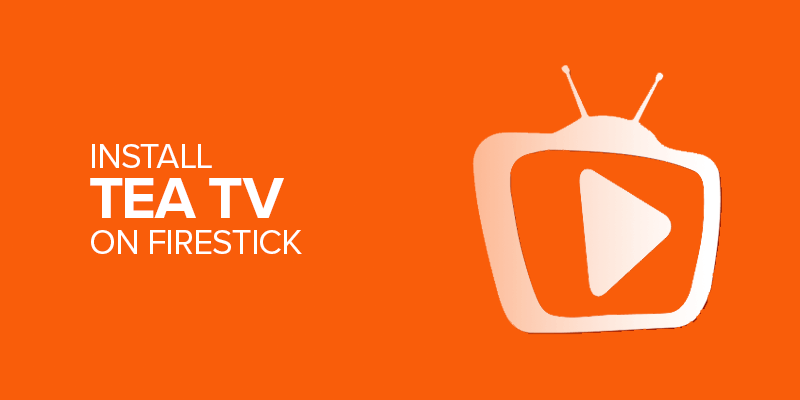Do you have a Firestick and want to stream TeaTV but are unsure where to begin? Stop right there! In this post, I’ll show you how to set up and Install Tea Tv on Firestick using Surfshark, including the Fire TV Stick 4K, 4K Max, Fire Stick Lite, and Fire TV Cube, in an easy-to-follow way.
Alert!!
TeaTV is one of the more popular APK streaming apps that must be Sideloaded on Firestick. However, it’s not often marked as safe because it’s a free third-party service. Watching free content might land you in legal trouble, which is why the best VPN is needed to encrypt your connection.
Even though FireTVSticks does not condone accessing free content, we do recommend protecting your data with Surfshark, especially while accessing free third-part apps.
Surfshark is one of the best VPNs for TeaTV and beyond. It costs just $2.94/mo. and comes with a free trial and a 30-day money-back guarantee. One subscription easily scores you unlimited device connections, fast speeds, military-grade security, and more.
Other than using Surfshark for TeaTV, there are other benefits that come with it. For instance to prevent DDoS attacks while gaming, preventing ISP throttling, safe access to banking apps or online payments, or even while roaming.
Now, let’s talk about what TeaTV is and how to install it safely on FireStick using Surfshark.
About TeaTV on Firestick
TeaTV App is an Android streaming application that you can sideload on Firestick. With TeaTV third-party streaming service, you can enjoy tons of entertainment options, including on-demand content like free movies, TV shows, and Live TV channels.
Besides offering a wide content range, and categories to choose from, TeaTV also provides an extremely smooth interface with an impeccable navigation system.
TeaTV on Firestick is one of the best ways of streaming free movies and TV shows. However, watching free content might cause you legal trouble.
Therefore, it is highly recommended to connect a VPN on Firestick before watching or installing TeaTV on Firestick.
My top recommendation is Surfshark. It is the best VPN for Firestick as it encrypts your traffic, hides your IP address, and keeps you completely anonymous while streaming free movies on TeaTV.
Surfshark also offers unlimited simultaneous connections with a decent money-back guarantee, so it’s entirely a risk-free VPN to use.
Is TeaTV Safe and Legal?
Since I am not a security expert, therefore, it’s hard for me to declare TeaTV Apk as safe or unsafe. I scanned the TeaTV apk installation file with Virus Total. For the unversed, Virus Total detects malware and suspicious files. And, as per the result, no suspicious file was found. Below is a screenshot of my Virus Total scan.
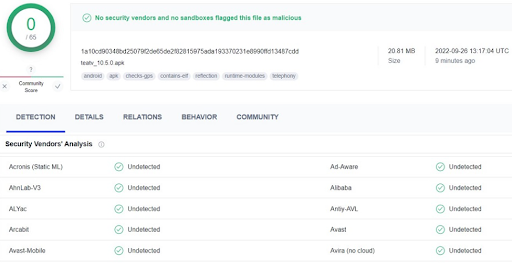
However, there is no confirmation regarding TeaTV’s legality. It is a third-party streaming app that fetches content from multiple sources worldwide. Therefore, it is strictly advised to use a VPN with TeaTV on Firestick.
TeaTV is still far better in nature and safer to access, compared to other free streaming websites like Watch32, Divicast, Himovies, 1MoviesHD, Hurawatch, VidCloud, etc. that are now shut down.
How to Install TeaTV on Firestick
TeaTV is a third-party app; therefore, it is not available in the Amazon App Store. You cannot directly install TeaTV on Firestick. You’ll need a third-party app to sideload it.
Since Firestick is an Android media player, hence it doesn’t support direct APK downloads on other Android devices. So, a Downloader app for sideloading TeaTV on Firestick will be required.
If you have a TeaTV Downloader code, then you can install it directly without having to enter the URL. Here’s how to install TeaTV on Firestick via the Downloader app:
Step 1: Enable Downloads from Unknown Sources
In order to install any third-party app on your Firestick device, you first have to enable apps from unknown sources on your Firestick device. Here’s how to do it:
- Open your Firestick Settings menu
- Select “My Fire TV” from the menu.
- Next, select the “Developer Options” tab.
- Click “Downloads from Unknown Sources”.
- A pop-up window will appear; select the ON button to activate.
Step 2: Launch the Downloader App
Downloader app is a must to have when sideloading apps on Firestick. If you don’t already have the downloader app on Firestick, then follow these steps to get it before installing the TeaTV app. Here’s how to install the downloader app on Firestick:
- Go to your FireStick home screen, select ‘search’ from the top left
- In the Search box, type Downloader and click on the install button
- After installation, run the app and then click on the URL field found on the right side of the Downloader home screen (the app opens with the left Home tab selected by default).
Step 3: Install TeaTV on your Firestick
Here are the instructions to install and run TeaTV on your Amazon Fire TV Stick:
- Open up the Downloader app on your device.
- Click on that URL field, and enter “https://bit.ly/2Q3kH0L”.
- It will start downloading TeaTV on your device
- After downloading, click done, then click delete.
Now, select Next, to set up TeaTV on your device. Tap the Install button, then you will see a notification that says, the app has been successfully installed. Now, select Open to launch and run the program.
Alternative Method to Install TeaTV on Firestick
To sideload TeaTV on Firestick, you can also use an alternative method, the ES File Explorer method. You can install the ES File Explorer app on Firestick from Amazon App Store. After, installing the ES File Explorer app on your device, follow these instructions:
- Open up the homepage of ES File Explorer
- From the menu, select Tools> Download Manager.
- Click on the “+New” option at the bottom
- In the pop-up, you’ll see a dialogue box.
- Place https://bit.ly/2Q3kH0L in the Path field.
- In the Name field, enter TeaTV
- Select “Download Now.”
- When the download is finished, open the file.
- Click install and launch the application on your device.
- That’s it! You can now watch your favorite shows.
How to Use TeaTV on Firestick
After the app installation, you should learn how to use the TeaTV app on Firestick. Here’s how to do it:
- Hold the Home button on your FireStick remote and then select Apps
- From the available list, select the TeaTV app
- Select Accept when you see a Disclaimer
- Select a language when you see a pop-up for the subtitle language
- Click Cancel if you see a message to subscribe to its Reddit community
- That’s it! You will next see the TeaTV interface.
How to Update TeaTV on FireStick
To update the TeaTV application on Firestick, you can directly access the official TeaTV website and click the download button. Alternatively, you can also open up the app, and tap the “Check Update” at the bottom of the app’s toolbar.
FAQs – Install TeaTV on Firestick
Is TeaTV safe to use?
TeaTV is not completely safe to use. TeaTV APK contains some suspicious, malicious files. The best way to use TeaTV safely on Firestick is by using a Firestick VPN.
Is TeaTV legal?
The legality of TeaTV is still unclear. The app might have several copyrighted contents. Therefore, it is best to use a VPN for a safe and secure streaming experience.
How to download movies from TeaTV?
You can easily download movies from TeaTV on Firestick by selecting your preferred movie and clicking the download button.
Can I Install TeaTV on other devices?
Yes. TeaTV can be installed on a variety of devices, including the Amazon Firestick lineup, Android devices, and more.
How to update TeaTV on Firestick?
To update TeaTV on Firestick, you don’t need to update the app separately. Whenever there is an update, the app will show it as soon as you open it. If there is no update prompt in the app, there are no updates yet.
What Are the best TeaTV Firestick Alternatives?
The best TeaTV Firestick alternatives are the BeeTV app on Firestick, CyberFlix TV on Firestick, Cinema APK on Firestick, and others.
What to do If TeaTV is not working?
If your TeaTV is not working, then you first need to check your Wi-Fi connection. The Wi-Fi network should be proper with strong signals. Moreover, sometimes TeaTV also stops working due to weak or bad links.
What Are the Key Features of the TeaTV app?
The TeaTV app has many interesting features, and some of those features are listed below:
- Compatibility with various Video Players
- Provides Trakt.tv login option
- Offers Multi-language support
- Popular and latest movie titles available
- Subtitles support
- Premiumize and Real-Debrid support
- Simple and organized interface.
Wrapping Up
To sum up, I hope that this guide has been of some use to you. Always remember to connect your Firestick to a VPN for security purposes before installing the TeaTV app. TeaTV is one of the finest streaming apps since it allows you to watch movies, TV series, live TV, and sports all without paying a dime. If you follow our steps, you won’t have any trouble downloading the TeaTV app on your Firestick. However, if you’re looking for more family-friendly options for cartoons or Korean dramas, you can try out Webtoon XYZ.