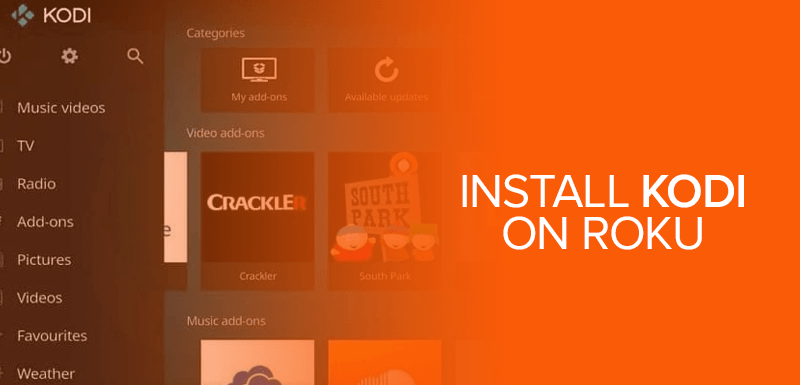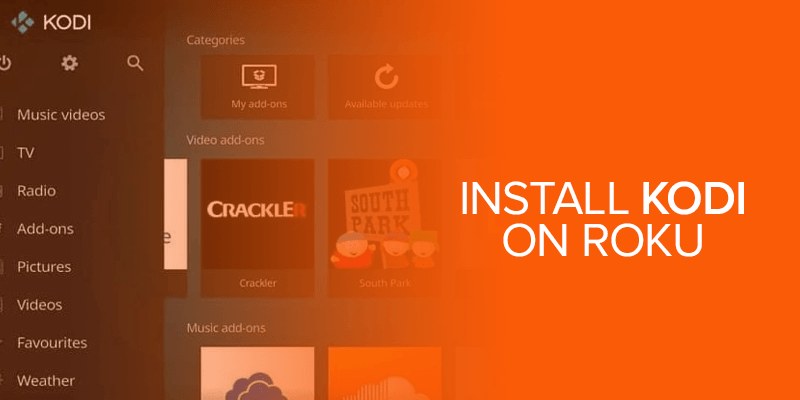Roku is a popular media streaming device loved by many Streaming enthusiasts. It’s so popular, in fact, that multiple iterations of the Roku box have come to pass. Even more so, Roku streaming capabilities have made their way to TVs. Moreover, Kodi is one of the best media players in the industry and has gained access to provide a seamless streaming experience. Combining Kodi on Roku is one of the best ways to take your streaming experience to another level. Therefore, sit back and enjoy your favorite streaming with this guide to learn about Kodi and how to install and utilize it with your streaming experience.
Attention Viewers! Curious to explore Kodi with Roku? Unable to bypass geo-restrictions? Fear of having cyber attacks? Get Surfshark for added security and get streaming geo-restrictions bypassed with US servers to unblock regional restrictions.
Whether it’s Windows, Mac, Android, iOS, or game consoles, Roku works with all devices. Like Roku, Kodi is a media streaming tool that lets you stream content from various sources. It is why people are coming to love Roku’s streaming capabilities. With such capable streaming devices and tools out in the market, there are some burning questions in people’s minds. Follow our guide as we explain to you how Kodi for Roku works and how to install Kodi on Roku.
What is Kodi and How Does it Work?
Formerly known as XMBC, Kodi is an open-source, free media player that streams content from your own sources. You can download the software on a supported platform and connect your devices running on the same network. You can choose from the many official Kodi addons available to stream from places like Youtube, Twitch, and more.
Moreover, Kodi’s popularity drives the development of third-party add-ons by the Kodi community. There are hundreds of Kodi addons to choose from. You can stream Movies, TV Shows, Music, and more using such addons. Kodi allows streaming geo-restricted content and even paid events for free. For example, you can watch the F1 live streaming and many other live streams that are hard to miss out on!
How to Install Kodi on Roku
There is, unfortunately, no official Kodi app for Roku. It’s because Kodi is a native C/C++ application, hence, it’s not supported by Roku. However, there is a way to get Kodi on Roku. The cast feature on Roku allows you to mirror applications from your device and onto Roku. This is how we will be setting up Kodi on Roku.
Make sure that your Roku device and Android device share the same network.
Now, here’s how to cast Kodi on your Roku device:
- Press the Home button on your Roku remote
![]()
- From Settings, go to Screen Mirroring
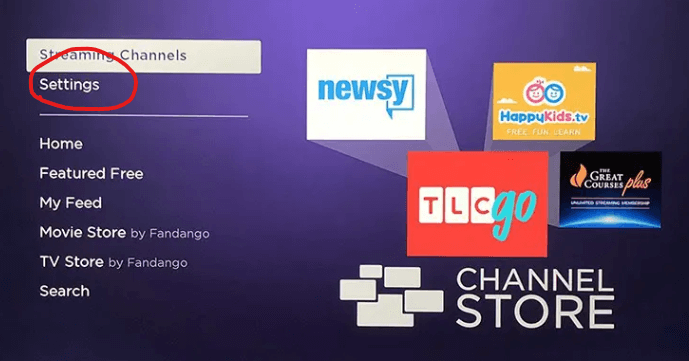
- Click on Enable Screen Mirroring
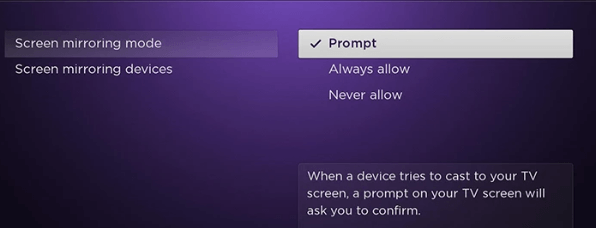
- Press OK
Also, ensure you’re running the latest Roku OS version by going into Settings > System Update.
How to Install Kodi on Roku 4, 3, 2
Roku 4, 3, and 2 make playing Kodi on your Roku devices easy, as they support screen mirroring. It works by duplicating what’s on your smartphone or PC onto a TV. It’s an easy and convenient way to set up Kodi on Roku.
Before setting up Kodi, your Kodi and Roku devices must be on the same network. We have unfortunate news for iPhone users; screen mirroring is not supported on iPhones. For everyone else, here’s how to install Kodi on Roku 4, 3, and 2.
Enable Screen Mirroring on your Android Device
Although iPhones don’t support screen mirroring, most Android phones do. Screen mirroring is available on Android phones under different names, varying from manufacturer to manufacturer. Reading about screen mirroring, the concept now stretches to different devices, for example, you can now perform Amazon Fire TV screen mirroring as well.
Here are some of the names you’ll find among Android phones:
- All Share Cast
- Wireless Display
- Quick Connect
- Cast
- HTC Connect
- Smart view
- Screen Casting
- Display Mirroring
These are some of the terms you’ll hear among different Android phones. With that out of the way, you can check by which name screen mirroring functionality is available on your Android device. Therefore, the option for screen mirroring is tucked away in Settings under a sub-menu. Check under Network, Connection, or look for a menu like Cast.
Once you’ve enabled screen mirroring on your Android device, you’ve accomplished half a step towards setting up Kodi on Roku. Besides, remember that an official Kodi app is not available for Roku.
How to Get Kodi on Roku
If you’re using a Windows-based device, then you can do the following steps:
- Ensure that your Roku device (Roku 4, 3, or 2) and your PC are on the same Wi-Fi network.
- On your Roku remote, press the Home button.
![]()
- Navigate to Settings > System and choose Screen Mirroring.
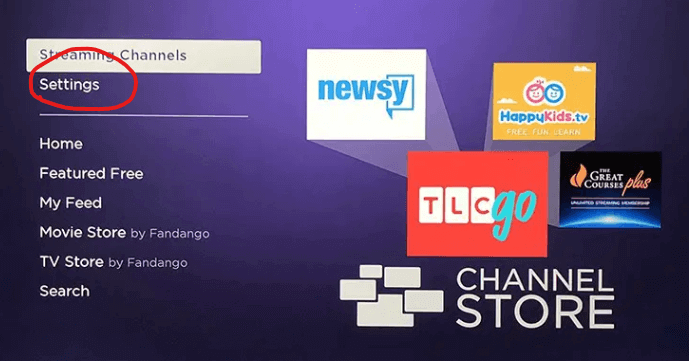
- On your Windows PC, open the Settings.
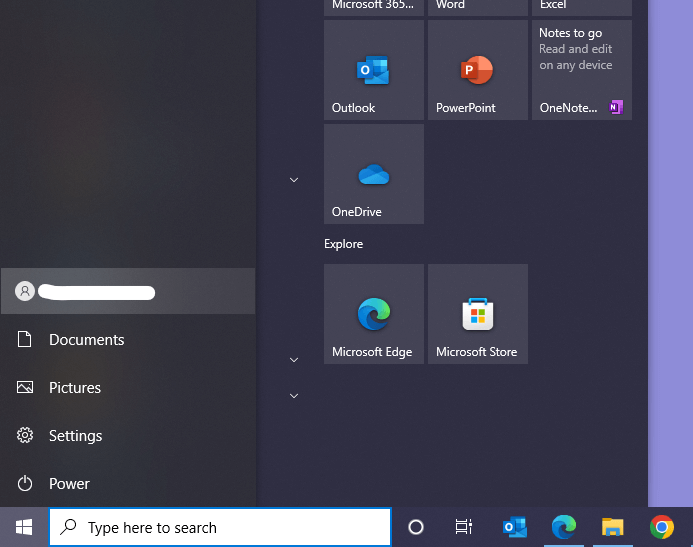
- Select “Add Bluetooth or another device.”
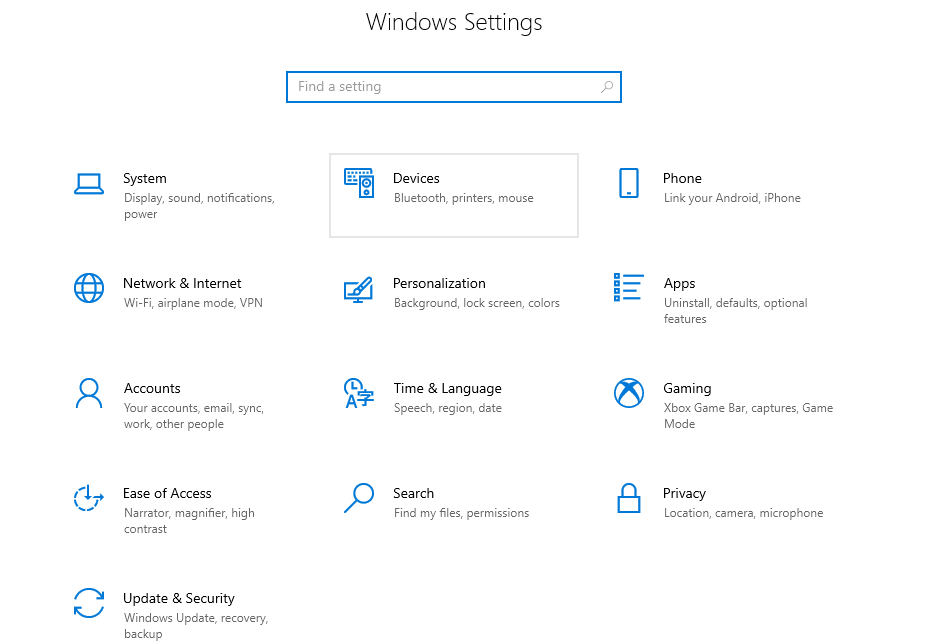
- Click the connection icon to access the side menu.
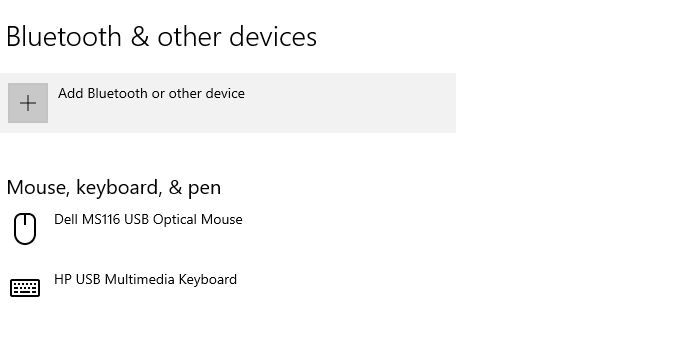
- Pick your Roku player from the available devices list.
- Use your Roku remote to select either “Allow” or “Always Allow,” then press OK.
How to Get Kodi on Roku Using Windows PC
Kodi is available on Windows PC. It is very easy to set up Kodi on Windows platform, and it takes a few minutes to do so.
Here’s how to install Kodi on Roku with a few short steps:
- Click on the Start Menu from your Windows PC
- Type in “Device Settings” in the Windows Search
- Click on the result
- Click on Add Device
- You will see Roku 3 in the list, select and add your device
If you’re using a Windows-based device, then you can do the following steps:
- From the right side, swipe on the edge of the screen
- Tap on Devices
- Tap on Project and then Add a Wireless Display
- Connect to a display that is connected to a Roku device.
How to Get Kodi on Roku Using Android Smart TV
Kodi on Roku is easy to install if you have an Android Smart TV. Get Kodi on your Roku for your Android Smart TV by following the easy steps we’ve explained below:
- Press the Home button on your Roku remote
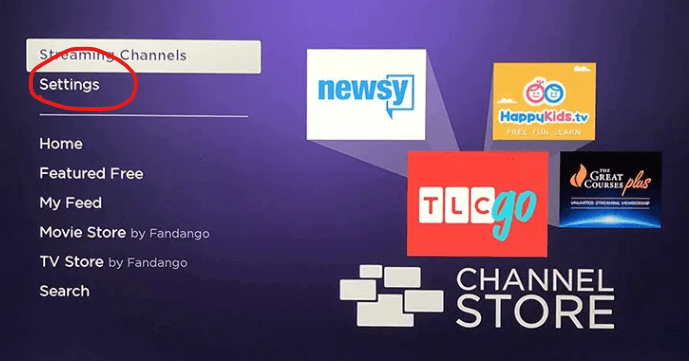
- Go to Settings and find the option for screen mirroring under Display, Network, or Cast
- Enable the option and search for Roku devices nearby
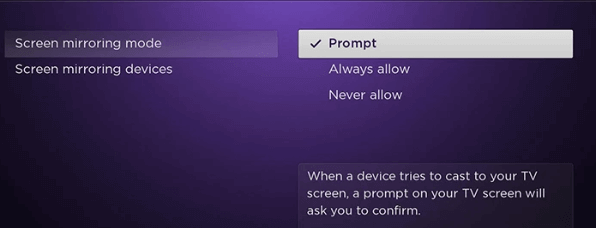
- Click OK
From here, you can get Kodi easily by installing it.
Watch Kodi on Roku Safely with the Best VPN for Roku
VPN is recommended for Kodi on Roku. It will enhance the capabilities of Kodi on Roku and allow you to stream geo-restricted content from various sources. Moreover, you can choose from hundreds of Kodi addons that stream content, such as UFC, WWE, Sports, TV Shows, Movies, and more.
We recommend using a fast and reliable VPN like Surfshark. Here’s how to set up a VPN for Roku to use Kodi.
- Subscribe to Surfshark
- Install the service using the Router method on your router
- Connect your Roku device to this router
Therefore, you can now browse the web safely. Since VPN is installed directly in the router, you can add devices to this router, and they will all benefit from the Surfshark service.
How to install Surfshark on Roku
Here’s how to install Surfshark on Roku:
- Sign up for Surfshark.
- Configure Surfshark through a supported Wifi router or create a virtual router through a VPN.
- Connect your Roku device to a Smart TV.
- Power on Roku.
- Connect to any server and watch your favorite media content on Roku.
For more VPN service configuration guide, read this How to Install Express on Roku
Compatible Roku Devices
One of the things you must ensure is that you have a compatible Roku device. Additionally, not every Roku devices support screen mirroring.
Here’s the list of devices that are good to go for using Kodi on Roku:
- 1st: Roku Streaming Stick (Model 3500 and 3600)
- 2nd: Roku 2 (Model 4210)
- 3rd: Roku 3 (Model 4200)
- 4th: Roku 4 (Model 4400)
Alert!! Hulu Not Working on Roku? 7 Troubleshooting Measures to Fix It
Best Kodi Addons on Roku
The amazing thing about Kodi is the addons. There are hundreds of add-ons for you to choose from. They enhance the capabilities of Kodi by enabling you to stream content from various sources. Besides, using popular addons, Kodi users can watch Movies, TV Shows, Documentaries, Music, and much more.
Here are some of the best add-ons when you add Kodi to Roku. We have categorized each of them. Pick the Best Kodi Addon which interests you.
Movies and TV Shows:
- SkyNet Kodi
- USTV Now
- Covenant
- Exodus
- Bob Unleashed
- BritFlix
- Wraith
- Genesis Reborn
- IPTV Bonanza
- Gurzil
Sports:
- SportsDevil
- BBC iPlayer
- Sports World
- Chronos
- Elektra World
- Bennu
- Pro Sport
- Planet MMA
- Veilside
- Atom Reborn
Music:
- Soundcloud
- Spotify
- Beatz
Live TV:
- Maverick TV
- StreamHub
- cloud TV
- USTV Now
- Stream Engine
How to Install Exodus on Roku
Once Kodi for Roku is up and running, you can enhance its capabilities with add-ons. Some add-ons are official, but most of them are built by a community of Kodi fans. Additionally, Exodus is one of the best and most popular Kodi add-ons allowing you to watch the latest Movies and TV Shows using Kodi on Roku.
Here is how you can install Exodus on Roku:
- From the Kodi app on your Roku device, head into Settings and click on File Manager.
- Double-click on Add Source
- Insert this link (http://lazykodi.com/) in the URL field and click OK
- Name it “Lazy Kodi” and click OK
- Return to the Home screen and head into Addons
- Now, click on the package installer icon
- Select Install from zip file
- Click on Lazy Kodi and pick Kodi-xxx.zip
- Therefore, go back and select Install from Repository
- Pick Kodil Repository
- Select Videos Addons and click on Exodus
- Wait for the installation to finish.
That’s it! Exodus will be waiting for you in the Addons section. In addition, use this addon to watch endless hours of entertainment when you add Kodi to Roku. Also, don’t forget to use Surfshark with Kodi on Roku. A VPN like Surfshark with Roku will allow you to stream geo-restricted content without the fear of getting legal notice from the DMCA.
Also Read: How to Install and Watch IPTV on Roku
Why do I need VPN for Roku?
Digital video-streaming services like Netflix are subject to regulations. Geo-restrictions prevent streaming services from offering their entire library across every region. Hence, entertainment enthusiasts choose a VPN service like Surfshark to unblock every such content.
A VPN lets you spoof your Geo-location to gain access to restricted content. However, not only that but using a VPN lets you stay anonymous on the internet. It is important because accessing geo-restricted or blocked content can be tracked by your ISP. You can then end up with a legal notice from the DMCA. You can also change your Roku IP Address.
Kodi on Roku is a strong combination to stream entertainment. Use Surfshark to stream content from across regions securely and even watch paid content for free.
How to Jailbreak Roku?
If you’re wondering how to jailbreak Roku, then there’s bad news. There is no way to jailbreak Roku because it’s built on a specialized Linux-based operating system called Roku OS. It’s not possible to gain root access to your Roku device. Moreover, even the method to install Kodi on Roku that we’ve discussed here is not an official method or uses a direct app built specifically for Roku. Moreover, we can only use Kodi on Roku through the screen-mirroring option available on some platforms.
Types of Roku Devices
Roku is a media streaming box that comes in different shapes and sizes. Therefore, you can easily purchase the boxes online or through a physical retail shop for setting up Kodi on Roku. Here are the different Roku products on sale:
#1 Roku Express: This is the cheapest option starting at just $30. Roku Express is a small form factor box with a remote and plugs in an HDMI port of your display.
#2 Roku Express+: Roku Express+ is the second offering, priced at $40. It is similar to Express but can connect with older TVs without an HDMI port using an A/V cable.
#3 Roku Streaming Stick: Priced at $36, Roku Stream Stick is the smallest of the bunch. It’s the size of an average USB stick and plugs directly into the HDMI port of your display.
#4 Roku Streaming Stick+: Roku Streaming Stick+ is an enhanced version of the Streaming Stick. It features 4K and HDR capabilities in the same small factor. It costs $50.
#5 Roku Ultra: Roku Ultra is the ultimate Roku box with the best Roku offers. Additionally, it’s slightly bigger than the Express and has a remote, priced at $60.
Kodi on Other Platforms
Kodi on Roku is not the only combination available; there are many more. Kodi is a streaming tool that lets you stream media from sources you own, it works on many other platforms.
Here’s a list of More Platforms Kodi is available on:
- Android
- Mac
- Windows
- iOS
- Apple TV
- Raspberry Pi
- FireStick
- Xbox One
- Chromebook
- Smart TV
Frequently Asked Questions (FAQs)
Why use Kodi?
Kodi is a media streaming software that is built around streaming content from multiple sources. On top of that, the Kodi community has developed hundreds of addons that enable geo-restricted streams and paid content for free. Although a Kodi app for Roku does not exist, use our elaborate guide here to learn how to install Kodi on Roku.
Is Roku free or paid?
Roku devices are a one-time purchase that has no reoccurring cost. You pay for the hardware and use one of many free apps like Youtube, Sky News, TV Player, and more to stream free content. However, paid streaming services like Netflix and Hulu have their own associated cost.
Can you install Kodi on Roku?
Officially, there is no app for Kodi on Roku. But Kodi on Roku works by screen mirroring feature that is found on some platforms like Android. Follow our guide above for complete details on how to install Kodi on Roku with a Windows PC and Android device.
Roku itself is a media streaming device that has its own OS called Roku OS powers. It’s a powerhouse with extensive media streaming capabilities. You can download hundreds of apps from its store and stream entertainment without Kodi.
Conclusion – Install and Use Kodi on Roku
Roku is a robust media streaming box that works even better when paired with Kodi. By default, Kodi is a legal app that streams content from your own sources. However, using addons such as Exodus that can stream geo-restriction and paid content for free makes for an issue. Moreover, while using Kodi on Roku, It is recommended that you always use a reliable VPN like Surfshark to protect you at all times. This will ensure to stay anonymous and can stream geo-restricted content with Kodi on Roku. Setting up Kodi on Roku is easy. Follow our guide above.