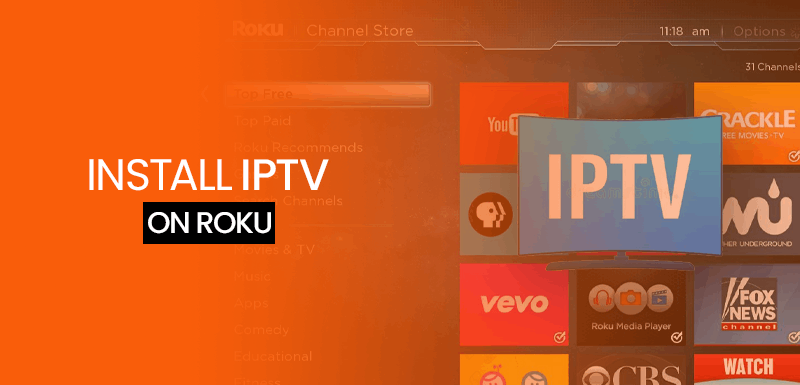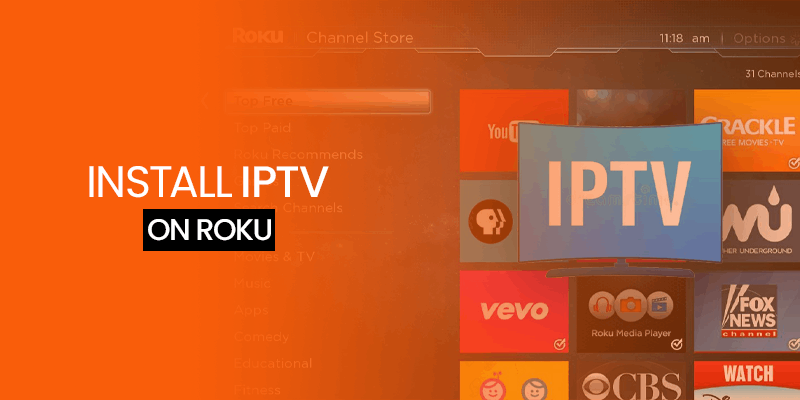Most streaming buffs have cut the cord from conventional cable TV and are looking up some of the best IPTV services. Roku is also one great way to stream IPTV content, but IPTV services are not officially available on the Roku Channel Store. This guide will show you how to install IPTV on Roku using the Sideloading method.
WARNING – FireTVSticks does not own or operate any IPTV services or apps mentioned on our website. This guide is purely for informational purposes. However, we do recommend using a VPN when accessing IPTV on Roku for safety measures.
Other than that, if some of the IPTV services are not accessible in your region, you can change your IP address using Surfshark. Before we head to the tutorial, let’s first discuss what an IPTV is.
What is IPTV?
IPTV, or Internet Protocol Television Service, allows you to access and watch live TV channels with your internet connection. They are much different from your regular cable TV subscriptions, offering a wider variety of streaming options.
With IPTV, you can enjoy on-demand TV, and all live channels come in HD quality, so compromising visual quality is out of the question.
You can install the best IPTV services on numerous devices like Android, iOS, Linux, Amazon Fire TV, and Roku.
However, setting up IPTV on Roku has a different procedure compared to other streaming devices. We will show you how to get started with it.
Is IPTV Legal on Roku?
Yes, it is legal to stream IPTV on Roku. However, IPTV is not officially available in the Roku Channel Store. You can sideload it on Roku using this guide. IPTV offers various live TV channels to stream. However, since a few channels are illegal, using a VPN to stream IPTV content on Roku safely is your best option.
How to Install IPTV on Roku (Guide for 2024)
As mentioned, IPTV is not available in the Roku channel store. Therefore, you cannot directly install it on a Roku device. To download or install IPTV services on Roku, you will need to sideload it on your device. You will require your PC to download the IPTV file. Through this, you can mirror the IPTV service to your Roku.
There are many media players that are the best, like MX Player, IPTV Smarters, or TiviMate, that are often used on Firestick, but they work just as well on Roku. You can use them to cast IPTV content on your Roku device. It’s a little like jailbreaking Roku.
The tutorial below is divided into four parts:
Step 1: Enable the “Developer Options” on Roku
- Open your Roku player
- On your Roku remote, press Home button 3X, then press Up button 2X, press right button 1X, press left button 1X, press right button 1X, Press left button 1X, then press right button 1X
- Now, on your Roku TV screen you’ll see developer options menu
- Type in the IP address you see on the screen
- Select Enable Installer and restart
- Scroll down and click agree
- Create and enter a web server password
- Click where you see “set password” and reboot.
Step 2: Add IPTV Smarters on Roku
Once you enable developer options on your Roku device, the 2nd step is to add IPTV Smarters on Roku. Here’s how to do it:
- On your computer, visit my.roku.com
- Sign in to your Roku account using your credentials
- Reach to Manage account section and click Add channel with a code
- Type IPTV Smaters in the search field
- A warning message will appear on your screen. Click OK, then click Yes, ad channel.
Step 3: Download the IPTV Smarters Package on your PC
In the third step, I will show you the method to download the IPTV Smarters file on your PC. Here’s how to do it:
- Launch your web browser, and head to https://www.smarters.shop/iptv-smarters-roku/.
- Select the option for Download package
- Download and save the package in a folder of your choice
Step 4: Install IPTV Smarters on Roku
Now, all that is left is installing IPTV Smarters on Roku. Here’s how to do it:
- On your computer, head to the address bar and paste the IP address of your Roku device that you noted in the above steps.
- You will now see a sign-in screen; type rokudev as your username. In the password section, type in the webserver password that you previously created.
- Now, click Sign in.
- Next, click Upload on the Development Application Installer page
- Locate where you saved the IPTV Smarters package, open the folder, and upload
- After uploading the file, click Install
- Return to your Roku device, and now you should see IPTV Smarters on your Roku screen
- Login to the IPTV Smarters account on Roku, and watch your favorite content easily.
How to Watch IPTV on Roku Via Screen Mirroring
Besides the above-mentioned method, you can also watch IPTV on Roku by another method called the screen mirroring method. To use this method, you need to install an IPTV app on your main device. i.e., mobile phone, iOS device, or Windows PC, then cast IPTV content on your Roku device. Here’s how to do it:
- Turn on your Roku device
- Connect your Roku device and phone to the same network
- Head to the Google Play Store on your phone and find the Smart IPTV app
- Install IPTV on your phone
- Open the IPTV app on your phone and access IPTV account using your credentials
- Open Settings on your mobile and select when you see Connection and Sharing
- Enable the Cast option
- Select your Roku device from the available device list
- Connect your mobile to Roku by clicking on Accept or Always Accept
- Now, your mobile display will also appear on your Roku TV. Open the IPTV app on your mobile and watch its content on Roku TV.
Note: Android devices have a default screen mirroring method to content and watch IPTV on Roku TV.
How to Watch IPTV on Roku by Mirroring iPhone
Just like Android phones, you can also mirror the iPhone screen on Roku to watch IPTV. Here’s how to do it:
- Launch the Apple App Store and install the IPTV app
- Sign in to your IPTV account using your credentials
- Again, launch the App Store to download the mirror app for Roku
- Open the mirror for the Roku app, and select your Roku device from the available list
- Select Allow Permission, and click on the Start Mirroring icon
- Select where you see Start Broadcast
- Now, your iPhone screen will display on your Roku TV. Open the IPTV app and stream your favorite content.
How to Use IPTV Smarters on Roku to Watch IPTV Movies and TV Shows
Here’s how you can use IPTV Smarters on Roku to watch IPTV movies and TV shows.
- From your Roku display screen, press the Right Arrow button on your remote.
- Navigate to IPTV Smarters app and press OK on your remote to launch the app
- Press Accept when you see the terms and conditions
- Insert your username, password and IPTV provider URL
- Select when you see a Login button
- That’s it! Now, you can access and watch IPTV Smarters content on the Roku device.
How to Safely Use IPTV Smarters on Roku
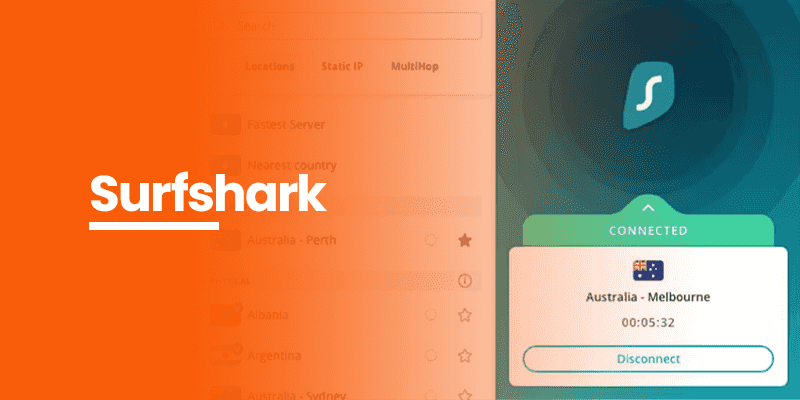
The best way to safely stream content from IPTV Smarters on your Roku device is by using a VPN on your device. My top recommendation is Surfshark. It is the best VPN for streaming with highly optimized servers.
Surfshark uses top-notch encryption to conceal your online activities from your ISP, government, and other third-party sites/apps.
You can anonymously stream whatever you want. However, the Roku device doesn’t support a VPN, but you can configure Surfshark on your router and extend the connection to your Roku device to stream IPTV content.
FAQs – IPTV on Roku
No, not officially. You can install the IPTV Smarters package on your PC and then add it to your Roku device. Various IPTV services are absolutely legal to use. However, there are also IPTV services that don’t hold proper licensing and are illegal to use. Therefore, to avoid any legal issues, you must always connect to a VPN on your streaming device. You can use the downloader app to sideload IPTV Smarters on Roku. Also, you can cast your mobile device on Roku to stream and watch IPTV content on Roku TV. Yes. You can get access to numerous IPTV services on Roku by sideloading it via IPTV Smarters. You can also use the screen mirror option on your smartphone to cast IPTV content to Roku TV. Does Roku have IPTV Smarters?
Is IPTV illegal?
How do I get IPTV on Roku?
Can I play IPTV on my Roku TV?
Wrapping Up
You now know how to install IPTV on Roku to stream the best live TV shows and movies. To watch IPTV content on Roku TV, you can either sideload the IPTV Smarters app on Roku or use your mobile mirror casting option to watch IPTV content on Roku TV.