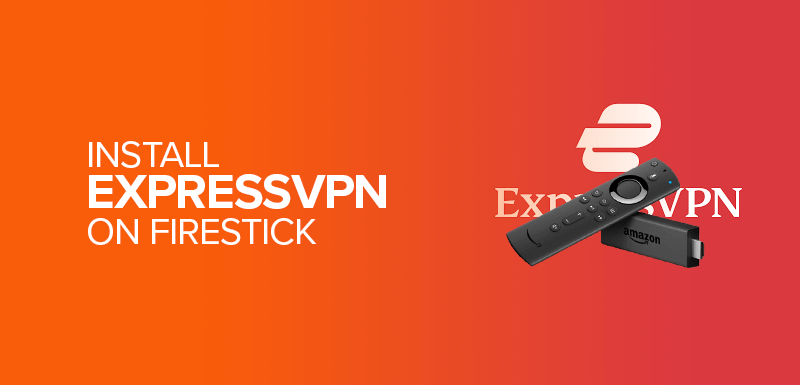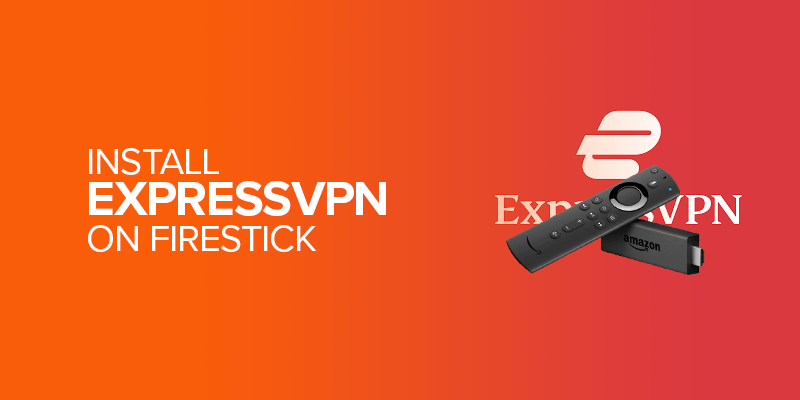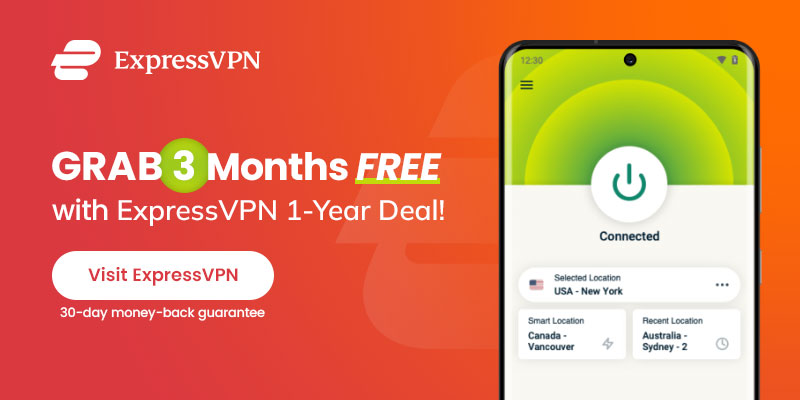This blog will show you how to install ExpressVPN on Amazon Firestick in 2023. The same tutorial will work for all lineups of Fire TV devices. ExpressVPN has a dedicated app for Amazon Firestick. The main reason for using ExpressVPN with Firestick is to get around geo-restrictions on streaming services. A good Firestick VPN supports Firestick and can unblock Netflix and other streaming sites. And ExpressVPN has all the mentioned qualities.
Attention! Want your privacy to be secured while streaming on Firestick? Get ExpressVPN now to keep your online activities private from your ISP and get secure access to the internet. Unblock your favorite streaming platforms like Hulu, Disney Plus, Netflix regional libraries, and many more.
In this ExpressVPN Firestick review, I will show you how to download and install ExpressVPN On Firestick in just a few simple steps.
By installing ExpressVPN on Firestick, you will be able to stream content from any region or Netflix library without having to worry about your privacy.
How to Install ExpressVPN on Firestick?
You can install ExpressVPN on Firestick in two ways. Download it from the Amazon App Store, or download the APK File. I will first discuss how to download ExpressVPN on Firestick from the Amazon App Store. Additionally, if you want to watch Amazon Prime on Firestick with ExpressVPN, you can follow our guide on how to watch Amazon Prime with ExpressVPN.
Method 1: Install ExpressVPN on Firestick from the Amazon App Store
To download the ExpressVPN app on Firestick from the Amazon Appstore, follow these steps:
- Go to the Firestick Home screen, use the search function, and search for the ExpressVPN app
- Click on the ExpressVPN Firestick app when you see the results
- Next, select the Get or the Download button
- ExpressVPN will now start downloading on your device
- Once the VPN app is downloaded, click Open
- That’s it. You have successfully installed the ExpressVPN app on your Firestick device.
Method 2: Sideload the ExpressVPN APK on Fire TV Stick
If you don’t find the ExpressVPN app on Firestick, install ExpressVPN Apk on Firestick with this method. The ExpressVPN APK installation on Firestick will be done with a third-party app called the downloader app. Here are the required steps for installing ExpressVPN APK on Fire TV Stick:
- First, navigate to the Settings
- From settings, go to My Fire TV > Developer options
- Under Developer options, allow the Installation of apps from unknown sources
- Next, Install the Downloader app from the app store
- Open the Downloader app on Firestick
- Next, click the address bar, enter this link: firetvsticks.co/express and click Go
- The ExpressVPN Apk will now begin to download
- After completing the downloading process, click Install
- Click Done after installation of ExpressVPN Firestick Apk
- Thats it! You can now sign in to ExpressVPN on Firestick using your credentials.
How to use ExpressVPN on Firestick
After installing ExpressVPN app on Firestick, you might want to use it. For this, you first have to find the VPN app on Firestick and follow these steps:
- Use your Firestick remote to select the apps icon.
- Now, you will see a screen showing all your installed apps on Firestick
- From there, select the ExpressVPN app, and open it
- Press the down button on your home screen; this will add ExpressVPN to the Recently used apps menu. You can now use the VPN app on Firestick in a quicker way.
How to Sign in to ExpressVPN on Firestick
Now you know how to access and open the ExpressVPN app on Firestick. Next, I will show you how to sign in and use ExpressVPN app on your device. With ExpressVPN on Firestick, you can watch Disney Plus, BBC iPlayer, HBO Max, Hulu, and other streaming services restriction-free.
Here’s how to sign in to ExpressVPN on Firestick:
- After locating the app on your Firestick device, click to open it
- Next, select sign in to enter your username and password
- After entering the credentials, the app will ask permission to set up the Firestick configuration
- Click OK, and again click OK to confirm the connection request
- By now, you will see the ExpressVPN home screen
- Click the red button in the center to connect ExpressVPN on Firestick.
How to Select ExpressVPN Server on Firestick
I will show you how to select the ExpressVPN server on Firestick. ExpressVPN is an easy-to-use VPN. And if you want to connect to a different server location, select the ellipsis button to view the list of available locations.
You can choose one of the recommended locations or navigate to the All Locations tab to view all the options.
If you go to the US Netflix library and type in any show name (The Office, for example) in the search box, you will see that the show will no longer be available on Netflix.
If you reconnect to the UK server and search for the same title ( The Office), you will see that the show will pop up in the search results. You can play it without any errors.
How to Unblock Content with ExpressVPN on an Older Fire TV
According to customer support, ExpressVPN’s Firestick app only supports second-gen Firesticks and above.
To get around this issue, you can use the ExpressVPN Media Streamer feature. A Smart DNS proxy server that unblocks most of the steam streaming services as the VPN.
Replace your device’s default DNS server in the Wi-Fi settings with a media Streamer DNS server address, and get the benefits of unblocking geo-blocked content.
Why Should You Choose to Install ExpressVPN for Firestick
ExpressVPN offers speed-optimized servers for fast streaming. Plus, It comes with a 30-day money-back guarantee, making it a risk-free VPN.
You shouldn’t think twice about signing up for ExpressVPN; it offers 3,000+ VPN servers across 160 locations in 94 countries. With the ExpressVPN Firestick app, you can unblock Netflix’s multiple libraries.
On top of everything, ExpressVPN offers top-notch security. It has 256-BIT-AES Encryption and zero logs to maintain your privacy and online anonymity.
Lastly, the VPN not only supports Firestick devices, but you can also protect your other devices with ExpressVPN, including Roku, Kodi, Chromebook computers, laptops, Linux, Mac, Windows, iOS, Android, and more.
How to Update ExpressVPN App on Firestick?
You must check the updates on your own and perform the entire APK process again. The whole process will remain the same. Only the install button will now appear as the update button.
How to Update ExpressVPN App (Android and iOS)
Here’s how to update your ExpressVPN app on Firestick using Android/iOS devices:
- Open Google Play Store or App Store on your Device
- Click on the Search bar and search for ExpressVPN
- Open the ExpressVPN app page and tap on update.
Read More: How to intsall ExpressVPN on PS4
FAQs – Install ExpressVPN on Firestick
Is ExpressVPN on Firestick free?
Yes, ExpressVPN offers a 7-day free trial for all devices, including the Firestick. However, after 7 days, you have to pay for its subscription.
Does ExpressVPN work on a Firestick device?
Yes, ExpressVPN offers a dedicated app for your Firestick device. You can also install ExpressVPN Apk for Firestick if you don’t find the VPN app on Amazon App Store.
How to download ExpressVPN on Firestick?
Go to your Firestick home screen, click on the search icon, and type ExpressVPN in the search bar. Click on ExpressVPN when you see the search results. Click on the Download or Get button. Wait for the installation. Now, you can use ExpressVPN on Firestick.
How much is ExpressVPN for Firestick?
ExpressVPN offers an extensive network of fast-speed servers spread across 94 countries. Its best plan is available for $6.67/mo.
How do I know if ExpressVPN not working on Firestick?
To ensure that your ExpressVPN app is working on the Firestick device, find your IP address from the ExpressVPN IP address checker. This will show you the current IP address, and it’s secured status.
Wrapping Up
The Amazon Firestick is a fantastic streaming machine that lets you access whatever you want. You can use ExpressVPN with Firestick to fulfill all your streaming needs. All you need is to follow some simple steps mentioned above and install ExpressVPN on Firestick device for a smooth and secure streaming experience.