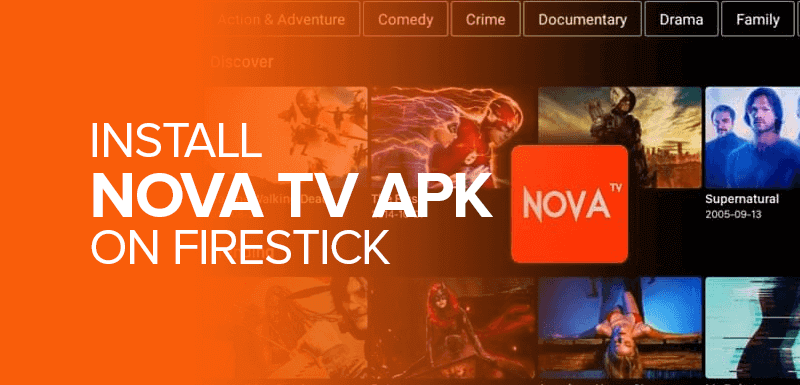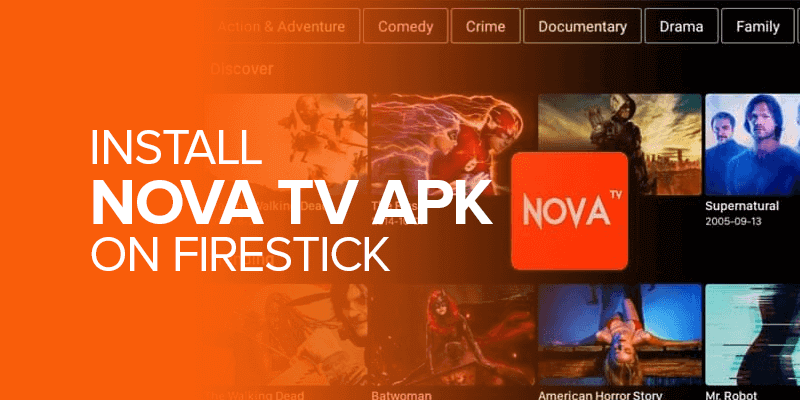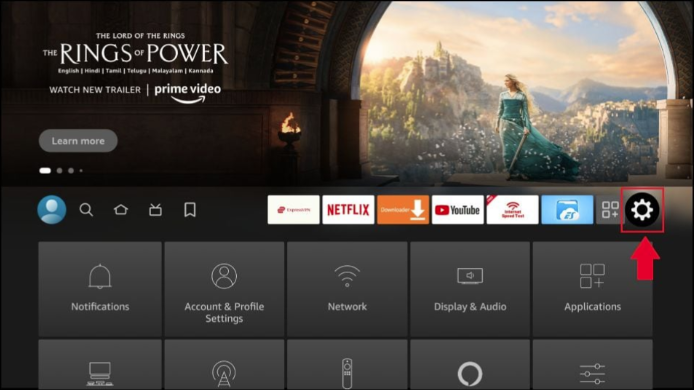This comprehensive guide will walk you through the step-by-step process of installing Nova TV APK on FireStick. If you own a FireStick device and want to explore a wide range of entertainment options, follow these instructions carefully to install Nova TV APK easily.
ATTENTION! Are you using Firestick and couldn’t find your favorite content in your region? This is due to the regional restrictions that you can’t access due to your IP address.
Bypassing geo-restrictions and masking your IP Address demands a premium VPN. Get Surfshark if you are devoted to accessing the unavailable content in your region. Get unlimited simultaneous connections and keep your connections safe from cyber threats.
Let’s learn what Nova TV APK is, what it offers users as the ultimate choice of streaming, and finally, how to utilize it to provide a better streaming experience on Firestick.
What Is Nova TV APK?
Nova TV is a popular streaming application that offers a vast library of movies and TV shows for free. Nevertheless, its user-friendly interface and extensive content have made it a favorite among cord-cutters in recent years.
Tired of paying hefty amounts to your local cable network or a huge sum of money to multiple streaming platforms? It’s time for you to jump some ranks. If you are wondering where to find your desired content, NOVA TV APK is the answer. Find a range of channels, such as movies, TV shows, live sports, and much more, exclusively for free. It is a great movie streaming alternative to Cinema HD APK.
Features Of Nova TV on FireStick
-
Vast Content Library
Nova TV boasts an extensive content library, offering a diverse selection of movies and TV series from different genres, languages, and regions.
-
User-Friendly Interface
The app’s intuitive and well-designed interface ensures a smooth user experience, even on FireStick’s limited screen space.
-
High-Quality Streaming
Nova TV supports high-quality video streaming. So, the users can enjoy their favorite movies and shows in high-definition resolutions, especially sports and movies.
-
Cost-effective Entertainment
Unlike subscription-based streaming platforms, Nova TV is free, making it a budget-friendly option for entertainment enthusiasts.
-
Offline Viewing
Nova TV allows users to download their preferred content for offline viewing, perfect for users with limited internet access or those who want to watch while on the go. However, you will face connectivity issues if you aren’t connected to the internet/get disconnected in the middle during a live stream.
-
Real-Debrid Integration
Nova TV supports Real-Debrid, a premium service that provides high-quality streaming links, offering better video resolution and reduced buffering.
Is Nova TV Safe?
NOVA TV APK is a third-party application you use to watch movies, TV shows, and other entertainment. Since you have to download it through the sideloading process, this raises questions about its safety and legality.
We tested out NOVA TV APK through VirusTotal for safety concerns. In contrast, the test turned out great and showed that it is a safe application to watch tons of content available online.
However, installing a premium VPN before installing the application on Firestick would be best. This safeguards you from any potential harm.
How To Install Nova TV APK On FireStick
Enable Apps from Unknown Sources
By default, FireStick blocks the installation of apps from unknown sources to ensure security. Since Nova TV is not available in official app stores, we need to enable this feature:
- From the FireStick home screen, navigate to the top and select Settings.
- Within the Settings menu, go to My Fire TV.
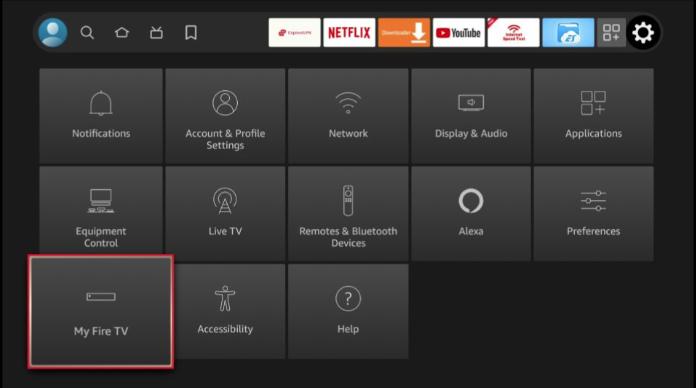
- Click on Developer options.
NOTE: If you do not find the “Developer Options” option in the following window, you must have a new Firestick. You can get the Developer Options by returning to your About and pressing your device’s name seven times. Now go back to My Fire TV, and the Developer Options will appear. Click on the link to learn more about enabling Developer Options on Firestick.
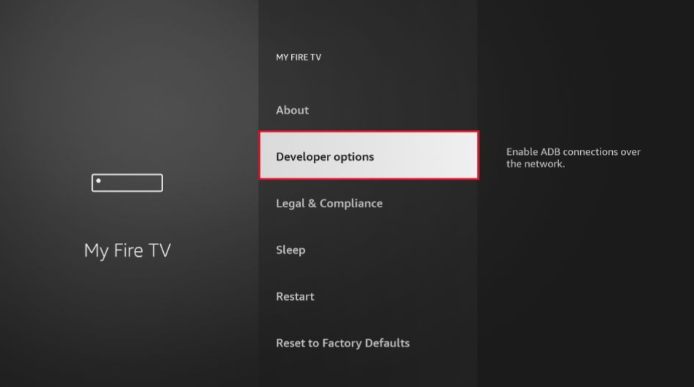
- Enable Install Unknown Apps, or in some devices, use the Apps from Unknown Sources option. A warning message will appear; select Turn On to confirm.
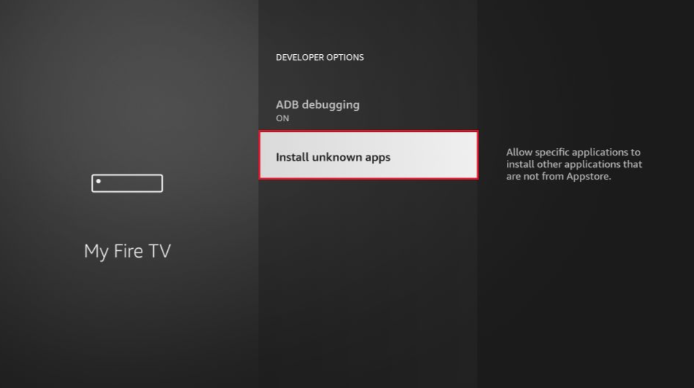
Enabling this option may be risky, as it allows the installation of apps from sources other than the official app store. Therefore, it’s essential to download apps only from trusted sources.
Install the Downloader App
We will first install the Downloader app to download Nova TV APK on your FireStick. The Downloader app is an excellent application that simplifies the process of sideloading apps onto your FireStick.
- On the FireStick home screen, use the search function to find the Downloader app.
- Click on Downloader from the search results, and you will be directed to the app’s page.
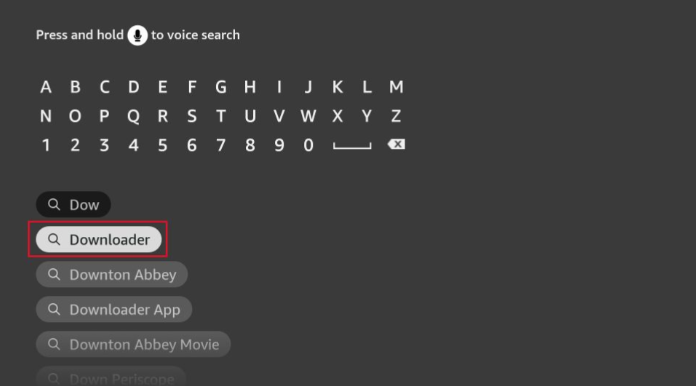
- Select Download or GET to begin the installation process.
- Once the installation is complete, click Open and launch the Downloader app.
Downloading Nova TV APK
With the Downloader app now installed on your FireStick, follow these steps to download Nova TV APK:
- Launch the Downloader app.
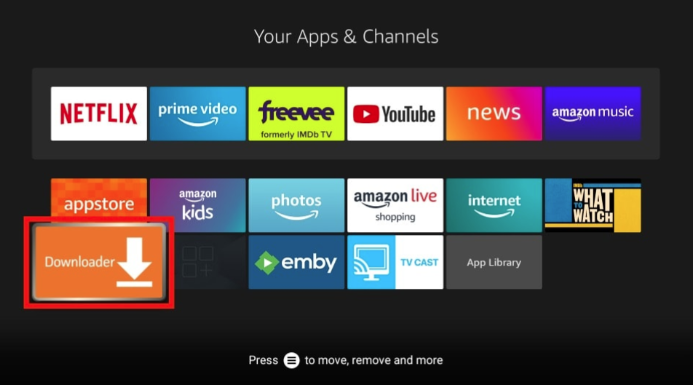
- In the app’s URL field, enter the following link to download the Nova TV APK: [https://www.novatvapk.com/nova.apk ]. You can also visit the Nova TV website.
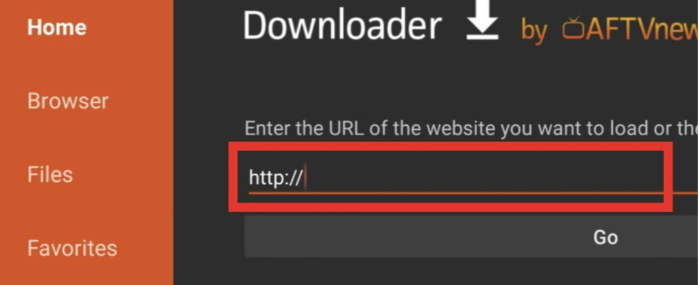
- Click Go by pressing the action button on your remote to initiate the download.
- Once the APK file is downloaded, the installation process will begin automatically.
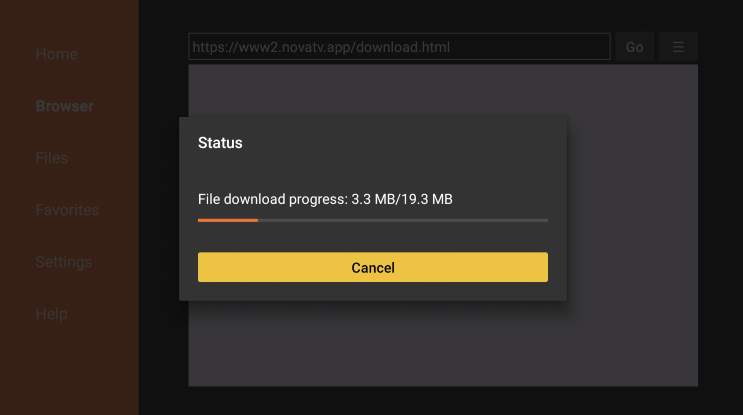
How To Install Nova TV on FireStick
Once the Nova TV APK is downloaded, follow these steps to install it on your FireStick:
- When the installation prompt appears, click on Install to proceed.
- Wait a few seconds while Nova TV is installed on your FireStick device.
- After the installation is complete, you will see a confirmation message.
- Launching Nova TV
Now that Nova TV is successfully installed on your FireStick, let’s learn how to access it:
- Go back to the FireStick home screen.
- Scroll down to Your Apps & Channels.
- Navigate to the bottom of the list, where you’ll find the Nova TV icon.
- Highlight the Nova TV icon and click the Options button (three horizontal lines) on your remote control.
- Select Move to Front to place Nova TV on the top row of your apps for quick access.
Why Do You Need A VPN For Nova TV APK On Firestick
NOVA TV APK is a third-party streaming application, as discussed above. It is a free source for watching your desired movies, TV shows, live news, and sports.
Saving money on cable TV and streaming platforms is great. However, there is no price for privacy. Installing third-party applications may or may not be safe. In both instances, it is your responsibility to ensure your safety.
This is why you must install a premium VPN on your device before installing a third-party application. There is a risk of malware entering your device through unsolicited ads or unsafe application files.
A premium VPN protects your privacy with top-notch features. In the case of Surfshark, its CleanWeb monitor and its premium Adblocker are enough to guarantee that your safety will never be breached.
The Best VPNs For Nova TV APK on Firestick
These are three of the best VPNs for Nova TV APK on FireStick.
Surfshark
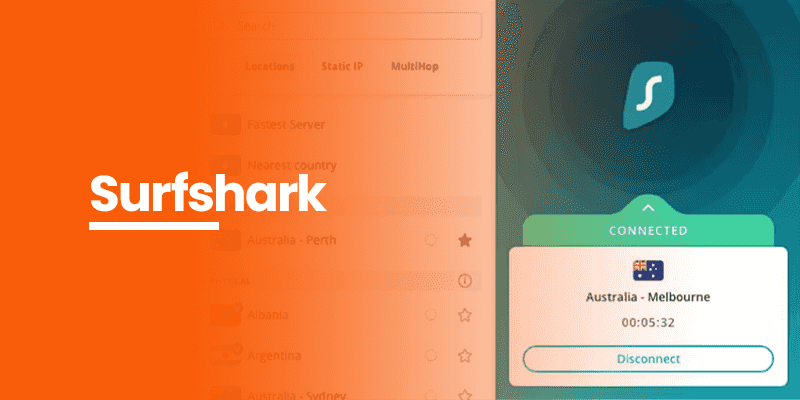
Surfshark is a popular VPN service known for its user-friendly interface and robust security features. It offers dedicated apps for FireStick, making the installation process quick and hassle-free. Surfshark is the most pocket-friendly VPN available if you are looking for a budget-friendly option.
Surfshark Features:
Unlimited Device Connections:
Surfshark allows you to connect unlimited devices with a single subscription, making it an excellent choice for users with multiple devices.
No-Logs Policy:
Surfshark has a strict no-logs policy, meaning it does not store any information about your online activities, ensuring your privacy. Therefore, Installing Nova TV APk is Now made easy with anonymity.
Strong Encryption:
The VPN uses AES 256-bit encryption, the same level of security used by military and government organizations, to protect your data from potential threats.
Fast Speeds:
Surfshark’s servers offer reliable and fast speeds, ensuring smooth streaming without buffering.
NordVPN
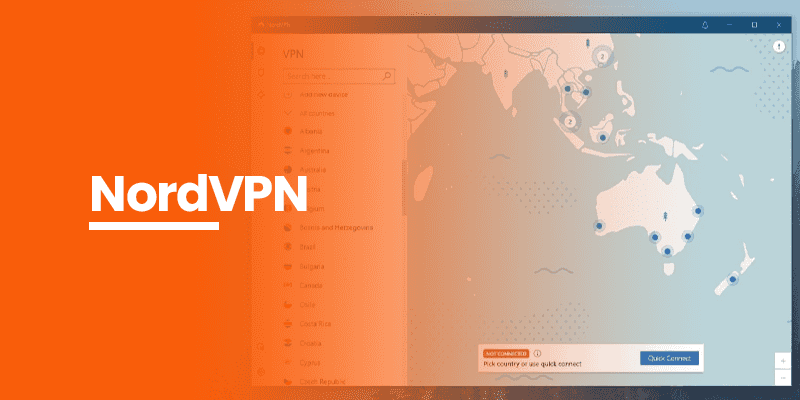
NordVPN is a well-established VPN that is suitable for Nova TV service. It is known for its extensive server network and top-notch security features. It offers dedicated apps for FireStick, allowing easy installation and setup.
NordVPN Features
Large Server Network:
NordVPN has a vast server network spread across the globe, providing users with a wide range of connection options and access to geo-restricted content.
Double VPN:
NordVPN offers a unique Double VPN feature, which routes your internet traffic through two different VPN servers, adding an extra layer of encryption and security.
CyberSec:
NordVPN includes CyberSec, a feature that blocks ads and malicious websites, enhancing your online safety and providing a smoother browsing experience.
High-Speed Connections:
NordVPN offers fast and reliable connections, ensuring minimal lag and optimal streaming performance.
ExpressVPN
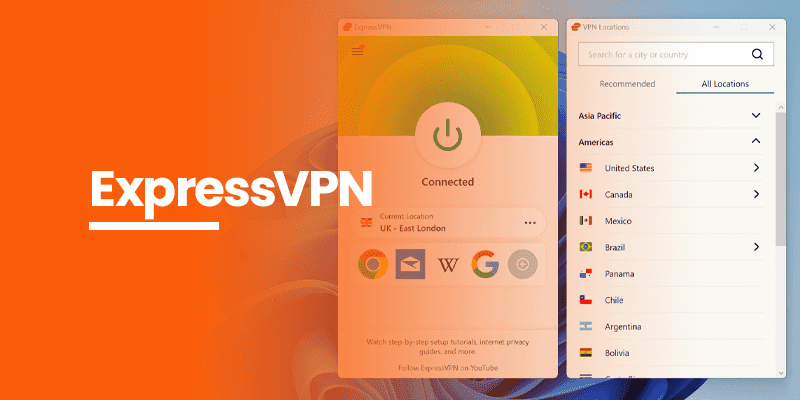
ExpressVPN is a premium VPN service known for its excellent performance and top-notch security features. While it might be a bit more expensive than other VPNs, its quality is worth the investment.
ExpressVPN Features:
Fastest Speeds:
ExpressVPN is renowned for its lightning-fast speeds, making it ideal for high-quality streaming and buffer-free entertainment.
TrustedServer Technology:
ExpressVPN deploys the latest TrustedServer Technology. Besides this, it uses the most advanced LightWay protocol, another latest of its upgrade.
Top-Notch Security:
It uses AES 256-bit encryption and offers various security protocols, ensuring your data remains secure and private.
24/7 Customer Support:
The VPN provides excellent customer support, with 24/7 live chat assistance to address any concerns or issues you may have.
The Nova TV Categories And Lists
Nova TV organizes its content into various categories to help users easily find their favorite movies and TV shows. Therefore, some of the popular categories include:
- Top Rated: Displays the highest-rated movies and TV series on the platform.
- Trending: This shows the most popular content currently trending among users.
- Genre-Based Categories: Organizes content based on genres such as Action, Drama, Comedy, Horror, Romance, and more.
- Year-Based Categories: Allows users to explore movies and shows from specific years.
How to Use Nova TV On FireStick
Here’s how to use Nova TV On FireStick:
- Click on the apps on your home screen.
- Now open the NOVA TV APK app.
- Click on the search icon from the Nova TV home screen (usually represented by a magnifying glass).
- Enter the title of the movie or TV show you wish to find using the on-screen keyboard.
- Nova TV will display relevant search results matching your query.
If you prefer to watch movies or TV shows with subtitles, Nova TV offers support for various subtitle options. Here’s how to enable subtitles:
- While playing a movie or TV show, click the “CC” icon on the video player.
- Besides, choose your preferred subtitle language from the available options.
- Nova TV will display the subtitles as the content plays.
FAQs - Nova TV APK
Can I install Nova TV on other devices?
While Nova TV APK is primarily designed for Android devices, including smartphones and tablets, it can also be installed on other compatible platforms, such as Windows or Mac computers, installing the specific version on your preferred device.
Is Nova TV APK safe to use?
Nova TV APK is safe as it is merely an application that links publicly available content. However, some of the content it offers may be copyrighted, and streaming copyrighted content without proper authorization could be illegal in some regions. Users are advised to exercise caution and adhere to their local copyright laws. Best use a premium VPN to access Nova TV APK.
How often is the app updated?
The developers behind Nova TV regularly release updates to improve the app’s performance, fix bugs, and add new features. Keeping the app updated is essential to ensure a seamless streaming experience.
Are there any alternatives to Nova TV?
Several other streaming apps offer features and functionalities similar to Nova TV. Some popular alternatives include Cinema HD, Titanium TV, CyberFlix TV, and BeeTV.
Can I download content for offline viewing?
Nova TV APK allows users to download movies and TV shows for offline viewing. This feature is handy when watching content without an internet connection, such as during a flight or a long commute.
Conclusion
With Nova TV APK installed on your FireStick device, you can now enjoy a diverse range of entertainment options for free. The app’s user-friendly interface, extensive content library, and offline viewing capabilities make it an excellent choice for streaming enthusiasts.
Moreover, remember to always respect copyright laws in your region when using third-party streaming apps. This is why you must install a premium VPN beforehand. Each VPN offers unique features, such as unlimited device connections, extensive server networks, top-notch security, and lightning-fast speeds.
Depending on your specific needs and budget, any VPNs will provide a safe and enjoyable streaming experience on your FireStick device. However, for maximum security, use a reliable VPN like Surfshark. Enjoy your favorite movies and shows with Nova TV on your FireStick, and discover the joy of limitless entertainment.