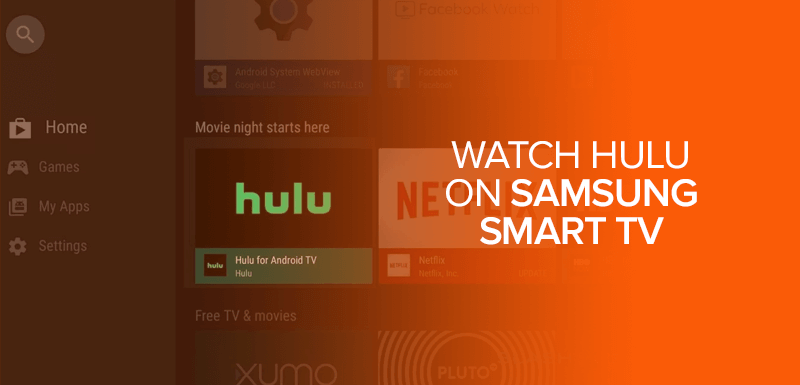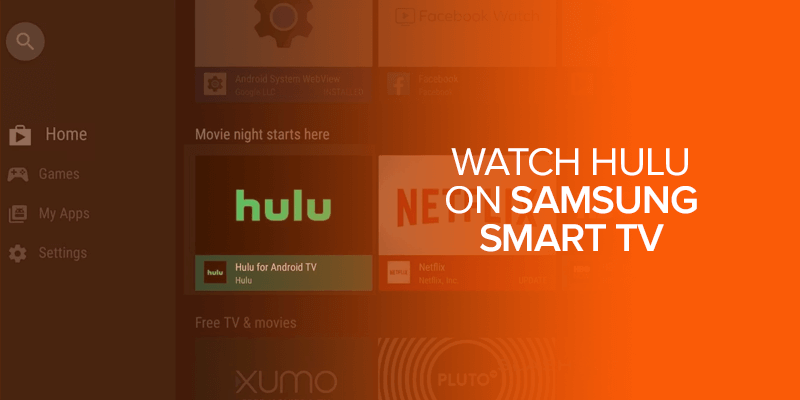In the streaming age, the entertainment world has undergone a massive transformation. Gone are the days when cable subscriptions ruled the living room. Today, streaming services like Hulu offer a vast array of movies, TV shows, and exclusive content, all accessible with just a few clicks. And if you’re the proud owner of a Samsung Smart TV, you’re in luck! This comprehensive guide will walk you through the simple steps to watch Hulu on Samsung Smart TV, bringing the world of endless entertainment right to your fingertips.
Attention! Unable to access Hulu’s worldwide library? Surfshark, the best VPN for Hulu, unblocks geo-restricted content on Hulu and other streaming services. The best VPN for security and privacy keeps you anonymous online.
Firstly, you’ll be delighted to know that Samsung Smart TVs have a built-in app store offering a wide range of popular streaming services, including Hulu. By accessing the app store directly from your Smart TV’s home screen, you can effortlessly download and install the Hulu app. Once installed, you can access a vast library of movies, current and past TV shows, and Hulu’s acclaimed original content.
But what if your Samsung Smart TV doesn’t have an app store or lacks the pre-installed Hulu app? Don’t worry; there’s still a solution! With the help of additional devices like streaming sticks or game consoles, you can easily bridge the gap between your TV and Hulu. Stay tuned as we explore various options and step-by-step instructions to ensure you never miss out on the captivating content Hulu offers to watch on your Samsung Smart TV.
Whether you’re a binge-watcher, a movie enthusiast, or a fan of exclusive Hulu originals, this guide will equip you with the knowledge you need to seamlessly enjoy all that Hulu has to offer on your Samsung Smart TV. So, let’s dive in and unlock a world of entertainment right in the comfort of your own living room!
How To Download Hulu on Samsung Smart TV?
Watching media streaming sites like Hulu on a Samsung Smart TV is a great way to replace cable programs and get your hands on the latest media shows. However, connecting your Samsung Smart TV with Hulu sometimes becomes difficult since one should follow all the mandatory steps to operate it accordingly.
To download Hulu on your Samsung Smart TV, follow these simple steps:
- Turn on your Samsung Smart TV and ensure it is connected to your Wi-Fi network.
- Press the Home button on your remote control to access the Smart Hub, which is like the central hub of your TV.
- Look for the apps store within the Smart Hub and open it.
- Inside the apps store, you’ll find a search function. Use it to search for “Hulu.”
- Once you’ve found the Hulu app, click on the download button to start the installation process.
- Follow the on-screen instructions to activate the Hulu app on your Smart TV.
By following these steps, you’ll be able to enjoy all the exciting content offered by Hulu right on your Samsung Smart TV. So grab some popcorn, sit back, and immerse yourself in a world of entertainment from the comfort of your own living room!
How To Activate Hulu on Samsung Smart TV?
After installing the latest version of the Hulu media App, you need to activate it on your Samsung Smart TV to begin the voyage. Follow these elementary steps to start your Hulu app.
- Open the Hulu App on your Samsung Smart TV.
- Click on the sign-up option.
- You will now see an activation code on the screen.
- Select the option to activate on a computer, then open the link https://www.hulu.com/activate on a computer.
- Now login to apply the activation code.
- Enjoy the Hulu App on your Samsung Smart TV.
How To Watch Hulu on a Previous Version Samsung TV
If you own an older Samsung Smart TV with an outdated operating system, don’t worry! You can still enjoy Hulu on your TV by following these simple steps:
- Grab your remote and locate the “Internet TV” button.
- Select the option for “Content View” from the menu that appears.
- In the search bar, type in “Hulu” and look for the Hulu app.
- Once you find the Hulu app, click on it to select it.
- Look for the “Download Now” option and choose it to start the installation process.
- Once the Hulu app is installed, open it by selecting it from your TV’s apps menu.
- Sign in to your Hulu account and get ready to start streaming your favorite shows and movies.
By following these steps, you can enjoy Hulu on your older Samsung Smart TV, even if it doesn’t have the latest software. So sit back, relax, and indulge in a binge-watching session on your trusted TV!
How to Stream Hulu Outside USA on Smart TV?
As discussed above, Hulu is only available for USA residents and does not allow access in other regions. For example, suppose you reside in Canada or Germany and must get your hands on Hulu originals. In that case, you must subscribe to Surfshark, which allows you to bypass that restriction and seamlessly access Hulu outside the US.
By connecting to the Surfshark US server, you can easily unblock Hulu anywhere outside the US. Some of the countries where Surfshark can seamlessly unblock Hulu for you are, South Africa, Canada, New Zealand, Ireland, and India.
Here’s how to access Hulu from anywhere Seamlessly with a VPN:
- Subscribe to a reliable VPN such as Surfshark.
- Configure the VPN on the router and connect to a USA VPN server.
- Connect the Samsung Smart TV to the VPN-enabled router through Wi-Fi or LAN.
- Download and install the Hulu app on your TV.
- Launch Hulu.
- Sign in with your credentials.
- Start streaming Hulu from anywhere in the world.
Using the same method mentioned above, you can watch other streams, like famous boxing matches, including Tyson Fury vs Deontay Wilder on Samsung Smart TV or any other geo-restricted platforms, that are heavily geo-restricted and unavailable in many countries. Unblock and watch Disney Plus, HBO Max, Amazon prime, Netflix, etc.
5 Best VPNs for HULU to Watch Buffer Free [Quick Review]
Let’s quickly go over the top 5 VPNs that can help you bypass geographical restrictions on various websites and channels. Moreover, with the best optimized servers, a Premium VPN can overcome buffering issues, free you from getting cyber attacks, and watch your favorite shows on HULU seamlessly.
- Surfshark: A great budget-friendly VPN option. It boasts 3200+ servers in 60+ countries, including 23 optimized servers in the US. You can connect an unlimited number of devices simultaneously for just $2.49/month with a 2-year plan.
- NordVPN: A reliable choice with 5400+ servers in 80+ locations across 59 countries, including 15 optimized servers in the US. Their 2-year plan costs $3.71 and comes with an extra 3 months free and a 30-day money-back guarantee.
- ExpressVPN: The ideal VPN for streaming Hulu anywhere. With 3000+ high-speed servers and 25+ optimized locations in the US, ExpressVPN offers top-notch performance. However, the installation process is too simple that you can install ExpressVPN on Firestick, Smart TV, or any device you have back home. Their yearly plan is $6.67/month, including 3 months free, strong encryption, and a 30-day money-back guarantee.
- FastestVPN: This VPN provides over 550 servers, including well-optimized ones in the US. It’s known for fast connections, trustworthy policies, and solid security features. You can get a lifetime subscription for $20, backed by 24/7 live chat support and a 15-day money-back guarantee.
- CyberGhost: Boasting a network of around 7000 servers in 91 countries, including 1200+ optimized US servers, CyberGhost is a comprehensive service offering lightning-fast speeds and strong security protocols. Their 3-year plan is $2.18 per month, with an additional 3 months free, a 45-day money-back guarantee, and constant live chat support.
How To Update Hulu on Your Samsung Smart TV
If you’re experiencing issues with Hulu streaming on your Samsung Smart TV, it might be time for an update. You’ll notice a white row on a blue background if Hulu has a new update ready for you.
For example, let’s say you’ve been using Hulu on your Samsung Smart TV for a while now. However, you’ve recently encountered some problems due to using an outdated software version. To resolve this, follow these easy steps to get the updated version:
- Access the Smart Hub on your Samsung Smart TV.
- Navigate to the Apps section and open the Hulu App.
- Look for the option to update the app. If there’s a newer version available, it should be displayed there.
By following these steps, you can ensure that you have the latest version of Hulu installed on your Samsung Smart TV, allowing for a smoother and more enjoyable streaming experience.
How To Update Hulu on Your Former Samsung Smart TV
If you use an old Samsung TV and stream Hulu on it, you should check for manual updates to run the app’s updated version. Follow these impactful steps to update Hulu on your Samsung TV.
- Click the menu button on the Samsung TV remote.
- Go for the support option.
- Click on the software option.
- Select the update option.
- Now you can choose to update.
If Hulu Stops Working On Your Samsung Smart TV
If Hulu ever stops working on your Samsung Smart TV, it’s important to know how to resolve the issue and keep it running smoothly.
Clear Cache and Data
Sometimes, limited space can cause problems, so clearing the cache and data can help ensure smooth operation. Follow these simple steps to remove cache and data:
- Grab your Samsung Smart TV remote.
- Press the Home button on the remote to access the main menu.
- Navigate to Settings > Applications > Hulu.
- Open the Hulu app.
- Choose the option to Clear Cache and Data to free up space.
By following these steps, you can clear the cache and data of the Hulu app on your Samsung Smart TV, potentially resolving any issues and allowing for uninterrupted streaming.
Factory Reset your Samsung Smart TV
If you’re still facing issues with Hulu on your Samsung Smart TV, you can try a factory reset to resolve the problem. Here’s how to do it:
- Access the Settings screens on your Samsung Smart TV.
- Look for the support option and select it.
- Choose the self-diagnosis option.
- Now, select the factory reset option. You may be prompted to enter a pin code for confirmation.
If the previous solutions didn’t work, you can also try rebooting or restarting your Samsung Smart TV. Another option is to unplug your TV from the power source and then plug it back in. After following these steps, you can stream Hulu without any trouble. Moreover, these troubleshooting strategies can also be deployed while using Hulu on Firestick or any other streaming device you use.
Note: Performing a factory reset will erase all your settings and data on the TV, so make sure to backup any important information before proceeding.
What types of bundles does Hulu offer?
If you don’t have a traditional TV subscription, the good news is that Hulu offers combined deals. Here are the different bundles you can get from Hulu:
- Hulu with Ads (includes Disney+, ESPN+ & Hulu) – Costs $13.99 per month. You can watch Disney Plus, Hulu, and ESPN Plus content, but there will be ads during your shows.
- Hulu with no Ads (includes Disney+, ESPN+ & Hulu) – Costs $19.99 per month. You can access Disney Plus, Hulu, and ESPN Plus content without any ads interrupting your viewing.
- Hulu No Ads + Live TV (includes Hulu, ESPN+ & Disney+) – Costs $82.99 per month. You’ll have unlimited access to various shows and channels. There won’t be any ads during your viewing; you can even watch live TV.
Please note: The subscription plan that includes Hulu with Ads and Live TV, Disney Plus without Ads, and ESPN Plus with Ads can no longer be switched to or purchased. However, if you already have this plan, you can keep it if you don’t cancel it.
FAQs – Hulu on Samsung Smart TV
Can I subscribe to Hulu through the Samsung Smart TV app?
Most of the time, you must sign up for a Hulu account through the Hulu website or the official Hulu app on a supported device like a computer or smartphone. Once you have an account, you can sign in to the Hulu app on your Samsung Smart TV.
Is live TV available on Hulu through Samsung Smart TVs?
Yes, Hulu has a “Hulu + Live TV” plan that lets you watch live TV stations. With this plan, you can use your Samsung Smart TV to watch live broadcasts and get videos you can watch whenever you want.
What internet connection speed do I need to stream Hulu on my Samsung Smart TV?
Hulu suggests an internet speed of at least 3 Mbps for streaming in standard definition (SD), 8 Mbps for high definition (HD), and 16 Mbps for streaming in 4K Ultra HD.
Are there any known compatibility issues between Hulu and Samsung Smart TV models?
If your Samsung Smart TV is running an older version of its operating system or if the Hulu app does not support the type of your TV, you might have trouble getting it to work. You can find a list of devices and TV types that work with Hulu on its official website.
Can I use voice commands to control Hulu on my Samsung Smart TV?
Voice control is built into a lot of Samsung Smart TVs. If your TV allows it, you can search for shows, navigate the Hulu app, and control playback with voice commands.
What should I do if I'm experiencing streaming issues with Hulu on my Samsung Smart TV?
If you’re having trouble viewing, check your internet connection, restart your TV, update the Hulu app, or clear the app’s cache. If the problem continues, you can ask Hulu’s customer service for help.
Final Words
Finally, streaming services like Hulu have changed how we watch movies, TV series, and unique material. Samsung Smart TVs make Hulu easy to access and enjoy. and with the best Hulu VPN to protect your privacy online. Our best recommendation would be Surfshark which enables you to stream geo-restricted content and explore the worldwide streaming services library.
This article will help you install Hulu on your Samsung Smart TV. There are ways to watch your favorite shows and movies on every model. We’ve also covered enabling Hulu one of the best streaming services on your Samsung Smart TV, using the best US VPN to access Hulu outside the US, updating the app, and troubleshooting frequent issues.
This comprehensive tutorial will help you maximize Hulu on your Samsung Smart TV. Sit back, relax, and enjoy infinite entertainment in your living room. Enjoy streaming!