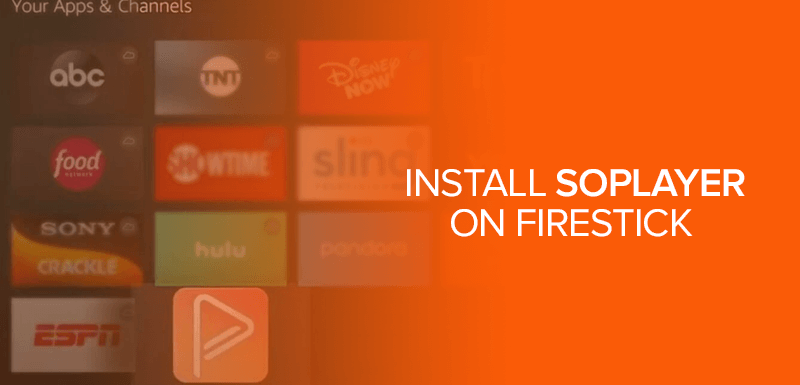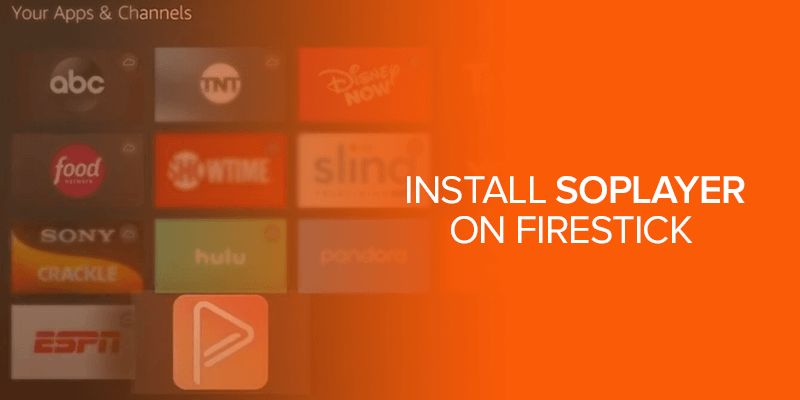What is SO Player? In short, SoPlayer is a media player for IPTV services and works best for Firestick and Android devices. In this guide, we will show you the best way to install SO Player for Firestick and Android TV.
We will also show you how to use it. Our tutorials work best for most Amazon Fire TV devices. They include Fire TV Cube, FireStick Lite, New FireStick 4K, FireStick 4K, and New FireStick 4K Max.
When SO Player is linked up with the best IPTV services, you can add them to this media player to make accessibility to its content easier.
However, because there is no official app for it, you need to use the best VPN to access it, and for that, we recommend Surfshark.
What is SO Player?
Have you heard of IPTV services? They’re not the same as an IPTV Player. There are a few services that don’t have content within them, and to reach or play them, you need an IPTV Player. Right now, SO Player is one of the best IPTV players online.
To use SO Player, you only need to have proper login credentials. You will get this from your IPTV provider, where you can integrate it with the SO Player either on Firestick or your Android TV Box.
In fact, there are many options that you can use to fuse your IPTV service on SO Player. You have the choice of using a PIN code, your login ID or password, and other methods.
Before we get to the tutorial on how to install SO Player on Firestick, you must understand that there is no direct app available on the Amazon App Store. To get the SO Player Firestick app, you need to use the Sideloading method.
How to Install SO Player for Firestick
Can you get SO Player on Firestick? Not officially, but via its APK app. As mentioned, the SO Player app is not officially available on the Amazon Store. You can only get its APK file via the Sideloading method. To begin, you need to first get the Downloader app.
In the first stage, install the Downloader app to save the required APK on Firestick; later, change the Firestick settings to ignore installation errors during the process.
Step 1 – Get the Downloader App
- Head to the Firestick Home page, and select where you see the “Find” menu.
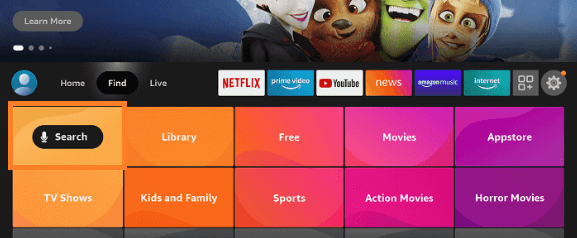
- Select the Search option.
- Now you will see a virtual keyboard, type Downloader, and select the first option.
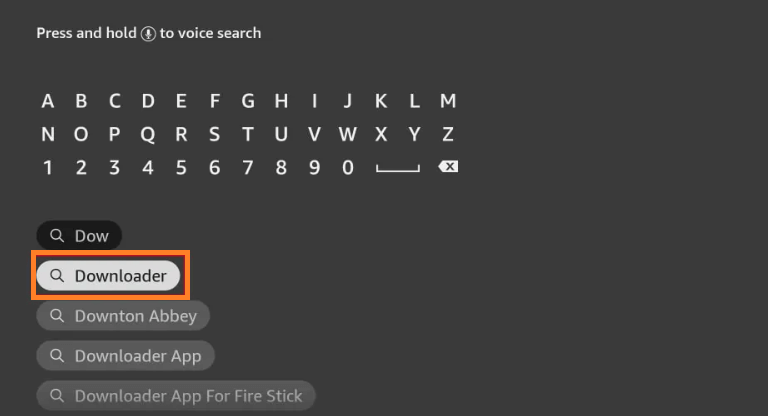
- Click on the Downloader icon.
- Click install to get the Downloader on Firestick.
After installing the Downloader app, you can install the required APK on Firestick using the Downloader App. Lastly, you have to make a few changes to your Firestick settings.
Step 2 – Make a Few Settings on Firestick
- Click on the home button on your Firestick.
- Click on “Settings.”
![]()
- Select the “My Fire TV” menu.
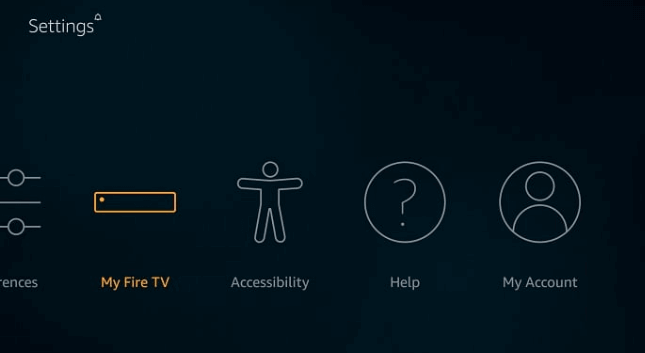
- Click on “Developer Options.”
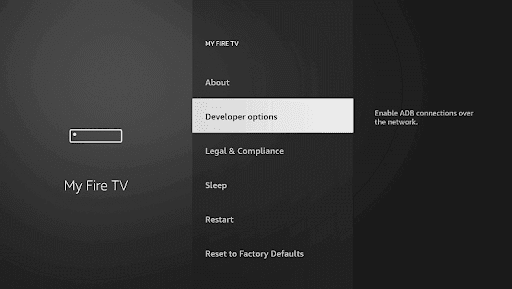
- Turn on “Apps from Unknown Sources.”
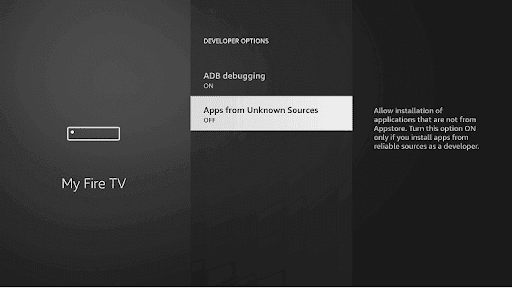
- Your Firestick device is now ready to install third-party apps.
Step 3 – Install SO Player on Firestick
- Scroll and click on the “Apps” menu.
- Launch the “Downloader” app.
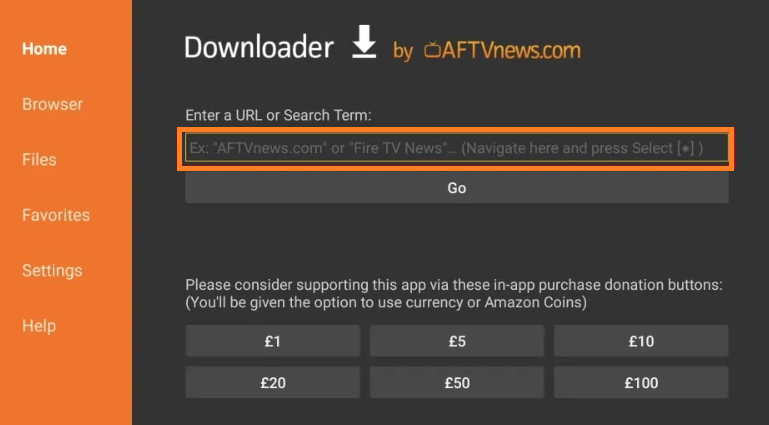
- In the URL field, enter “https://bit.ly/3834MDT”
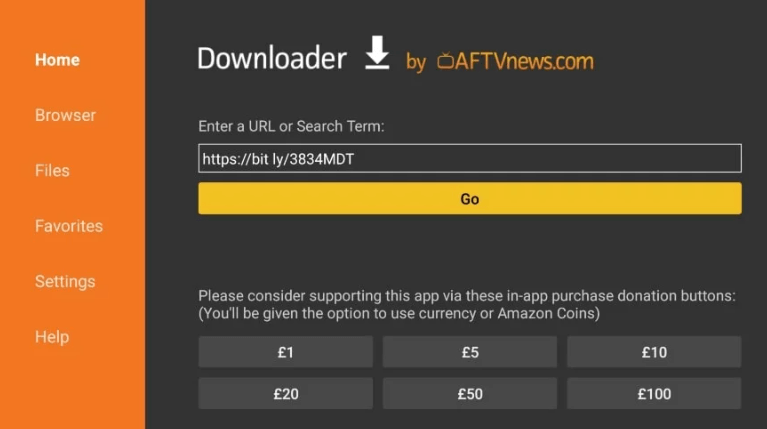
- Click on “Go” and the SO Player APK file will now start downloading.
- Install the SO Player APK on Firestick.

- Once installed, delete the APK file to free up storage.
- You can now use the SO Player app on Firestick and download numerous IPTV services.
Various Firestick devices only have 8GB of storage. You can only use 5.5GB of storage by default. Many Firestick apps fill up the storage on the device. When that happens, you may experience lag issues if your Firestick is already on low storage. So, it’s better to delete irrelevant APK files from the device after installation.
How to Pin SO Player on your Firestick Home Screen
- Hold your Firestick remote home button
- Click and open the Apps menu
- Scroll down to So Player without opening it
- Press the app icon and select Move
- Move So Player to the top of your screen
- The So Player will now be pinned on your Home screen.
How to Install SO Player on Android TV
If you don’t have a Firestick device, then you can also install SO Player on your Android TV. Here’s how to install SO Player on Android TV:
- Switch on your Android smart TV
- Open the Firefox browser, enter this link: https://firetvsticks.co/.apk-files/SOPlayer.apk, and proceed
- Click on the Download option
- Click Allow when you see a prompt on the display screen
- Wait for the installation to be finished
- Head to the Tools menu in Firefox and select Downloads. You will find the So Player APK file
- Press the file and click the install button
- Now, enter a code that you will receive in your email from the IPTV service provider.
So Player Features
- A simple user interface, easy to navigate the app.
- EPG tab for complete content description.
- Huge catalog of on-demand content.
- Offers content using IP.
- Provides top-notch video quality.
- Requires IPTV subscription to get the service to work.
- Compatible with various devices like Fire TV, iOS, iPhone, Windows Computer, etc.
How to Update SoPlayer app on Firestick
You can either manually update the SOPlayer Firestick app or do it automatically. Here is how:
Manually Updating the Firestick SO Player App
- On your Firestick, go to Home Screen.
- Now, on your FireTV remote, click the “Up” button to launch the menu.
- Scroll and look for the SOPlayer app on the list of apps on your FireTV.
- You can alternatively type SoPlayer in the search bar to find it.
- Once you open the app, check to see if there are any updates needed.
- Using your remote or keypad, click on the “Update” button.
- That’s all.
Automatically Update So Player on FireTV
If you’d like your FireTV to automatically run updates without constantly having to do it manually, there is an easy way. Here is how to update the SO Player app for Firestick automatically:
- Go to the Firestick home screen and click on “Settings.”
- Next, tap on “Applications” > “App Store.”
- Now select “Automatic Updates.”
- Click “ON.”
Other Apps like SO Player for Firestick
If you are looking for SOPlayer alternatives for Firestick, they are:
- IPTV Smarters player
- Tivimate IPTV Player
- DreamTV SoPlayer
- IPTV Player
- OTT Navigator
- MXL TV
- The Players Klub IPTV
- iMPlayer
So Player is a third-party IPTV media player; therefore, we cannot say anything about its legality. The best way to safely use So Player is through a Firestick VPN. No. So Player is not an IPTV service. It’s an IPTV player that allows you to stream content on Firestick using your IPTV provider subscription. No. So Player supports all the major IPTV services once you receive the needed login information. No. SO Player is not free right now. You have to pay $25/month to use it. No. This app doesn’t offer any live channels. You can stream content only once you integrate your IPTV service provider with the app. To get the SoPlayer app for FireTV, you need to get the Downloader app for third-party content. Then, proceed to enable the apps from unknown sources so that you can Sideload the So Player Firestick APK. However, because this isn’t an official app, ensure that you connect to Surfshark for protection. Installing So Player on your Firestick is safe because it does not host any content, but using illegal IPTV services on it is not. However, if you do happen to land on the wrong IPTV service provider, encrypt your connection and data with Surfshark. Yes, you can. All you need to do is go to the SOPlayer app on your FireTV device, and check to see if any updates are needed. Once you update it, you automatically get the latest version.FAQs - Install SO Player on Firestick
Is SO Player legal?
Is SO Player an IPTV service?
Is there any specific IPTV service that works with SO Player?
Is SO Player free?
Does SO Player offer live channels?
How do you download SoPlayer app on Firestick?
Is it safe to install SoPlayer on Firestick?
Can you get the latest version of SO Player for Firestick?
Wrapping Up
If you’re looking for the best IPTV players, then you should keep So Player at the top of your list. Follow our blog on how to install So Player on Firestick and enjoy watching your favorite live channels, on-demand content, and a lot more while integrating So Player with your IPTV service provider.