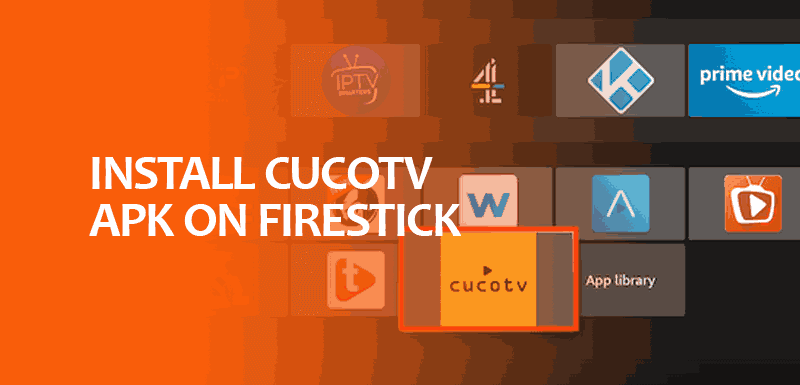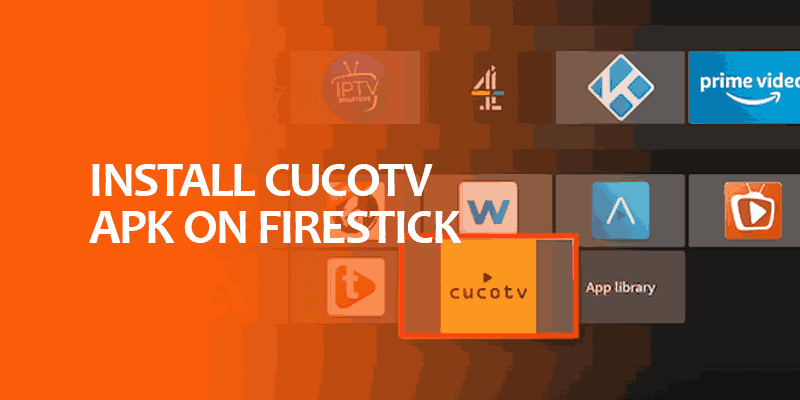Wondering how to install CucoTV APK on FireStick? This article gives a dive into the nitty-gritty setup details of this FireStick APK. Along with a brief tutorial to help you download CucoTV APK, we will also be brushing through the legality concerns for CucoTV and how to wrap your head around if CucoTV doesn’t work after installation.
But that’s not it. We wrap up with frequently asked questions and ensure this article is everything that you’ve exhausted your search engine for. Buckle Up!
What Is CucoTV APK for Firestick?
CucoTV is a free and accessible streaming app that offers a wide catalog of high-rated movies and TV shows relating to different genres. Unlike various other streaming apps, it has a clean interface, which generally attracts streamers, and the content availability is no less than bliss. And, you can always access it on FireStick. Speaking of that, Amazon reported selling 150 million Fire TVs the year before, demonstrating how well-liked it is among millions of people!
From documentaries to kids’ videos, it’s a one-stop solution for all. As a remote-friendly app, you can install CucoTV APK on FireStick and watch your favorite content in a snap.
It gives you the convenience of instantly watching a captivating show or movie by simply clicking on a description screen that retrieves information from IMDb. Following the CucoTV APK Download, you should be able to stream the content in no time. You also get automatically enabled English subtitles as well.
After you download CucoTV APK, it can be accessed on different FireStick versions, such as:
FireStick Lite
- FireStick 4K Max
- FireStick 4K
- New FireStick 4K
- New FireStick 4K Max
- Fire TV Cube
CucoTV APK latest version is also compatible with the following:
- Android TV boxes
- Android mobile devices
- Computers
Before you proceed with the CucoTV APK download, it’s essential to exercise caution when utilizing free streaming platforms like CucoTV. This is particularly crucial when accessing them from third-party sources rather than directly from your device’s official app store.
Is Cucotv APK Legal for Firestick?
CucoTV APK download is primarily via a third-party, so CucoTV APK’s legality remains a topic of concern. Generally, licensed content comes paid, but CucoTV, a free streaming app, doesn’t give the idea of it being a legal streaming application.
For this reason, we recommend you use a VPN when using it on the FireStick. For example, when using SurfShark, you’ll have your IP address masked and get premium security features that guarantee complete privacy protection.
How to Install CucoTV APK on Firestick Latest Version?
Before installing CucoTV APK latest version on FireStick 4K Max, you need to have a downloader installed. This will enable you to download the CucoTV APK file on your device. You won’t need the downloader if you’ve got an Android device.
In this tutorial, we’ll be sticking to the FireStick. Here’s how to download CucoTV APK:
Step 1: Launch the Downloader App
- Begin by opening the Downloader app on your FireStick.
Step 2: Enter the URL
- Navigate to the address bar on the Downloader app’s home screen.
- On an Android device, you can use your browser’s search bar.
- Input the URL “firesticktricks.com/cuco” as shown, and click the “Go” button.
Step 3: Download the APK
- Wait for the CucoTV APK file to download.
Step 4: Initiate Installation
- After you install CucoTV APK, click on the “INSTALL” situated in the bottom right corner.
Step 5: Wait for Installation
- Allow some time for the app to install on your FireStick.
Step 6: App Installed
- Once the CucoTV APK latest version installation is finished, you’ll see the “App Installed” message on your FireStick screen.
- If you want to use the app later, click “DONE.” If you’re eager to use CucoTV immediately, click “OPEN.”
Step 7: Cuco TV Installed
- Congratulations! The CucoTV app is now successfully installed on your FireStick.
- You’re all set to enjoy your favorite content.
Why Is CucoTV Not Working?
After you download CucoTV APK, it might not be working due to various reasons. In case it’s only FireStick buffering issues, then resolving them shouldn’t be a problem. However, if it’s clearly related to CucoTV then here are the common errors that can hinder a successful CucoTV APK download and ways to resolve them:
Error 1: CucoTV FireStick Buffering Issue
Solution 1
Buffering could be temporary, possibly due to internet connectivity on your side. Check the same, and after that, play the content again.
Solution 2
If your internet connection is running smoothly, but CucoTV access is being hindered by your Internet Service Provider (ISP), follow these straightforward steps:
- Install a Reliable VPN: Set up a trustworthy VPN service on your device.
- Unblock ISP Restrictions: The VPN will help you bypass your ISP’s restrictions and ensure uninterrupted access to CucoTV on the internet.
Error 2: CucoTV Subtitles Not Working
Solution
- If CucoTV’s built-in player isn’t displaying subtitles alongside the content, a simple solution is to install an external player, like the MX Player.
- Stream CucoTV content through this external player and utilize the “Play with Subtitles” feature to select an appropriate subtitle track for the content you’re watching.
Error 3: CucoTV Links Not Available
Solution 1
- Sometimes, the absence of links can be attributed to an awaiting update.
- Therefore, please verify if there is an available update for CucoTV.
- If an update is accessible, install the latest version of the application.
- This action will resolve the “No Links Available” issue in CucoTV.
Solution 2
- Open CucoTV APK latest version on your device.
- Tap on “Menu” and then select “Settings.”
- Look for the option called “Source List Refresh Interval.”
- Set it to 15 seconds.
- Choose “Clear Cache.”
- Exit the app and restart CucoTV.
Error 4: CucoTV’s Data Unavailability
Solution 1
- Open CucoTV APK latest version on your device.
- Navigate to the “Menu” and select “Settings.” Within the settings, you’ll find an option labeled “Source List Refresh Interval.”
- Adjust this setting to a 15-second interval. Afterward, clear the FireStick cache.
- Finally, exit the application and restart CucoTV.
Solution 2
- Internet connectivity issues can cause problems with streaming content on the app.
- If your internet is working fine, but the content is not accessible, it may be due to geo-restrictions.
- To bypass these restrictions, you need to install a reliable VPN service.
Solution 3
- Ad-blockers can sometimes trigger the “No Data Available” problem on CucoTV APK latest version.
- If you have ad-blockers installed on your device, remove them.
- After uninstalling the ad-blockers, check to see if the “No Data Issue” on CucoTV has been resolved.
What Are the Best CucoTV Alternatives?
Here are the top CucoTV alternatives:
1. Kodi
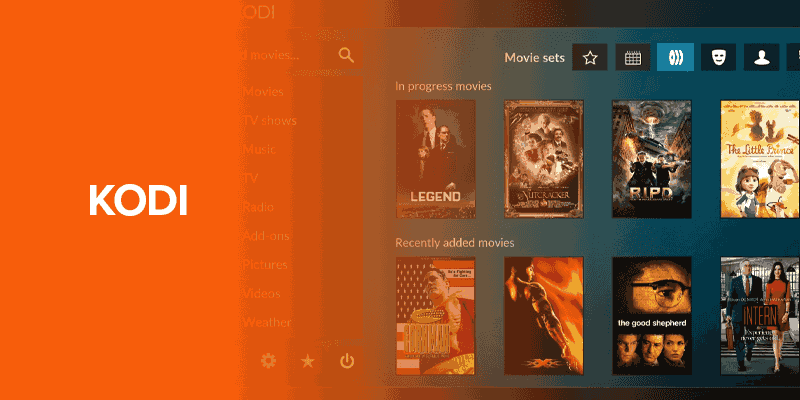
Kodi is a cost-free, open-source media player application, allowing users to play and access various forms of digital media content. This CucoTV alternative encompasses videos, music, podcasts, files stored on local and network media, and internet-based resources.
It’s vital to comprehend that the installation of Kodi itself does not grant access to content. However, users can effortlessly integrate unofficial or third-party Kodi add-ons. These add-ons deliver a wide array of free content, such as:
- Movies
- TV shows
- Sports
- Ad-free live TV channels
2. Cyberflix TV
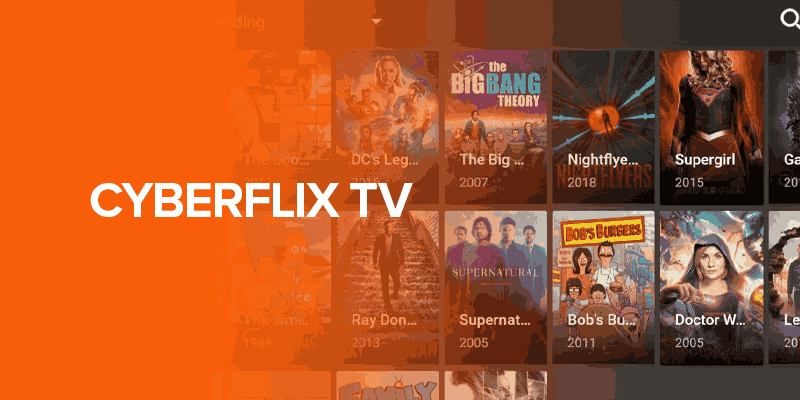
Cyberflix, a CucoTV alternative, is a video-on-demand application that offers free movies and TV shows.
What distinguishes Cyberflix is its user-friendly interface, with a layout reminiscent of the classic Terrarium TV. Installing Cyberflix is a breeze, making it accessible to a broad user base.
3. Cinema HD
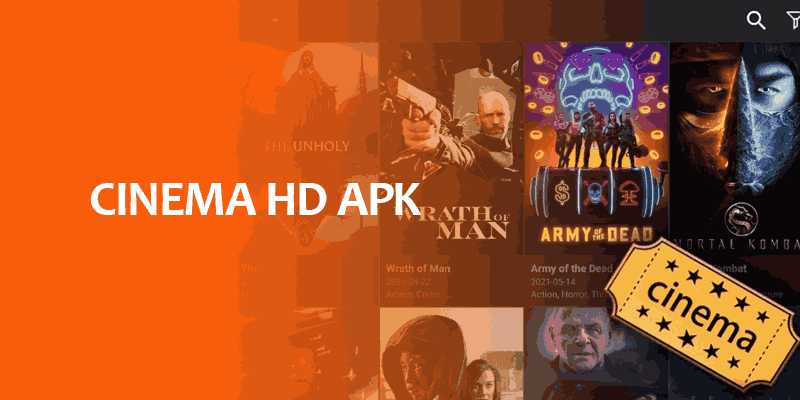
Cinema HD has earned its reputation as one of the leading third-party streaming apps and a top CucoTV alternative. This application sets a standard for others in its category. Cinema HD empowers viewers to access on-demand content on supported devices, including FireStick and Android TV boxes.
It opens the gateway to forgotten cinematic gems, timeless TV series, and more. The app’s interface is designed with user-friendliness in mind, offering an interactive and intuitive experience to enhance your streaming adventures. However, being a free streaming platform, we recommend using SurfShark VPN.
Yes, you should use a VPN when accessing apps on FireStick. Especially when using third-party apps. For this, we recommend using a trusted VPN like SurfShark. To access TFC on your Amazon Fire TV device, follow these steps:FAQs - Install CucoTV APK on Firestick
How do I download movie apps to my Fire Stick?
Should I use a VPN with my Firestick?
How do I watch TFC on Firestick?
Wrapping Up
From learning about CucoTV APK Download on FireStick to troubleshooting the common issues, this article was a general walkthrough of all you needed to know about this streaming app.
However, its legality remains confusing; as a free app, it’s already a red flag to beware of. For this, we recommend using a reliable VPN like SurfShark to conceal your activities, ensure digital protection, and ensure online anonymity.