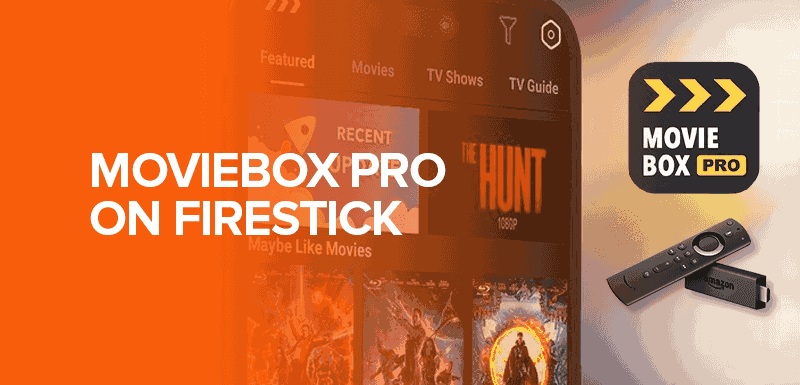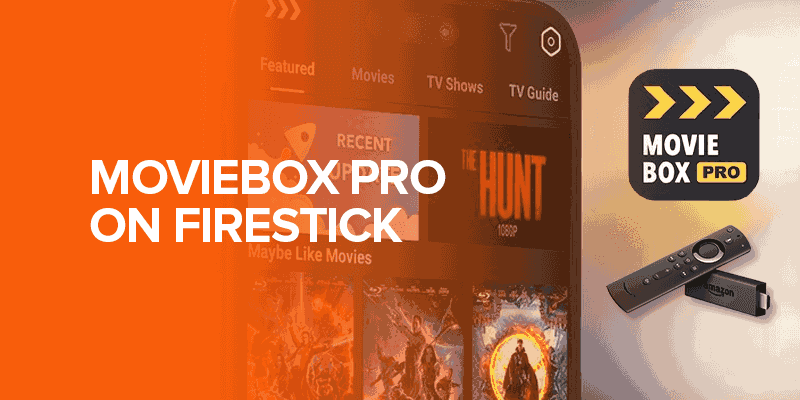This article covers a tutorial guide on how to install MovieBox Pro on Firestick. We’ll also provide a brief set-up guide for SurfShark to ensure secure streaming on Firestick.
Entertainment and its modes have been with us for centuries. However, in the past, it wasn’t as accessible as today. According to Exploding Topics, at least 1.8 billion subscription subscriptions to streaming services exist.
Streaming devices like Amazon Fire TV are popular options among the masses to facilitate streamers. However, unlike in the past, license agreements and copyright laws are more stringent than before. That said, MovieBox Pro Firestick isn’t officially available on the Amazon App Store.
Note: FireTVsticks doesn’t encourage the installation of illegal and officially unavailable APKs and add-ons. Additionally, we don’t recommend Fire TV users to stream pirated content that the downloaded APKs offer. This article is purely for informational purposes.
Moreover, in case of downloads, you must remember that these APKs can include malware and affect your Firestick device. When accessing these apps, we recommend you use a reliable VPN like SurfShark. It conceals your IP address and encrypt all your activities.
What Is MovieBox Pro?
MovieBox Pro Firestick is a Movie Box app alternative. While the latter was shut down in 2018, its alternative now stands as a popular option among the streamers. You can access its APKs on devices like iPhone and Android.
Meanwhile, you can also sideload its APK version on Amazon Fire TV. Since it’s not officially available to be installed, you’ll need to sideload it through the Downloader. It enables you to leverage the streaming app’s unmatched features and stream your favorite titles in no time through the MovieBox Firestick.
Features of MovieBox Pro APK
Here are the top features of MovieBox Pro APK:
1. Free Content Access
The allure of anything free or reasonably priced is undeniable. With MovieBox Pro Firestick, users can access a wide collection of all latest movies and TV shows without cost while enjoying a satisfactory resolution.
2. Enhanced intuitiveness and User-friendliness
Experience the convenience of watching your favorite movies or shows on the go with MovieBox Pro on your mobile device. The app’s user-friendly interface ensures a seamless viewing experience, with movies and shows readily available to play with just a click, neatly organized as user-friendly tiles.
3. Leverages a Content Delivery Network (CDN)
MovieBox Firestick enhances the download process using a Content Delivery Network (CDN). This network comprises multiple servers in different regions, each contributing to faster loading times, making downloading a breeze for users.
How to Install MovieBox Pro on Firestick?
MovieBox Firestick represents an improved and upgraded iteration of the Showbox app. Since the application isn’t accessible through the official Amazon App Store, users must sideload it onto their FireStick devices.
MovieBox Pro requires installing a Mouse Toggle on FireStick to ensure seamless functionality. Therefore, you must install Mouse Toggle before using MovieBox Firestick. Here’s how to download Movie Box Pro on Firestick 4k and other versions:
- Open the main screen of your FireStick.
- Click on the Settings icon.
- Choose the option labeled “My Fire TV.”
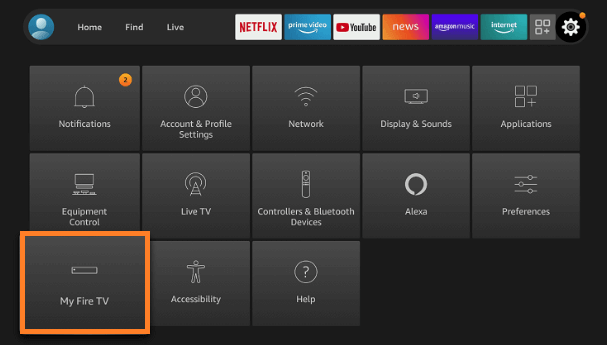
- If you can’t locate the Developer Option, click on “About.”
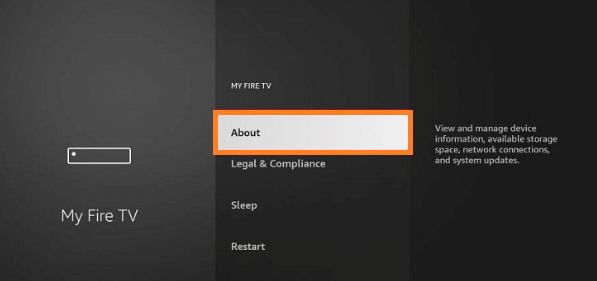
- Quickly click your Fire TV Stick seven times; a notification will confirm your developer status.
- Developer Options will now be accessible; choose it.
- Enable “Apps from Unknown Sources” by selecting it.
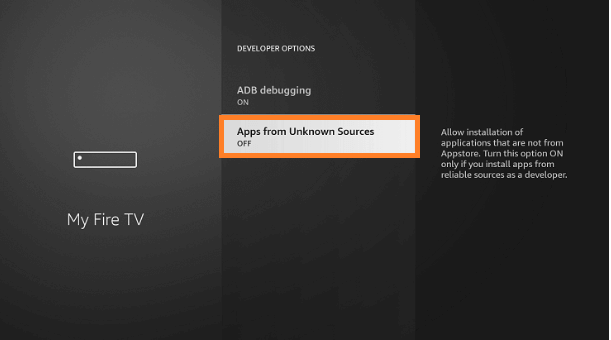
- Click the “Turn On” button to confirm.
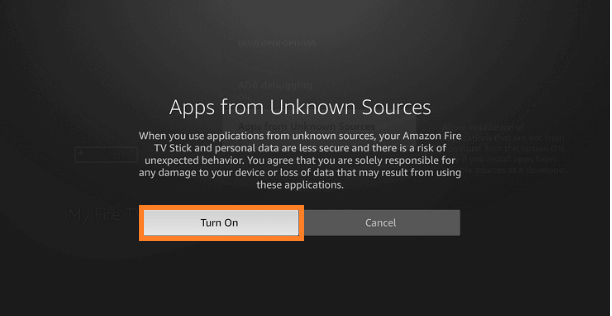
- Return to the FireStick home screen and select “Find.”
- Navigate and click on the Search option in the menu.
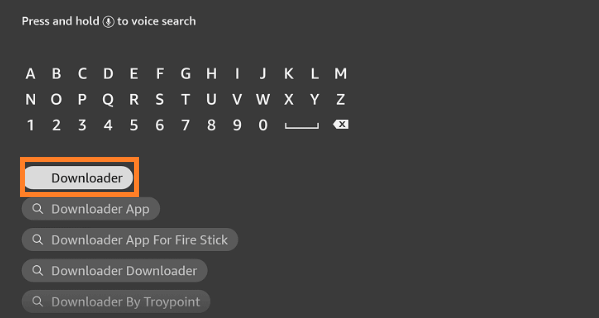
- Type “Downloader” in the search bar.
- Choose the Downloader icon from the Apps & Games section.
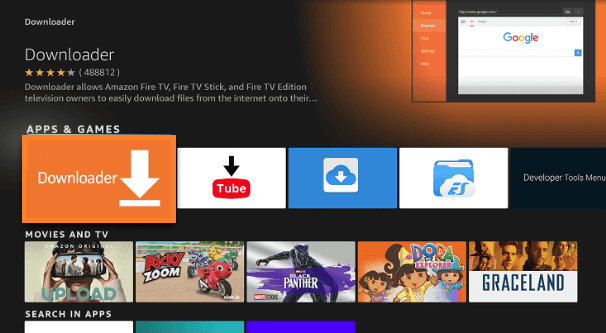
- Click on “Download” or “Get.”
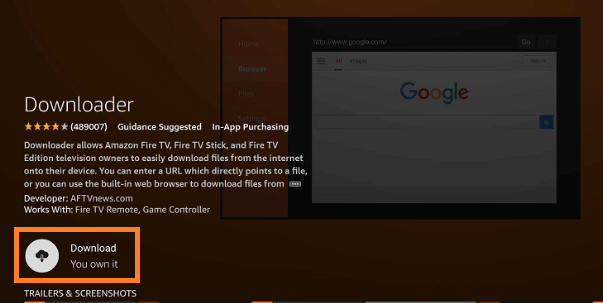
- Once installed, click “Open.”
- If prompted, click “OK.”
- Grant Downloader access to your photos, media, and files by clicking “Allow.”
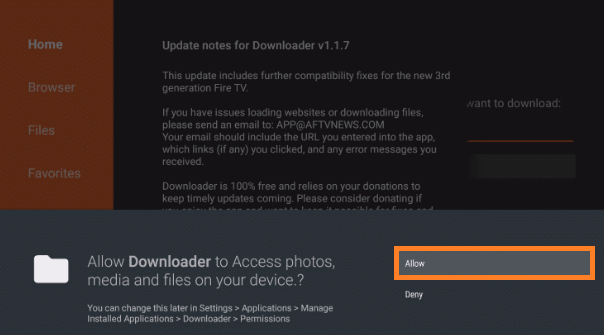
- In the Downloader’s URL bar, enter the URL firestickhacks.com/file/mbpro and click “Go” to download the latest V14.7 apk of Movie Box Pro.
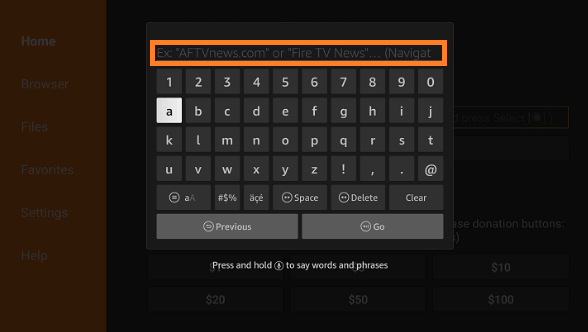
- Wait for the application to install.
- Click “Install now.”
- Be patient as the app downloads.
- The app is now successfully installed.
- Start enjoying your favorite movies with MovieBox Pro.
- Choose the movie you want to watch and click “Play.”
Is MovieBox Pro Safe?
MovieBox Firestick is a free video streaming platform providing access to the newest movies and shows available on premium services such as:
- Netflix
- Hulu
- HBO Max
The application is entirely secure, and frequent updates minimize the likelihood of encountering bugs or malware during use. Nevertheless, since it offers the latest content that may be subject to copyright agreements with specific services. We recommend you use SurfShark to protect your free streaming activities and mitigate potential legal risks for MovieProBox.
How to Setup Surfshark on Firestick?
Here’s how you can install SurfShark on Firestick for MovieBox Firestick:
- Go to the Fire TV homepage and access the search bar.
- Look for “Surfshark” using the search function.
- Select the Surfshark app icon from the search results.
- Click the “Get” button to initiate the application download onto your Firestick device.
Why Is MovieBox Pro Firestick Not Working?
If you’re constantly facing errors of MovieBox Pro Firestick not working, you must employ the following troubleshooting steps to ensure a smooth streaming experience through MovieProBox.
1. Clear the Firestick Cache
Before clearing out the cache for MovieBox Pro Firestick, ensure you have a stable Internet connection. This error can often be a result of Internet instability. If that’s not the problem, you must clear the Firestick cache. Our previous guide on clearing the Firestick cache can comprehensively guide you through the process.
2. Install the Latest Version of the App
If you’re still experiencing issues despite attempting the previously mentioned solutions when using MovieProBox, the problem may lie with the installed application. It is recommended that you upgrade your existing app. Here’s you can install the latest version of MovieBox Pro:
- Access the app and select the menu icon.
- Locate the update icon within the menu or check for a new update.
- Proceed to click and install the update for the Movie Box Pro App.
What Is the Best MovieBox Pro Alternative?
If the above guide doesn’t help resolve the error, you can jump to the MovieProBox alternatives.
You’ll get an account section in the top-right area of the screen. Additionally, you will need to use your mouse toggle to access MovieProBox app on Firestick. You can get the MovieBox Pro APK by searching for it through the Downloader app. It will allow you to quickly find, access, and stream your favorite titles. MovieBox and ShowBox have been removed from the official application stores. However, you can sideload the MovieBox Pro APK on your Android, iOS, and Firestick devices. No, it’s not completely safe to use MovieBox. As an APK, it offers unauthorized content which can be illegal to stream. Meanwhile, it may contain malicious content due to lacking an official regulatory body. FAQs - How to Install MovieBox Pro on Firestick
How to log in to MovieBox Pro on Firestick?
How do I get MovieBox?
Does MovieBox still exist?
Is it safe to use MovieBox?
Wrapping Up
In this article, we briefly covered how you can install MovieBox Pro on Firestick. We also included a set-up guide for downloading a reliable VPN, like SurfShark. Since sideloading applications can often lead you to get into the hot waters, ensuring enhanced digital protection with SurfShark is essential.