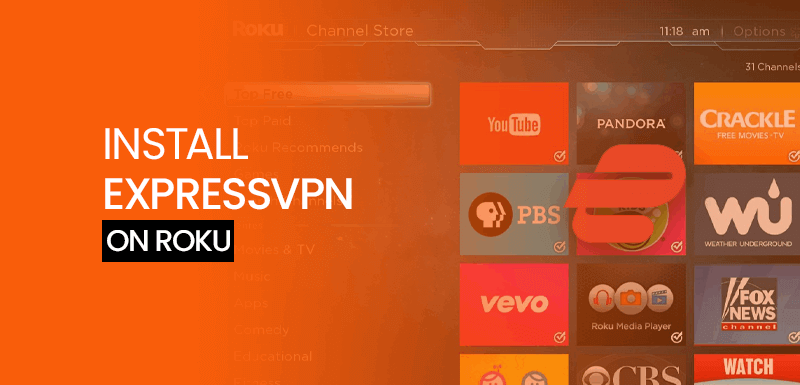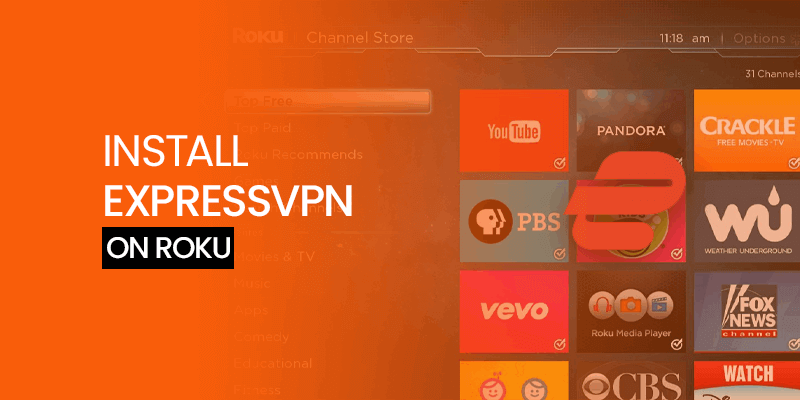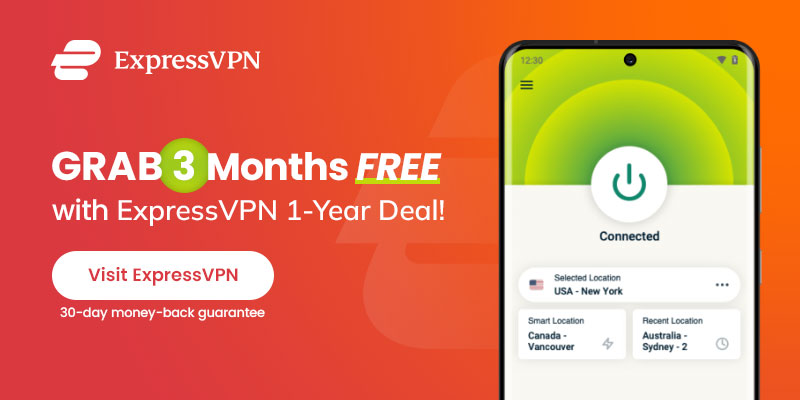There are a number of reasons why you might want to install ExpressVPN on Roku. The main one is to bypass geo-restrictions and enhance your Roku streaming experience. ExpressVPN will let you unveil the full potential of your Roku device, thanks to its 3000+ server network that unblocks content worldwide.
Attention! Looking for a quick and easy method to access Roku’s enormous library of streaming content? ExpressVPN is the best option available for unlimited access to content from any region in the world by connecting to top-tier US servers. Protect your online privacy from prying eyes and keep your internet service provider (ISP) in the dark. ExpressVPN makes it possible to unblock content on Roku without sacrificing online privacy.
In this guide, you will find easy methods to set up and install ExpressVPN on Roku. The process is not as straightforward as it is for a mobile or a computer device.
Roku doesn’t support native VPN apps; therefore, you have to follow a different approach to install ExpressVPN on Roku to unlock content from anywhere in the world.
Setting Up ExpressVPN on Roku – How to Install ExpressVPN on Roku?
You can install ExpressVPN on Roku with three different methods. I will explain each to you one each one-by-one. Since Roku doesn’t allow native VPN apps, neither does it allow you to change your default DNS addresses.
Therefore, it is a bit tricky to set up a VPN on a Roku device. Moreover, it is also necessary to install a VPN on Roku because it not only protects your traffic but also enables you to explore maximum channels which are otherwise geo-blocked.
For example, most streaming channels are geo-restricted and available in the USA only. By installing ExpressVPN on Roku, and creating a US Roku account, you can easily unblock the best streaming sites like Netflix, Hulu, HBO Max, Amazon Prime Video, Vudu, and Disney Plus from anywhere in the world.
Here are three main methods that you can use to install ExpressVPN on Roku:
- Install ExpressVPN on your Router
- Install ExpressVPN on a Virtual Router (Windows/MacOS)
- Mirroring/Casting from your Phone
Method No 1: Use ExpressVPN on Roku by Installing the VPN on Your Router
Following are the requirements to follow this method:
- A Physical VPN supported router e.g., Asus, Linksys, and Netgear routers
- ExpressVPN active account
Make sure that your router is compatible with VPN functionality, otherwise, you have to configure ExpressVPN manually on a router. Manual configuration is daunting and technical therefore, get a router with built-in VPN support.
After getting a router with in-built VPN support, and an ExpressVPN active account, you can easily use ExpressVPN native app on a router. In case, your router doesn’t support VPN, you can follow ExpressVPN support guide to manually install the VPN on your router.
Once you successfully install the VPN on a router, follow these steps to stream geo-blocked content on Roku via ExpressVPN:
- Head to your Roku Settings
- Click on Network > Set up connection > Wireless
- Select the VPN-enabled WiFi network that you have created on your router.
- Enter your password and click Connect
That’s it! You have successfully installed ExpressVPN on your Roku. Moreover, all your connected devices on the same network will also be protected under VPN security.
Method No 2: Get ExpressVPN on Roku by Installing VPN on a Virtual Router (Windows)
Following are the requirements to follow this method:
- A Mac or Windows PC
- Active ExpressVPN Subscription
In this method, you can use your Mac, or Windows PC as a Wi-Fi Hotspot. Meaning, you can share your ExpressVPN connection using your PC. Turning your PC into a virtual router gets you all the benefits that you can avail from a VPN router.
Moreover, this process doesn’t involve too many hardware items, it only requires an active ExpressVPN subscription and a Windows or Mac PC.
This method is straightforward and easy compared to the above-mentioned method. Here are the required steps to use your Windows PC as a virtual router to share ExpressVPN connection, and unblock content on Roku:
- Sign up for ExpressVPN and install the VPN app on your Windows PC
- From your internet connection in the taskbar, open Network & Settings on your PC
- Tap on Mobile Hotspot, select option to share your internet connection with other devices
- Select Status > Change adapter options from the left side menu list
- Select when see the option ExpressVPN Tap Adapter > Properties
- You will now see Sharing menu, under the Sharing toggle on “Share my Internet connection with other devices”.
- Select ExpressVPN virtual router that you just created above and log into ExpressVPN with your credentials
- Pick any server of your choice (Your Roku account should match your VPN server location. The best location to unblock maximum Roku channels is the US)
- That’s it! Your Roku has successfully been configured with ExpressVPN. You can now safely unblock Roku channels with a VPN.
Method 2.1: Configure ExpressVPN on Roku by Installing the VPN on a Virtual Router (MacOS)
You can also use your Mac as a virtual router. However, this process would be a little longer. Firstly, you will connect your Mac device to a LAN cable, then turn off your Wi-Fi.
- Head to the System Preferences > Network preferences
- Add a new interface by clicking on the + icon
- Choose VPN for interface type
- Change ‘VPN Type’ to ‘L2TP over IPSec’ and rename it as ExpressVPN Hotspot > Create.
- Type in the ExpressVPN server address by logging into ExpressVPN’s website.
- Click on the “Setup” > “Manual Configuration” > select “PPTP & L2TP/IPSec”.
- Enter a username in the Account Name field
- Click on Authentication Settings
- Under ‘User Authentication’, enter your password
- For ‘Shared Secret’, type in 12345678 > OK, then click Advanced
- Checkmark “Send all traffic over VPN connection” and click OK
- Next, click Connect, and return to System Preferences.
- Now, click on the Sharing icon and select Internet Sharing from the left menu.
- On the Internet Sharing menu, make these settings changes:
- Share your connection from Choose the L2TP/IPsec VPN connection (you have created it in the above step)
- To computers using: Checkmark the box with the option Wi-Fi.
- Click Wi-Fi Options, and enter the necessary details, including Network name, Channel, Security, and Password. Click on OK.
- Under Sharing, checkmark the box next to Internet Sharing. Click Start.
That’s it. Next to the Internet Sharing option, you should now see a green dot. If ExpressVPN is not working, then you can contact its 24/7 support team for further assistance.
Method No 3: Use ExpressVPN on Roku with Mirroring/Casting from your Phone
Following are the requirements to follow this method:
- A mobile device
- Active ExpressVPN Subscription
This method is the easiest and the simplest one among the other mentioned methods to install ExpressVPN on Roku. This technique works as a wireless technology and enables you to stream content from your mobile to your Roku TV. Make sure that your mobile and Roku device are connected to the same network. Here are the steps to casting content from your mobile to Roku device using ExpressVPN:
- Open up the ExpressVPN app on your mobile
- Select a server location using location picker
- Open a streaming app of your choice for example Netflix, or Disney Plus
- Select any movie or TV show you want to watch on Roku
- Head to the control center/Quick Settings section of your device and tap on Screen Cast
- Cast the show from your phone onto your Roku device connected to a TV, and start streaming. The streaming app that you select on your phone, should also be installed on your Roku device.
Note: In order to screen mirror content from your mobile on your Roku device, you must twitch settings on Roku. Go to Settings > System > Mirroring > Screen Mirroring Mode and click Prompt. Also note that, you have to enter a code on your phone if you’re casting from Apple devices to Roku TV. Only specific Android devices support screen mirroring. Similarly, only Roku models with AirPlay 2 support can mirror content from iOS.
Why use ExpressVPN on a Roku device?
If you’re not using Roku with ExpressVPN, then you probably should be. It is because with ExpressVPN installed on your Roku device, you can explore and enjoy maximum streaming opportunities.
ExpressVPN combats geo-blocking, and allows you to unblock the best streaming sites. Most of them are available to watch in the US only.
Besides unleashing the true potential of your Roku device, ExpressVPN also protects your network from unnecessary surveillance, infiltrations, and bandwidth throttling.
The best thing is that ExpressVPN gives it all. You can enjoy faster streaming speeds with extreme online privacy.
Moreover, ExpressVPN dominates the VPN sphere with a 3000+ server network through which you can unblock most Netflix libraries, including the US, UK, Canada, Australia and many others.
Why and how to Set Up a US Account on Roku TV?
Roku is becoming increasingly popular as more of the modern streamers are using it to watch and enjoy different streaming services directly on it.
Unfortunately, alone Roku cannot beat geographical restrictions due to which you cannot stream the biggest streaming services including Netflix, Disney Plus, Hulu, and HBO Go on Roku.
These streaming services and most others are available to watch in the US only.
Therefore, to bypass geo-restrictions and stream the above-mentioned streaming channels on Roku, you will need a VPN.
However, while selecting a US server location for your VPN, you also have to make sure that your Roku account location must match your VPN location.
Here are the simple steps that you can follow to create a US Roku account to stream and enjoy maximum online streaming services:
- Open https://my.roku.com/index, and click on Create Account
- Enter all the required details and click Continue
- Select one of these three options and again click Continue
- Always require a PIN to make purchases and to add items from the Channel Store.
- Always require a PIN to make purchases.
- A PIN is not required to make any purchase or add any item from the Channel Store.
- Select PayPal as your payment option and click Continue to PayPal
- Log in to your PayPal account using a username and password
- Enter a US address with a Zip code to create a US Roku account. You can search for a US Zip code on Google.
- Once your Roku account is created, it’s time to reset your Roku factory settings
- That’s it. Connect Roku with ExpressVPN and unblock US content from anywhere.
FAQs: Installing and Setting Up ExpressVPN on Roku
Does ExpressVPN work with Roku?
ExpressVPN works perfectly with Roku. Instead of directly using the VPN app on your Roku device you can use any of the three main methods listed in this guide to setup ExpressVPN on Roku.
Is it safe to use ExpressVPN with Roku?
It is extremely safe to use ExpressVPN on Roku. It encrypts your online traffic with its top-notch encryption, and allows you to safely unblock geo-restricted content from anywhere on your Roku device.
Should I jailbreak Roku to install ExpressVPN?
No. You should not jailbreak Roku to install ExpressVPN on it. However, you can follow this guide and install ExpressVPN on Roku either by connecting ExpressVPN on a physical router, or over a virtual router.
How do I use ExpressVPN on Roku?
To use ExpressVPN on Roku, you first have to install the VPN app on your Roku device. Since Roku doesn’t support VPN apps directly therefore, you can use a physical router or a virtual router to get ExpressVPN on Roku.
How to cast from your devices to Roku?
You can use your Android device to cast content on Roku. Some Android devices support casting options. Hence, you first have to ensure that your Android device is compatible with casting features. Once, you find that your Android device is casting-compatible, then open ExpressVPN app on your device, select VPN server using location picker, next launch the streaming platform that you want to stream e.g., Netflix, select any show that you want to watch, access quick settings from control center of your Android device and select Screen Cast. Now, your device screen will mirror cast content on your Roku TV.
Can I use a free VPN on Roku?
You should never use a free VPN on Roku. Free VPNs slow down your network speed. They have zero encryption to protect your traffic from online threats. Neither they have strong unblocking capabilities. On the other hand, a premium VPN service just like ExpressVPN is the best VPN for Roku. It not only protects your traffic, but also gives you unlimited bandwidth and server switches to unblock maximum content on Roku from any region regardless of your whereabouts.
Wrapping Up
Roku doesn’t support VPN apps, nor does it have any pre-installed VPN functionality, the only way to install ExpressVPN on Roku is either using a virtual or a physical router. You can follow our detailed guide to set up ExpressVPN on your Roku device and unblock unlimited Netflix libraries, and stream different platforms, including Disney Plus, HBO Go, Hulu, and much more restriction-free on Roku from anywhere with ExpressVPN.