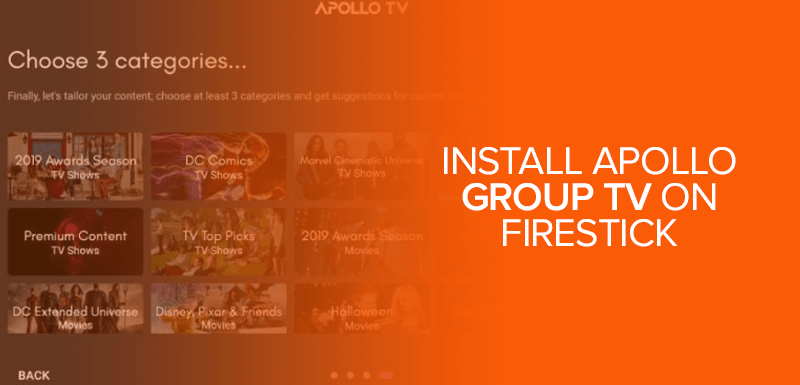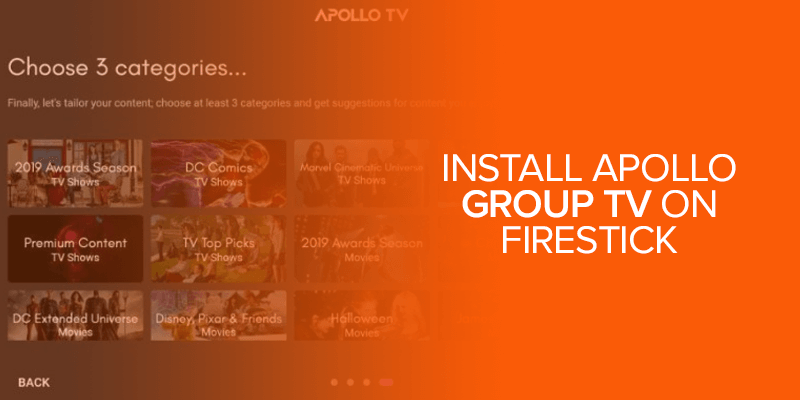In this blog, learn how to install Apollo Group TV on your FireStick, FireTV Cube, or FireTV 4K. This tutorial will show you how to set up Apollo Group TV using your mobile device’s Android application package (APK). We’ll also explain the finer details of Apollo Group TV, such as its availability, pricing, and features.
Attention FireStick users! Want to watch Apollo Group TV without any restrictions? Don’t worry; we’ve got you covered. By using Surfshark VPN, you can unlock unlimited entertainment on your FireStick. Not only can you stream Apollo Group TV anonymously, but you’ll also have access to content from around the world. So, why wait? Get Surfshark VPN today and start enjoying endless entertainment possibilities on your Firestick!
We will also show how to use Surfshark to watch Apollo Group TV in its entirety while remaining anonymous online. Let’s sit back and enjoy as we discover the boundless entertainment possibilities Apollo Group TV offers on your FireStick!
What is Apollo Group TV?
Apollo Group TV is an IPTV service that grants you access to various live TV channels, movies, music, and TV shows at a fraction of the price. Although it is a lesser-known IPTV service, it is highly recommended because of its premium nature. It offers high-quality content from over 15,000 live TV channels in different categories.
You can stream content in both ways by installing the Apollo Group TV app on Firestick or Android TV Box.
To subscribe to Apollo Group TV, go to their website, view the pricing list, and select your plan.
After a while, you will receive an email with your login credentials and other details, including the M3U and EPG links.
Furthermore, Apollo Group TV requires a media player to be up and running like other IPTV services.
You can use Apollo TV on IPTV Smarters, MX Player, TiviMate IPTV, and Flix TV.
Is Apollo Group TV legal?
Firetvsticks.co cannot claim anything about the app’s legality right now. However, the app is not officially available on Amazon or Google Play Store, so it might not be as secure as the official apps.
Furthermore, the Apollo IPTV provider offers 1000 live TV channels, and verifying the legality of each channel is impossible.
You might unknowingly stream copyrighted content and land in legal trouble. Therefore, following a secure approach by installing a VPN on Firestick is always best. Surfshark is the best VPN for staying safe and anonymous while streaming content on third-party applications.
How to Safely Use the Apollo Group TV App on Firestick
Streaming content through unofficial software like Apollo Group TV could get you in trouble. What’s more, in some countries, it’s against the law to stream content that has a copyright. Therefore, a Virtual Private Network (VPN) is required to conceal your identity while using Apollo Group APK on Firestick. In fact, Surfshark is my number one pick.
Install Surfshark On Firestick
Here’s how to continue with the Apollo TV login on Firestick with Surfshark:
- Open your browser on Firestick.
- Search for Surfshark.
- Click on the website and press the Get Surfshark button.
- Download and install Surfshark on your Firestick.
- Launch Surfshark and log in to your account.
- Connect to a server location that supports P2P connections to ensure fast and secure streaming.
- For the best results, connect to a US-based server.
- Now, continue with the Apollo Group TV login.
Apollo Group IPTV Features
Apollo Group TV offers an incredible range of features. It has a cluttered-free, simple user interface with regularly updated streaming content. Check out other features of the Apollo Group TV app below:
- Integration for Trakt and IMDB
- Bitcoin Payment
- Real debarred and voice detection
- Options to delete or search history
- Updates for the latest program episodes
- 15000 live TV channels across multiple categories
- Compatible with external video players
- VOD movies and shows
Apollo TV Price And Payments
Apollo Group IPTV service has different pricing plans ranging from one month to one year. Checkout the pricing chart below:
These are the four pricing plans offered by the Apollo TV group app. Note that all the prices are in USD.
NOTE: As per the instructions on the Apollo TV Group website, PayPal and card payments are no longer accepted. You can only pay in Crypto Currency (Bitcoin/Ethereum/Litecoin).
How to Subscribe to Apollo TV Group?
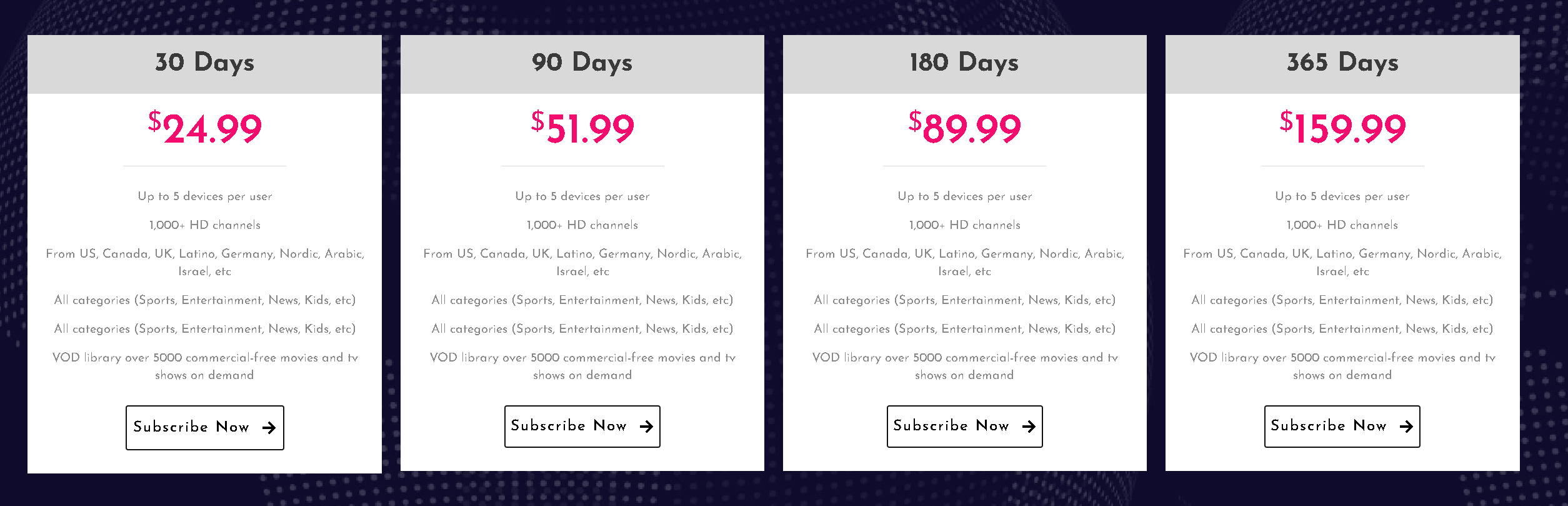
(image via the Apollo Group TV Website)
Before beginning with the Apollo TV subscription, ensure you have disconnected your VPN. Also, you have to prefer using the website through your browser.
- To initiate your Apollo Group TV subscription, go to the website https://apollogroup.tv/#pricing.
- Click on the plan that you want to subscribe to.
- Once you click on the plan, you will be redirected to the Login screen.
- Click on Create New Account.
- Enter the credentials required to create your account.
- Once you have submitted your credentials and filled out your personal information, proceed with the payment.
- Click on Submit.
- Now, you will get a login code sent to your email.
- You will need to check your email and log in using the link.
- Click on Subscribe Now > Choose your plan > Click Next > Proceed to Payment.
NOTE: The Apollo TV Group app now only accepts payment in the form of CryptoCurrency!
Apollo TV App Free Trial
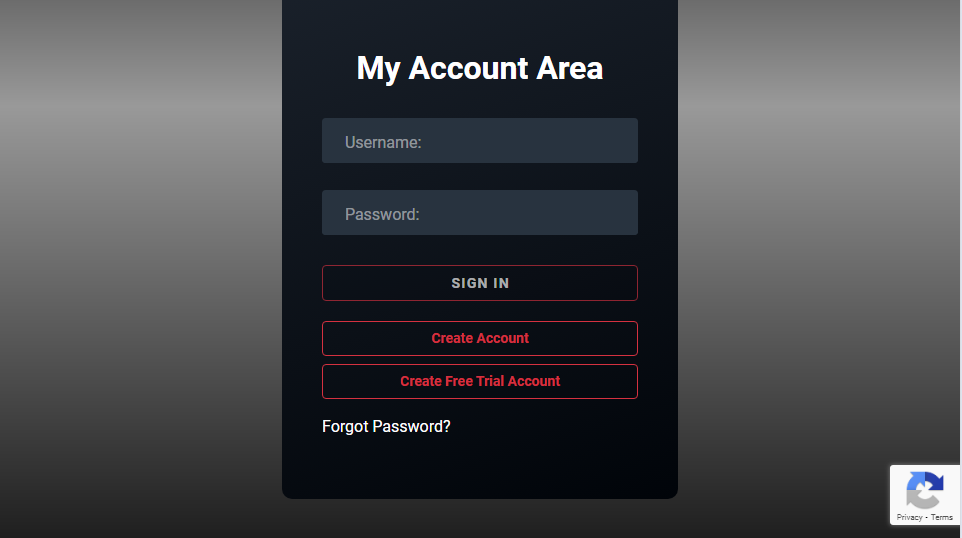
Apollo TV offers a 10-day free trial to its new users, so you can fully satisfy yourself with its services. Follow these steps below to avail a 10-day free trial:
- Visit the website https://apollogroup.tv/portal/
- Now, click on Start Trial
- You will be redirected to the above screen.
- Click on Create Free Trial Account.
- Enter your name, phone number, email address, and credentials.
- You will get a code in text message format within the next 30 seconds.
- Type the code in the above window and click on Verify.
- Now, check your emails for a new login code. Wait for up to 10 minutes as the new code takes time.
- Once you get a new login email, click on it to take further steps.
Apollo Group IPTV channels
Below, you can check a quick list of the most popular Apollo Group IPTV channels:
Apollo Group IPTV channels In The USA
- A & E
- A & E FHD
- ABC EAST HD
- BBC AMERICA
- DISNEY XD
- ESPN 2
- ESPN NEWS
- HBO 2 HD
- HBO COMEDY HD
Apollo Group IPTV channels in Canada
- CBC OTTAWA
- CBC TORONTO
- CBC NOVA SCOTIA
- BBC WORLD NEWS
- SPORTS NET EAST HD
- SPORTSNET ONE HD
- SPORTSNET ONTARIO
- SPORTSNET PACIFIC
- SPORTSNET PACIFIC HD
- E!
Apollo Group IPTV channels In The UK
- BBC NEWS B1
- BBC FOUR
- BBC ALBA
- AMC
- ITV BE
- SKY MOVIES FAMILY
- SKY MOVIES DRAMA & ROMANCE
- SKY MOVIES DISNEY
- SKY MOVIES CRIME & THRILLER
- SKY MOVIES COMEDY
How to Install Apollo Group TV on Firestick
Apollo Group TV is officially not available in the Amazon App Store. It is a third-party application; you will need the downloader app to install it on Firestick.
Downloader app is a sideloading tool for Firestick that allows you to sideload your favorite third-party apps.
Install Apollo Group TV on Firestick
Step 1: Enable Apps from Unknown Sources on Firestick
You will set your Firestick device to install third-party applications by enabling apps from unknown sources.
- Open Firestick Home Screen > Then Go to Settings
- From settings, scroll down to “My Fire TV”
- Now select “Developer options.”
- If you do not see the Developer Options on your FireTV, go to your About settings > click on your device’s name for 7x and return to the home screen. The Developer Options window will now be available.
If you still don’t have Developer Options on Firestick, read our blog.
- Scroll down and turn on “Apps from Unknown Sources”
Your Firestick is now ready to install third-party applications from unknown sources.
Step 2: Install the Downloader app on Firestick
In the 2nd step, we will install the Downloader app on Firestick. This app will help us sideload Apollo Group TV on Firestick. Here’s how to install the Downloader app on Firestick:
- On your Firestick Home screen, click Find, then click on the Search icon
- In the search field, type “Downloader”
- Once results appear, click on the “Downloader” icon.
- Now, click on the Download or Get button and wait for the app installation
- Open the Downloader app and click ALLOW on the permissions prompt.
- Click OK.
- When the Downloader app is installed, move to step number 3 below.
Step 3: Install Apollo Group TV APK on Firestick
Once you get the Downloader app on Firestick, you can finally install the Apollo Group TV APK on Firestick. Here are the required steps.
- Open the Downloader app and click Home on the left panel.
- Click on a search field that appears on the screen.
- In the search box, enter this URL: https://firetvsticks.co/.apk-files/ApolloTV.apk and click Go.
- Otherwise, instead of typing in the URL in the search bar, copy and paste 299336 in the search bar.
- Scroll down and click on Download.
- After downloading, click on the Install button.
- After installing the app, click Open to launch the app.
That’s it. You have successfully installed Apollo Group TV APK on Firestick. You can now delete the Apollo TV APK file.
How to Setup and Use Apollo Group TV on Firestick
Once you have installed the Apollo Group TV app on your Firestick device, the next step is to sign up and create an account to use the app. Here’s how to set up and use Apollo Group TV on Firestick:
- Go to the website of Apollo Group TV
- Select your preferred subscription plan.
- Click “Create account” if you don’t already have an account.
- Enter your details along with your chosen payment method.
NOTE: The only payment method for Apollo TV Subscription is currently CryptoCurrency. Choose your desired crypto to pay from (Bitcoin, etc.)
- Open the Apollo TV app on Firestick
- Select your required language, then click Next
- Customize your App’s appearance, or click Next to skip the step
- Select your media player and skip content suggestions
- Let the app access your media files by pressing Allow
- That’s it! Now, you can select and enjoy streaming your favorite content.
Apollo Group TV is an IPTV service-based network based in Greensboro, NC. It provides live TV channels and Video on demand(VOD). You can watch up to 15,000 channels depending on the plan you choose. Apollo TV Group provides more than 12,000 channels through its services. You can watch a huge collection of live content on this application. Apollo Group IPTV services work on Android, iOS, tablets, smart TVs, and Firestick. You have to download the preferred app for each device. You can watch over 12,000 channels on Apollo TV with exclusive broadcasts in the USA, UK and Canada. Ensure that your Apollo TV app is updated to the latest version. If not, then update it to the latest software version. If the problem persists, delete and reinstall the application. Apollo TV offers a 10-day free trial to new users to familiarize them with the interface and satisfy their needs for a premium IPTV service. Apollo Group TV offers four plans to users: a 30-day plan for $24.99, a 90-day plan for $51.99, a 180-day plan for $89.99, and a year-long plan for $159.99. Apollo TV has access to more than 15,000 channels offering live and recorded content from the United States, The United Kingdom, and Canada. Apollo TV Group is a safe application. However, we recommend using a premium VPN to avoid any risks in the future. Open the Firestick Home > Settings > My Fire TV > Developer Options > Turn ON > Download the Downloader > Open the Downloader app > Insert the 299336 in the URL > Install the app. Some alternatives to Appolo TV include: Apollo Group only accepts cryptocurrency payments (Bitcoin, etc. ) since it has discarded payment options like PayPal and cards. You receive a 10% discount on the price by using crypto. FAQs- Apollo Group IPTV on Firestick
What is Apollo Group TV?
Can I watch live TV with Apollo Group TV?
On what devices can I watch Apollo Group IPTV?
What channel can I watch with Apollo TV IPTV?
Apollo TV app stop. How to troubleshoot?
Is Apollo TV free?
How much does Apollo Group TV cost?
How many total channels does Apollo TV have?
Is Apollo TV safe?
How do you install Apollo Group TV on Firestick?
What are the alternatives to Apollo Group TV?
What are the Apollo Group TV payment?
Wrapping Up
You have learned how to successfully install the Apollo Group TV on your Firestick, which means you can now access thousands of live TV channels, VOD movies, and shows. With Apollo IPTV, you can enjoy on-demand movies, shows, and PPV events. However, don’t forget to ensure your safety while streaming by connecting Surfshark on Firestick. This will provide unlimited anonymous streaming pleasure, so you can enjoy your favorite content without worrying about legal issues. Access exclusive channels from the USA, UK and Canada on Apollo TV.