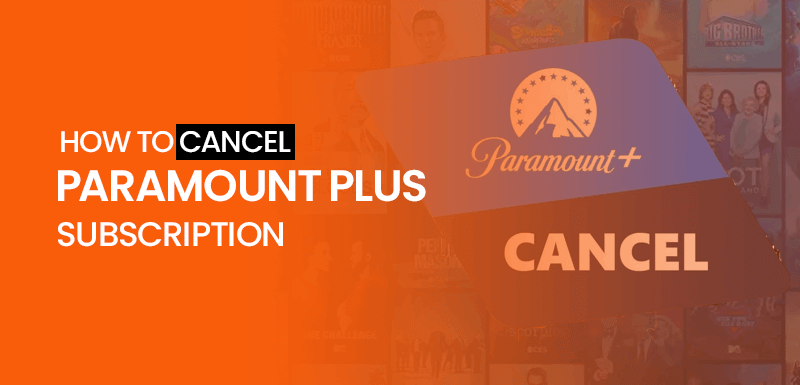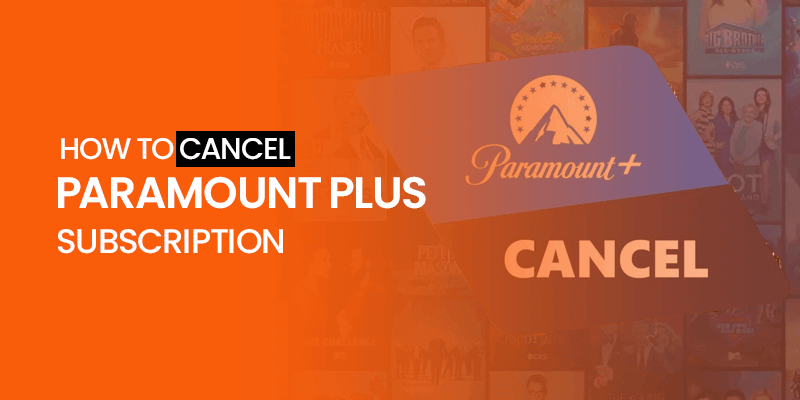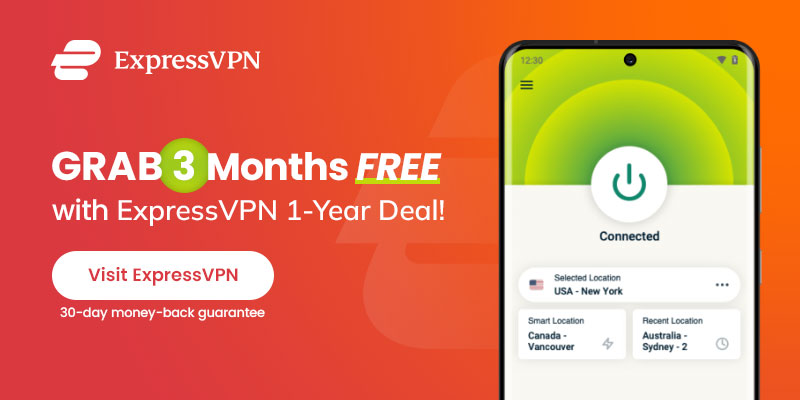Want to cancel the Paramount Plus subscription? Do you like switching between streaming websites? Or are you one of those who lose interest in the streaming platform once their favorite show or series is over?
Let’s discuss how you will cancel your Paramount Plus subscription to cut expenses. You may cancel it online from the official website of Paramount Plus or get in touch with customer support if you face an error.
However, you would need to adhere to their individual cancellation procedures if you had subscribed through another platform, such as Smart TV, iTunes, or Roku. Therefore, we have listed all the possible devices with the tutorial on how to cancel the Paramount Plus subscription.
Before we continue, it should be noted that only a few locations, including the United States, may access Paramount Plus because of the geo-restriction on streaming rights. Nonetheless, you may uninterruptedly stream Paramount Plus outside the United States using the best USA VPN. Therefore, before canceling the Paramount Plus subscription, connect to one of the US servers via your VPN. We recommend ExpressVPN for streaming as it has been tested to successfully unblock services like Disney+, Hulu, HBO Max, and Netflix.
You may terminate your Paramount Plus membership at any time and still enjoy any downloaded or paid content until the conclusion of your payment cycle. You may cancel your Paramount Plus Subscription in several ways. To make it simple for you to cancel your membership, these tutorials for canceling Paramount Plus are all you need to follow. Remain tuned!
How to Cancel Paramount Plus subscription from the website
You can cancel Paramount Plus from its official website by following the instructions below.
- Visit the Paramount Plus website using your browser.
- Access your account and log in.
- Open the dropdown menu by Hovering the mouse pointer over your account.
- Select “Account” from the dropdown menu and access the billing interface.
- Click on “Subscription & Billing,” then Click on “Cancel Subscription.”
- Click “Yes” from the request message to cancel the Paramount Plus subscription.
- Congrats! You have successfully unsubscribed the Paramount Plus.
Note: If you are not being able to find Paramount Plus for streaming, it is because the service is geo-restricted. We suggest you get ExpressVPN to unblock the restricted content library of streaming services and stream flawlessly from anywhere in the world.
How Can I Stop for Paramount Plus on My iPhone or iPad?
People find it hard to figure out how to unsubscribe from Paramount Plus because their iPhones and iPads have different features. The steps may be a little different, but they are still easy to follow.
If you cancel through the app store, only that in-app subscription will be canceled. Click on your user profile in the top right corner of the Paramount Plus website to open the dropdown menu. Choose “Account,” then click “Cancel subscription.” from the bottom of the page to cancel paramount plus’s subscription.
Follow the steps listed below to cancel Paramount Plus On an iPhone or iPad:
- Go to “Settings” and then Apple ID.
- Click on the ID from “Settings.”
- Scroll down and find the subscription section and open it.
- Search for Paramount Plus in the “Active” section.
- Select Cancel Subscription, then Click “Confirm” to cancel your subscription.
How can I cancel Paramount Plus on an Android device?
You can quickly cancel the Paramount Plus membership and save time and money. You must adhere to our suggested instructions.
- Go to Google Play Store and sign in with your account on your Android smartphone.
- Select My apps & games by tapping on the horizontal lines at the upper left corner of your screen.
- Select Paramount Plus from the list of your subscriptions.
- Finally, choose Cancel subscription and confirm your cancellation by following the on-screen directions.
- You’ve successfully canceled your subscription to Paramount Plus from your Android device.
How Do I Cancel my Paramount Plus subscription on Apple TV?
- You may quickly end your Paramount Plus membership from Apple TV.
- Access to the “Settings” from the Apple TV main screen.
- Click on the account under the “Users & Accounts” tab.
- Select “Subscriptions” from the menu in your account.
- Find and choose Paramount Plus.
- Choose Cancel Subscription (or Cancel Free Trial).
- Verify the cancellation.
- Hola! You have successfully unsubscribed Paramount Plus from the Apple TV.
How can I cancel Paramount+ on Roku?
Don’t panic if you’re about to cancel your Paramount Plus membership but need help locating the cancellation button. You may easily cancel your Paramount+ membership on Roku with a few clicks.
- Find the Paramount Plus channel on your Roku device.
- Click the gear symbol from the top-right corner of the screen.
- Choose “Manage Account.” From displayed options.
- Click “Cancel Subscription” from the menu.
- Again, click on “Cancel subscription” to confirm the cancelation.
- A confirmation message will come up once your subscription has been canceled.
How can I cancel my Paramount Plus membership on Amazon Prime?
Let’s find out how to cancel Paramount Plus using the simple steps listed below to ensure you are never charged again by Paramount.
- Navigate to the “Your Account” page.
- Click on “Manage Your Prime Membership. “
- Click “Prime Video Channels” in the “Setting” section on the left side of the page.
- Select “Cancel Channel” and Click “Yes, Cancel” to confirm the cancellation.
- Your Paramount Plus membership will be canceled instantly, and you will not be able to access the benefits of being a paid member.
How Do I Cancel My Paramount Plus from Amazon FireStick?
Like canceling a BBC iPlayer membership, canceling a Paramount+ subscription doesn’t need rocket science, but it might be challenging if you don’t understand how Amazon FireStick works.
You may quickly and simply cancel Paramount Plus on an Amazon Fire TV Stick by following a few simple steps.
- Open the browser and go to the Amazon website.
- From the top-right corner, choose “Memberships & Subscriptions.”
- Next, choose Cancel Channel after finding Paramount+ in the list of Prime Video Channels.
- It’s all done! Your account will be reimbursed for any time left on your subscription once you cancel your membership to Paramount Plus.
FAQs – Cancel Paramount Plus Subscription
Can I Cancel my Paramount Plus free trial?
You can, indeed. You can cancel the free trial before it expires if you’re unsatisfied with the content Paramount+ offers compared to other streaming services.
How to contact customer support of Paramount Plus?
You can call the Paramount customer helpline. Or simply contact them through the “contact us” page. You can also send them an email from the “email us” option. You may also get in touch with them on Facebook, Twitter, or Instagram.
How to cancel the Free Trial of Paramount Plus
Just like canceling a subscription via the official website, you may cancel a Paramount Plus free trial by Logging into your account on Paramount+. To access your account page, click on your profile image in the upper right corner and choose the “account” option. Now, click “cancel subscription” and then “confirm cancellation.” This way, your subscription to Paramount Plus will be ended.
Can I get Paramount Plus again after the cancellation?
After canceling your membership, you can resubscribe anytime if you want to get Paramount Plus again. Simply visit the website and start again with the invoicing and payment procedure. You must use a VPN to get over geo-blocks if you’re in a country where Paramount Plus isn’t offered.
Conclusion
The free trial of Paramount Plus allows you to test the waters before getting a premium subscription. If case you decide you don’t like the service, canceling your membership is simple.
However, if we specifically talk about streaming and the geo-restrictions on the streaming platforms, then getting ExpressVPN for streaming is a must-have in order to circumvent the geo-restriction of Paramount Plus, allowing you to watch it from outside the United States.
Feel free to comment your views in the comment section, and as always, we appreciate you taking the time to read our work and respond.