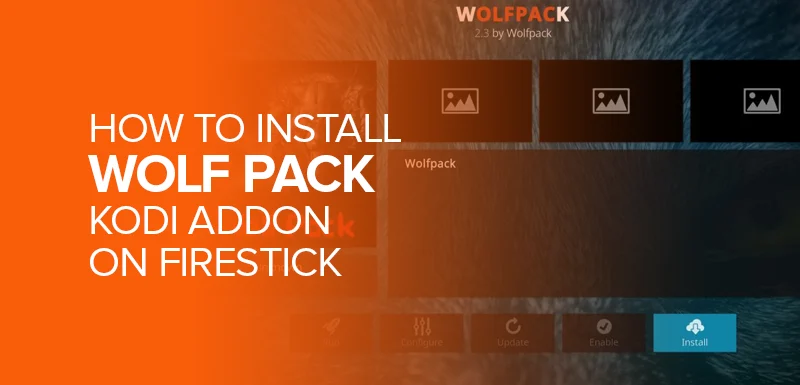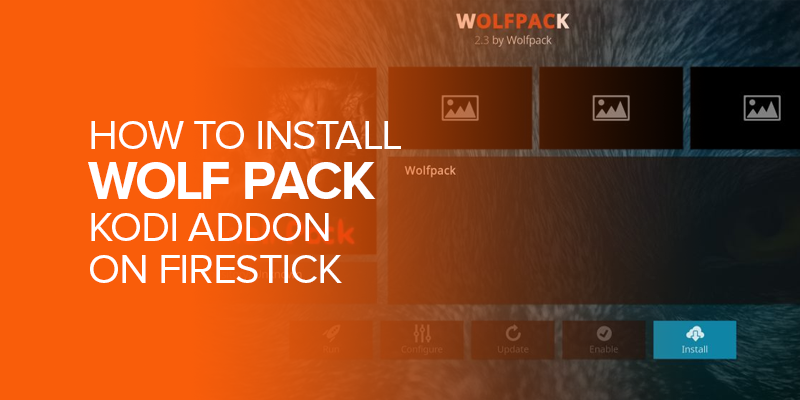The Wolf Pack Kodi Add-on is an all-in-one add-on from Where The Monsters Live repository. With this add-on on Kodi, you can stream a variety of movies, TV shows and videos. Besides TV shows, you can also stream live sports, on-demand movies and other entertainment options. WolfPack add-on uses WolfPackScrapers that helps scraping content on its own. Learn how to Install Wolf Pack Kodi Addon on FireStick following simple steps in this Guide.
Attention! Third-party Kodi add-ons give access to unlimited streaming options. However, they are not completely secure. You could end up with copyright infringement, or your ISP will throttle your speed. Therefore, in order to enjoy a safe and secure Kodi experience it is crucial to use a premium VPN. Surfshark is my top recommendation. It is secure, and easy to install on any device. The best thing is that it comes with a 30-day money-back guarantee. Try out risk-free.
To leverage video add-ons, always use a reliable service just like Real Debrid. In my in-depth guide, I will show you essential steps for the wolf pack free download and Real Debrid configuration process.
How to Install Wolf Pack Add-on on Kodi- Quick Steps
- Enable Unknown Sources
- Install Where the Monsters Live Repository
- Install Wolf Pack Kodi Addon
Is Wolf Pack Safe & Legal?
Wolf Pack is an unverified, third-party Kodi add-on. Therefore, it is highly recommended to use a VPN like Surfshark with it. However, upon testing it on VirusTotal, I didn’t find anything suspicious, Here is the attached screenshot.
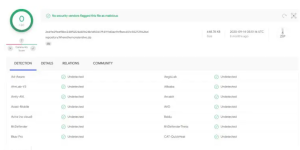
How to Install Wolf Pack Addon on Kodi- Steps-By-Step Guide
Below is a detailed installation process of Wolf Pack Kodi Add-on. The installation comprises three main steps, each includes sub steps. Read carefully. For your ease, I am also adding screenshots to make it a lot easier to comprehend the entire set up.
1. Enable Unknown Sources
Since Wolf Pack is a third-party add-on therefore, enabling unknown sources is crucial for its installation. Here’s how you can do it:
- On the Kodi home screen, find the gear icon in the top-left corner and click it to open Settings.
![]()
- Inside Settings, navigate to the “System” option.
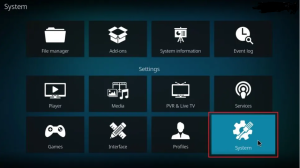
- Within “System,” select “Add-ons” from the left-hand menu.
- Locate the option labeled “Unknown Sources” and ensure the switch next to it is turned on. A confirmation prompt might appear – choose “Yes” to proceed.
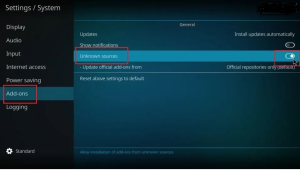
- Click on “Update official add-ons from.“
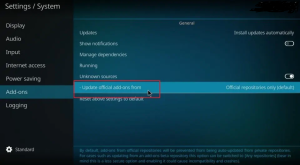
- When a popup appears asking where to update from, choose “Any repositories.“
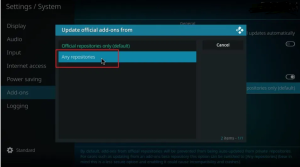
- By selecting “Any repositories,” you’ve enabled Kodi to automatically update third-party add-ons, including Wolf Pack, from their respective sources. This means Kodi is now prepared for you to install the Wolf Pack addon.
2. Install Where the Monsters Live Repository
This repository serves as the hosting platform for the Wolf Pack Kodi addon. Follow these instructions to install the Where the Monsters Live Repository:
- Navigate to Settings once more and access the File manager.
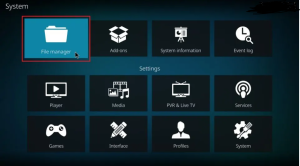
- For touch/remote devices, tap on Add source (or double-click if using a computer).
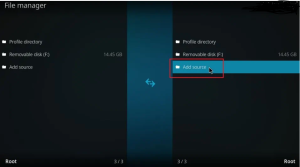
- Choose <None> on the prompt that appears.
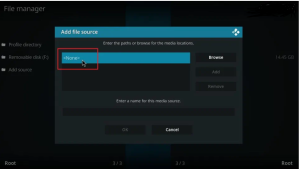
- Carefully enter the following URL in the provided input box: https://tiny.one/wtmlk19 (Alternatively, you may use the full URL: https://www.midian.appboxes.co/repo)
- Press OK.
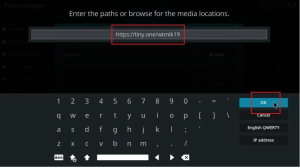
- The input box “Enter a name for this media source” will automatically populate with “wtmlk19.” You can retain this name or assign a custom one. Click OK.
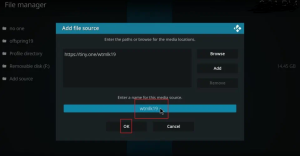
- Provide a name for this media source.
- Return to Settings and select Add-ons.
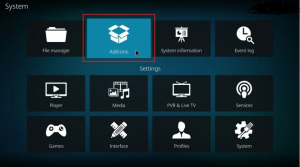
- Click on Add-ons.
- Open the option for installing from a zip file.
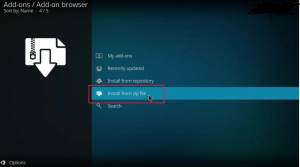
- Choose Install from zip file.
- Click on “wtmlk19” or the custom name you assigned previously.
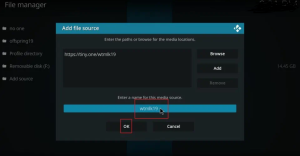
- Select the source name.
- Choose the file “repository.Wherethemonsterslive.zip.”
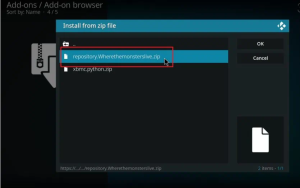
- Click on the zip file.
- Wait briefly. A message confirming the successful installation of the Where The Monsters Live Repository addon will appear in the top-right corner.
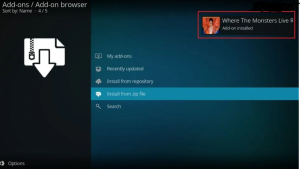
- Look for the “Where the Monsters Live” add-on installed notification. You have now successfully installed the repository.
3. Install Wolf Pack Kodi Addon
This is the final steps for installing the Wolf Pack addon from the Where The Monsters Live Repository. Here are the steps:
- Go back to Kodi Settings and select Add-ons. Choose Install from repository.
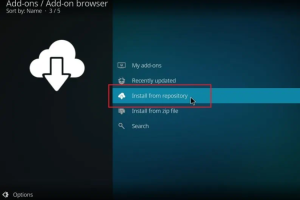
- Click on Where The Monsters Live Repository.
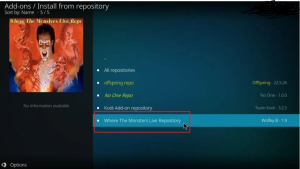
- Select Video add-ons.
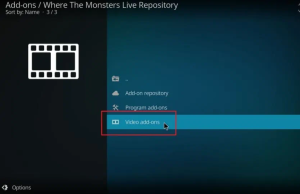
- Choose Wolf Pack.
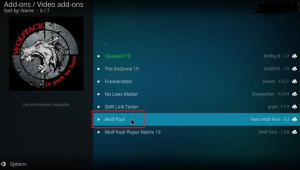
- Click Install.
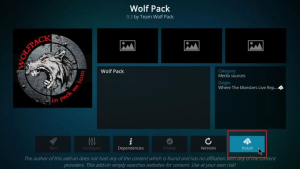
- Confirm any prompts that appear by clicking OK.
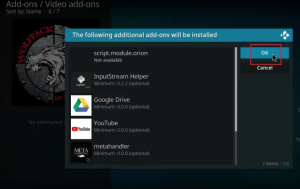
- Wait for the installation to complete.
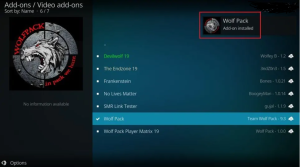
- Once installed, you’ll find the Wolf Pack addon in your Kodi addons list, ready to use for streaming content.
Also read How to install DaddyLive Kodi add-on.
How to Use Wolf Pack Kodi Addon
The Wolf Pack add-on can be used directly on Kodi’s home screen. To access the Add-on follow these steps:
- On the home screen, locate “Add-ons” on the left side menu. Hover over it (without clicking) to reveal more options.
- On the right side, under “Video Add-ons,” you’ll see “Wolf Pack.” Click on it to launch the add-on.
The main screen of Wolf Pack offers various categories for browsing content. These include unique options like “Midion One Clicks” and “A Woman’s Touch,” alongside familiar sections like “Movies” and “TV Shows.” Some categories, like “Midion One Clicks,” provide further refinement with subcategories.
You can navigate the add-on by browsing through the categories or by using the search function to find specific content using keywords.
Wolfpack Kodi Addon – Features & Description
Below is a table outlining the features and descriptions of the Wolf Pack Kodi Add-on:
| Feature | Description |
| Movies and TV Shows | Offers a vast library of movies and television series, providing users with a wide selection of entertainment options. |
| User-Friendly Interface | Boasts an intuitive interface that facilitates easy navigation, allowing users to browse through content effortlessly. |
| Categories | Includes various categories such as Midian, Labyrinth, Anime, 24/7, Audio Books, The Specialist, Wolf Pack Fam Lists, OTB Content, Wolf Pack Search, and more, catering to diverse preferences and interests. |
| Real-Debrid Integration | Provides integration with Real-Debrid, enhancing the streaming experience by offering access to premium sources and better streaming quality. |
| Trakt Integration | Supports integration with Trakt, enabling users to synchronize their watched history, favorites, and lists across multiple devices. Refer to the provided guide for instructions on how to integrate Trakt with Kodi. |
| Enhanced Streaming | Utilizes Real-Debrid integration to improve streaming quality and access premium sources, ensuring smoother and high-definition viewing experiences. |
| Diverse Content | Offers a wide range of content, including movies, TV shows, anime, 24/7 streams, audio books, and more, catering to a diverse audience with varied entertainment preferences. |
| Comprehensive Guides | Provides comprehensive guides for integrating Real-Debrid and Trakt with Kodi, ensuring users can easily set up and optimize their streaming experience with the Wolf Pack add-on. |
How to Set Up Real Debrid with Wolf Pack
Installing Wolf Pack Add-on provides you with free streaming links to movies and unlimited TV shows. However, when you integrate it with a hoster similar to Real Debrid, you will receive even better links with great resolution. If you have your Real Debrid account, then follow these steps:
- Navigate to the bottom of the main screen of the addon and select “Resolve URL Settings.”
- Choose “Universal Resolvers 2” from the left-hand menu.
- Select “(Re)Authorize My Account” under the Real-Debrid section.
- Take note of the authorization code provided in the popup window.
- Next, visit the link real-debrid.com/device using a web browser on your mobile device or computer.
- Enter the authorization code when prompted, and if required, log in to your Real Debrid account.
- 5. Upon successful authorization, you will receive a notification in the top-right corner of Kodi confirming the authorization of ResolveURL Real-Debrid Resolver.
Is The Wolfpack Kodi Addon Legal?
There is no confirmation on this. It is difficult to determine whether any unverified addon has proper licensing. However, this Add-on is offering copyrighted content without consent. Users can stream free titles available in the public domain. Moreover, the end user will be responsible for accessing copyrighted content. Therefore, to keep things safe at your side it is important to use a VPN to hide your personal online information.
Wolf Pack is a Kodi add-on designed for streaming movies and TV shows. It offers a wide range of content categories and is available from the Where the Monsters Live repository. With support for features like Trakt synchronization and compatibility with premium hosting services, Wolf Pack enhances the Kodi viewing experience. It’s a popular choice among users looking for diverse entertainment options on Kodi. If you are looking for more Kodi add-ons, try installing Drama Cool Kodi add-on. It is completely legal to install Wolf Pack Kodi Add-on. However, the content you access through it might be illegal and may breach regulations. Yes there is a difference between these two. A repository is a file where unlimited addons are saved for installation. Mostly, you need to install a repository first to get your favorite Kodi add-on installed. It is important to use a VPN when installing a third-party Kodi Add-on. A premium like Surfshark will maintain your privacy and anonymity. FAQs- Install Wolf Pack Kodi Addon
What is Wolf Pack Kodi Addon?
Is Wolf Pack Kodi Add-on legal?
Is There Any Difference between a Kodi addon and a Kodi repository?
Why Should I use a VPN with this Kodi addon?
Wrapping Up
The Wolf Pack Kodi add-on is an incredible add-on for checking out on-demand content, streaming sports, movies and TV shows. With my guide on How to Install Wolf Pack Kodi Addon on FireStick, you can easily download and use this add-on hassle-free. Stream the way you want and don’t forget to use Surfshark to prioritize your security while streaming online.