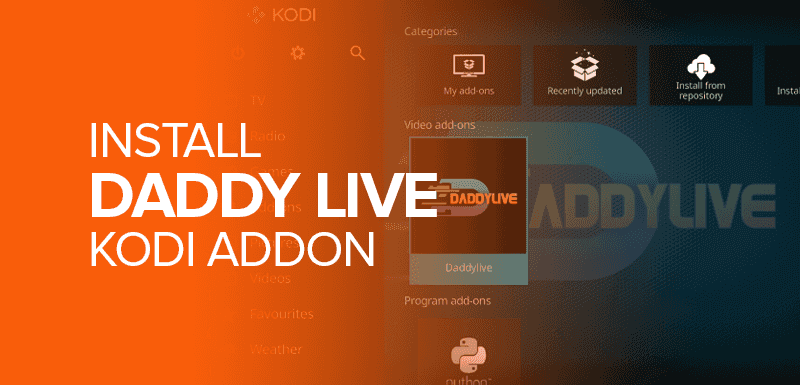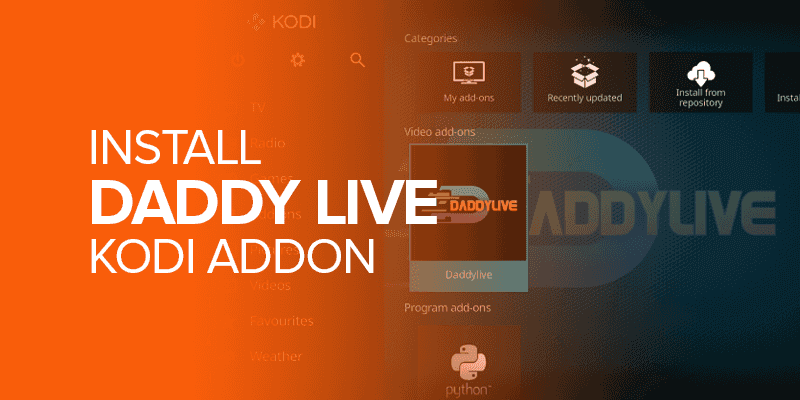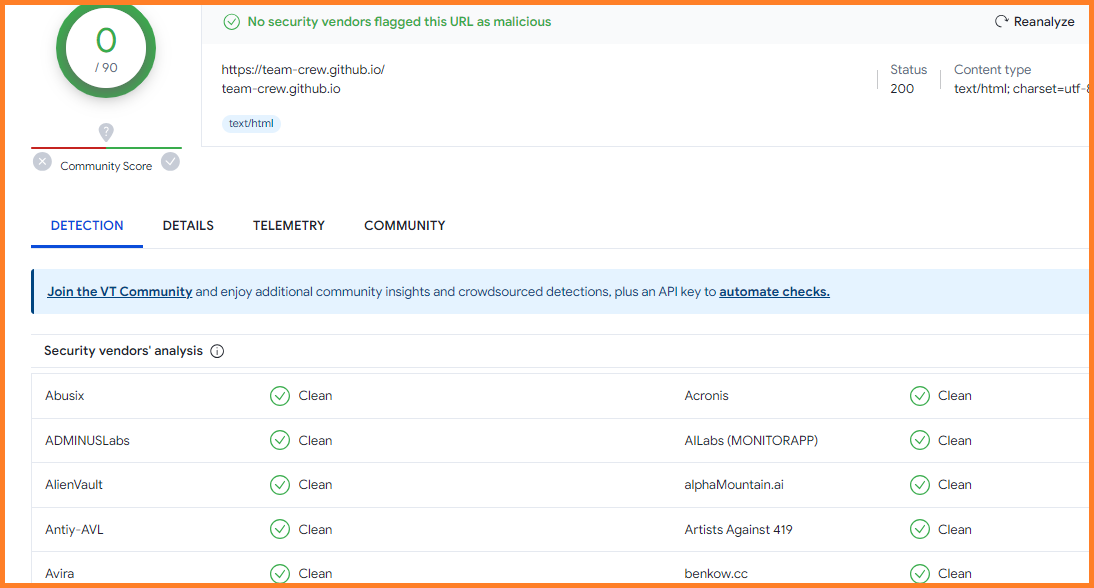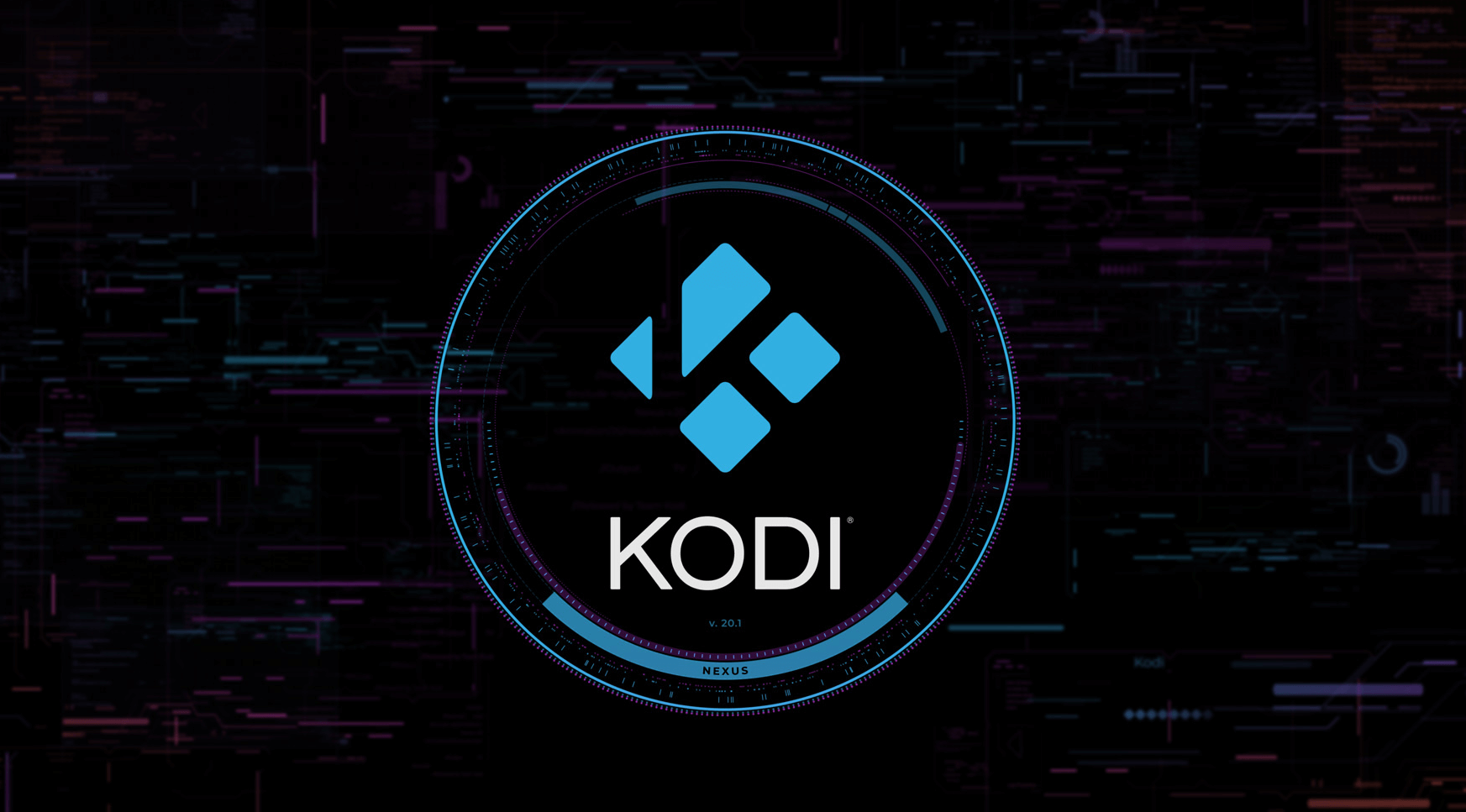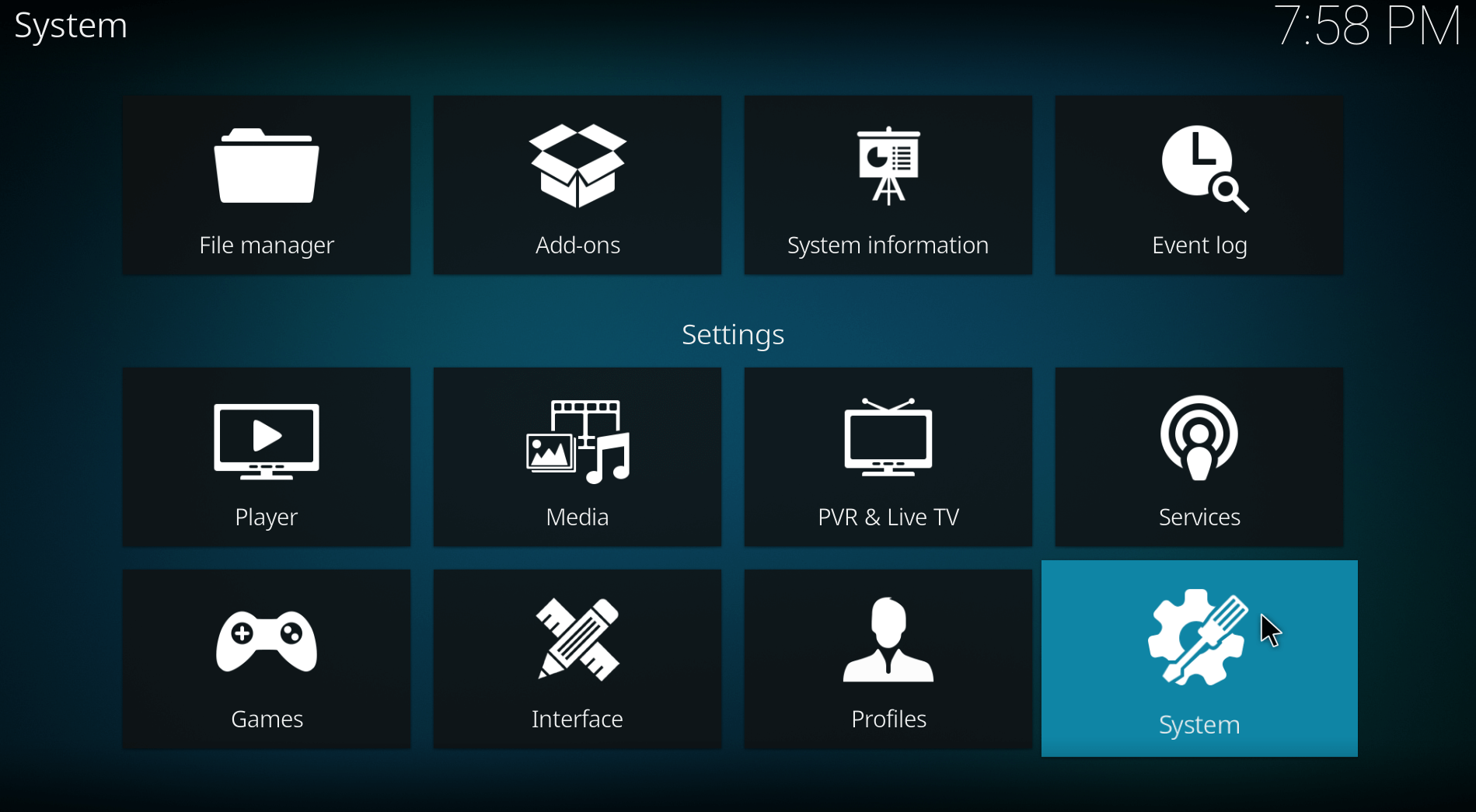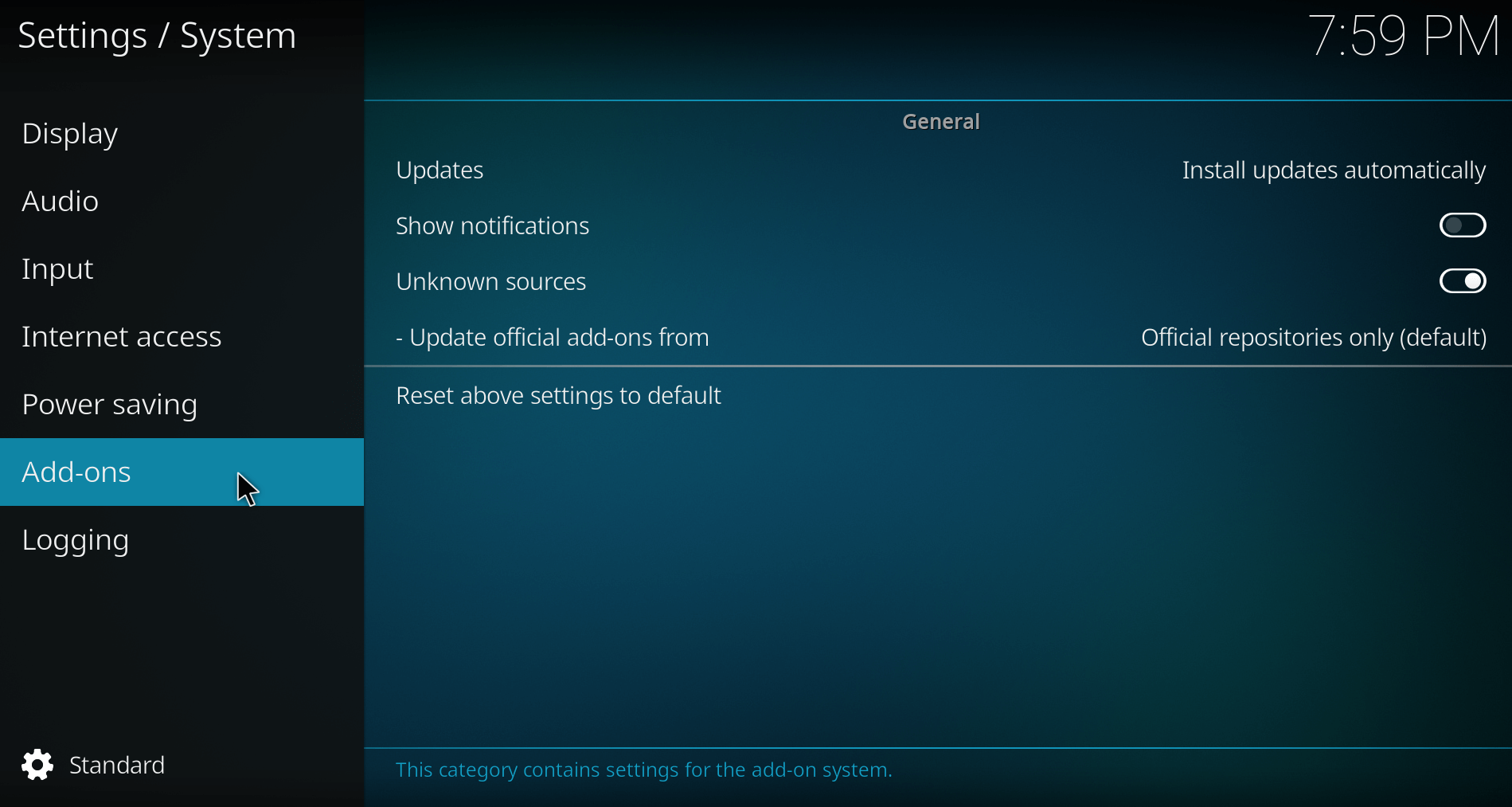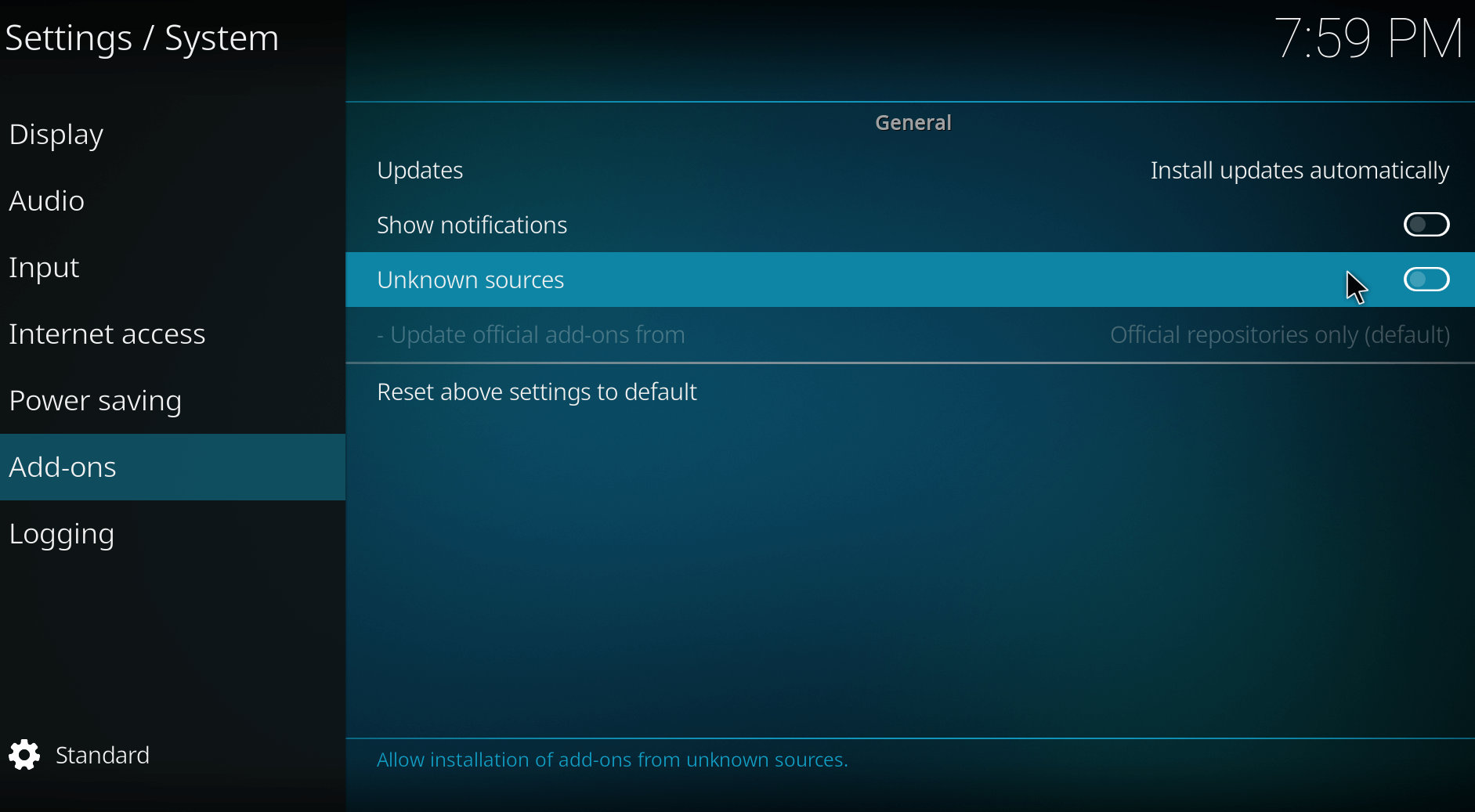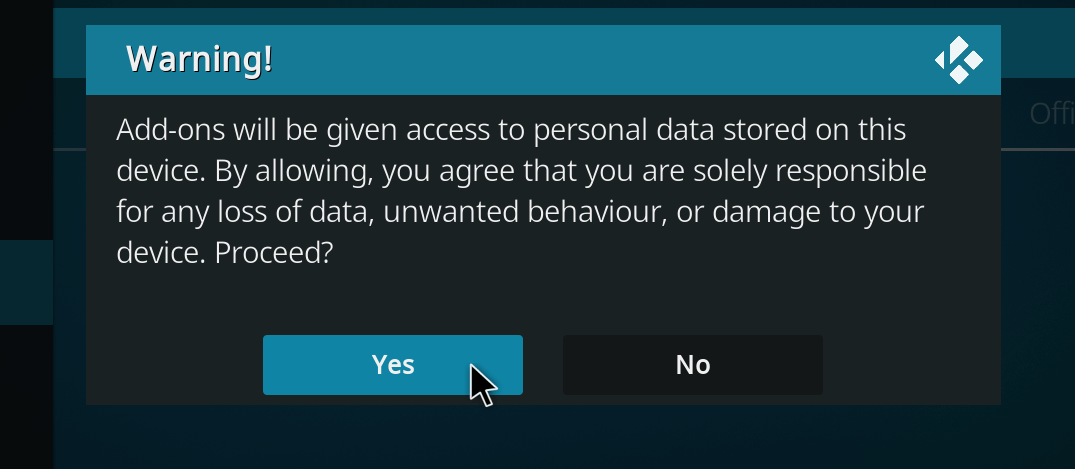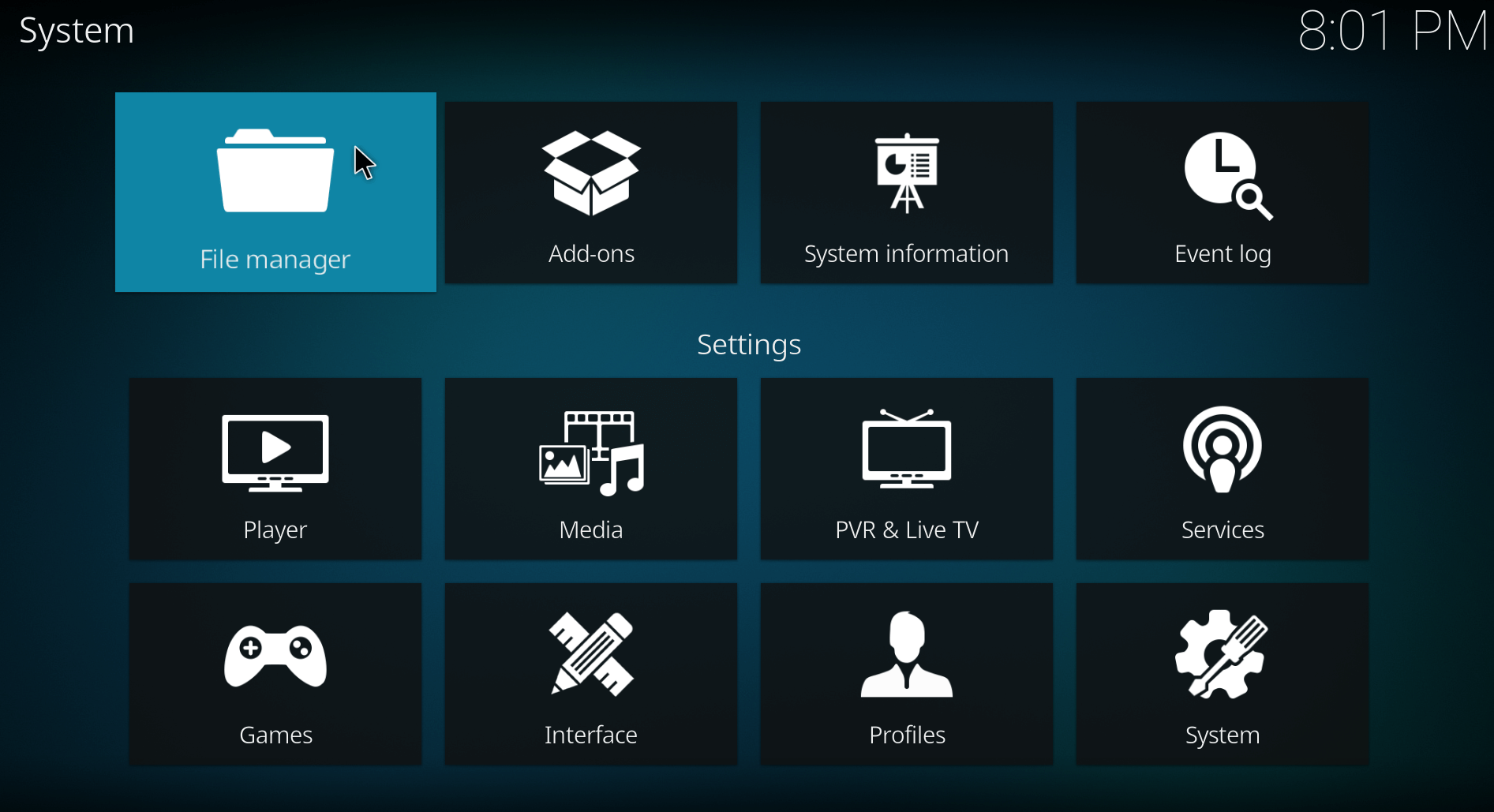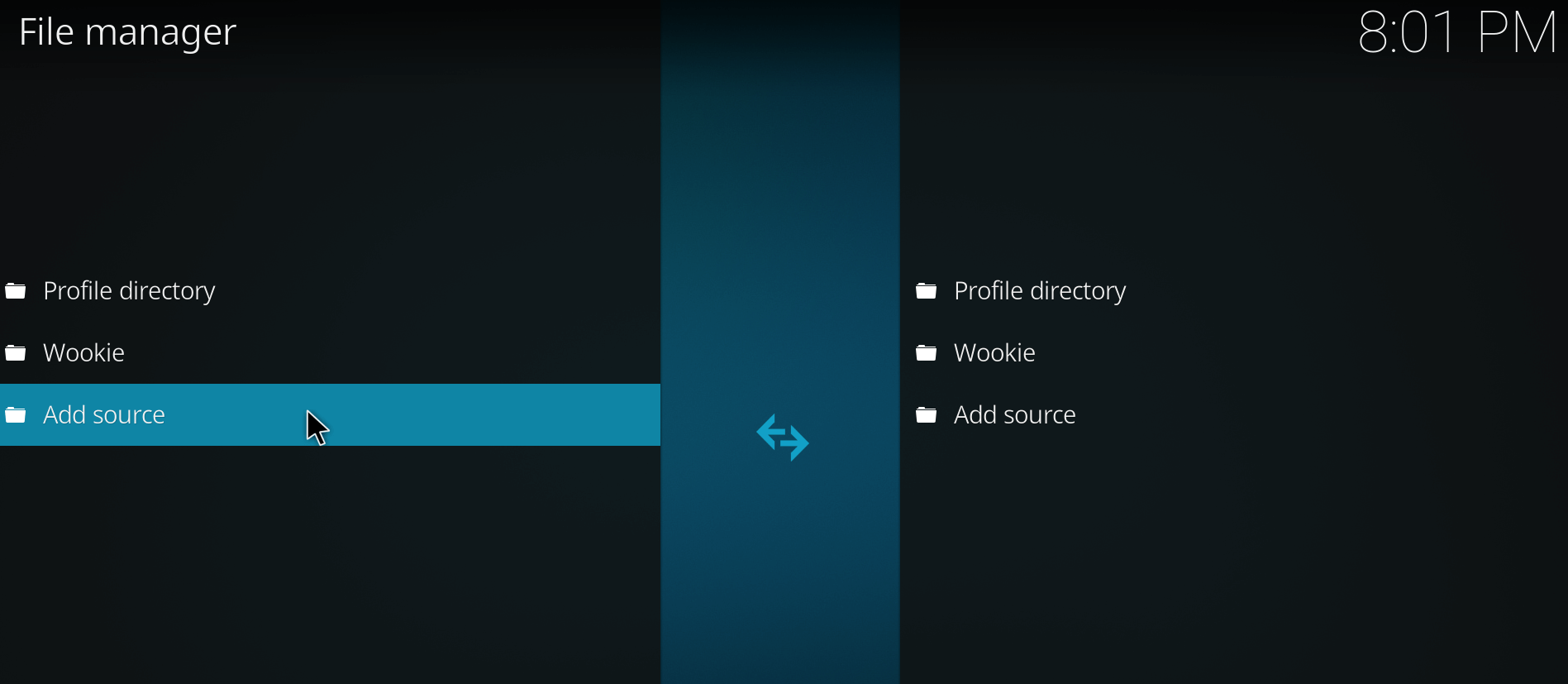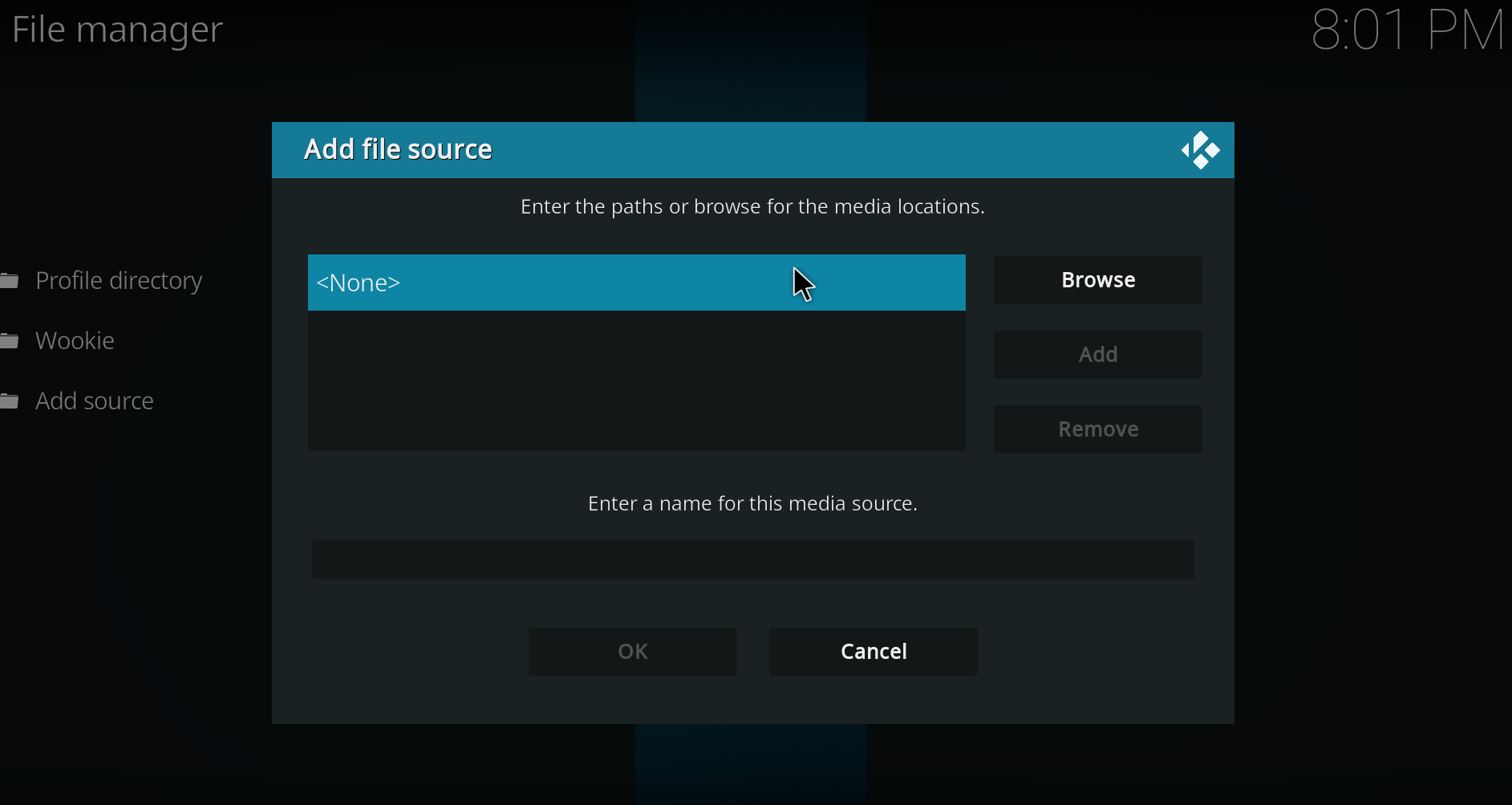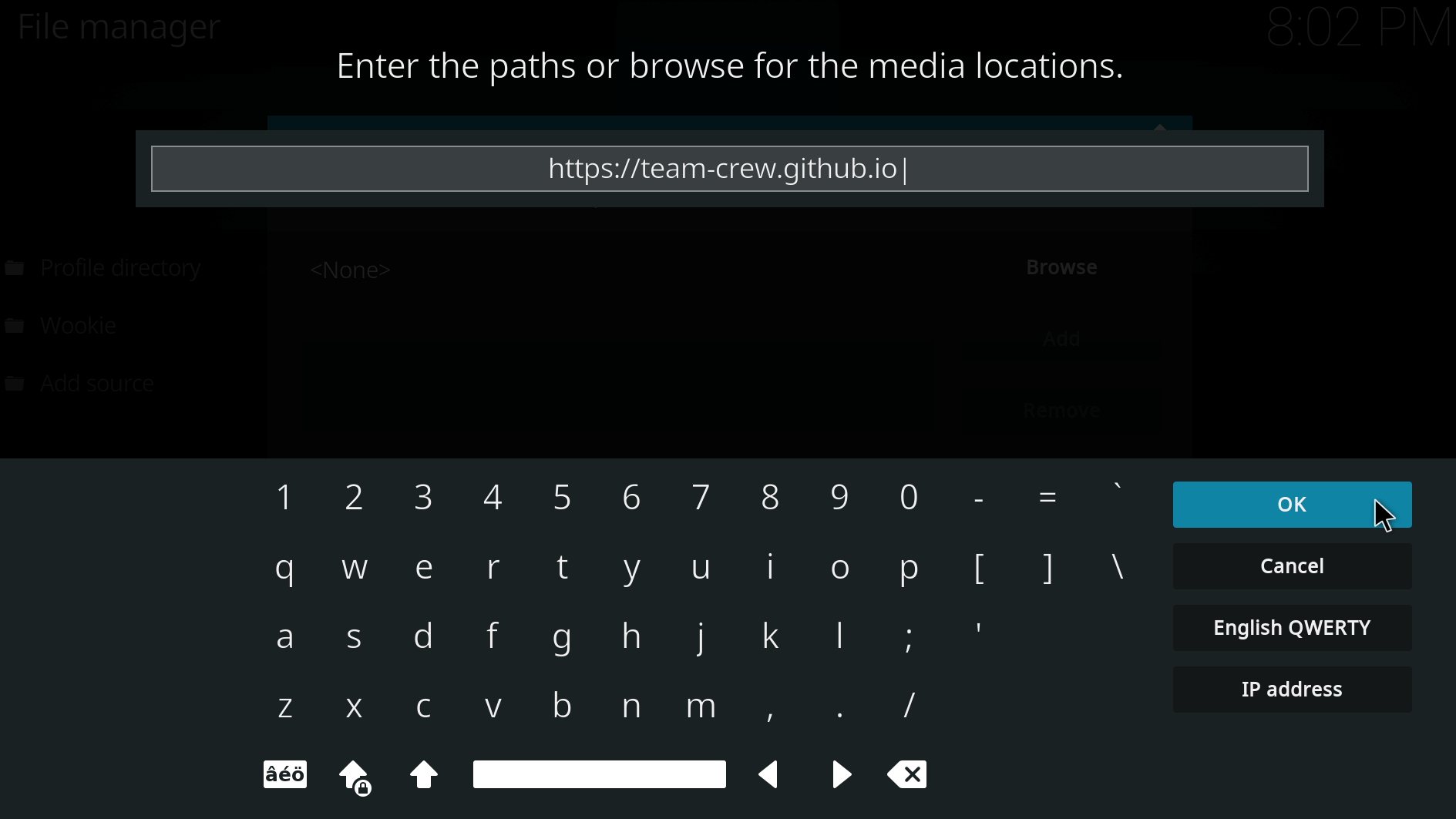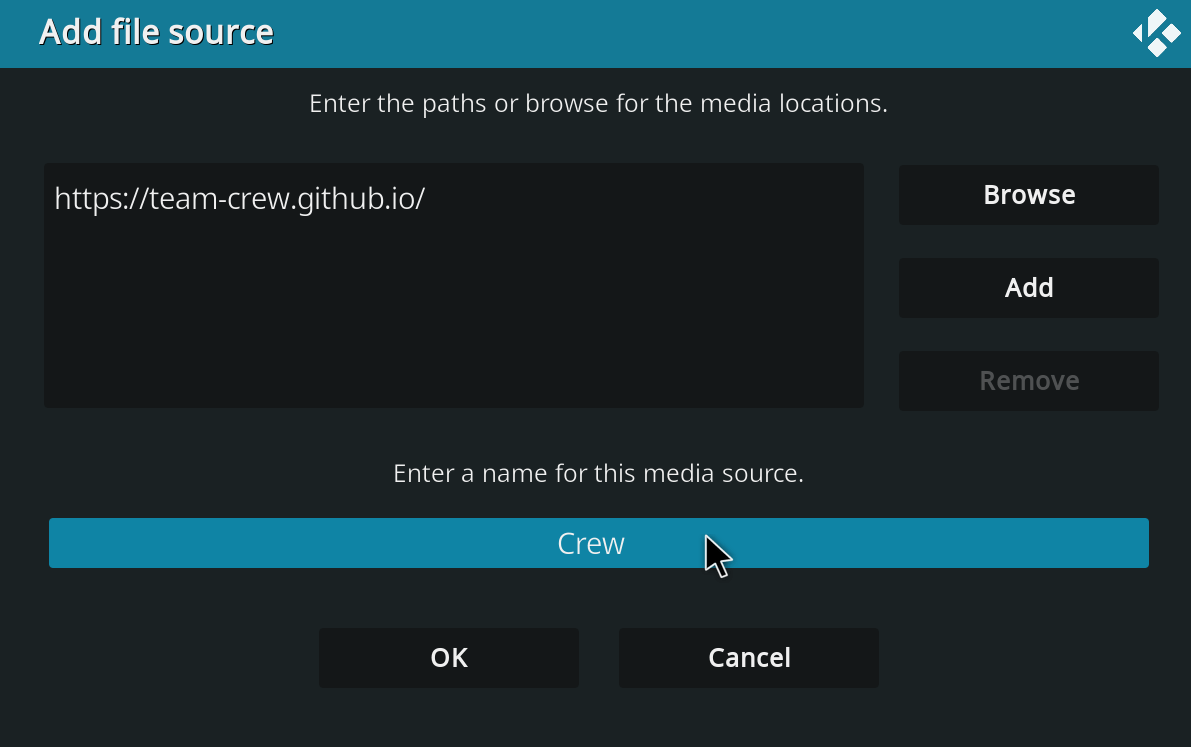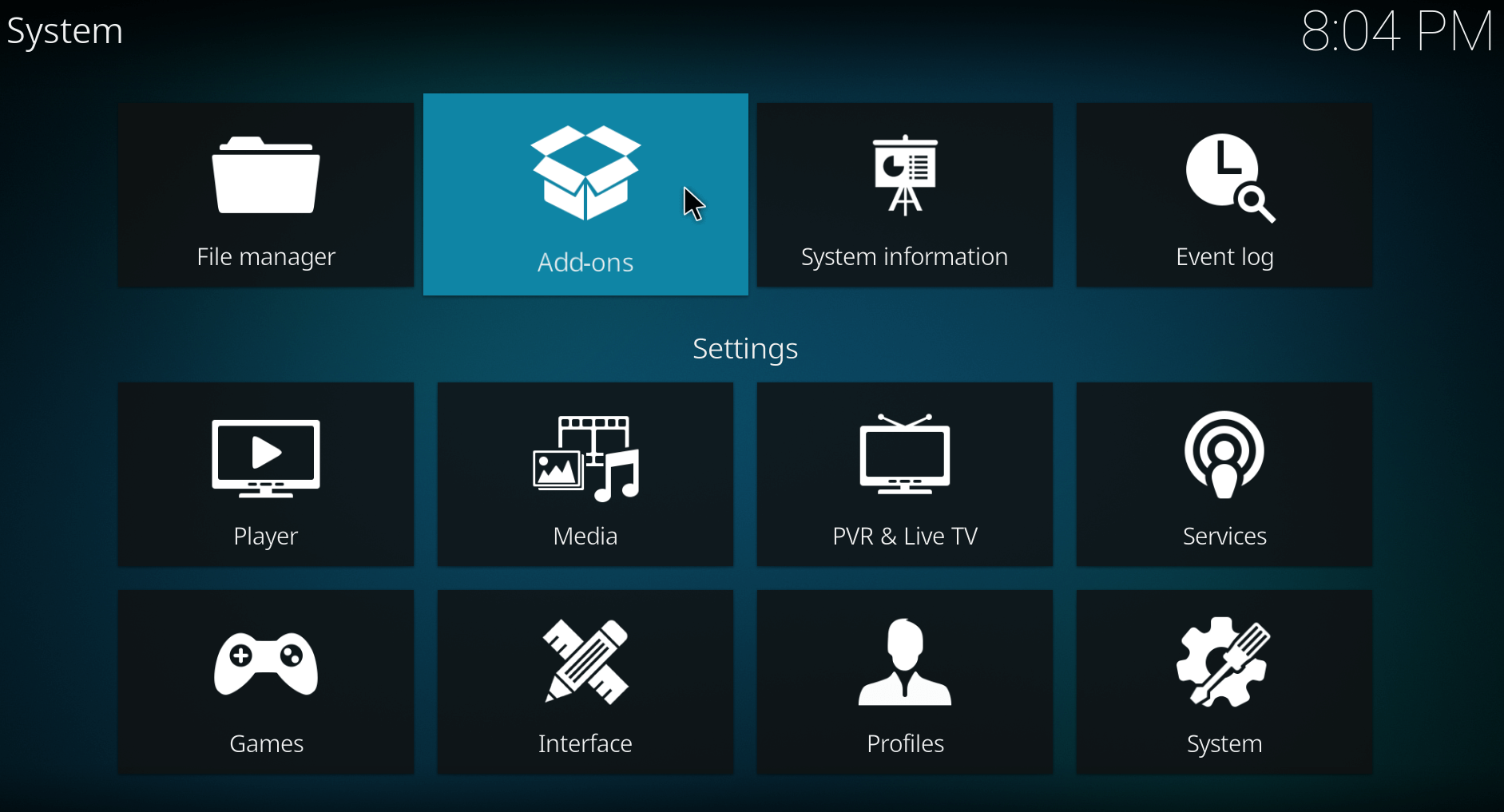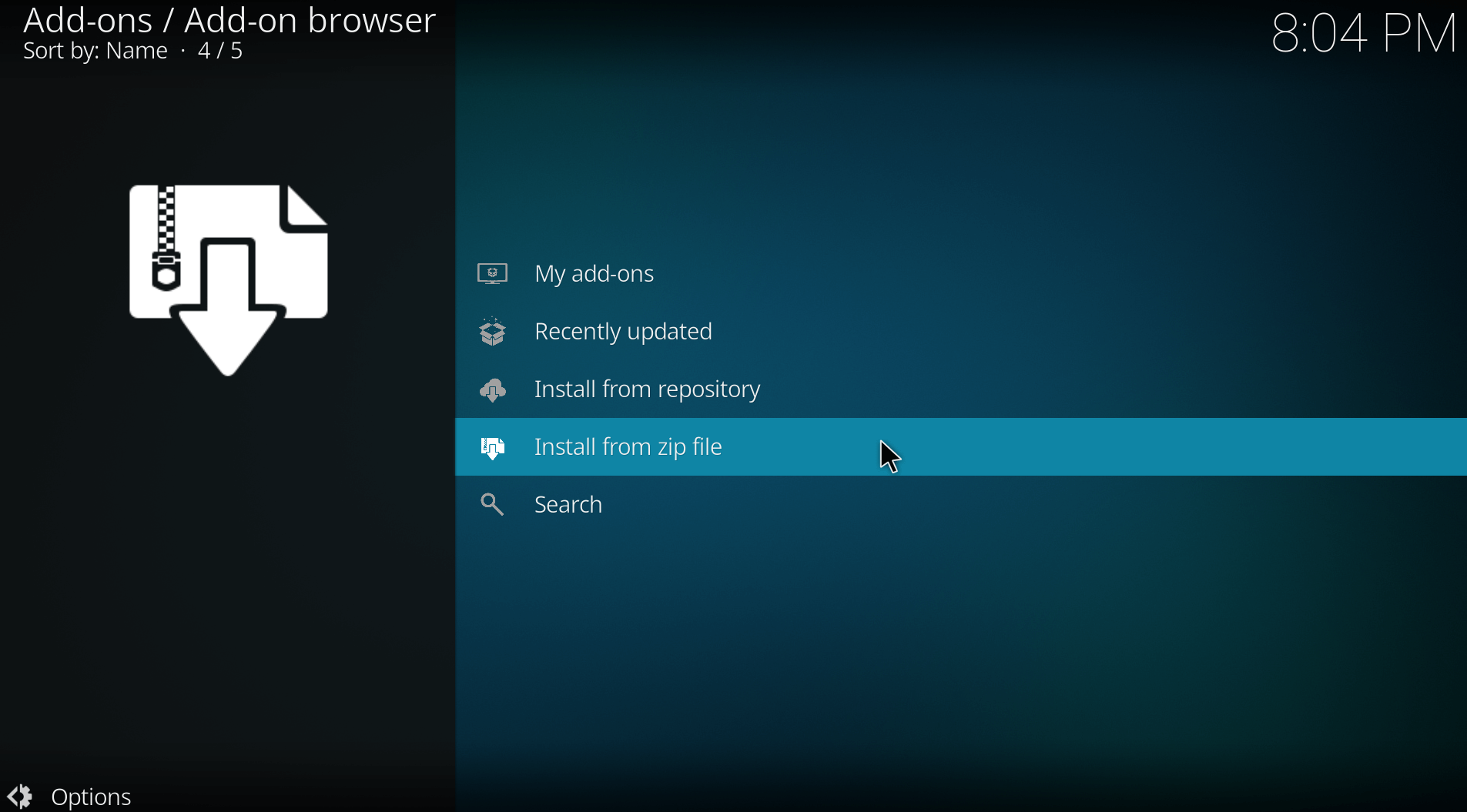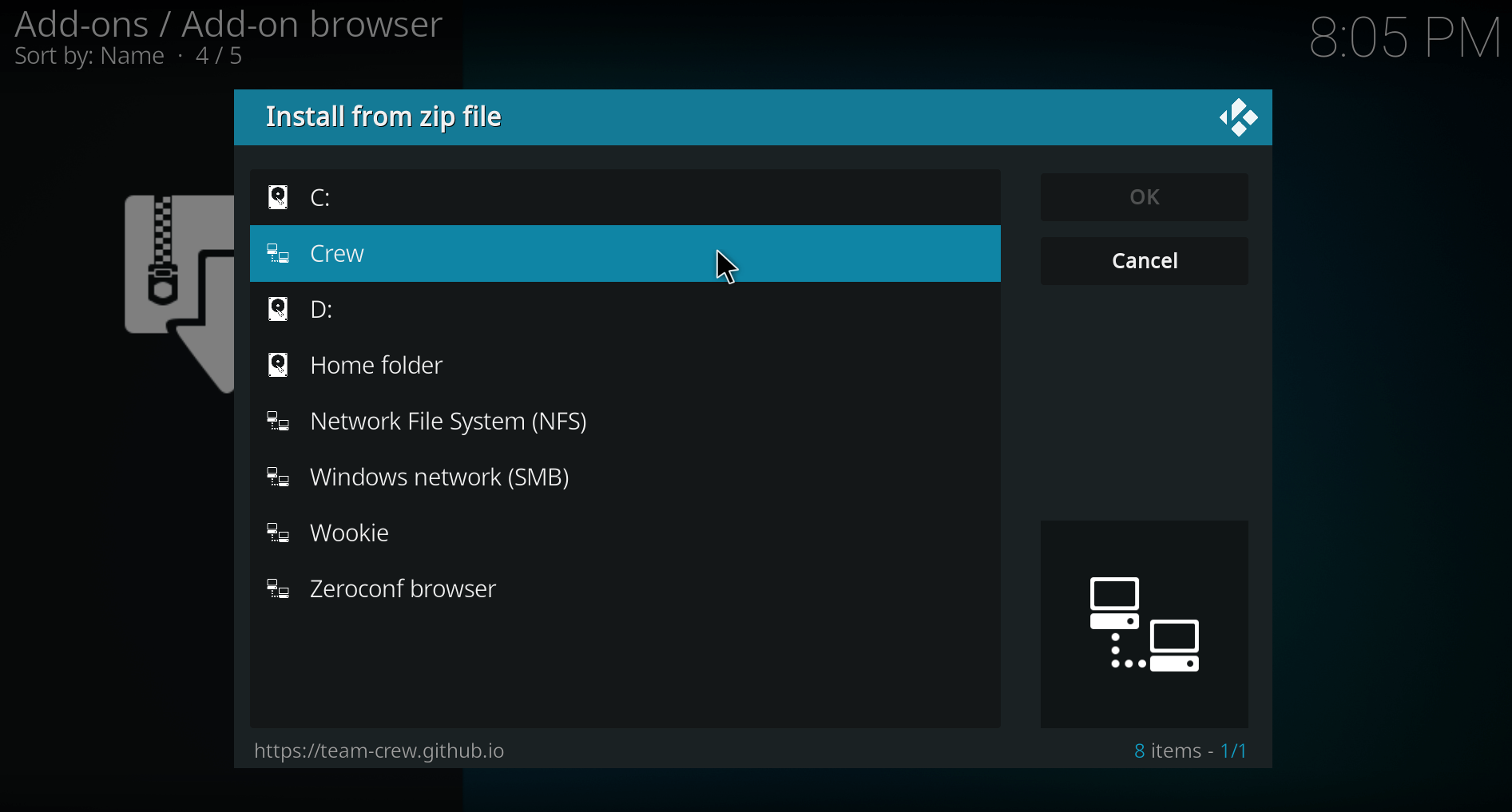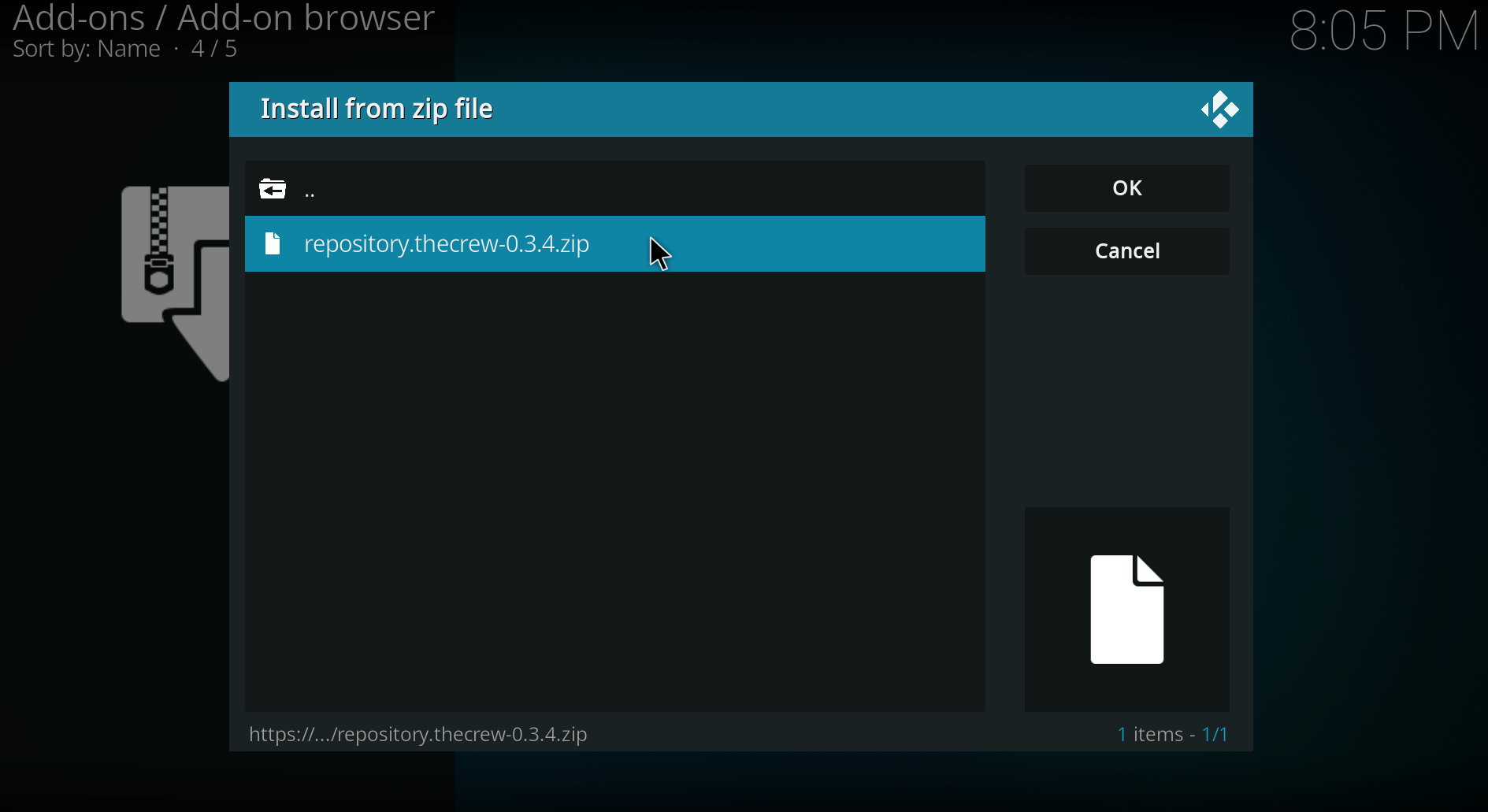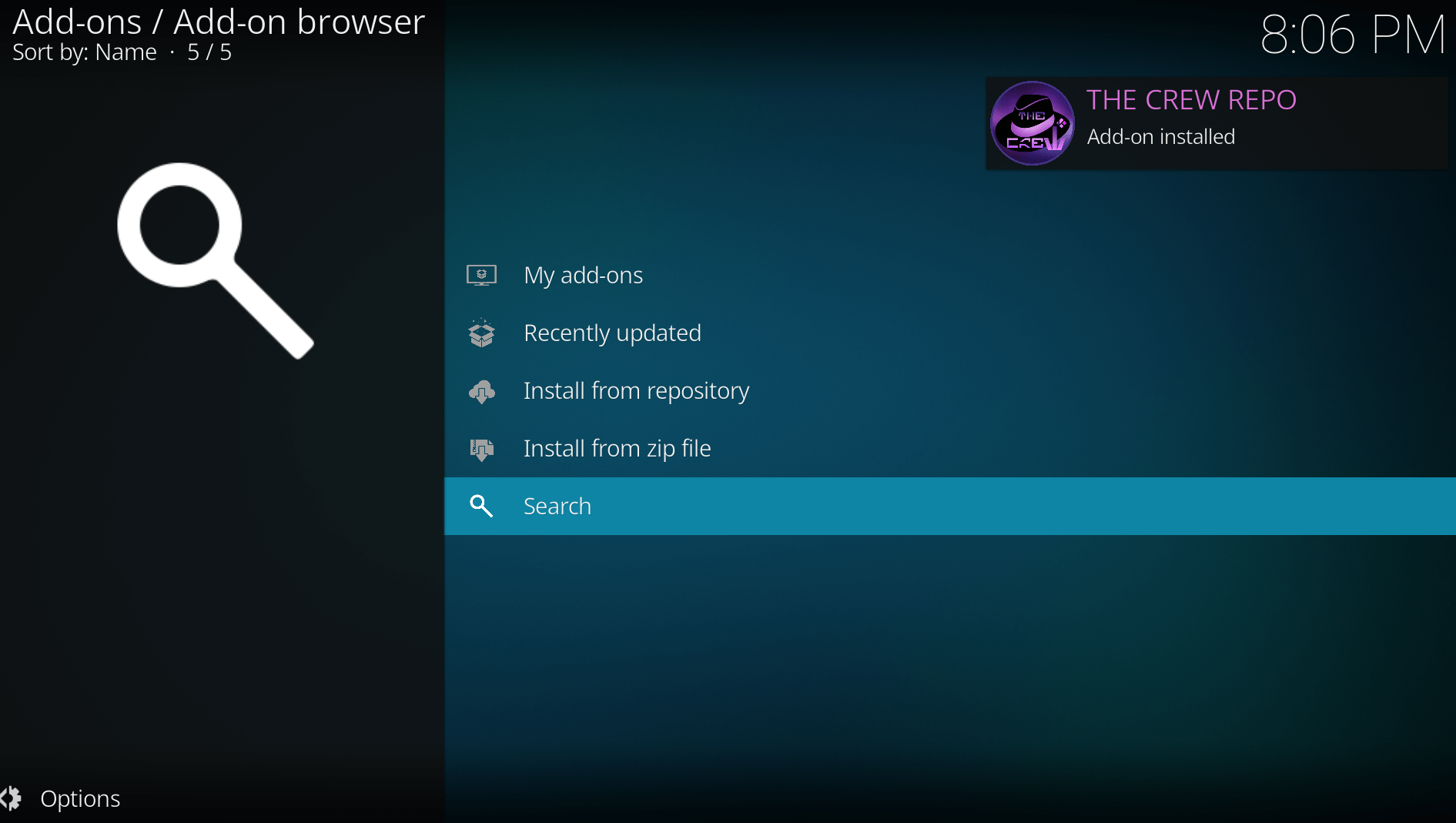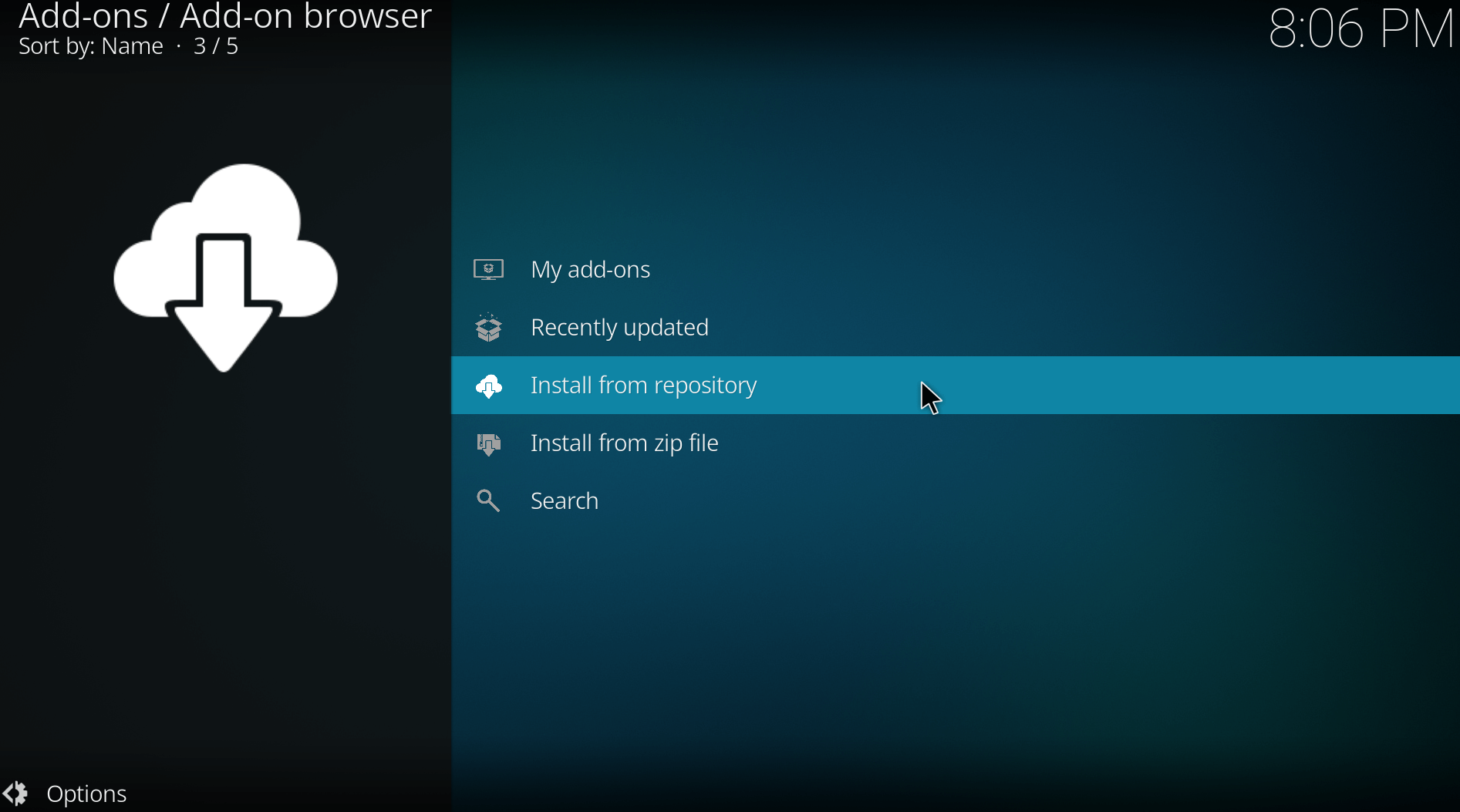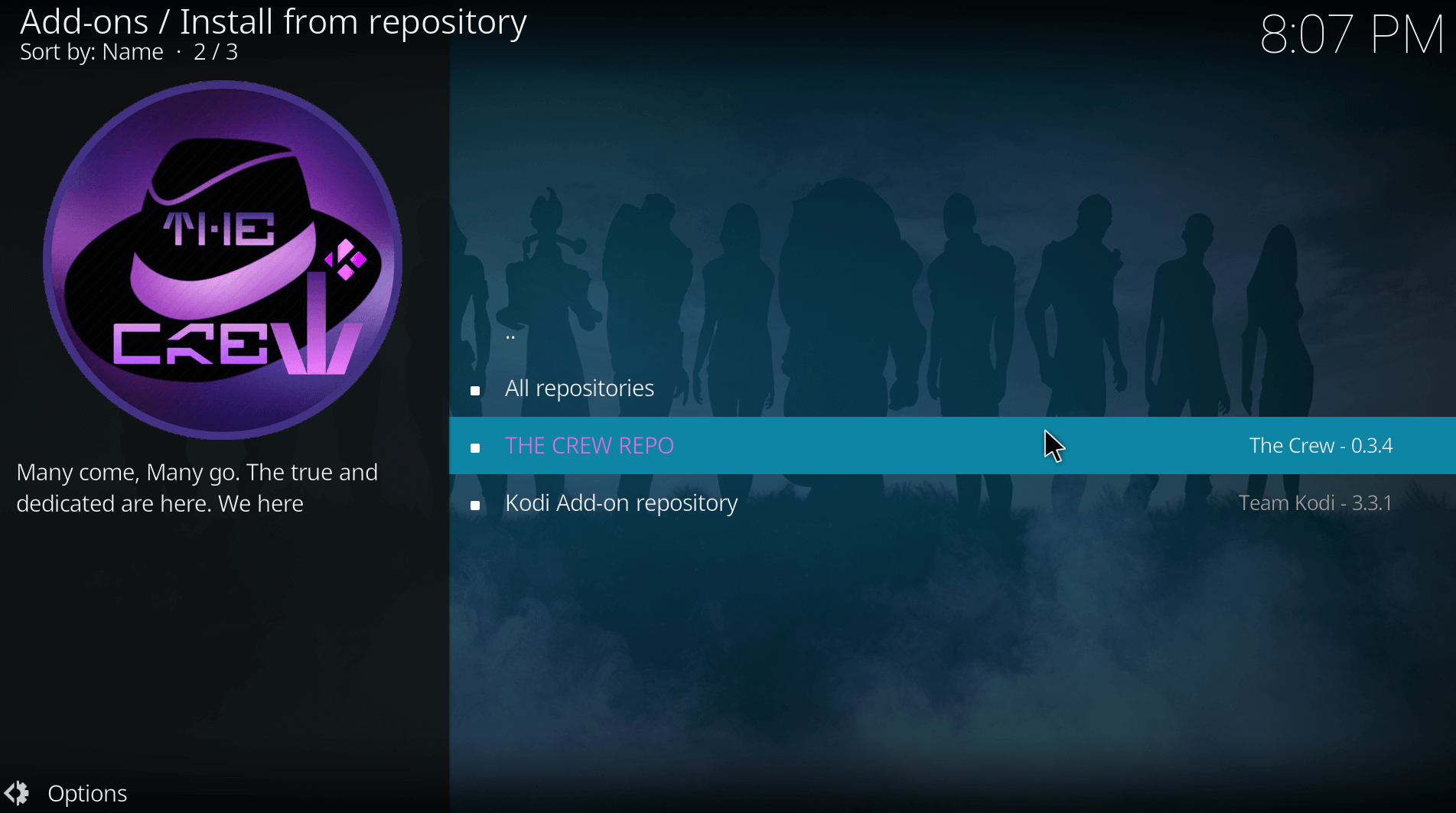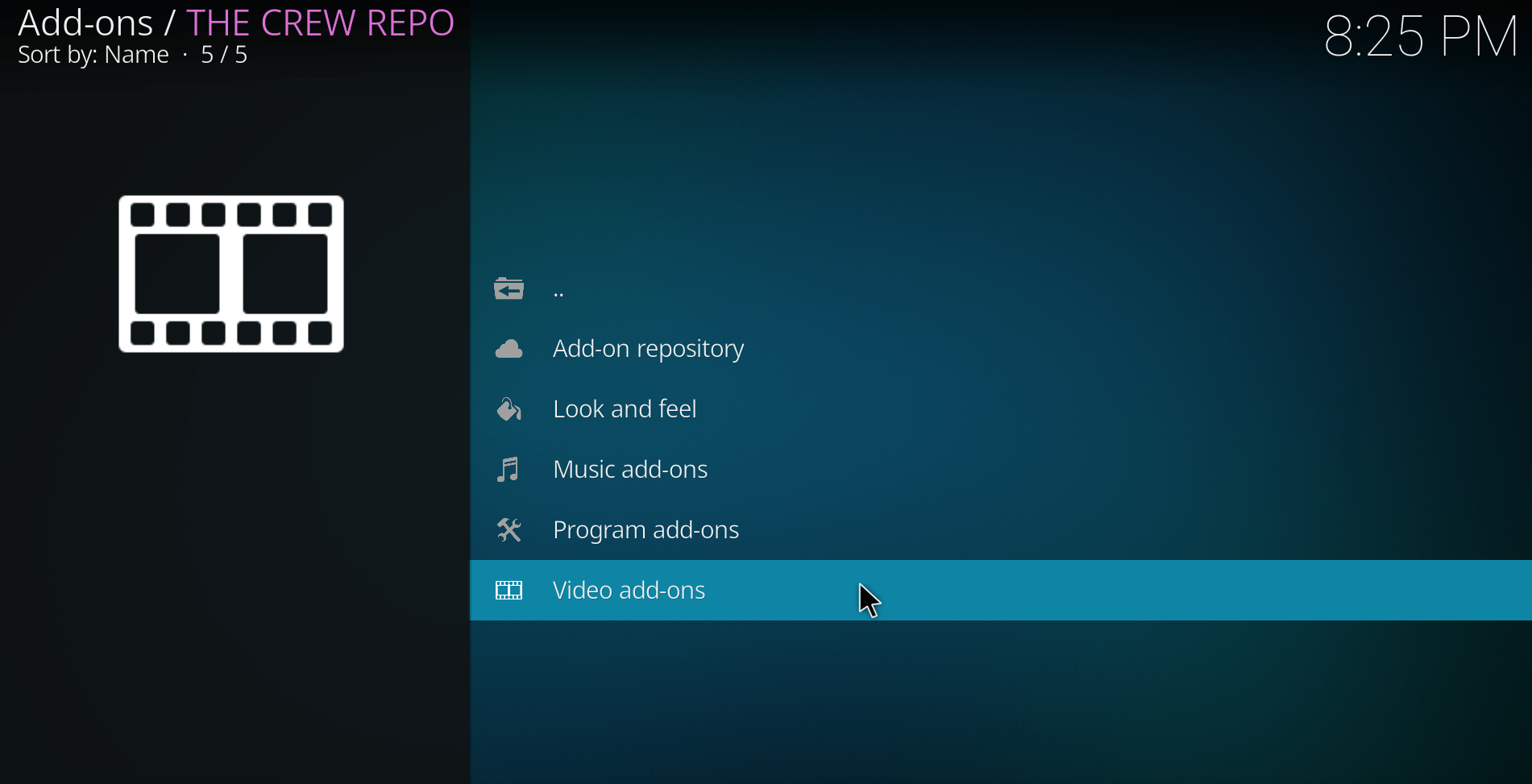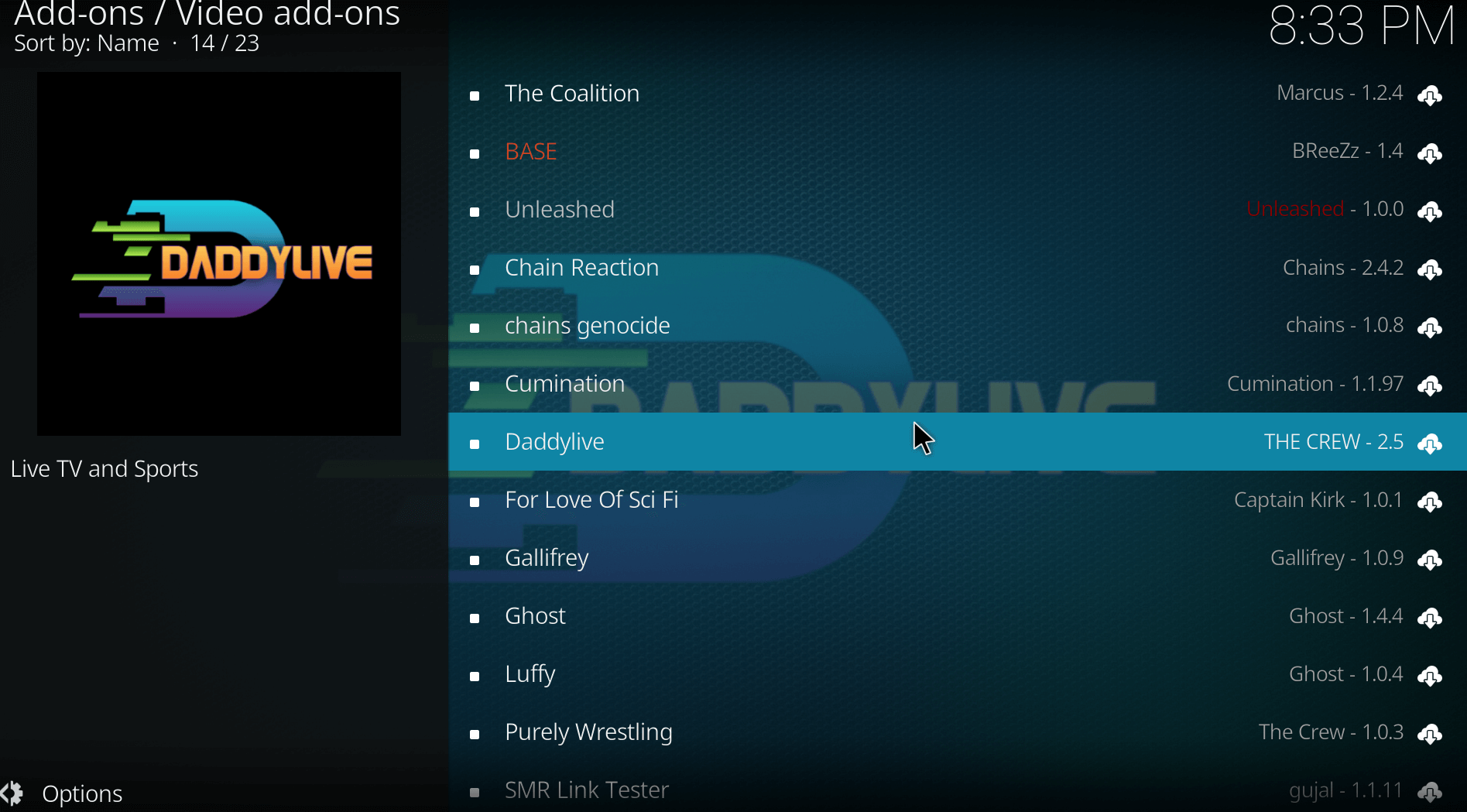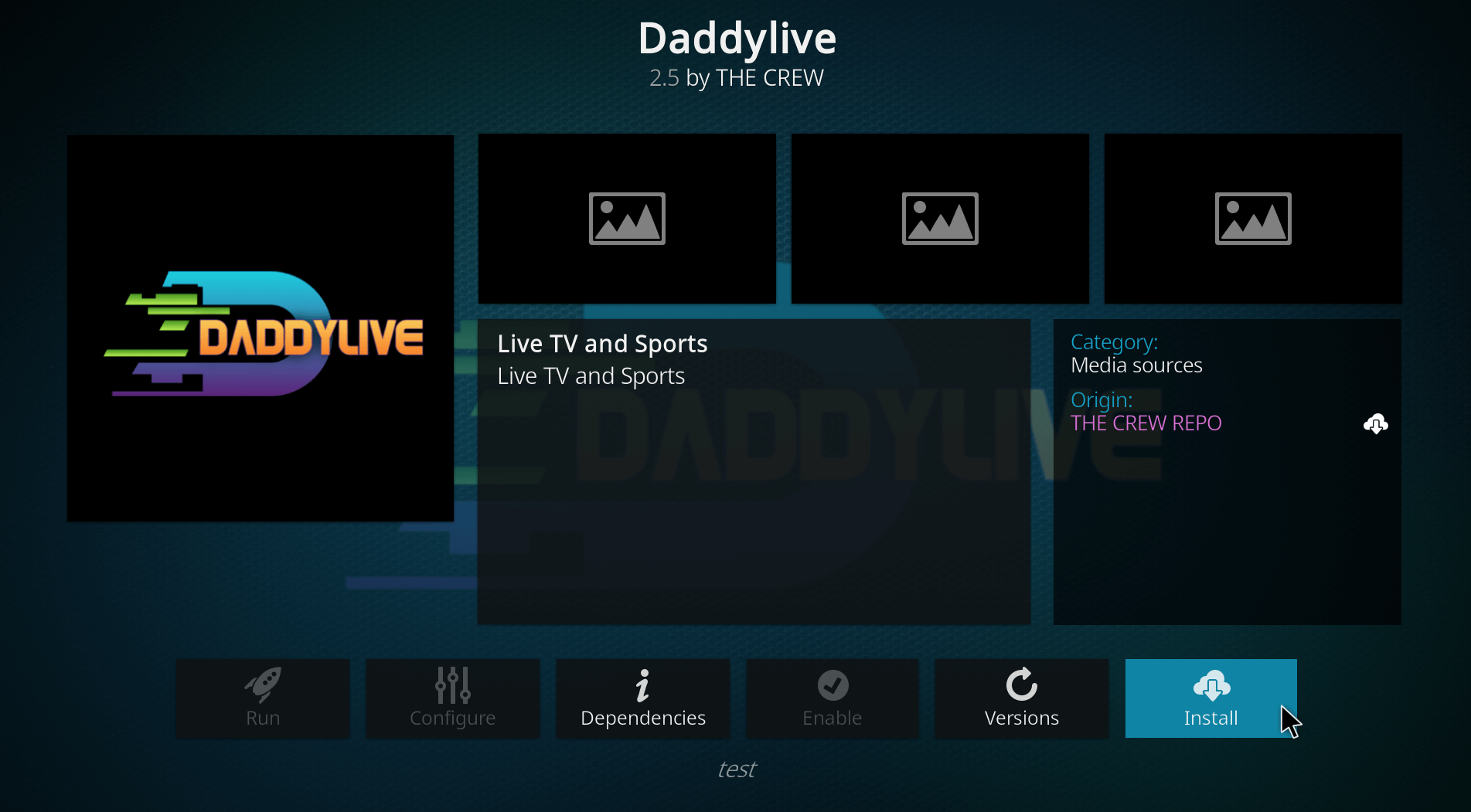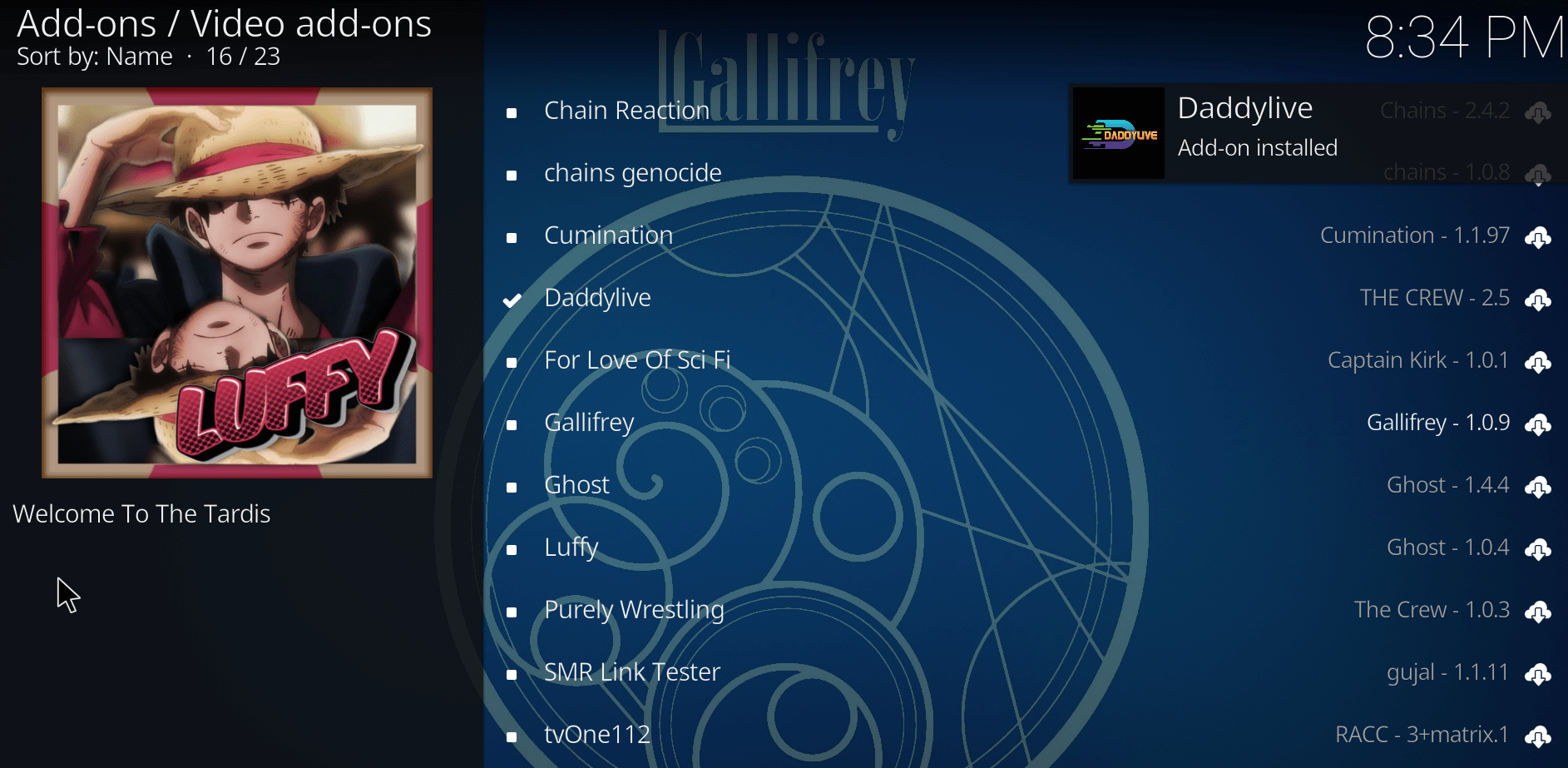What is Kodi Daddylive addon? Is it still available? In short, the Daddylive Kodi Addon is one of the best for streaming live sports online. The Kodi Daddy Live addon is compatible with all Firestick or FireTV devices, Google TV Box, Android TV, and more. In this guide, I will show you how to install Daddylive Kodi addon so that you can stream a variety of sports content.
Attention! Enhance your Kodi experience with Surfshark! Unlock geo-restricted content, ensure buffer-free streaming, and safeguard your privacy while using Kodi addons. Surfshark’s fast and secure servers optimize your streaming, making it the perfect companion for seamless Kodi addon usage.
In this Kodi add-on, you not only get live TV options but other television channels, too. The streams are all mostly in HD, and you won’t experience too many buffering issues compared to other add-ons. The interface is simple to use, even for beginners.
Many Kodi addons are available that offer a variety of content, but the DaddyLive addon is famous mainly among the sports community. You get access to channels from across the globe, including ESPN, ABC, A&E TV, and much more.
What is DaddyLive Kodi Addon?
The DaddyLive Kodi addon is one of the best additions for your Kodi, especially if you have a list of working sports addons. This addon lets you directly access live TV channels and on-demand content through your Kodi interface.
DaddyliveHD is not officially available on the Amazon Store. It’s a third-party Kodi addon that you can find in the famous Crew Repository. Here, you will get not just Live Sports but also channels for Live TV.
You can stream sports events, news broadcasts, entertainment shows, and much more, all within the Kodi platform. It’s a convenient way to expand your entertainment options and enjoy different types of content without branching out from Kodi.
Is DaddyLive Addon Safe to Use?
Before settling with any Kodi add-on, you need to run some tests. The same is the case with the Daddylive Kodi addon.
We ran its repository through a virus scan on Virus Total to check how authentic or how vulnerable the service is. This is needed, especially because Kodi Daddylive is a third-party addon. Here are the results:
From the results in the image above, none of the 90 security vendors flagged deemed the Crew repository for the Daddy live Kodi addon as malicious or vulnerable. So, it’s fortunate to say, yes Daddylive addon on Kodi is safe to use.
However, in terms of legality, there is no guarantee that daddyliveKodi is legal to use. This is because this add-on is a third-party source. Offering free content on websites or apps is normally a violation of copyright policies. This is why we never recommend free services. If you’re still willing to go ahead, we do recommend using a VPN with it.
The Daddy Live Kodi addon’s law and safety are important things to think about. This add-on gives you access to a wide range of material, such as live TV channels and shows you can watch whenever you want. However, because Daddy Live is an add-on from a third party, there may be copyright issues with some of the material it offers.
Knowing the rules and laws in your area about copyright and intellectual property is essential. Also, when using third-party apps like Daddy Live, it’s best to use a VPN. Surfshark helps protect your online privacy by encrypting your internet connection and data. Also, it’s essential to download add-ons only from trusted sources and known repositories.
How to Install Daddylive Kodi Addon in 2024
To begin, ensure you have Kodi installed on your device. If not, you can download it from the official Kodi website. You must also install Surfshark on your device because Kodi is an open-source media player, and the Crew repository is third-party. Once that is out of the way, here is how to install Kodi Daddylive addon on your device:
- Launch Kodi on your device.
- Click on the settings icon (gear icon) on the left of the screen.
- Click on “System.”
- Hover over “Add-ons” from the left menu.
- Enable “Unknown sources.”
- When you see the “Warning!” pop-up, click on “Yes.”
- Go back to the System page.
- Tap on “File Manager.”
- Click on “Add source” on the left.
- Tap on <None>
- Enter the URL: https://team-crew.github.io in the blank space and click on “OK.”
- Name the file as “Crew” and click on “OK.”
- Go back to the System page and click on “Add-ons.”
- Clock “Install from zip file.”
- Select the file you just named: Crew
- Click on “repository.thecrew-0.3.4.zip”
- Wait a few seconds for the notification “THE CREW REPO Addon installed.”
- Now, click on “Install from repository.”
- Select “THE CREW REPO.”
Now to navigate and install the Daddylive Kodi add-on:
- Click on “Video add-ons.”
- Select “Daddylive.”
- Click the “Install” button on the bottom right.
- Wait for the notification “Daddylive Add-on installed.”
You have now installed the Daddylive Kodi add-on.
Exploring Live TV Channels on DaddyLive for Kodi
Daddy Live offers a diverse range of live TV channels. To access them:
- Open Daddy Live addon.
- Choose the Live TV section.
- Browse through the channels and select your desired one to start streaming.
Accessing On-Demand Content On Kodi
In addition to live TV, Daddy Live also provides on-demand content. Here’s how to access it:
- Open Daddy Live addon.
- Select the Movies or TV Shows section.
- Browse through the available titles and select the one you want to watch.
Using DaddyLive Additional Features
Daddy Live addon offers more than live TV and on-demand content:
- Explore the Sports section for live sports events.
- Check out the Radio section for streaming radio channels.
- Navigate to the Settings section to customize addon preferences.
How to Update Kodi DaddyLive Addon
Regular updates ensure that your best Kodi Addons function smoothly and offer the latest content. To update DaddyLiveaddon and other add-ons on Kodi, here it what you can do:
- Go to the system page.
- Go to Add-ons
- Click on “My Add-ons.”
- Select “Video Add-ons.”
- Choose “Daddylive.”
- Click on “Update” if available.
You’ve now updated the Daddylive TV addon. This procedure also works for other add-ons on Kodi.
Daddylive Kodi Addon Not Working – Troubleshooting Guide
While the Daddy Live Kodi addon can enhance your streaming experience, you may encounter occasional issues that can affect its functionality. Here are some common problems you might come across and steps to troubleshoot them:
DaddyliveTV Buffering Issues
If you experience buffering or playback interruptions, you can take a few steps:
- Check your internet connection and make sure it’s stable.
- Lower the video quality settings within the addon to reduce buffering issues.
- Clear the addon cache by going to the addon settings and selecting the option to clear the cache.
Daddylive Addon Not Working:
If the Daddy Live addon isn’t working as expected, try the following:
- Make sure you have the latest add-on version installed.
- Check for updates in the addon repository.
- Restart Kodi and try reaccessing the addon.
- If the issue persists, consider uninstalling and then reinstalling the addon.
No Streams Available on DaddyliveHD:
If you can’t find any streams or content within Daddy Live, consider these steps:
- Check if the addon’s repository is up and running. Sometimes, repository servers can experience downtime.
- Ensure your addon settings are correctly configured, especially using a VPN.
Addon Crashes or Freezes:
If the Daddy Live addon crashes or freezes frequently, here’s what you can do:
- Check if your Kodi version is up-to-date. Outdated versions can cause compatibility issues.
- Disable any conflicting add-ons that might be causing conflicts with Daddy Live.
- Clear Kodi’s cache and reset the addon settings to default.
Slow Navigation:
If navigating within the Daddy Live addon feels sluggish, try these steps:
- Close any other background apps or processes that might be using system resources.
- Make sure your device has sufficient available storage space.
VPN-related Issues:
If you’re using a VPN with Daddy Live and experiencing issues,
- Ensure that the VPN is properly configured and connected before launching Kodi.
- Try connecting to different VPN servers to see if the problem persists.
- Don’t use free VPNs for Kodi add-ons, period!
Geo-restricted Content:
If you cannot access certain content due to geo-restrictions, here is what you can do:
- Double-check that your VPN is properly configured to bypass geo-restrictions.
- Choose a VPN server in a region where the content is accessible.
Remember that troubleshooting may vary based on your device, Kodi version, and other factors. If you cannot resolve issues independently, consider seeking help from online Kodi communities or forums, where experienced users often guide you in resolving common problems.
How to Choose the Best VPN for Daddylive Kodi Addon
When it comes to ensuring your online privacy and security while using Kodi, Surfshark stands out as one of the best VPN options available. Here’s why Surfshark is a top choice for Kodi users:
Robust Security Features:
Surfshark offers comprehensive security features to keep your online activities private. This includes strong encryption, a kill switch that disconnects your internet if the VPN connection drops, and protection against DNS and IPv6 leaks.
No-Logs Policy:
One of the key highlights of Surfshark is its strict no-logs policy. This means they do not collect or store your online activities, ensuring your privacy remains intact.
Unlimited Device Connections:
With Surfshark, you can connect unlimited devices under a single subscription. This is especially beneficial if multiple devices are running Kodi or other platforms.
Bypass Geo-restrictions:
Surfshark has a vast server network in different countries. This allows you to bypass geo-restrictions and access content unavailable in your region.
Fast and Reliable Servers:
Surfshark offers fast and reliable servers crucial for seamless Kodi streaming. Buffering Issues and lag are minimized, providing you with a smooth streaming experience.
24/7 Customer Support:
If you encounter any issues while using Surfshark with Kodi, their 24/7 customer support is readily available.
Affordable Pricing:
Despite its rich feature set, Surfshark offers competitive pricing plans, making it an affordable choice for protecting your online activities.
Whether you’re concerned about privacy, security, or accessing geo-restricted content, Surfshark’s combination of features makes it an excellent VPN for using Daddylive add-on on Kodi.
With its user-friendly interface and Kodi-compatible servers, setting up and using Surfshark is hassle-free, ensuring you can enjoy streaming sports live content while staying protected online.
FAQs – DaddyLive Kodi Addon
To enhance your online safety while using Daddy Live, it’s recommended to use a VPN like Surfshark. VPNs preserve your privacy and secure streaming and surfing. Live TV on Daddy Live includes worldwide stations. You can enjoy regional and international stuff. No, it cannot be customized. You will need to install the best Kodi Build to customize its add-ons within the interface. Local copyright restrictions determine Daddy Live Kodi addon validity. DaddyLive offers a variety of videos, but be cautious of copyright issues and utilize a VPN to stay safe online. Reduce the addon’s video quality if buffering or playback issues occur. Check your internet connection and remove the addon cache in its settings. Daddy Live has several channels to choose from, some of which are geo-blocked in a few countries. To access them, you can change your IP address with the help of Surfshark. There are around 3200+ servers to choose from. Daddy Live works on Kodi-powered devices. Installing the add-on on each device and updating Kodi is essential. To upgrade Daddy Live and get the latest features and material, go to “Add-ons” > “My Add-ons” > “Video Add-ons” > Daddy Live > “Update” if available. Regular updates optimize your addon. Yes, Daddylive is a free Kodi addon. However, its content might be subject to copyright violations. For this reason, it is recommended to use a VPN with it. This way your data and IP address are secured. Daddy Live Kodi addon offers live sports, news, entertainment, and other channels. On-demand movies and TV shows expand your streaming possibilities.How do you stay safe while using the Kodi Daddy Live addon?
Does Daddylive have international channels?
Can the Daddylive interface be customized?
Is Daddylive legal in every country?
How do you fix the playback issues on the Daddylive add-on?
Is Daddylive geo-restricted?
Can I use the Daddylive add-on on multiple devices?
How do you update the Kodi Daddylive addon?
Is Daddylive free on Kodi?
What can I watch on Daddylive Kodi addon?
Conclusion
In conclusion, the guide provides a thorough walkthrough of installing the DaddyLive Kodi addon. Kodi’s versatility and plugin selection make it a streaming industry leader, and Daddy LiveTV has garnered attention for its live TV access and on-demand content.
Therefore, this user-friendly add-on seamlessly integrates into Kodi, expanding entertainment choices without leaving the platform.
Legal and safety considerations are highlighted, as third-party add-ons like Daddy Live can raise copyright concerns. To ensure privacy, using a VPN like Surfshark is recommended, encrypting your online activities and enhancing security.
The guide covers essential steps from enabling unknown sources and adding the Daddy Live repository to installing the addon.
Navigating Daddy Live’s interface, exploring live TV and on-demand content, and troubleshooting common issues are detailed.
Moreover, Surfshark is a premier VPN for Kodi, offering robust security features and a dedicated Kodi addon. By following this guide, you can optimize your Kodi experience, accessing a range of content while keeping your online presence secure.