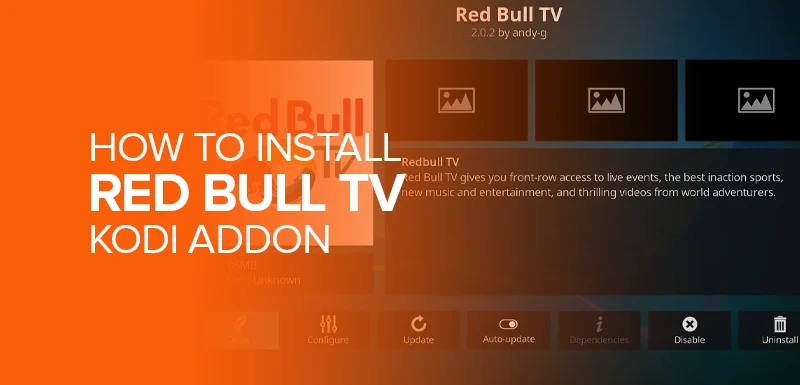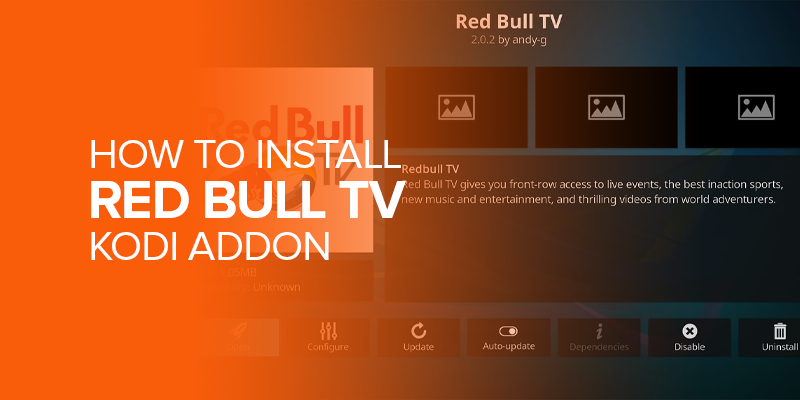In this guide, you will learn how to install and use the Red Bull TV Kodi addon. It is a great add-on for sports fans. With this add-on, you can stream a wide range of content, including sports, TV shows, documentaries, feature films, on-demand content and much more. In this blog, I will show you steps to install Red Bull TV Kodi Add-on safely. Plus, this guide is also relevant for all the Kodi supported devices, including Firestick, Mac, Windows PC, and many others.
Attention! Kodi add-ons are incredible for streaming unlimited content. However, some of these are geo-restricted. If Add-ons like Red Bull TV are not available in your country, you can use a premium VPN just like Surfshark to overcome geo-restrictions. Surfshark has top-notch unblocking capabilities plus, it offers the best security features along with a 30-day money-back guarantee. Try it risk-free.
Additionally, with Red Bull TV Kodi Add-on, you can get instant access to live streams plus, all the Red Bull sponsored events are also available. Not only that, you can get the best streaming links using your Real Debrid account with Red Bull TV Kodi add-on. Also, I will suggest always using a VPN before installing any Kodi add-on for added security. Surfshark is my top recommendation.
What is Red Bull TV Kodi Add-on?
Red Bull TV is an online channel that you can access on different devices like mobile, PCs, tablets and more. Installing Red Bull TV Kodi add-on, you can stream sports, music, videos, films, documentaries. On top of that, this add-on also provides a wide range of on-demand content libraries. It means there is something for everyone, from live free streams, to original programming, documentaries, sports and what not. Since you know everything about the Red Bull TV Kodi add-on, it’s time to learn how to install and use it. Let’s move on to the next section of this blog explaining how to install Red Bull TV Kodi add-on.
How to Install Red Bull TV Kodi Add-on
Installing the Red Bull TV Kodi Addon is quite simple, and doesn’t involve additional steps. It is not a third-party add-on, therefore you can directly install it from the Kodi Add-on repository. Here are steps on how to download and install Red Bull TV on your Kodi:
- Access Kodi settings.
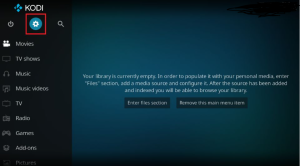
2. Navigate to Add-ons.
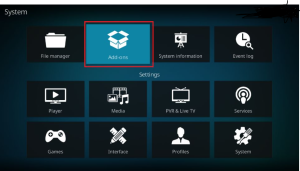
3. Select “Install from Repository” from the options displayed.
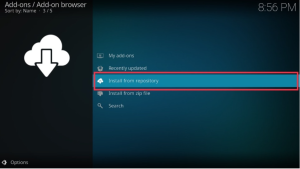
4. Choose the Kodi Add-on repository.
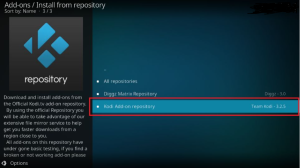
5. Scroll down and enter the Video Add-ons section.
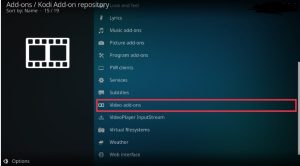
6. Browse the alphabetical list of addons until you locate Red Bull TV. Click on it.
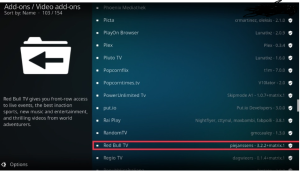
7. Upon opening Red Bull TV’s dashboard, select “Install.” If prompted with a window listing additional addons, click “OK.” Note: This step might not appear if the addons are already installed from another source.
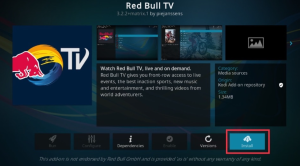
8. The installation process will commence. Wait for its completion. Once done, you’ll receive a pop-up message confirming the successful installation of the Red Bull TV Kodi addon.
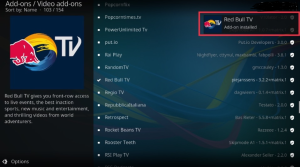
Features of Red Bull TV Kodi Addon
Here is a quick review of the Red Bull TV Kodi Add-on:
| Feature | Description |
| Navigation Tabs | Home, Browse, Events, Account, and Search tabs are provided for easy navigation. |
| Original Programming | Red Bull’s original programming showcases events such as Red Bull Roof Ride, Red Bull BC One, and Red Bull Cliff Diving World. |
| Bookmarking | Bookmarking functionality allows users to save their favorite content. |
| Customization | Customize your experience using the App Settings. |
| High-Quality Streaming | Enjoy high-quality streaming ranging from 720p HD to 1080p. |
| Content Categorization | Content is categorized for effortless access to a variety of materials. |
| User-Friendly Interface | The user-friendly interface ensures straightforward navigation. |
| No Registration or Subscription Required | No registration or subscription is required to access the content. |
| Account Sign-Up for Additional Features | Sign up for an account to unlock additional features. |
How to Sign Up for Red Bull TV
I already mentioned above that Red Bull TV does not necessarily want you to sign up. And, it is surely added as a feature of this platform. However, there are some more features that most of you want to unlock, and for that you can sign up for the service.
Here’s How to Sign Up for Red Bull TV:
In order to create a Red Bull TV account, begin by visiting www.redbull.com and locating the profile icon at the top left corner of the webpage. Next, click on it, and you will find a sign up tab where you can insert your email address into the provided space. Now, follow all the on-page instructions, and you will successfully set up your Red Bull TV account, gaining access to its array of content and features.
How to Use Red Bull TV Kodi Addon
After installing the Red Bull TV addon, you can use it without a hassle. You first need to go back to the Kodi home screen, select Add-ons, then choose Video Add-ons. From the Video Add-ons section, select Red Bull TV Add-on. After that choose your preferred category to browse the content. Some of the available categories on Red Bull TV are: Live TV, Discover, Channels, Events, YouTube and Search. Once you have selected the category, the next step is to select the content you want to watch and start streaming.
Is Red Bull TV Legal?
Undoubtedly, Red Bull TV add-on is 100% safe and legal. It is not a third-party add-on, its an official one. However, the availability of its content may be restricted to specific regions. If you find that the content is not accessible in your area, using a VPN will surely allow you to bypass any location based restrictions.
Discover the Top Live TV Addons for Kodi
If you love installing Kodi add-ons, then here our top guides that you should follow to install the best Kodi add-ons:
- Install Kodi Daddylive addon
- Install Rising Tides Kodi sports add-ons.
- Install Drama Cool Kodi Addon
Yes. Red Bull TV Kodi Add-on is an official add-on, therefore it is completely safe and legal to use. However, there might be some geo-restrictional errors that you can avoid by using a top-notch VPN like Surfshark. The best thing about Red Bull TV Kodi Add-on is that it is 100% free to use and install, and only contains minimalist advertisements. Although, you can, but it is not suggested. Most free VPNs are slow, and have limited servers that ultimately impact your streaming speed and bandwidth. Also, these free services lack the strong security features which are important to protect your connection while using Kodi. Relying on a premium VPN service with a money-back guarantee is the best way to enjoy uninterrupted live TV streaming on Kodi. Surfshark is my top recommendation for the best VPN for Kodi. FAQs- Red Bull TV Kodi Add-on
Is Red Bull TV Kodi Add-on safe and legal?
Is Red Bull TV Kodi Add-on Free?
Can I use a free VPN with Kodi live TV addons?
Wrapping Up- Install Red Bull TV Kodi Addon
Hopefully, you will leverage my this guide to access the best sports streaming experiences. Follow simple steps (Mentioned above) to install Red Bull TV add-on on Kodi, and get access to unlimited content, including sports, documentaries, live streams, TV shows, and more. Moreover, to keep your streaming experience buffer-free and secure, use Surfshark with Kodi.