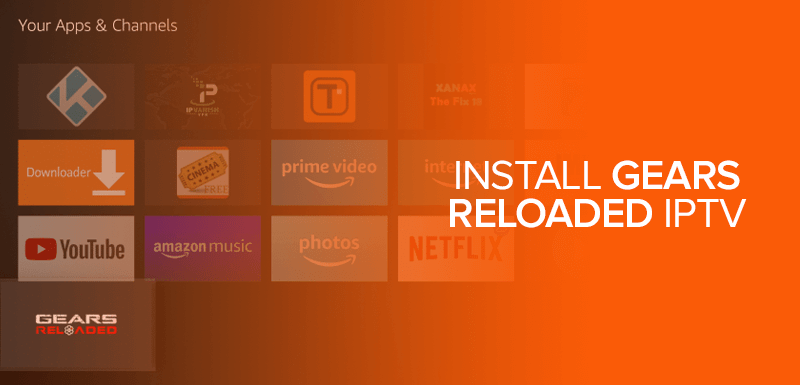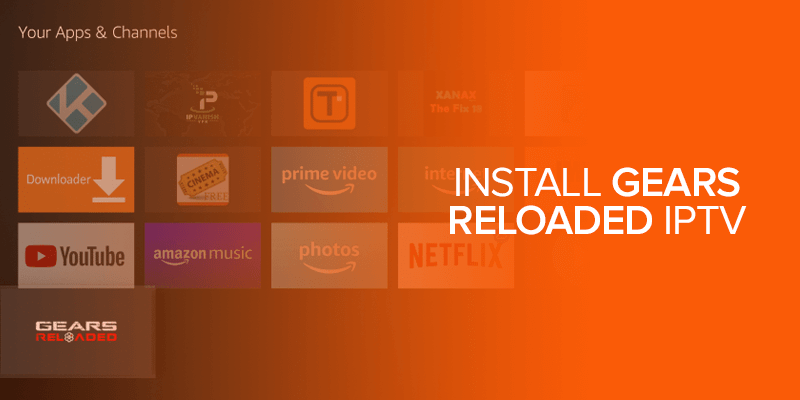Gears reloaded has become one of the most popular services in digital streaming space today. This service has been designed to provide users with access to live TV and sports, they also boast more than 2,000 channels and an inbuilt guide. They have particularly designed their app for Firestick and offers regional wise categorization so users can filter out the channels that they would like to see. People all around the world are downloading and installing Gears Reloaded as there is no denying just how amazing this platform really is in terms of streaming and video quality.
Alert! Worried about your privacy while streaming? Surfshark is a great choice for IPTV services, as it provides superior privacy and security features, fast speeds, and a large server network. Surfshark guarantees a seamless and secure IPTV streaming experience with its jurisdiction in a secure location and compatibility with numerous devices and operating systems.
If that’s not enough, Gears Reloaded IPTV app has been brilliantly engineered to be lightweight, this makes it compatible with an array of streaming devices such as Firestick or lower specification devices. However, many people complain that they are having trouble installing Gears Reloaded IPTV, this is exactly why we have articulated this guide to help everyone out there. Rest assured, the steps mentioned below are simple to follow and you should be able to install Gears TV within no time.
Attention: Install Gears Reloaded IPTV with Surfshark
As you may already know, streaming copyright content can land you in a lot of trouble. The Government and ISPs are constantly monitoring your digital activities, this is why you should invest in a renowned VPN before proceeding.
We would recommend choosing Surfshark, as they have the most unbelievable services at cost-effective rates. Surfshark offers a zero data-logging policy and protects all of its client’s data using advanced encryption methods.
Subscribing to Surfshark will allow you to spoof your IP address and select a server of your choice. This will not only help protect your IP address but will also provide you with access to geo-restricted content. A VPN will no doubt improve your browsing experience but can also save you from a lot of trouble.
How to Install Gears TV Reloaded Subscription
Installing Gears Reloaded IPTV requires two different processes, rest assured we will discuss each step with great detail. This guide has actually been designed to make the process simple and convenient. This two-part process is mentioned below.
- Buy the Gears Reloaded IPTV subscription
- Install and download Gears Reloaded IPTV APK on Firestick
How to buy the Gears Reloaded IPTV Subscription
In order to access Gears TV, you will need to subscribe to using any device you have available. Simply, connect to a browser and follow the steps mentioned below to subscribe to Gears Reloaded IPTV.
- Access this URL: https://omarsvideos.com/acc/cart.php
- Complete the security check by confirming that you are not a robot
- Choose a plan according to your budget. Plans start from $15.50 to $55.00
- Read the specifications of each plan carefully and click on the order now button
- Now create a service username and password
- Review your order on the next page and checkout
- Now you will need to provide personal details and create a Payment Site Password.
- Continue on the same page you will now need to provide payment information
- Click on complete order
- If the purchase has been completed, you should be directed to a confirmation page.
If you have followed all of the steps mentioned above, you should have successfully subscribed to Gears Reloaded IPTV. Please remember to write down your payment site password as you will need this to access your Gears Reloaded IPTV dashboard. From this dashboard, you can see all of your details and make changes if required. We will cover this later on in this guide.
How to Install Gears Reloaded IPTV on FireStick
Now that you have subscribed to the Gears Reloaded IPTV, you can now move on to the next process of installing Gears TV on your Firestick. Remember, Gears TV is a paid subscription so you will not be able to enjoy their services without subscribing to a preferred plan. Alright, now we have that out of the way let’s move on to how you can install Gears Reloaded IPTV on Firestick.
Step 1: Go to the FireStick Settings
Now the first step of this process is launching your Firestick device and clicking on settings from the main menu. Now go to My Fire TV and click on it to move on to the next step.
Step 2: Click the Developers option and turn on Apps from unknown sources
You should have a drop-down menu in front of you now. Find Developers option and click on Apps from Unknown sources is turned on. This is turned off by default, so click on the toggle and accept the warning. Rest assured, Gears Reloaded IPTV is a credible and safe application.
Step 3: Return to the home screen and click on the search icon
Okay after you turn on downloads from external sources, return to your home page and click on the magnifying glass which is your search icon. Type Downloader and follow the steps provided to install the file. You will need the downloader app to sideload Gears Reloaded IPTV on your Firestick.
Step 4: Open the downloader app and install it
After you download the app, click on it to complete the installation. Once the file is successfully installed, open it click on the empty field and paste this URL: https://www.firesticktricks.com/gears. Make sure the URL is accurate and then click on GO.
Step 5: Wait for the download and install the file
Once you hit GO, the download will begin. You will need to wait a couple of minutes before it is completed. When the download finishes, you should get a prompt to install the file. Follow the on-screen instructions to complete the installation, this might take a few minutes depending on your connection.
Step 6: Click Done when the installation is complete
After the installation is complete, you should get a prompt for done and open. Click on done as you do not need to open the APK version yet. Click on done and then click on delete to free up space. Since you have already installed the apk version, you won’t need the file anymore.
Enjoy Streaming on Gears Reloaded IPTV
There you go, you have now successfully installed Gears Reloaded IPTV on your Firestick device. Your device is now ready to stream unlimited content from Gears Reloaded IPTV. However, it is important to remember that you can get into a lot of unnecessary trouble if you are caught streaming copyright content. In order to hide your IP address and continue streaming without any worries, you will need to subscribe to a VPN. For this purpose, we would recommend following the steps below to subscribe to a VPN and secure your digital footprint.
You May Also Like: Best Free IPTV for Firestick
How to Subscribe to a VPN
Out of all the VPN’s out there, we would recommend Surfshark as they offer a zero data-logging policy and use advanced encryption methods to protect your data. Follow these steps to subscribe to Surfshark before you continue streaming content from Gears Reloaded IPTV.
- Subscribe to Surfshark and chose a plan according to your budget.
- Launch your Firestick and search for Surfshark.
- Download and install Surfshark on your Firestick
- Click on the file once the download is complete and enter your credentials
- Turn on the VPN and that’s all, you can now stream safely
How to access and use Gears Reloaded IPTV on Firestick
Okay now you have your VPN sorted and have successfully installed Gears Reloaded IPTV on your Firestick, we will now discuss how you can access the app and start streaming.
Step 1: Launch your Firestick and click on applications
Start by launching your FireStick and then click on settings. From the drop-down menu now click on applications and then manage installed applications. In this list, you should see Gears TV Reloaded, click on it to launch the application. You can also click on Your Apps and Channels to find Gears Reloaded IPTV.
Step 2: Run the app and click on accept
If this is the first time you have opened the app, then you should see a disclaimer. Please read through it and then click accept to proceed. The app will now require permission, you will need to allow all of these permissions before moving on to the next step.
Step 3: Log in using your credentials
Now you will need to log in using your credentials, you will need to provide the same combination of username and password to continue. Press save and wait while the app downloads certain files after the download is complete you should be redirected to the Gears Reloaded IPTV dashboard.
Exploring Channels and Categories on Gears Reloaded IPTV
You should have the following options on your screen right now,
- Settings
- Sports scores
- Catch up
- Chat
- Multi-view
- EPG TV Guide
- Now/Next
Browse through all of these options and then click on Now/Next to access the TV channels. The app will by default display all channels, you can browse through the list using the navigation tools. If you scroll through the categories you should see Adults, Documentaries, Sports, Events, Movies, USA, Canada, Lifestyle, International, Kids, and Entertainment. Select each category to get a hang of the platform and try streaming a few sources as well.
Also Read: Install Dynasty IPTV on Firestick
How to use the Multi-View Feature of Gears Reloaded IPTV
If you have clicked on the multi-view feature of Gears Reloaded IPTV, you might be confused about how this works. Multi-view is a unique feature offered by Gears Reloaded IPTV which allows users to stream four channels simultaneously. This number of streams allowed is determined according to your subscribed plan. The standard $19 plan only allows one stream, while the rest will cost you more.
Furthermore, if you plan on streaming multiple channels at the same time, you will end up using more internet bandwidth. So you will need to make sure that you have fast internet before you plan on streaming multiple channels at the same time. If you are all set to stream different channels at the same time, follow these steps to get you started.
Step 1: Click on the multi-view feature
Start by clicking on the multi-view feature and your screen will automatically divide itself into four different portions. Select the first block you want to start streaming and access the pop-out menu which should be displayed on the left side of your window.
Step 2: Select the channel and repeat the process
Okay from the pop-out menu, select the category you would like to watch. Now choose the channel and close the menu to return to the menu display. The block should now be displaying your chosen channel, to add different channels to the remaining blocks you will need to repeat the process.
How to Reset/Recover Gears Reloaded IPTV Passwords
Many people often complain that they cannot remember or change their Gears Reloaded IPTV Passwords. For this purpose, we have also included steps to help you change or recover your Gears Reloaded IPTV passwords. We will first start on how you can change your Gears TV account password.
5 Steps to Recover your Gears Reloaded IPTV
Step 1: Visit the following website
Start by visiting the following URL, https://omarsvideos.com/acc/clientarea.php. Click on the security box confirming that you are not a robot.
Step 2: Click on forgot password
Okay now, all you have to do is click on forgot a password. You should receive an email with a password reset link. Just follow the instructions and change your password.
Changing or recovering your Gears TV app password, is a little more complicated but rest assured it should only take a matter of minutes. All you need to do is follow the steps mentioned below.
Step 3: Visit the following website
In order to change your Gears TV app password, you will first need to visit the following website https://omarsvideos.com/acc/clientarea.php. Complete the security check and then click on login, enter your credentials and then move on to the next step.
Step 4: Click on services and then my services
After you log in, you will need to click on services then click my services which should be directly underneath your settings menu. From the drop-down menu, click on manage product which should be located in the middle of your screen.
Step 5: Click on the Service Login Details
Okay, you are almost there now. After you click on manage product, you should see an option for service login details. Click on that and then click on change password which should be of your screen.
Conclusion – Install Gears Reloaded IPTV
If you follow the steps mentioned above, we can guarantee that you can successfully install Gears Reloaded IPTV on Firestick with ease. This app is loaded with features and is constantly being updated so that users can cost-effectively enjoy high-quality streaming. There are thousands of channels that are being offered in 1080p quality in order to provide clients with a superior IPTV experience.