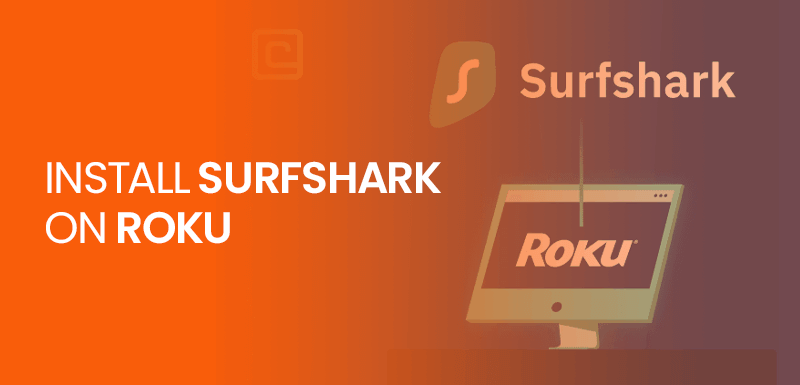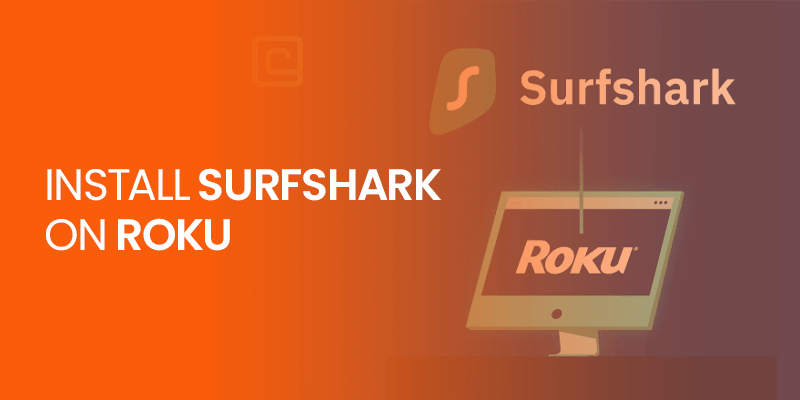Are you looking for ways to use a VPN on Roku? Then you have landed in the right place. Roku is an advanced media streaming device that allows you to watch your desired media content by installing various apps. However, Roku doesn’t support any native VPN app installation. That said, you need to install Surfshark on Roku manually through a supported Wifi-router.
Installing Surfshark on Roku is very simple if you follow the steps accordingly. Once installed, you will be able to unblock popular media streaming sites, including HBO Max on Roku, Disney Plus, Amazon Prime, and Twitch.
Surfshark operates 3200+ VPN servers in 100 countries. All of them come with lightning-fast speeds and robust connectivity. Surfshark allows you to use the VPN on unlimited devices, including Roku. Equipped with the best privacy features and top-notch security, Surfshark encrypts your internet traffic. It has various advanced VPN protocols, including WireGuard, IKEv2, and Open VPN. That said, using Surfshark on Roku offers you a safe and secure browsing environment along with unlimited bandwidth and strong IP addresses.
Anyways, now you are acquainted that Surfshark is a worth-having VPN, let’s find out the simple procedure to install Surfshark on Roku.
Table of Contents
- How to Install Surfshark on Roku [5 Simple Steps]
- How to Install and Set Up Surfshark on Roku [Different Methods]
- How to Install and Set Up Surfshark on Roku Via Physical Wifi-Router
- How to Install and Set Up Surfshark on Roku through a Virtual Router (Wifi-Sharing Option)
- How to Install and Set Up Surfshark on Roku Via Smart DNS Option
- Why Do You Need to Install Surfshark on Roku?
- Surfshark Not Working with Roku – Easy Fixes
- FAQs – Install Surfshark on Roku
- Final Words – Install Surfshark on Roku
How to Install Surfshark on Roku [5 Simple Steps]
Here’s how to install Surfshark on Roku:
- Sign up for Surfshark.
- Configure the Surfshark VPN through a supported Wifi router, or else you can create a virtual router through a VPN.
- Connect your Roku device to a Smart TV.
- Power on Roku.
- Connect to any server and watch your favorite media content on Roku.
How to Install and Set Up Surfshark on Roku [Different Methods]
Here’s how to install and set up Surfshark on Roku via three different and effective methods.
- How to Install and Set Up Surfshark on Roku Via Physical Wifi-Router
- How to Install and Set Up Surfshark on Roku through a Virtual Router (Wifi-Sharing Option)
- How to Install Surfshark on Roku Via Smart DNS Method
How to Install and Set Up Surfshark on Roku Via Physical Wifi-Router
Keep in mind that Surfshark supports various routers. Make sure you are using a compatible Wifi-router. Surfshark supports different router firmware, including TP-Link, Asus routers, Tomato, and DD-Wrt. If you are using one of them, you are good to go for installing Surfshark on Roku. Follow these steps to install and set up Surfshark on Roku via “Physical Wifi-Router.”
- Get a Surfshark subscription.
- Configure the VPN on a supported Wifi-router.
- Open your web browser and enter your IP address to open the control panel.
- Enter your details in the VPN client tab.
- Once you have settled your connection, connect your Roku with the Wifi-router by going to the Roku main page > Settings > Network > Set up Connection > Wireless > Connect Roku to the Wifi-network.
That’s all. Hopefully, now you can easily install Surfshark on Roku via physical Wifi-router. So, let’s move on to the next method.
How to Install and Set Up Surfshark on Roku through a Virtual Router (Wifi-Sharing Option)
You can install Surfshark on Roku via a Virtual router. It is also known as the Wi-Fi-sharing option. Following these steps, you can share a VPN-enabled connection on your Roku via your PC. In this way, you can share your Computer’s internet connection. This will create a VPN connection to Roku, and you can successfully unblock international geo-blocked sites.
Here are the comprehensive steps to install Surfshark on Roku through a “Virtual Router.”
- Sign up for Surfshark. (It comes with a 30-day money-back guarantee)
- Download and install the VPN app on your PC.
- Open the taskbar and click on the internet connection icon, then “Network and Internet Settings.”
- Go to the left menu and click on Mobile Hotspot > toggle on > Share My Internet Connection with other devices.
- Head toward the left-hand menu and click on Status > Change Adapter Options.
- Next, move your cursor to the right and click on the “Surfshark tap-adapter > properties.
- Go to the sharing tab and check the box next to Allow other network users to connect through this Computer’s Internet Connection.
- Choose the connection you have just created and click “OK.”
- Next, open Surfshark and connect to a US server. (You can connect to any server of your choice)
- Select: Set up Connection > Wireless
- Now, you can get to see all the accessible Wifi-connections.
- Choose the connection that you have created on your Wifi-router using Surfshark.
- Enter your Wifi password, and you are all set to go.
- You have successfully installed Surfshark on Roku.
How to Install Surfshark on Roku Via Smart DNS Method
Surfshark has a great feature of “Smart DNS.” It allows you to unblock geographically restricted media. But it doesn’t encrypt your internet connection with high-class security. This feature can change your device’s DNS address to Surfshark’s DNS servers. Here’s the detailed installation process to follow:
- Get a subscription to Surfshark.
- “Log in” to your account using your credentials.
- Click on “Devices.”
- Press the “Activate” button in the “Smart DNS” section.
- It will show you a screen notification saying: “Verify Your IP Address.”
- Smart DNS will connect in a few seconds.
- Once you complete the activation, you will get an email. You can check the assigned DNS address. Add it to your Roku.
- That’s all! You have successfully installed Surfshark on Roku on your Wifi-router via the “Smart DNS feature.”
If you are a media enthusiast who loves exploring different devices and streaming services, then you must follow our guide on How to Install Surfshark on Kodi and Firestick.
Why Do You Need to Install Surfshark on Roku?
There are many reasons to install Surfshark on Roku. But the biggest is geo-restriction and internet privacy. You cannot access popular international streaming services on Roku since they restrain access because of content distribution laws and copyright policies.
HBO Max, Netflix USA, Disney Plus, and Hulu allow content access to the permitted regions only. That said, you cannot stream your desired shows and movies on Roku.
The VPN-enabled connection on Roku allows you to stream geo-blocked media sites.
Therefore, when you install Surfshark on Roku, it establishes a secure virtual connection between your device and the internet. It routes your internet data from secure tunnels that are encrypted. Also, it replaces your regional IP with a unique IP address. It helps unblock geo-restricted content from anywhere in the world. Moreover, if a device doesn’t support direct VPN installation, Surfshark comes with a Smart DNS feature.
Surfshark Not Working with Roku – Easy Fixes
You can try these fixes if Surfshark stops working with Roku.
Switch VPN Servers
Sometimes, the server has a technical issue, a downtime, or it may be far away from your physical location. Changing to a different VPN server helps to connect your VPN with Roku, offering you the fastest speeds and a much more stable connection.
Reset the VPN App
If Surfshark is not working with Roku, you can reset the app by going to the default settings. Implement these steps to reset Surfshark on Windows:
- Open Surfshark settings.
- Go to the Get Help > Troubleshooting tools.
- A new window will open. Click on Reset Network.
- That’s all!
Once the Surfshark app is installed, open servers and connect to a different VPN server. However, if Surfshark isn’t working on other devices, such as Android, you can reset the Surfshark app by following the same procedure.
Turn Off IPv6 on Your Device
IPv6 is a Network Layer Protocol. Surfshark doesn’t support it. You can disable IPv6 on your device by following these instructions:
- Open Surfshark and go to the “What is My IP Page.”
- It will show your public IP. If your device has IPv6, it will display a lengthy IP address. (If not, you will see a shorter IP)
- Disable the IPv6. You can effortlessly do that on your Windows, iOS, and Linux.
Change the VPN Protocol
Surfshark has advanced VPN protocols, including WireGuard, OpenVPN, IKEv 2, UDP, and TCP. Your ISP can block a specific VPN protocol that causes VPN connectivity issues. Follow these quick steps to change your VPN protocol on Windows:
- Open Surfshark > click on the settings on the left side.
- Click VPN settings > Scroll down to protocol > Select a VPN protocol and try connecting to a different VPN server.
- Change your VPN protocol settings from Automatic to WireGuard, or Open VPN.
Check Your Internet Connection
Check if you are having an internet connection issue. Sometimes, when you have slow internet connections, it also affects your VPN. Disconnect the Surfshark and check your internet connection. Now try your web browsers and check if you can connect to the internet. If that method works, then you must reach out to the 24/7 active chat support of Surfshark and ask them to resolve your problem.
Check Firewall/Anti-malware:
Another issue that ends up disconnecting Surfshark on your device is the firewall and anti-malware restrictions. Both of these features block and slow down VPN connections. To check your security software is not interfering with your VPN connections, disable your Anti-malware and Firewall features. Also, don’t forget to add Surfshark to the list of apps that you want to run on your device. It will enable your VPN connection. Meanwhile, you can use the security programs without any disconnectivity.
FAQs – Install Surfshark on Roku
Can you install Surfshark on Roku?
No, you cannot install Surfshark on Roku since Roku doesn’t allow any native VPN apps. On the contrary, you can configure the Surfshark app on a supported Wifi-router and connect the router with Roku. Also, you can use the Smart DNS option to install Surfshark on Roku.
How do I add VPN to my Roku?
You can install a VPN to Roku by following a straightforward procedure. Sign up for Surfshark. Configure the Surfshark app via your Wifi-router. Set up a VPN-protected Wifi-hotspot on your PC. Connect Roku to the established VPN connection on your PC.
Can I install Surfshark on my TV?
Yes, you can install Surfshark on your TV. You can install Surfshark on major streaming devices and operating systems, including Windows, iOS, Android, Roku, Smart TVs, and gaming consoles. A single Surfshark subscription allows you unlimited device connections simultaneously.
Which VPN works with Roku?
Surfshark works with Roku. It has the best features, including military-grade encryption, advanced VPN protocols, a decent number of VPN servers, unlimited bandwidth, and Smart DNS.
Does Surfshark Offer a Free Version for Roku?
No, Surfshark doesn’t offer a free version for Roku. You can buy a subscription for $2.05, which is very cost-effective.
Does Surfshark work with Netflix?
Yes, Surfshark works with Netflix. All you need to do is sign up for Surfshark and install the VPN app on a compatible device. Connect to a US server or any server of your choice you want to watch Netflix.
How do I get the secret channels on Roku?
You can get the secret channels on Roku by visiting my.roku.com. Sign in to your Roku account. Click add channel with a code under the Manage Account section. Enter the code and select the add-channel option. You will see a pop-up.
Final Words – Install Surfshark on Roku
Roku is one of the best-advanced media streaming devices. It comes with various impressive features. The only problem with Roku is it doesn’t support native VPN apps. Thus, there is no need to worry when you have Surfsharrk. You can effortlessly use VPN once you install Surfshark on Roku. If you are a media enthusiast who binge-stream shows on Netflix USA, Hulu, Disney Plus, and other streaming platforms, watching these shows on Roku is one of the best options. Check this blog to find out more options for the best Roku VPN.