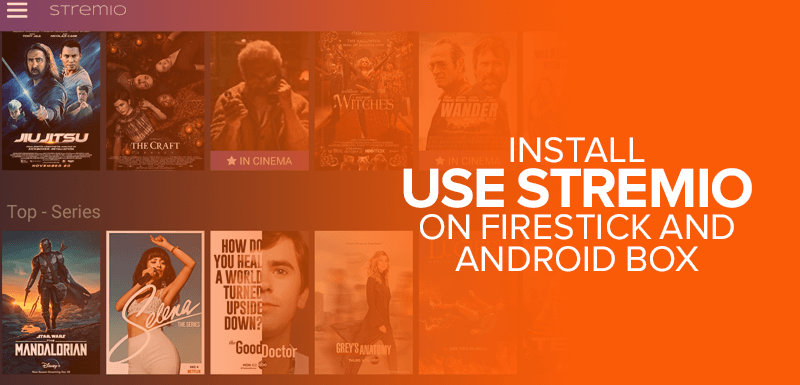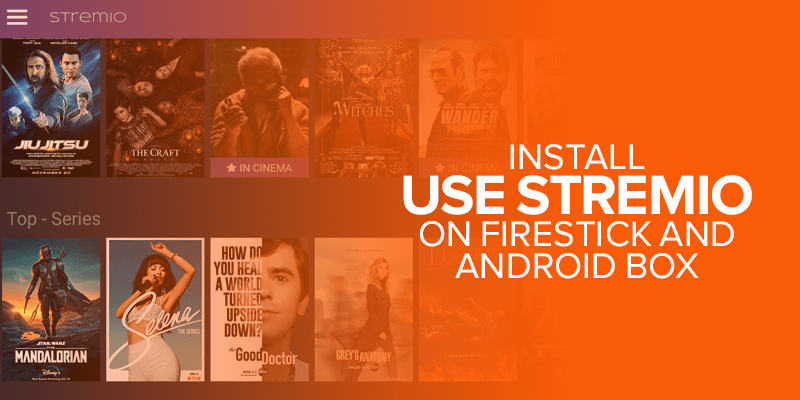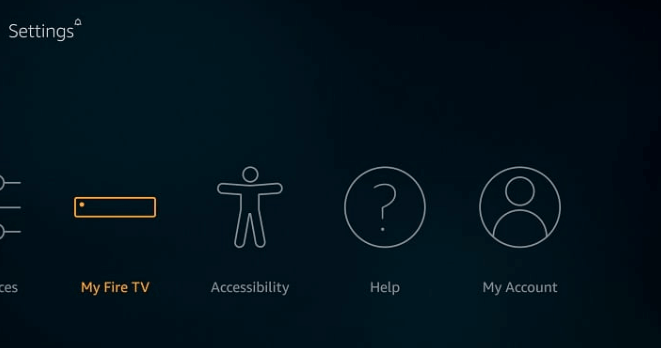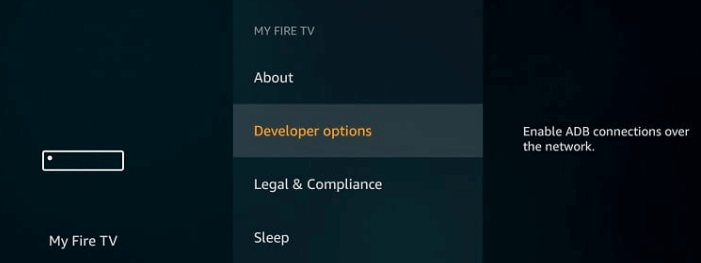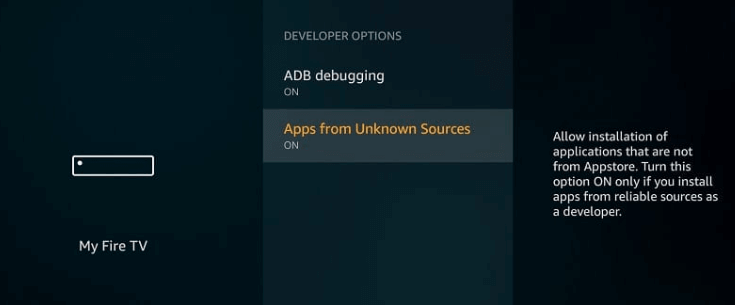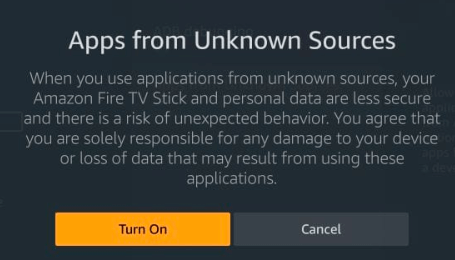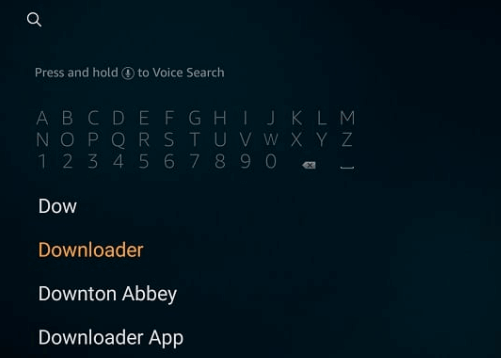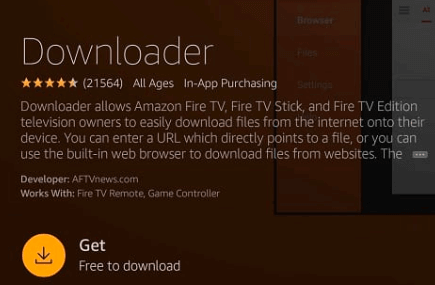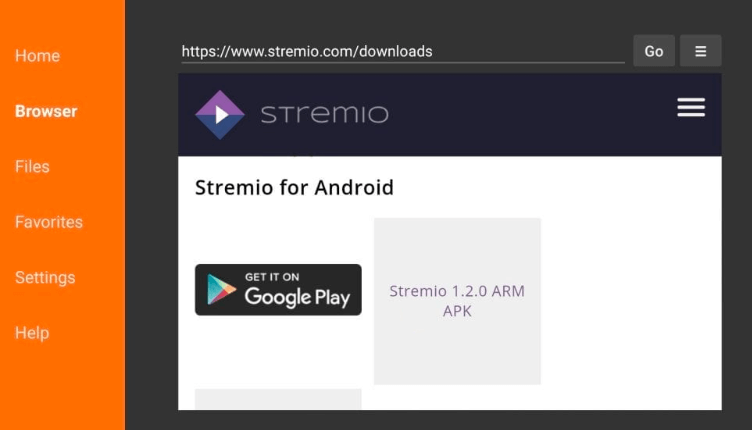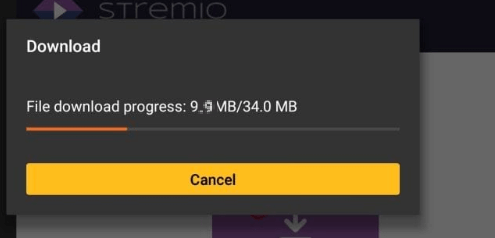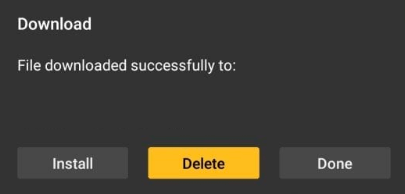In this step-by-step tutorial, I will show you how to install Stremio on Firestick. Stremio is known as an excellent app because it offers seamless installation across various platforms, ensuring access to your favorite video content. Let’s dive into installing it on your Amazon Fire TV Stick without delay..
Attention! Before installing Stremio or any streaming app, consider using a VPN. Many ISPs throttle speeds for streaming activities, but a VPN can prevent this and safeguard your privacy. Choose a reliable VPN like Surfshark, known for its speed, security, and compatibility with various platforms. With Surfshark, you will enjoy unrestricted streaming while ensuring your online activities remain private. Try it risk-free with a 30-day money-back guarantee.
In addition, currently, the best Stremio addons are CineTorrent , and Torrentio, offering torrent file streaming links compatible with or without real-debrid. It’s crucial to note that since Torrentio utilizes torrent links, non-real-debrid users must use a VPN alongside the service. Without a VPN, accidental streaming of copyrighted content could lead to ISP termination or legal issues. By integrating these services, users gain access to an extensive library of HD content that streams smoothly on almost any device.
What is Stremio?
Stremio is by far one of the best streaming platforms right now after Netflix, Disney Plus, and Amazon Prime. It allows you to watch all the latest and old movies, TV shows, Kids TV, and much more. You’ll even have the freedom to install various Stremio add-ons on the service itself.
Where the installation process of Stremio comes into all of this, is that the app for it is readily available on certain platforms like Google Play. Even though you’re allowed to download it directly onto certain mobile devices, TVs, desktops etc. it’s download cannot be processed directly on Firestick and Android Box.
You’ll have to use the Sideload method for it. By installing the add-on, on your Firestick and Android Box, you’ll immediately gain access to it on any other device you use this service on.
Now that we’re a little caught up, let’s begin with the simple tutorials.
How to install Stremio on Firestick
Stremio isn’t the only app that’s not available on the Amazon Store. There are many like it that have to be sideloaded on your Firestick/Fire TV device. You’ll proceed by manually installing the app, configuring its settings to get started. For those of you who’re new to this, don’t panic! It’s much easier than you think!
Let’s get started!
Before you get the app on your device, you’ll first have to toggle with the settings by enabling the “Apps from Unknown Sources”. You start by:
- First head over to the home screen on your Fire device, and hit the “Settings” tab on the top left corner.
- Then click on the option that say, “My Fire TV”.
- You’ll come across some options. Click on “Developer options”
- Once you click on it, you have the option of enabling “Apps from Unknown Sources”.
- You’ll be redirected to a pop-up box to confirm. Click on “Turn On”.
- The next step involves downloading an app called “Downloader”. You can’t download nor install Stremio without this. Head back to your home screen and click on the search icon.
- Click the first link, and then on the “Get” option.
- Now wait for it to download and install. Once installed, launch the downloader app and in the URL tab, type or paste the Stremio APK link (https://strem.io), and click on “Go”.
- The Stremio link should load. You’ll see a hamburger option (3 stacked lines) on the top right of the screen, click on it and then click on “Downloads”.
- Once clicked, you’ll be redirected to another page. Click on the “Stremio 1.2.0 ARM APK” link. Here’s what it looks like:
- The Stremio APK will begin to download.
- Once downloaded, begin to install the Stremio APK. A screen will pop up, in which you have to click on “Install” and then on “Done”.
- Next, return back to the Downloader app and click on “Delete” and then later on delete again, when prompted.
- That’s all. You now have the Stremio app on your Firestick device. If you need a little assistance on how to use the Stremio app on your Firestick/ Fire TV, then read on.
Is Stremio Safe & Legal?
Stremio itself is not illegal. It functions without any illegality, and allows users to stream from various sources and streaming platforms via a peer-to-peer network. However, streaming copyrighted content without proper authorization is against the law. This significantly shows the importance of using a VPN (Virtual Private Network) while streaming via Stremio. Other than the legality, there comes the safety concern of the app.
Stremio application is accessible on both the Apple App Store and Google Play Store. But the app isn’t available on the Amazon Store, you’ll need to manually install it on FireStick from an external source. This manual installation entails downloading the APK file directly from the Stremio website. However, this approach may raise concerns about the file’s safety.
To address this, I scanned Stremio’s APK file using VirusTotal, an online antivirus tool, and found no indication of any issues. I still advise you to use a VPN like Surfshark to stay anonymous, and shield your streaming activities.
How to install Stremio on Android Box
Downloading the Stremio APK on your Android Box is much similar to the set up guide of it on Firestick. There are, however, two ways to go about it, depending on what Android OS device you have. If you have the Android OS that is similar to the Android smartphone, you can get the app directly off the Google Play Store. But, if you have an Android Box with true Android OS, you’ll have to use the sideload method.
Also read: Best VPN for Android
Since you’re already a little familiar with that, having gone through the Stremio set up guide for Firestick, I’ll be covering a short guide on how to install Stremio on your Android Box.
Start by:
- Heading to the home screen, and click on “Google Play Store”. You can also find the app within the “Apps” folder.
- Look for the “Downloader” app using AFTVnews, and click on it.
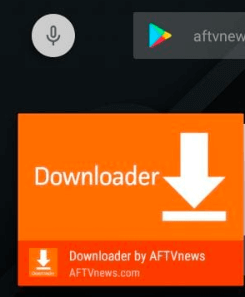
- You’ll receive three options, click on “Install”.
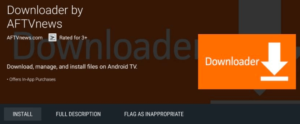
- Next, click on “Open” to run the downloader app, and then on “Allow”.
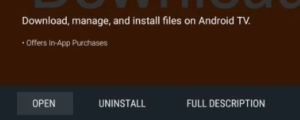
- Now enter the Stremio app APK file in the link box, click on “Go”, and wait for the app to download.
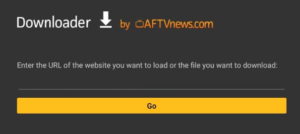
- Once the Stremio app is downloaded, click on “Install”.
- After this you have to delete the Stremio APK file from your device. Open and click on “Delete”.
- Since the Stremio app is already installed, click on “Open” to run the app.
- To find the app, go into the settings on your Android Box, click on “Apps”, and then on “Stremio”. Click on “Open” to run it.
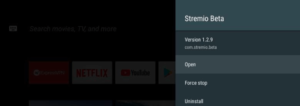
How to Install Add-ons on Stremio
Even though Stremio comes with a variety of content, it still won’t possess everything you can think of. For that reason, it allows the installation of add-ons to binge on all your favorite shows. The great distinction of adding multiple add-ons on Stremio, is that you’ll never run out of space. The storage is made online instead of locally.
However, as I’ve mentioned before, to ensure privacy and unblock certain add-ons, you’ll first have to be connected to a VPN.
Now since that’s out of the way, let’s get started with how to install an add-on on your Firestick and Android Box using the Stremio service.
- You first click on the hamburger option on the top left corner of the Stremio app, and then select “Add-ons” from the menu.
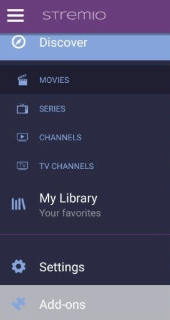
- You’ll be provided with two options of Official and Community. Click on “Community”.
- Now navigate through the list and select the add-on you desire. Click on “Install”.
- You may or may not be prompted with another pop-up box. Just dismiss it by clicking on “Install”.
- Now wait for the add-on to install! That’s all!
How to Sign in and use Stremio on Firestick or Android Box
Firstly, to sign up for the Stremio service, you create your account by either signing in with your Facebook ID and passcode, or create a new account providing an email ID and password. According to me, choosing to create a new and fresh ID is way safer than linking up accounts and apps together through one ID.
Once the Stremio app is downloaded and installed on your Firestick and Android Box, you’ll be asked to log into your Stremio account.
When you’re signed in, you’ll be redirected to the main Stremio page, where you’ll find a lot of media content from various genres. To look up a particular movie or show, there’s a hamburger menu on the top left corner.
Click on it and scout through a huge variety of movies, channels, TV series and more. You’ll be able to filter the media content according to their rating, top-series, and by what year they were released.
You can even mark a particular movie or show as your favorite. You’ll find them in the “My Library” tab.
Stremio Features & Details
| Feature | Details |
| Watching Movies | – Recommended videos based on selected categories on the main screen. |
| – Not all titles are available; they’re suggestions. | |
| – Clicking on a title shows available sources. | |
| – Users can search for specific titles. | |
| Installing New Addons | – Limited selection compared to Kodi. |
| – Six official addons and community-created ones available. | |
| – Some community addons may access unofficial or P2P sources. | |
| – Accessing addons by clicking on the jigsaw piece icon. | |
| Using Stremio: Advanced Features | – Watching Stremio Remotely: Users can view content from Stremio on any device as long as the app is running. |
| – To enable remote viewing, users access settings, select “Player,” and choose an IP address under “Enable remote HTTPS connections.” |
What Causes Stremio to Display “No streams Were Found”?
Stremio’s “No streams were found” error is a common frustration for users. Basically, it means that none of your installed addons are able to provide a way for you to watch the chosen title. You might wonder why Stremio even showed you the movie if you couldn’t watch it.
The thing is when Stremio displays this error, it also offers a button that directs you to the addon installation page. Interestingly, many of these add-ons happen to fetch content from torrent sites, which, while offering access to almost any movie you can think of, do so illegally.
So, if you encounter this error on Stremio, it’s likely that you’ve been led to believe there’s a legal way to stream a newly-released title, when in reality, there isn’t. Of course, it could also be that the required streaming service isn’t yet available as a Stremio plugin.
Stremio or Kodi: Which Is Better?
Deciding between Stremio and Kodi boils down to what you’re after. Let’s break it down.
Stremio keeps things simple. It’s like your organized TV guide, linking you to content and letting you know when your favorite shows are on next. If you just want to watch something without fussing over payments, Stremio’s got you covered.
On the flip side, Kodi is a bit more complex, but it offers a ton of freedom. You can tweak it to your heart’s content—add custom themes, pick from a plethora of official addons, and run it on almost any device, from a Raspberry Pi to a laptop. If you crave a broader range of content and don’t mind diving into settings now and then, Kodi’s the way to go.
To conclude- Install Stremio on Firestick
By following all these steps mentioned above, you should have access to Stremio, and install add-ons on it, in no time. Stremio is by far one of the best streaming services till date, opening up a path for unhinged binging. The best part about the service is that there’s no bandwidth limit along with no particular storage limit. This saves up a lot of time deleting and getting rid of old files.