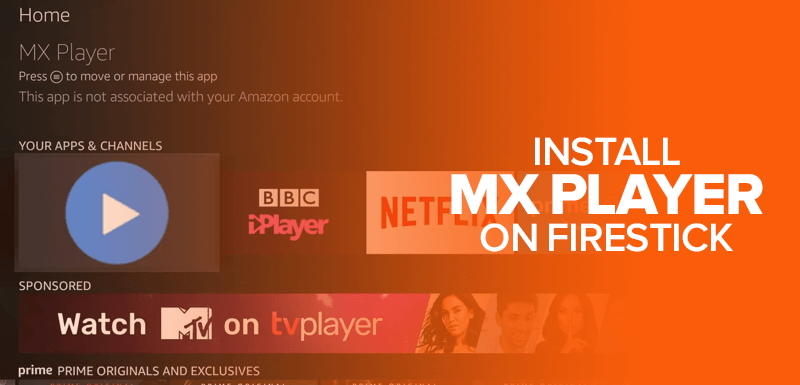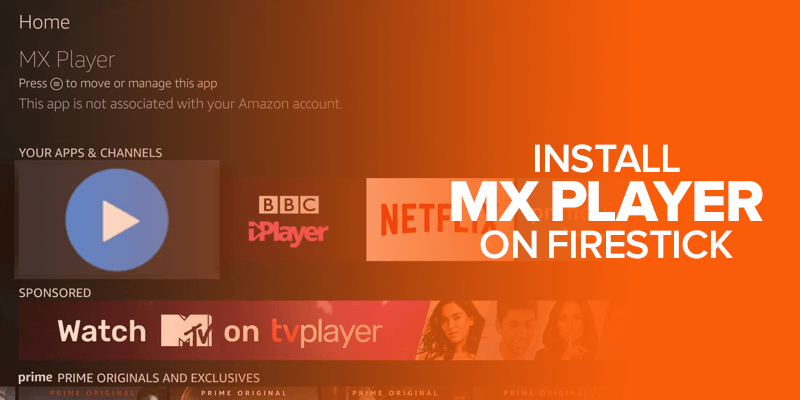This comprehensive guide offers step-by-step instructions for installing MX Player on FireStick, applicable to Fire TV Stick 4K, 2nd Gen, Cube, and Lite.
MX Player is an Android media player that functions like typical media software, playing videos and music. Yet, it’s often used as a background player for various third-party streaming apps. Several of these apps depend on MX Player, while others promise an improved streaming experience when paired with it. As many apps necessitate MX Player in some capacity, I’ve created a dedicated installation guide. Follow this guide for quick MX Player installation on FireStick.
Read: How to Install VPN on Firestick
How to install MX Player on Firestick
As mentioned above, we will be using the Sideloading method since MX Player isn’t available on Firestick. And, if you’re specifically looking for FireStick APK, then you must give Terrarium TV a try, meanwhile, setting it up is a straightforward process. You can start that by getting yourself the “Downloader App” since it’s the best for Sideloading any third-party apps. Here’s how to get the Downloader app:
Download and install the Downloader App
- On your Firestick homepage, click on the search icon (magnifying glass icon)
- Type out Downloader App
- Click the first result.
- Open the app icon when prompted
- Now, click on the download button to proceed.
Now, even though MX Player is safe to install, there are still a couple of apps that are malicious. To proceed with installing MX Player you’re going to need to turn on the “Apps from Unknown Sources.” Here’s how:
Turn on Apps from Unknown Sources
- Go into your Settings on your Firestick. You will find it on the menu bar on the top.
- Next, click on “My Fire TV” and then on “Developer Options.”
- You will see an option of “Apps from Unknown Sources.” If it’s off, click on it to turn it on.
- Now you will see a pop up window with options between “Turn On” or “Cancel.” Click on “Turn On.”
That’s all. Your Apps from Unknown Sources is now enabled. You can proceed with the installing the Downloader app.
Download and install MX Player
Now, since you’ve got yourself the Downloader app, here’s how you can get the MX Player service on your Firestick:
- Launch the Downloader app.
- You will see an empty tab which asks you to enter the URL link, which is http://mxplayerdownload.co
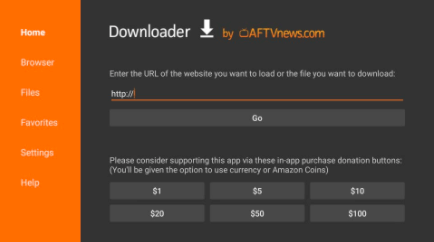
- Click on “Go” to proceed.
- The MX Player APK file will now begin to download. Shouldn’t take longer than a few minutes or even seconds.
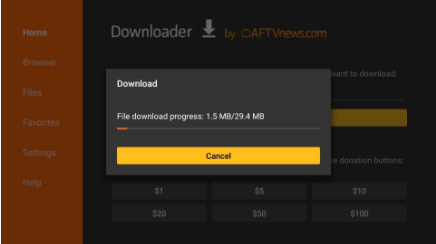
- You will now see this page, like in the image below. Click on “Next.”
- Now, click on “Install.”
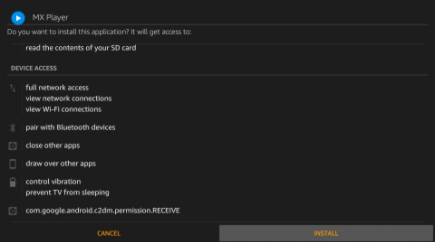
- The MX Player app will now install in a few minutes.
- When the app is installed, you will be a confirmation message, like so:
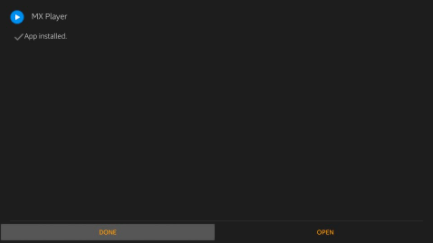
- To clear room or make space, you can delete the APK file from your Downloader window. To do that, click on “Delete” and then on “Delete” again.
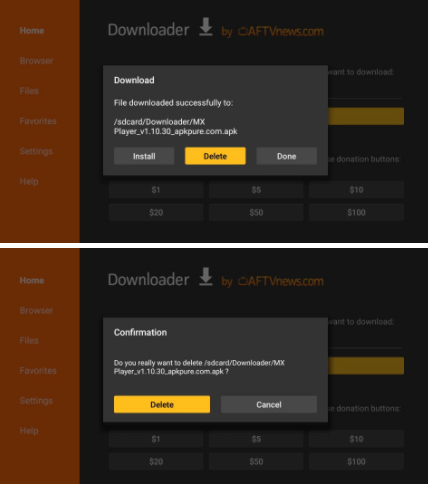
- That’s about it! You now have MX Player installed on Firestick!
Method 2: Install MX Player on FireStick Via ES File Explorer
If you’ve previously installed MX Player with the Downloader app, there’s no need to go through this process. These extra installation steps cater to individuals without access to Downloader in their region. Alternatively, if you favor ES File Explorer over Downloader, you can try this alternative method.
- Launch ES File Explorer and navigate to the right side of the window.
- Scroll down and locate the Downloader icon, then click it.
- On the subsequent screen, head to the bottom menu bar and select “+New.”
- In the Path field, type the URL bit.ly/mxplayer-firetv, and in the Name field, enter a name of your choice (e.g., “MX”). Note: Ensure the Path field contains the complete URL. Now, click “Download Now.”
- Allow a minute or two for the MX Player APK file to download.
- Once the file is downloaded, click “Open file.”
- When prompted, select “Install.”
- Click “Install” again.
- Wait for the installation of the MX Player app to complete.
- When the “App Installed” message appears, click “Done.”
So, this is the method for installing MX Player APK on FireStick using ES File Explorer. If you wish to clean up the APK file, follow these quick steps:
- Expand the Local menu on the left side of the ES File Explorer app.
- Look for two “Home” options and click the second one.
- Navigate to the right side of the ES Explorer window, click the “Download” folder.
- Select the MX Player APK.
- Long-press the OK/Select button on your FireStick remote until a small checkmark appears on the APK file.
- Click the “Delete/Trash” icon in the bottom menu bar to remove the APK file.
Note: This alternative method is not a highly recommended method because it will cost you $9.99/mo for buying the ES File Explorer.
How to Integrate MX Player with Streaming Apps
Once you’ve successfully installed MX Player on your FireStick, the next stage involves utilizing it and incorporating MX Player with various streaming apps. To illustrate, I’ll use Cinema APK as an example, but you can apply the same procedures with any app of your choice. Now, let’s proceed with the following steps.
- Launch the Cinema app and tap the Menu icon (three horizontal lines) in the upper left corner.
- From the dropdown menu, choose “Settings.”
- Select “Choose default player.”
- Pick “MX Player” from the available options.
- Your default player is now set to MX Player.
- You can now stream and enjoy content on your FireStick using MX Player.
FAQS- Install MX Player on Firestick
Yes, MX Player is entirely free, and there’s no cost associated with its installation and usage. Nonetheless, it’s worth noting that the app is supported by ads, so you will encounter them during your use. MX Player is a secure and trustworthy application, ensuring your privacy is not compromised during use. However, if you harbor any privacy apprehensions, employing a VPN connection is a prudent measure for enhanced protection. (Surfshark is our recommended choice for this purpose.) As MX Player isn’t found on the official Amazon Store, you’ll need to sideload it via third-party apps. Installing MX Player on FireStick using these apps is a straightforward way to enjoy seamless streaming.Is MX Player free?
Is MX Player safe and legal?
Is MX Player available on Amazon Store?
Conclusion
MX Player enjoys global popularity as a widely utilized media player. Since it’s unavailable on the Amazon App Store, this guide thoroughly covers two sideloading methods. The first entails using Downloader, while the second employs ES File Explorer. With MX Player integrated into any streaming app, you can enjoy superior video quality free from buffering.
Using a VPN like Surfshark while streaming is a recommendation. This not only safeguards your identity and ensures a secure connection but also grants access to geo-restricted content and channels with ease.