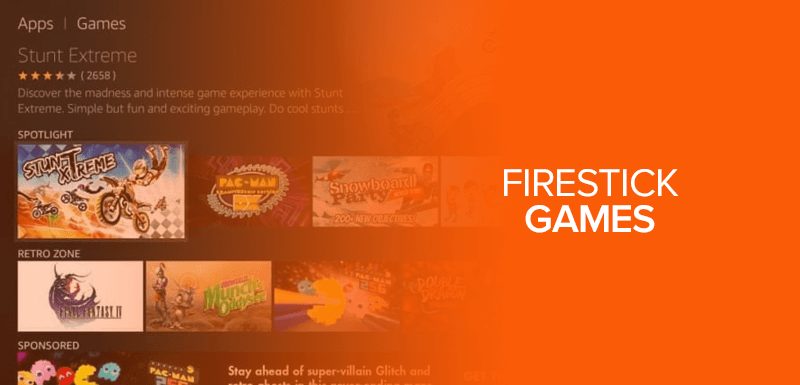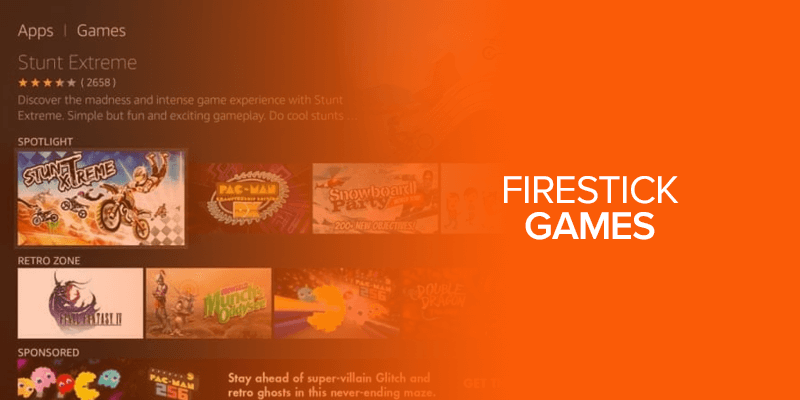Learn how to download Games on Firestick. Play games on your Fire TV with your remote and gaming controllers from external consoles like Xbox and PlayStations. This guide works for Firestick on various Fire TV devices, including FireStick Lite, Fire TV Stick 4K, and Fire TV Cube.
Attention! One of the major concerns for gaming enthusiasts is reducing buffering and lags while gaming on Firestick. Playing an online game with a server overload will only make you lose your cool and not want to continue your hobby. Instead, get Surfshark, as it is one of the best-recommended VPNs that offers the best server speeds and provides privacy while playing games on Firestick online.
This blog includes Firestick games available on the Amazon App Store. You can also sideload a third-party app on Firestick. Before installing a third-party app on Firestick, remember to connect with a VPN like Surfshark; otherwise, your Firestick device might encounter viruses or malware.
How To Play Games On Firestick For Free
You can play Amazon games for free by following these steps:
- Open your Firestick and navigate the Find option on the Game’s home screen.
- From the available games, select the one that you want to play.
- You can easily play some of these games with your remote.
- Click on the game you want to play and start playing with the help of your remote.
How to Play Games On Firestick: Installing RetroArch
- Open your Firestick and click on the Find bar.
- On the virtual keyboard, type RetroArch.
- Click on the application once it appears on the screen. Now press Get/Download to install the app.
- Open the app and access the games that you want to play.
Amazon Firestick is a streaming device that supports many video games. In the first section of this blog, I will help you understand the process of installing your preferred Games for Amazon FireStick. To install a game on your Fire TV from the Amazon App Store, you can follow the two outlined methods:
Searching The Game
If you know the game you want to install, you can use this method to search for it. Here’s a step-by-step tutorial for following this method.
- Open your Firestick Home screen by clicking the Home button on your remote.
- Select Find, then click the Search option.
![]()
- In the search bar, enter the game’s name that you want to install.
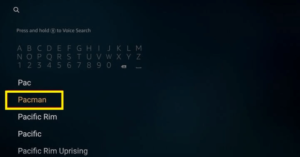
- Click where you see the game icon from the available list.
![]()
- If the game is free, click on Download/Get. If the game is paid, add it to the cart.
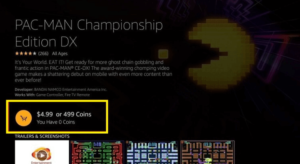
- Now, you will receive a payment option on your Amazon account to complete your game purchase, or you might get a purchase failure error.
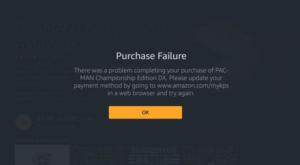
That’s it. Follow this method to install a game on Firestick using the search function.
Browse the Games Section of the App Store
In the second method, you can browse the games section of the Amazon App Store using the following steps:
- Again, head to the Firestick Home screen, click on the Find tab, then click the Appstore icon.
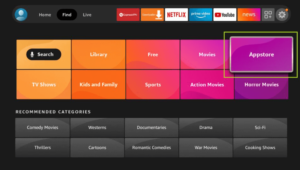
- Select where you see the Games submenu.
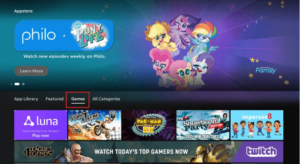
- You can see different sections, including Retro Zone and Spotlight to discover games.
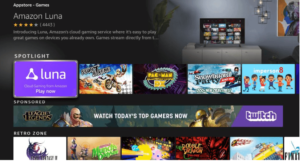
- Now, you can scroll down to find Game categories like Racing, Action, puzzles, cards, Board, Arcade, and adventure.
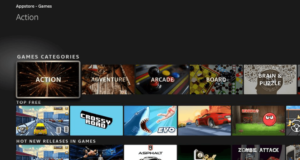
- When you select the game that you want, click to open it. If it’s a paid game, pay for it using your Amazon account.
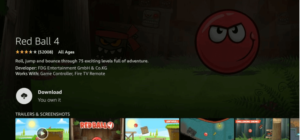
How to Connect Your Firestick Game Controller?
You can play games on Firestick using your Firestick remote, but the remote is not enough to get you a flawless gaming experience. Therefore, I recommend connecting a Firestick game controller for the perfect gaming pleasure.
Before getting into the game controller setup, ensure that your controller supports the Bluetooth connectivity since wire controllers are not Firestick compatible.
You can either buy a separate gaming controller or install a Bluetooth game controller for Firestick.
Now, let’s understand the method to connect a game controller with Firestick:
- On the Home screen of your Firestick, click where you find the Settings icon.
![]()
- Choose Controllers and Bluetooth Devices option.
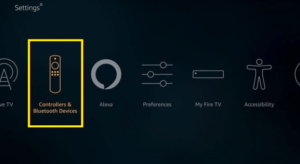
- You will now see a drop-down menu, select game controllers from that list.
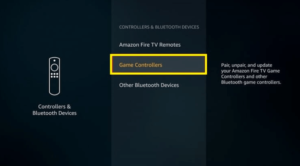
- Click where you see the option for Add New Controller to connect the controller with the Firestick.
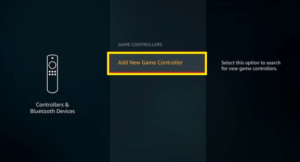
Once you’re done with the settings, you can now make your game controller discoverable to connect it with Firestick. If you’re using the Fire TV Game Controller, you can long-press the home button to make it discoverable. You can also follow on-screen instructions on your TV to connect your controller with Firestick.
Best Firestick Games
It’s time to check out the list of the best games for Firestick. You can find both free and paid games on our list.
-
TV Chess (Free)
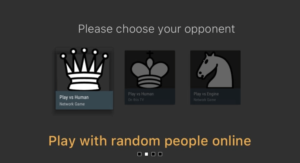
TV Chess is a free Firestick game that works with game controllers and Fire TV remote. It’s a great board game that you can play with random users.
It allows you to select levels ranging from 1-10 as per your skills. The game has three modes to play, including Play vs. Human (Online), Play vs. Human (on your TV), Play vs. Engine (online against AI).
-
Red Ball 4 (Free with in-app purchases)

Red Ball 4 is a famous bounce video game that you can play on many Firestick devices. The game is very attractive visually; it’s an easy-to-play game that gets harder when you progress to every level. Red Ball 4 comprises 75 levels; each level unlocks when you finish the previous one. You can also use its paid version for $1.99 to get all the levels unlocked, plus the premium version also gets you unlimited lives.
-
Sega Classics (Paid $14.99)
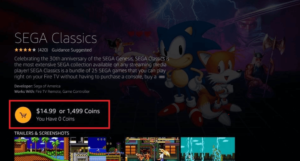
Sega Classics is an all-in-one package that allows you to play various Sega games like Golden Axe, Streets of Axe, Sonic CD, Sonic the Hedgehog, and more. You can also separately purchase these games, but the Sega Classics bundle is much more amazing. Sega Classics is available on the Amazon App Store; you can easily install it on your Firestick device.
-
Pac-Man Championship Edition DX (Paid $4.99)

Pacman is an arcade game and one of the most-played games since its arrival in 1980. It has several makeovers and updates, but the core gameplay is still the same. Pacman DX edition included many new and attractive elements in the gameplay. The game’s central concept is eating the dots and avoiding ghosts. For example, you will see a sleeping ghost in the game and must stay away from him. Moreover, you will also see a bomb that delivers all the ghosts in a regeneration room once it explodes.
-
Hungry Shark Evolution (Free with in-app purchases)

You can play Hungry Shark Evolution with Fire TV remote and Game controllers. It’s an RPG adventure game that enables you to take complete control of the game.
It’s a fun game where you have to control the shark and feed him the things that come in your way. Ubisoft designed this game, and it’s recommended to keep away from children since it has some elements of violence, like blood and killing.
How to Install Games on Firestick from Unknown Sources
Step 1: Get your Firestick ready.
- Connect your Firestick to your TV’s HDMI port and turn it on.
- Make sure that your Firestick is linked to a stable Wi-Fi network.
Step 2: Enable Apps from Unknown Sources
- Find the home screen on the Firestick.
- Go to “Settings” on the menu at the top.
- Scroll to the right and choose “My Fire TV” or “Device” (depending on the type of your Firestick).
- Select “Developer options.”
- Set “Apps from Unknown Sources” to “On.” This lets you add apps from places besides the Amazon App Store.
Step 3: Install a Downloader App
- Go back to the home screen on the Firestick.
- You can use the search bar to look for the “Downloader” app.
- Use the Amazon App Store to get the “Downloader” app.
Step 4: Get your game downloaded and install them up
- Start the “Downloader” app.
- There is a URL field in the app. Enter the website’s URL where you can find game APK files to download. Be careful about the websites you visit; ensure they come from trusted sources to avoid malware.
- The app will tell you to run the game once the download is done.
- Follow the steps on the screen to set up the game.
- After installation, most games can be found in the “Apps & Channels” area on the home screen of your Firestick.
Step 5: Start and Play the Game on Your Firestick
- From the “Apps & Channels” menu, open the game.
- You can play the game with the remote for your Firestick or a Bluetooth game controller that works with it.
Remember that not all games are made for the Firestick, and some may not work well with the remote. Use a suitable game controller to improve your gaming experience.
Also, be careful when you download and install apps from sources you don’t know, as there’s a chance you’ll end up with malware. The best way to prevent malware is to use the best VPN that encrypts your server to prevent malware from entering your data. We highly recommend Surfsahrk as it has the best Military-grade encryption and unlimited simultaneous connections it could protect each device at your home. Stick to sources you can trust; if you can, ensure you have good security software.
Use of a VPN for Gaming on Firestick
Using a VPN (Virtual Private Network) is not strictly necessary to play games on a Firestick, but it can have certain advantages and considerations:
Advantages of Using a VPN for Gaming on Firestick:
- Privacy and Security: A VPN encrypts your internet connection, which can help protect your personal data and online activities from potential threats.
- Access to Geo-Restricted Games: Some games might be region-locked, and a VPN to get unblocked games can bypass these restrictions by connecting to a server in a different location.
- Reduced Lag and Ping: While gaming, connecting to a VPN server closer to the game server can help you reduce lag and improve your gaming experience.
- Protection from DDoS Attacks: A VPN can help protect against Distributed Denial of Service (DDoS) attacks by masking your IP address and making it harder for attackers to target you.
Considerations When Using a VPN for Firestick Gaming:
- Compatibility: Not all VPNs are available on the Firestick’s app store, and not all work well with gaming applications.
- Speed: Using a VPN can sometimes reduce your internet speed due to the encryption and rerouting of traffic. This might impact your gaming performance, so choosing a VPN with good speed is essential.
- App and Server Selection: You’ll need to ensure that the VPN app you choose is compatible with your Firestick model. Additionally, selecting a VPN server geographically close to the game server can help minimize latency.
- Subscription: Most reliable VPNs require a subscription. Free VPNs might not offer the best performance or security.
Ultimately, whether or not you should use a VPN for gaming on Firestick relies on your needs and concerns. If gaming is your primary goal, consider looking for VPNs that work well with the Firestick and have fast connections. “Recommendation: Surfshark is one of our tested VPNs for gaming.” You can get more out of a VPN if you also care about your internet privacy and security.
Wrapping Up – Games on Firestick
Firestick is an excellent streaming device that you can also use to play amazing games. You can follow our list of the best Firestick games to start your next Firestick gaming session. If you’re sideloading an app, ensure it’s a trusted source.