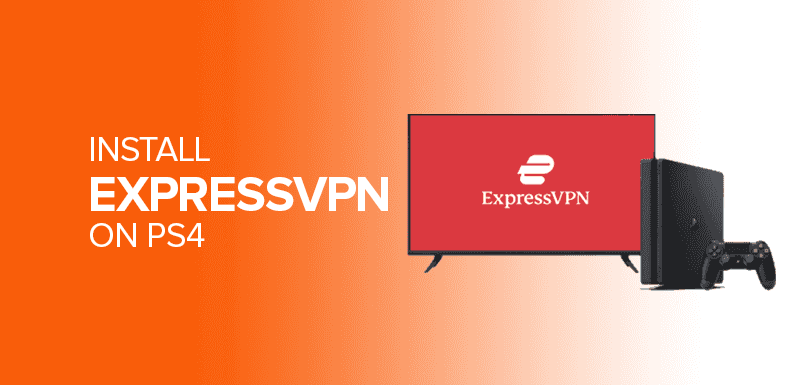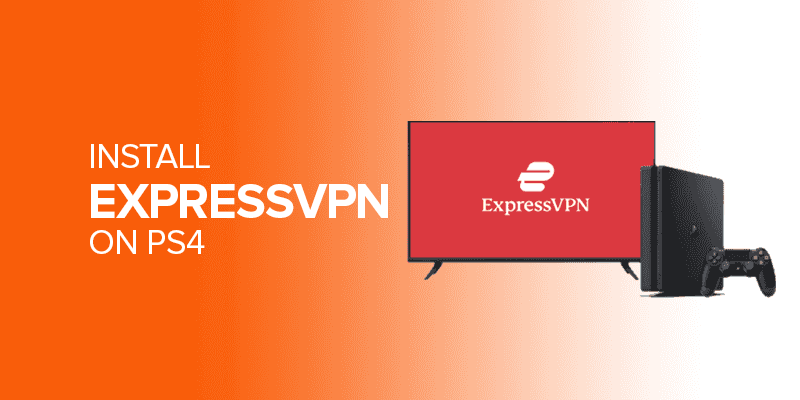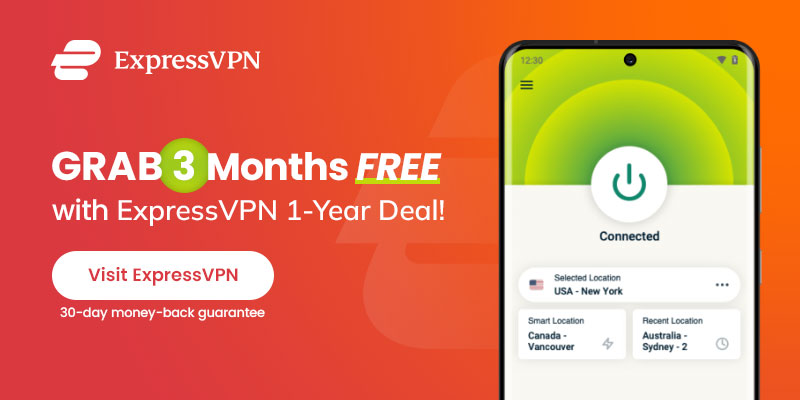ExpressVPN is often regarded as the best VPN service because of how well it works across a wide variety of platforms and devices. ExpressVPN has specialized apps for a wide variety of platforms and devices, including Android, iOS, Windows, macOS, Linux, and Smart TVs, but not Sony’s PlayStation 4. You can still Install ExpressVPN on PS4 after reading this post. Knowing that the PlayStation 4 uses the Orbis operating system, which is not compatible with ExpressVPN at this time.
Alert! Are you a fan of gaming on PS4? Can’t access geo-restricted features of your favorite games on PS4? ExpressVPN can now be configured for your gaming on PS4. Get ExpressVPN now to explore geo-restricted features and make your privacy secure and prevent lagging issues.
This, however, does not prohibit the usage of ExpressVPN on a PlayStation 4. In addition, ExpressVPN can be set up on any PS4 with the appropriate information and instructions. In this detailed tutorial, we’ll show you the three most common ways to activate and install ExpressVPN on your PS4. Moreover, you will also know about what exactly there is to use a VPN on PS4 and how ExpressVPN can assist you in exploring the best features of your games. Therefore let us move on further to know more in detail.
Best 3 Methods to Install ExpressVPN on PS4
To install ExpressVPN on your PS4 you need to carefully follow any of these methods to configure the best VPN for gaming on PS4.
Method 1: Setting up ExpressVPN on PS4 via PC
Using a PC to set up ExpressVPN on the PS4 is the most basic method and requires the least amount of technical knowledge. A laptop, an Ethernet cable, a reliable Internet connection, and a PS4 are all you need to get the job done. Here are the easy actions to take:
- Download ExpressVPN for Windows and install it on your PC.
- Use an Ethernet cable to link your PC to your PS4.
- Following the Control Panel, select the Network and Sharing Center option.
- Locate Change Adapter Settings in the sidebar and click on it.
- Select Sharing by right-clicking on ExpressVPN and selecting Properties.
- Enable “Allow other network users to connect to the Internet through this computer’s Internet connection.”
- Select the Ethernet connection from the Home Networking Connection menu.
- Launch ExpressVPN and link to a server.
- Power on the PS4 and navigate to Settings > Network Settings.
- Select Setup Internet Connection, then, when prompted, select Use a LAN Cable.
- When requested, select Easy as the connection type and Do Not Use a Proxy Server.
- Save the configurations and verify the connection’s functionality by testing it.
Note: This Method is only compatible with Windows PC.
Method 2: Setting up and Installing ExpressVPN on PS4 using a Router
Using a router to install ExpressVPN on your PS4 is a simple and cost-effective option. Besides, by configuring your router, you can safeguard all connected devices, including your PS4. There are two different types of routers to consider: pre-configured and unconfigured.
a) Pre-configured Router
ExpressVPN gives you routers that are already set up and ready to use without you having to do anything else. Moreover, just buy one, turn it on, and you can start using ExpressVPN right away. All you have to do is sign up for ExpressVPN or log in to an account you already have. Therefore, even though pre-configured routers may be more expensive, they are easier to use because you don’t have to set them up.
b) Unconfigured Router:
To set up ExpressVPN on a server that hasn’t been set up yet, make sure it meets these requirements:
- Ability to work with VPNs.
- Support for OpenVPN.
Support for ExpressVPN as a client, not a server.
By adhering to the instructions provided below, you can set up ExpressVPN on your unconfigured router:
- Sign in to your account with ExpressVPN.
- Access the Admin panel of your router through your browser and consult the router’s documentation.
- Find the router’s local IP address, which is usually (192.168.1.1) by default.
- Log in to your router using the default password or a different password.
- Find ExpressVPN in the router’s Admin panel (the exact location will rely on the router type).
- Enter your ExpressVPN connection information, including your username, password, and the server’s IP address.
- Save the changes and leave the Admin panel of the router.
- Turn on your PS4 and go to Settings > Network Settings.
- Choose your supported mode of connectivity (Wi-Fi or LAN cable).
- Select custom for internet connection configuration.
- Change the IP address configuration to Automatic.
- Select Do Not Specify for DHCP Hostname.
- Select Manual under DNS Settings.
- Enter the Media Streamer DNS server mentioned in Step 6, and then select Done.
- Leave the Secondary DNS field blank and continue.
- Select Automatic for the MTU setting.
- Choose Not to Use for Proxy Server.
- Examine the Internet connection to verify its functionality.
- Restart your PS4 for the DNS changes to take place.
Method 3: Install ExpressVPN on PS4 using MediaStreamer
Finally, we’ll discuss how to use MediaStreamer, a DNS option provided by ExpressVPN. Moreover, without changing your IP address or utilizing a VPN, you may see regionally restricted functions from various streaming services like Disney plus and unblock Disney Plus with ExpressVPN. MediaStreamer is not a substitute for a VPN, so keep that in mind.
You’ll need an ExpressVPN account, a PS4 console, and a reliable Internet connection to set up MediaStreamer and install ExpressVPN on PS4. Here are the three main things to do:
Step 1: Create a DDNS Hostname
- Choose a third-party DNS Hostname provider, such as Dynu.
- Create an account on the Dynu website and validate it via the email account verification process.
- Access your Dynu account, navigate to DDNS services, and select the Add button.
- Choose a Dynu domain name or an existing one, and then save the configurations.
Step 2: Register your Hostname with ExpressVPN
- Log into your account with ExpressVPN.
- Find dynamic DNS registration by navigating to DNS settings.
- Enter the Hostname associated with your Dynu account, and then save your changes.
- On the My Subscription tab, choose ExpressVPN configuration and PlayStation.
- Note the supplied IP address for the DNS server.
Step 3: Configure DNS on your PS4
- Turn on your PS4, then navigate to Settings > Network > Internet Connection Setup.
- Choose your preferred mode of connectivity (Wi-Fi or LAN cable).
- Select Custom for Internet Connection configuration.
- Set IP address Configuration to Automatic.
- Select Do Not Specify for the DHCP Hostname field.
- Select Manual for DNS Configuration.
- Additionally, enter the MediaStreamer DNS server obtained in Step 2, and then save the configuration.
- Skip the Secondary DNS field and continue.
- Select Automatic for the MTU setting.
- Choose Not to Use for Proxy Server.
- Check the Internet connection to guarantee a successful installation.
- Restart your PS4 for the DNS changes to take place.
It’s important to keep in mind that MediaStreamer can’t replace a VPN for security purposes. Use one of the aforementioned strategies if you need extra protection for your data. Additionally, if you also play Xbox you can also install ExpressVPN on Xbox and enjoy a seamless gaming experience in free time.
Why Do You Need A VPN for PS4?
Using a VPN like ExpressVPN with your PS4 has various advantages and can improve your gaming experience. Here are some of the reasons why you might need a VPN for your PlayStation 4:
Privacy and security:
ExpressVPN encrypts your internet traffic, allowing you to connect your PS4 to the gaming server securely and privately. This encryption shields critical information from prospective hackers or eavesdroppers, such as login passwords. However, it also stops your ISP from tracking or throttling your gaming activities.
Geo-Restricted Content Access:
You may install ExpressVPN on PS4 through the aforementioned methods to circumvent geographical limitations and gain access to games, downloadable content (DLC), and gaming services that may be prohibited in your country. By connecting to a VPN server in another nation, you may be accessing the internet from that area, allowing you to access games or services that would otherwise be unavailable in your region. In addition to exploring the game features, you can also unblock geo-restricted libraries of streaming sites like Netflix with ExpressVPN.
DDoS protection and reduced latency:
Some VPN companies like ExpressVPN features gaming-optimized servers, which can assist in minimizing latency or ping times. You can enhance your gaming performance and minimize lag by connecting to a server closer to the gaming server or utilizing a specialized gaming VPN server. ExpressVPN can also give additional security against Distributed Denial of Service (DDoS) attacks, which can impair your gaming experience.
Multiplayer Gaming with Friends:
A VPN might help you avoid region limitations if you and your pals are in different areas and want to play multiplayer games together. You may pretend to be in the same place by connecting to the same VPN server, allowing you to play together and access region-locked multiplayer servers.
Improved Online Security for Video Game Purchases:
When purchasing games, DLC, or memberships online, utilizing a VPN can give an extra degree of protection. The VPN encrypts your connection and safeguards your financial data against any dangers or illegal access.
Beta Access or Prior Game Releases:
Games are often published sooner in specific countries or have exclusive beta access. You can acquire early access to the game or participate in beta testing by connecting to a VPN server in that location.
While there are many advantages to using a VPN, it is crucial to remember that the extra delay caused by the encryption process is one of them. It is suggested that you connect to VPN servers that are geographically close to your location to minimize any performance effect.
Using a virtual private network (VPN) with a PlayStation 4 can improve your online safety, anonymity, and gaming experience by letting you avoid censorship, decreasing lag, and securing your data.
FAQs – How to Install and Use ExpressVPN on PS4
To set up and use ExpressVPN on your PS4, you must have a current ExpressVPN membership. During the installation procedure, you will need your ExpressVPN account details. To install ExpressVPN on your PS4 using a PC, connect your PC and PS4 with an Ethernet wire and share your computer’s internet connection. This approach entails adjusting network settings on your PC and PS4, as well as connecting to a VPN server on your PC using the ExpressVPN app. ExpressVPN may be set up on your PS4 by setting it on your router. This strategy allows you to safeguard several network devices at the same time. You may either utilize an ExpressVPN-provided pre-configured router or set up an unconfigured router by specifying the essential parameters yourself. No, there is currently no ExpressVPN app for the PlayStation 4. You may, however, use alternate techniques to install ExpressVPN on your PS4. There are three ways to install ExpressVPN on your PS4: through PC, routers, or MediaStreamer (DNS). Each option has its unique set of processes and criteria, but they all allow you to connect to a VPN on your PS4. ExpressVPN’s MediaStreamer is a DNS (Domain Name System) service. It enables you to access geo-restricted material on your PS4 without the need of a VPN. Create a DDNS (Dynamic DNS) hostname, register it with ExpressVPN, then change DNS settings on your PS4 to utilize MediaStreamer. While installing ExpressVPN on your PS4 does not entail any more fees beyond the price of the subscription, purchasing a pre-configured router from ExpressVPN may incur an additional cost. ExpressVPN can be installed on every PS4 model, including the original PS4, PS4 Slim, and PS4 Pro. For all models, the setup procedure is the same. ExpressVPN offers customized servers for gaming to reduce performance effect. Connecting to a server near your location and having a solid internet connection can help keep your gaming experience smooth. Yes, with ExpressVPN, you may move between several VPN servers on your PS4. You may pick and connect to different server locations using the ExpressVPN app on your PC or network.Do I need a subscription to use ExpressVPN on my PlayStation 4?
How can I install ExpressVPN on my PS4 using a PC?
Can I use a router to install ExpressVPN on my PS4?
Can I install ExpressVPN on my PS4 directly?
How can I install ExpressVPN on my PS 4?
What exactly is MediaStreamer, and how can I utilize it to install ExpressVPN on my PlayStation 4?
Is there any additional cost to installing ExpressVPN on my PS4?
Can I use ExpressVPN on any PlayStation 4 model?
Will utilizing ExpressVPN on my PlayStation 4 have an effect on my gaming performance?
Can I move between VPN servers when using ExpressVPN on my PlayStation 4?
Read More: How to install ExpressVPN on Firestick
Conclusion – Configure ExpressVPn on PS4
In summary, despite the fact that there is no special ExpressVPN software for the PS4’s Orbis OS, it is still possible to configure ExpressVPN on your PS4 by making use of the ways that have been mentioned above. If you carefully follow these steps, you will be able to stream content from your PS4 console in a more secure environment.