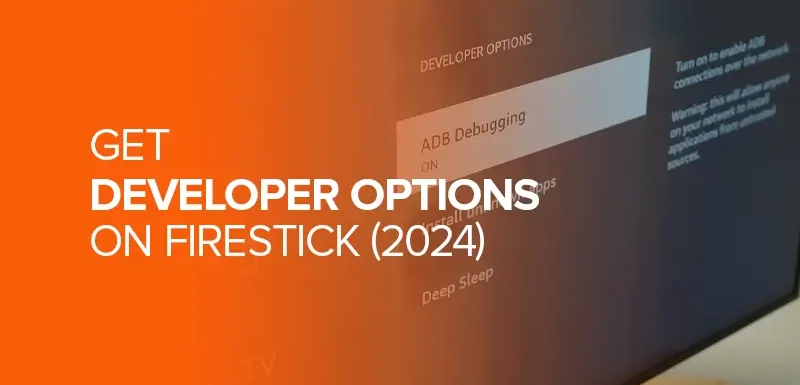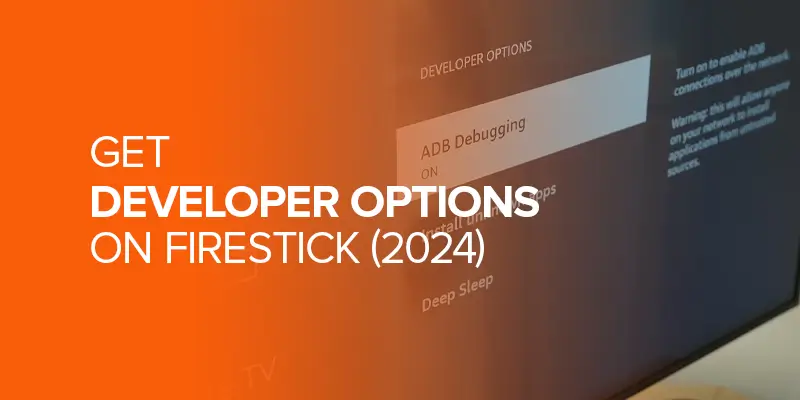Learn where to find the developer options on Firestick. Amazon has replaced the developer options button, but you can quickly restore it with some tricks and button presses. This blog will focus on accessing the developer options on your Amazon Firestick devices.
NOTE: Developer Options on Firestick aid you in downloading third-party applications on your device. Downloading unofficial apps on your device can be risky and potentially harmful if you don’t follow a secure process. A procedure involves having a premium VPN as a must before sideloading or downloading third-party applications.
A premium VPN like Surfshark is the best way to safeguard your device from malware entering through free websites or third-party apps. Its vast server network, with a server for every top country’s content library, also helps you unblock geo-restricted content.
The Firestick developer options are essential if you are enthusiastic about third-party applications. These apps include sports, movies, television series, news, and other live entertainment apps. See how you can get the developer options on your Fire TV and all these apps.
What are the Developer Options On Firestick?
On your Firestick, you can download and stream your desired content using the official apps from the Amazon store. These apps are often free, but there are also paid applications.
Now, if you are an enthusiast who wants 24/7 entertainment without cost, you’ll see other options. You will want to download apps from third-party sources and unofficial, free websites for free entertainment.
To download these apps, you need to turn on your developer options. However, this option isn’t available on the Amazon Firestick, and you must work for it. Below, we will list all the steps you need to follow to download the apps of your choice.
How To Get Developer Options On Firestick: Step-By-Step
Get back the developer options on Firestick in no time. Follow these steps:
- Open your Firestick device.
- Click on the Home button on your Fire TV remote.
- In the top-right corner, you’ll see the cog icon for Settings. Click on it.
- In the next window, search for My Fire TV. Usually, it’s located in the bottom line. Click on it.
- See the Developer Options option in the following prompt window. If you don’t, click on About.
- Click on your device’s name or the Fire TV Stick 7 times.
- A prompt will appear on the bottom of the screen: “You are already a developer.” Stop clicking on it.
- Go back to the Settings. You will now see a new option, “Developer Options.”
- To download unofficial or third-party apps, go to the Developer Option on Firestick and enable the option: Apps From Unknown Sources.
Other Ways In Which You Can Enable The Developer Options On Firestick
You can also enable Developer Options On Firestick, but the Built-in Menu of Developer Options. This is the same option but in a slightly more advanced window. These three steps will help you open the advanced developer options.
Enable The Firestick Developer Options Using Your Remote
- Press and hold the central button(the control button) using your Firestick remote.
- Long press the downward arrow button.
- Hold both the keys for 5 seconds before releasing them.
- Now press the three horizontal lines (menu)
- This will lead you to the Developer Options appearing on the Fire TV options window.
Enabling developer options helps to jailbreak Fire Stick for the users.
With The ADB Command
This process works when your Firestick is connected to your computer. Click Windows + R and input the following Android Debug Bridge command in the bar:
adb shell am start com.amazon.ssm/com.amazon.ssm.ControlPanel
Enable The Developer Options On Firestick Using The Controller
With your Firestick game controller, you can enable your Fire TV developer Options:
- On your controller, press and hold the A and Y keys.
- After 5 seconds, press the Menu button.
- This will lead you to the developer options on your Fire TV.
Why Do You Need A VPN To Enable The Firestick Developer Options?
You are unlocking your gateway to unlimited entertainment once you enable the Firestick Developer Options on your device. This option helps you download third-party apps that are unavailable on the Amazon app store. These apps offer you a free source to experience your favorite entertainment.
Downloading free apps from third parties and unofficial sources is okay but risky. For example, opening a free website or application may result in malware being downloaded to your device through unsolicited ads and random pop-ups. For this reason, you must always stay a step ahead.
A premium VPN is as reliable as online security today. It protects you, your device, and your information from external harm.
Click on Settings of your Fire TV and choose About. Now click on My Fire TV 7 times in a row and then return to your settings. This will make the developer options on the Firestick window appear in the settings. You must enable the developer options on Firestick to appear in the settings. In Settings, click on My Fire TV for seven times. When you return to the settings page, you will see the developer options. Click on My Fire TV seven times continuously in your Firestick Settings to enable the developer options on your TV. You don’t see the Firestick developer options because Amazon has removed it from the device. However, you can manually override this process and make the developer options appear. Go to settings > press My Fire TV > click on About> press the name of your Fire TV device 7x in a row and go back to settings to see the developer options appear. FAQs- How To Get Developer Options On Firestick
How do I get developer options for Firestick?
Why are developer options on my Firestick not showing?
How to enable developer options on Firestick?
Why can't I find developer options on Firestick?
The End
Enabling the developer options on Firestick is easy, especially if you can’t wait to get to streaming ways on your favorite channels. You will efficiently install your favorite applications once you follow the abovementioned steps in the blog. Watch unlimited sports, access live news worldwide, and watch your favorite movies and television shows for free.
Remember the most critical step in this process: installing a premium VPN. Surfshark remains the most pocket-friendly option for a reliable and dynamic VPN. With it, you can download your preferred apps from any website without worrying about cyber threats.