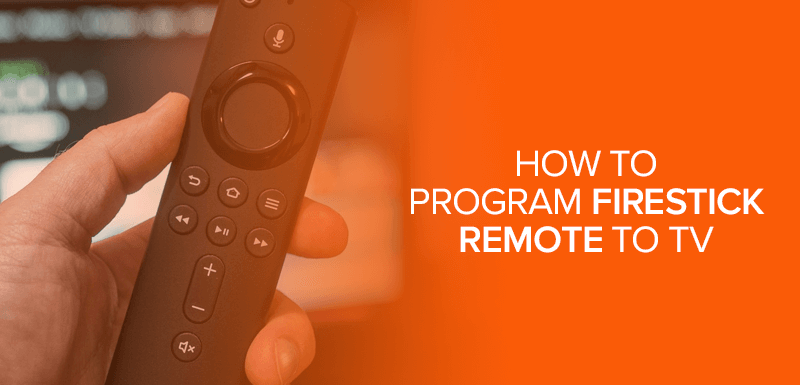A TV without a paired remote is like a headless horseman, a tireless car, a sail-less raft. We’ve got the perfect guide to help you pair Firestick remotes in less than 2 minutes. Pairing a Fire TV Stick remote is super easy when you know how to do it.
We’ve covered all the different scenarios for pairing your Fire Stick remote. You can find info about pairing an old, faulty, and new remote. And when you’ve connected the remote you can head straight to watching your favorite TV shows and movies.
Attention: Unlock the full potential of your Firestick with a VPN. Surfsharks servers, unlimited bandwidth, and secure connection protocols, ensure a seamless stream everyday. Get Surfshark today at a sweet discount by clicking on the link below.
Quick Guide – How to Pair Firestick Remote to TV
It’s pretty easy to pair an Amazon Fire TV stick remote to your TV as compared to other remotes. Here’s how:
- Unplug and plug in your Firestick TV.
- Go to the Home Screen.
- Press the Home button for 10 seconds.
- Once you do that, you should either see a blue light flashing on the remote itself, or receive a confirmation message on your screen telling you that your remote has been paired.
- That’s all! You’ve now paired your Firestick remote to your Fire TV.
Just in case this Firestick remote breaks or no longer works, and you’d like to replace and pair it with your Fire TV, take a look at the guides below to get started.
How to Pair New Fire TV Remote to TV
Here’s the complete pairing process for completely new remotes to the Amazon Firestick:
- On your old Firestick remote, press the “Home” button.
- Open the Settings Menu.
- Select “Controller and Bluetooth Devices.”
- Click on “Amazon Fire TV Remotes.”
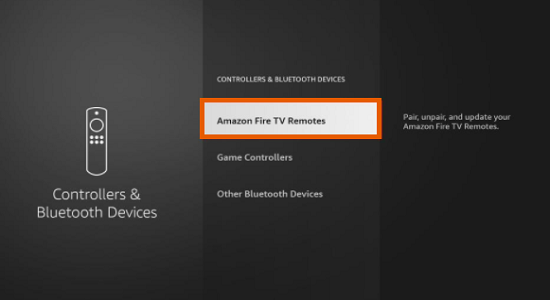
- Now, click on “ADD NEW REMOTE.”
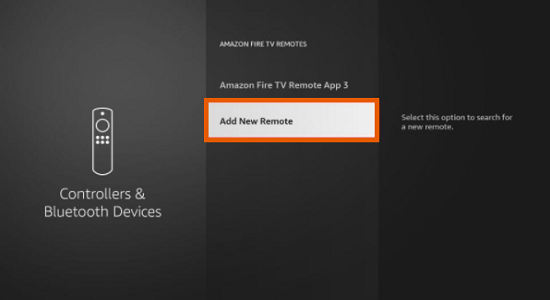
- Take your new Firestick remote and press down on the “Home” button.
- Click on “Select” on your old remote.
- Now, both your Firestick remotes should be paired to your Fire TV.
How to Pair Fire TV Stick Remote to Replace an Old or Lost One
The tutorial above used two remotes to pair a new one. However, just in case you don’t have your old Firestick remote on hand, you can use the Firestick app on your phone to do it. Here is how:
- Launch the Fire TV App on your smartphone.
- Click on “Fire TV device” or on “Add device.”
- Enter in your account login details.
- Now, enter in your PIN code to use your phone as a remote.
- On your phone, press the “Home” button.
- Select “Settings.”
- Now, select “Controllers and Bluetooth Devices.”
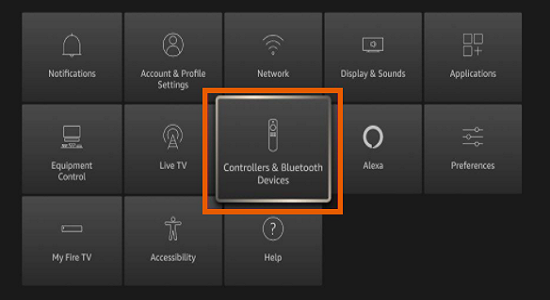
- Head to “Amazon Fire TV Remotes” and then tap on “Add New Remote.”
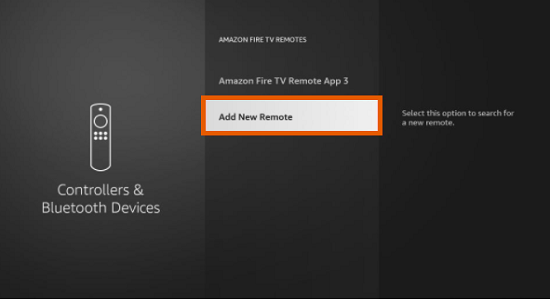
- Now, press and hold the “Home” button on the remote until it’s been recognized.
- Next, on your phone’s Firestick app, click on “Select.”
- You’ve now paired a new Firestick remote to replace the old or lost one.
Pairing a Amazon Fire TV Stick Remote using TV controls
Just in case you’re not too keen on using the tutorials above, there is another option for you to consider. You can try pairing a Firestick remote using some TV controls that come on many Firestick or FireTV remotes.
For instance, there’s a power on/off button, a mute option, and a volume up/down button. You can use these to pair or sync the remote with the IR profile on your TV. This allows you to manually connect or pair your remote to your TV, or to give it some commands.
If, however, the TV buttons do not work, here’s what you can do:
- On your Firestick TV, click on the “Settings” cog icon on the top-right of the screen.
- Select “Equipment Control.”
- Click on “Manage Equipment”
- Now, on the next window, click on “TV.”
- Then click on “Change TV.”
- When prompted with the window below, click on “Change TV.”
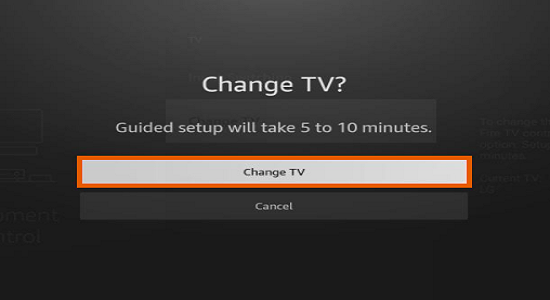
- Wait a bit for the remote to set up. You should see the following message on screen: “Please wait while we prepare your remote for setup.”
- If your Firestick managed to detect the TV, then click on “Yes.” If the TV hasn’t been detected, then click on “No” and choose the brand of TV you have.
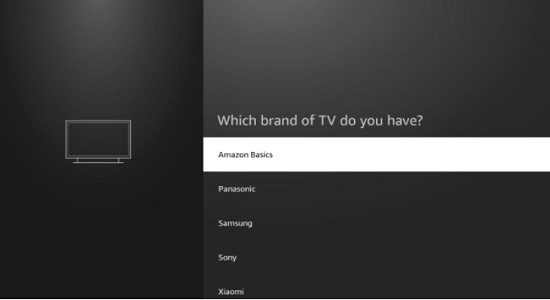
- That’s all!
Just in case you no longer like to use a Firestick remote on your Fire TV, and would like to unpair it, refer to the tutorial below.
How to Unpair Your Fire TV Stick Remote
As mentioned above, if you no longer have any use for your Firesitck remote on your device or would like to replace it with another remote, you still need to unpair it first. Before getting started, there are two instances to look into:
- There’s only 1 Firestick remote connected to your device
- There are 2 Firestick remotes connected to your device
Here’s how to get started:
1 Fire TV Remote connected to Device
Here’s the situation: if you’re using just one remote that is connected to your Fire TV, you cannot use the same remote to unpair itself. What you could do is make sure the other Firestick device that you’d like to connect the current remote to is within range of the Firestick device being used.
So, what you could do is unplug the current Fire TV device you’re using, and while it’s off, connect the existing remote to the other Fire TV device.
With that said, you will only be able to pair the only Firestick remote you have to your other Fire TV when the current device is turned off.
2 Fire TV Remotes Connected to Device
For this, if you’re using two Firestick remotes with one Fire TV device and would like to unpair one of them, here’s how you can do that:
- On your Firestick homescreen, click on “Settings.”
- Click on “Controllers & Bluetooth Devices.”
- Select “Amazon Fire TV Remotes.”
- Click on the Firestick remote that you’d like to unpair.
- Using the other remote, click on the three-line menu key.
- Again using the other remote, click on the “Select” button.
- That’s all!
You’ve now managed to unpair one of the Firestick remotes using the other controller on your Fire TV device.
Amazon Fire Stick Remote Not Pairing? Try Some Fixes
Sometimes the Amazon Firestick remote won’t pair because of an issue. In cases like this, you need to start diagnosing the remote for different issues. On the newer remotes, you can diagnose the by going into troubleshooting mode with voice.
Once in that troubleshooting mode, use the different LED lights to identify the problem with your TV. Most of the times it’s a battery issue that you can solve by simply replacing it. In other cases it might be because of a faulty sensor or internal error.
Read our detailed guide on how to fix Firestick remotes. It contains solutions to some of the most common issues that may or will afflict your Firestick.
FAQs - How to Pair Firestick Remote
Can you pair one Firestick remote to two Fire TV devices simultaneously?
No, you cannot. To use one Firestick remote on your Fire TV, you will need to unplug one of the Fire TV devices and pair it to the other.
What to do when the Firestick remote is not working?
If your Firestick remote is not working, you can reset it by replacing either its batteries or replace the remote entirely with a new one.
Can we use Firestick without a remote?
Yes, you can use your Firestick device without a Fire TV remote. All you need to do is download the Fire TV remote app on your Android or iOS smartphone and use it to navigate your device.
Conclusion: Pair Firestick Remote Easily
You now know how to pair a Firestick remote to a TV. It’s pretty simple for anyone to connect a Firestick remote to their Fire TV using any one of the tutorials above. Plus, if you’d like to unpair it, there’s even a short guide above for it.
Either way, if you don’t have a Firestick remote, you could always download the remote app on your smartphone and use that. If there are any issues, read our troubleshooting guide, and you’ll be good to go. And don’t forget to install Surfshark for a limitless and amazing streaming experience.
Surfshark - Secure Your FireTV or Unlimited Devices
Instant online protection for your Fire TV, and unlock the best streaming services with Surfshark at affordable prices.
Get Surfshark Now