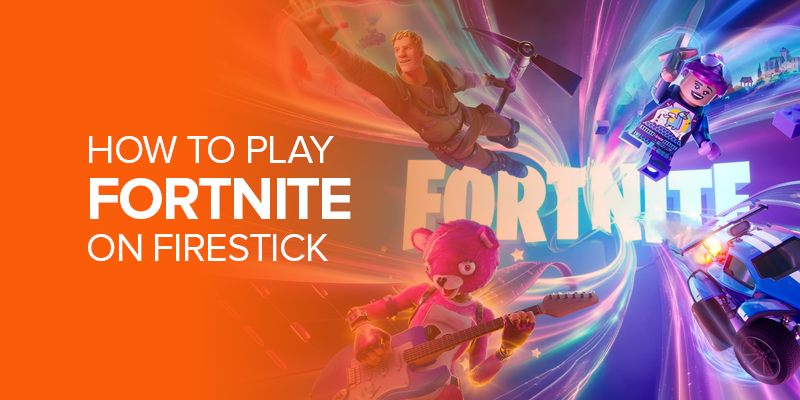This article briefly answers how to play Fortnite on Firestick through Luna. Meanwhile, we’ll provide step-by-step instructions for pairing your Luna controller with the Firestick device to play Fortnite conveniently.
While the US advocates for 21.64% of Fortnite players, Fortnite’s latest announcement of making the game available on Amazon Fire TV devices has only sparked excitement among gamers.
While the news remains of the same year, the setup process might seem complicated to a few people. And our tutorial makes it only a five-finger exercise. Let’s dive in!
Note: While gaming on Firestick, we recommend using a trusted VPN, like SurfShark, to ensure enhanced online security.
Does Fortnite Work on Firestick?
Fortnite, a globally prominent game, boasts more than 350 million accounts and 2.5 billion connections among friends. And, with a boosting user base, Fortnite has been making all the improvements to make the game more accessible to its audience. That said, according to an announcement in May, Fortnite is now available to be played on Firestick.
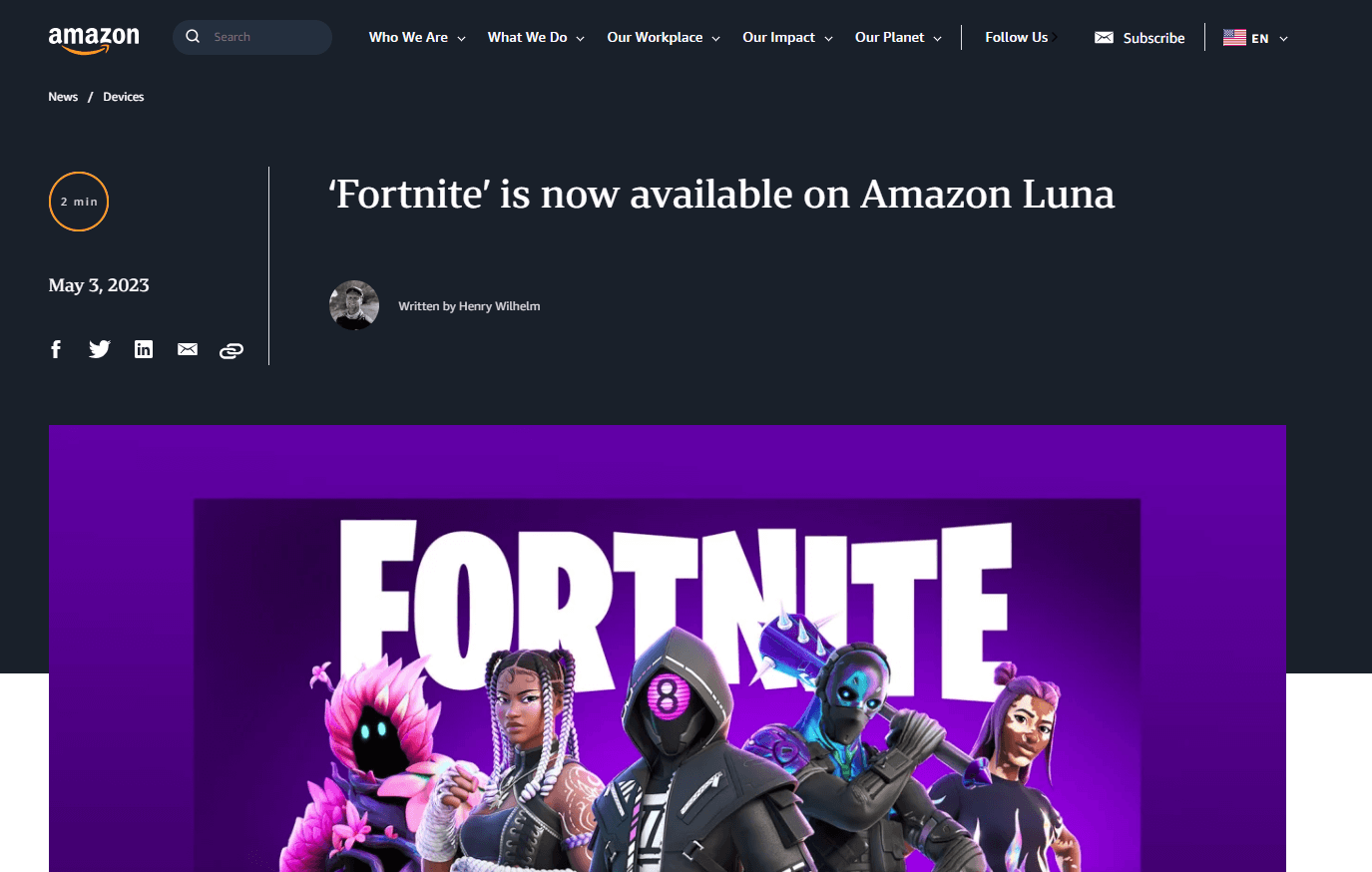
According to the official statement, including Fortnite on Amazon’s Luna makes the game more accessible to its vast audience. With Amazon Luna, gamers can also play Fortnite’s Batlle Royale mode.
On the other hand, Luna users can engage in seasonal events within Fortnite on Amazon Fire, explore islands created using the newly revealed Unreal Editor for Fortnite, and connect their current Epic account to advance in their Battle Pass.
However, Amazon Luna recommends at least a speed of 10Mbps to play these modes on the Firestick. Are you already interested in how to play Fortnite on Firestick? Let’s jump to the next section.
On the other hand, when playing Fortnite for Amazon Fire, you should expect bandwidth throttling. The best solution to avoid that is to use a trusted VPN, like SurfShark, to play Fortnite on Amazon Fire.
What Is the Best VPN for Firestick?
Before jumping to how to play Fortnite on Firestick and installing games on Firestick, let’s learn about the top VPNs. We recommend SurfShark as the best VPN for Firestick. However, the other 4 options aren’t worth missing out on. Let’s skim through the top VPNs for Firestick:
1. SurfShark
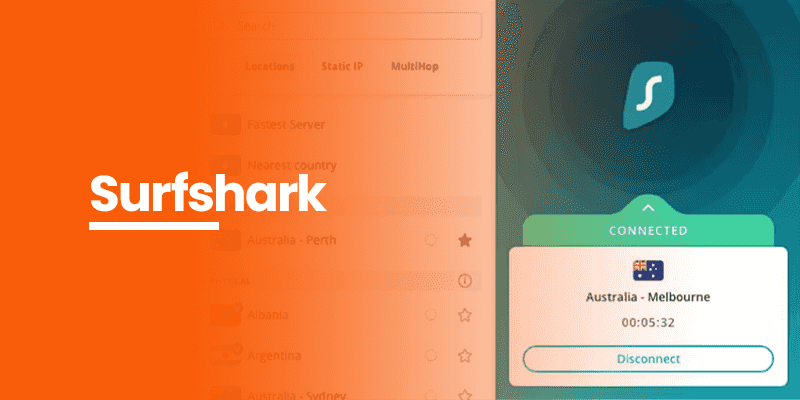
SurfShark stands out as the top VPN for Firestick, ensuring seamless online gaming without bandwidth throttling. Its impressive security features and user-friendly interface make it a reliable choice for Firestick users.
2. NordVPN
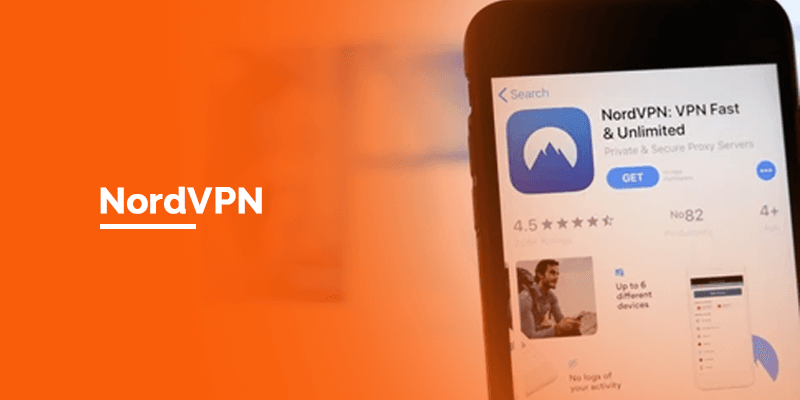
NordVPN’s excellent Firestick compatibility provides secure and unrestricted access to Fortnite for Amazon Fire. Its vast server network and strong encryption contribute to a secure streaming experience.
3. Private Internet Access (PIA)
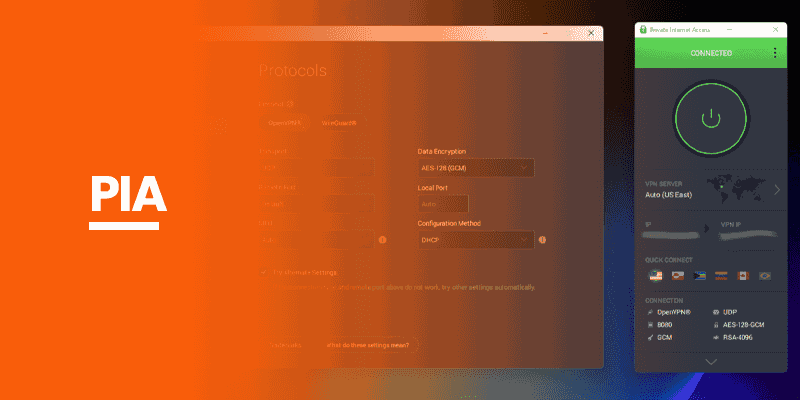
Private Internet Access is a trusted VPN for Firestick, emphasizing privacy and security. Its robust features make it an ideal choice for users seeking anonymity and unblocked content.
4. FastestVPN
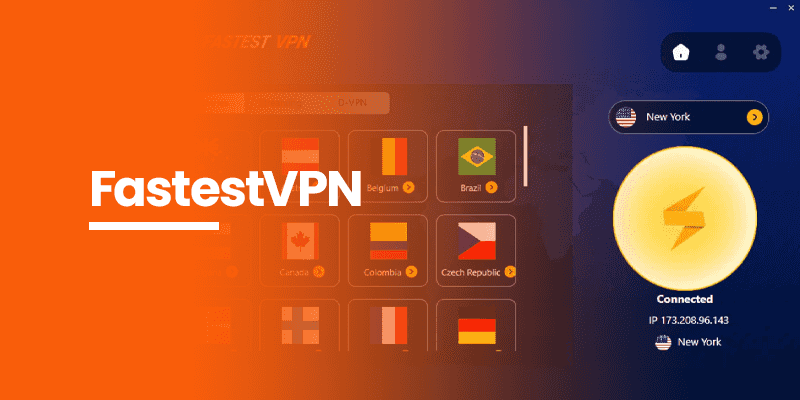
FastestVPN lives up to its name, delivering high-speed connections on Firestick. It ensures a smooth gaming and streaming experience, with added security features for Firestick users who prioritize speed and performance.
Can You Play Fortnite on Amazon Fire?
You can play Fortnite on Amazon Fire but you must connect the Amazon Luna controller. Members of Amazon Prime can enjoy select Amazon Luna games, including Fortnite, at no extra charge.
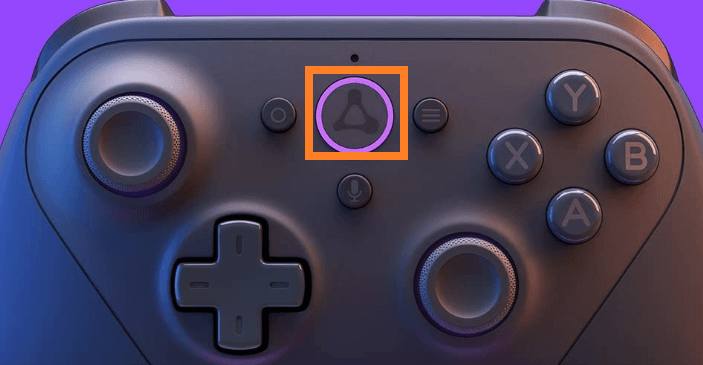
If you aren’t an member to Amazon Prime, you can subscribe to Amazon Luna+, a service encompassing Fortnite and a diverse range of other games. Amazon Luna+ requires a monthly subscription fee; a seven-day free trial is also accessible.
How to Subscribe to Luna on Amazon to Play Fortnite on Firestick
If you don’t have a Prime account, use the Luna+ subscription plan to get Fortnite on Amazon Fire.
- Visit the Amazon Luna page
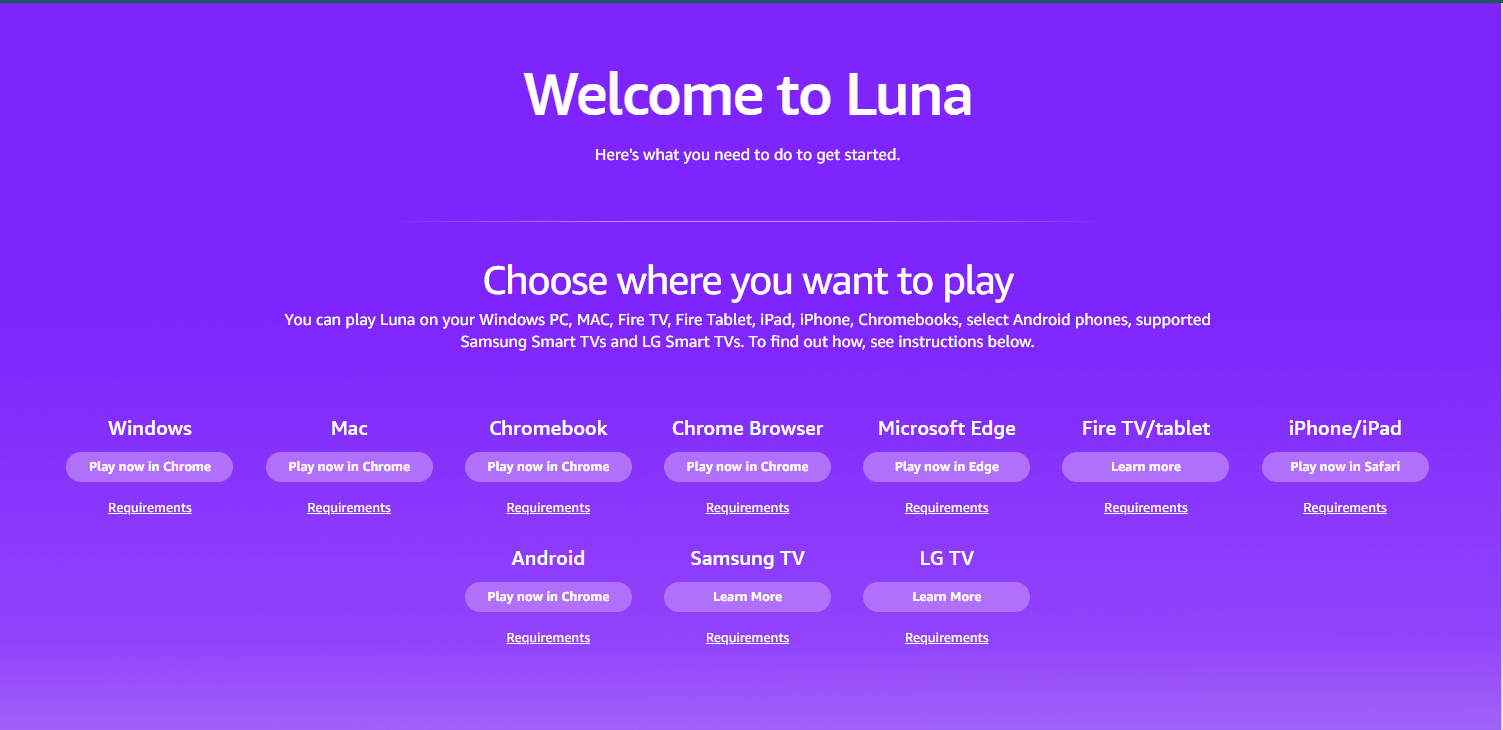
- Sign in to your Amazon account.
- Scroll down the page to see a list of subscriptions.
- Select the Luna+
- Click on the Start your 7-day free trial option.
- Confirm your Payment information, and follow the on-screen information to complete the payment process.
If you’ve more questions, we recommend heading towards Amazon’s official getting started page.
How to Pair Amazon Luna With Firestick
Connecting and configuring a game controller to play Fortnite on Amazon Fire is essential. Establishing a connection and configuring a game controller is necessary.
The following steps outline the setup using the Luna Controller:
- Power on the Luna Controller and activate Bluetooth pairing by holding the Action and B buttons simultaneously.
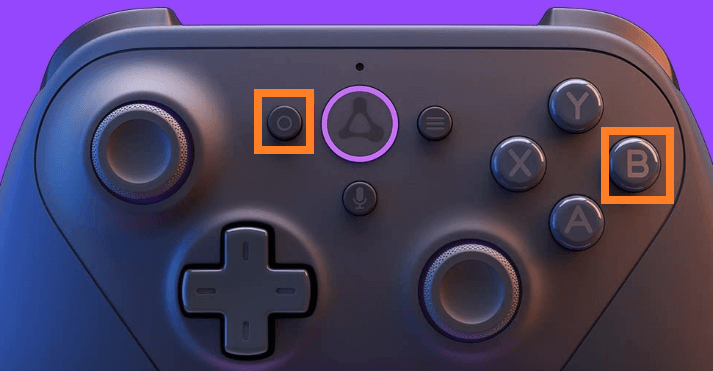
- Access the Firestick Settings, then navigate to Controllers and Bluetooth Devices.
- Select Game Controllers and opt for Add New Game Controller.
- Choose your Luna controller from the list of available devices.
- After being connected, press and hold the Home button on the console on the controller for up to 3 seconds (an Orange light will indicate successful pairing).
- Follow the on-screen instructions to complete the Luna controller setup.
- Open the Luna app on your Firestick.
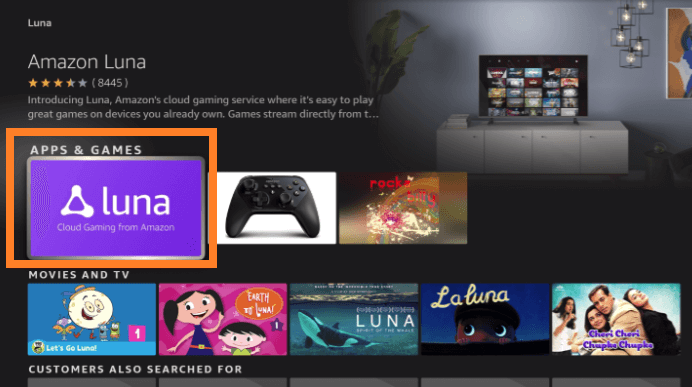
- Go to the Search tab and locate the Fortnite game.
- Utilize the controller to select Fortnite, prompting a QR code.
How Do You Play Fortnite on Firestick Luna?
According to Exploding Topics, Fortnite amassed a revenue of $9.1 billion in the initial two years following the launch. And, assuming from the stats, increased accessibility only increases with enhanced accessibility.
Similar to how you download apps on FireStick, here’s how you can play Fortnite on Firestick with Luna:
- Install the Firestick device on your TV and power it on.
- Connect the TV to your WiFi network, now equipped with the Firestick.
- Access the Search bar by clicking the Find icon (magnifying glass) on the home screen.
- Enter “Luna” into the Search bar and choose the Luna app from the search results.
- Navigate to the Luna app within the Apps & Games section and select it.
- Click the Download icon on the following page.
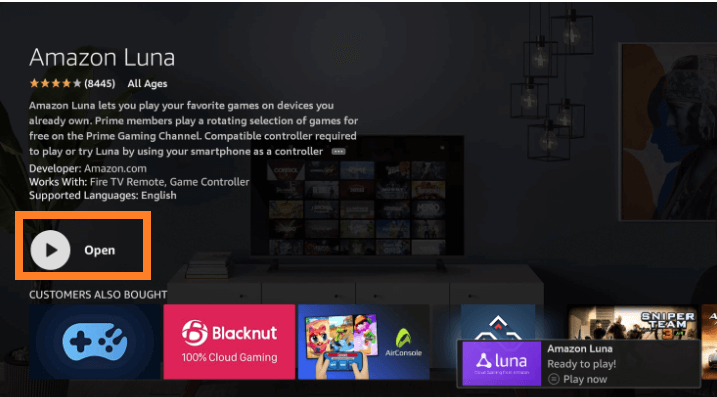
- After the installation is complete, launch the Luna app on your Firestick.
- Integrate a controller or opt for a virtual controller to engage in gaming through the Amazon Luna app.
FAQs - How to Play Fortnite on Firestick
How to play Fortnite on TV without a console?
You can play Fortnite on TV without a console by connecting any of the external control devices, such as a keyboard. You can also use your mic as an external for a smooth gaming experience on TV or for Fortnite for Amazon Fire.
How to play Fortnite on Firestick without Luna?
You must have a Luna subscription to play Fortnite on Firestick. While the packages are affordable, you can also try the 7-day free trial to try the service out.
Can you play games on a Firestick?
You can play games on Firestick, like Fortnite for Amazon Fire. You can find these games through the Games section on Fire TV, and there, you can further search for the game you want to play.
Wrapping Up
A report by Demand Sage mentions that, on average, Fortnite users dedicate approximately 6 to 10 hours per week to the platform. And, with a growing surge, in May 2023, Fortnite was announced to be available on Firestick devices.
On the other hand, for enhanced gaming and a fair Internet speed of Fortnite for Amazon Fire, we recommend using a reliable VPN, like SurfShark. This will allow you to ensure boosted online security, and disguising your original location while gaming will only be a five-finger exercise.