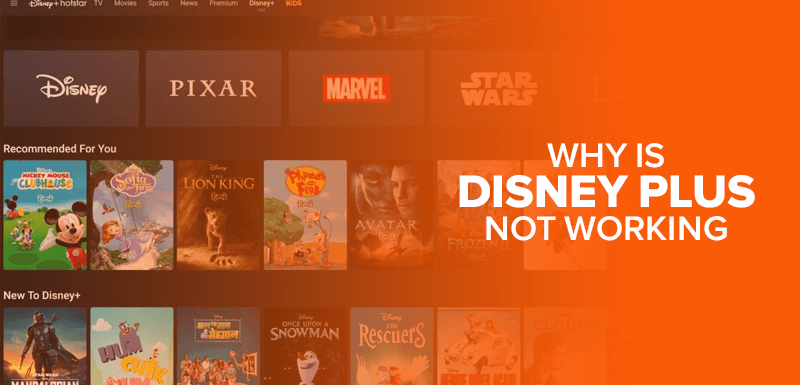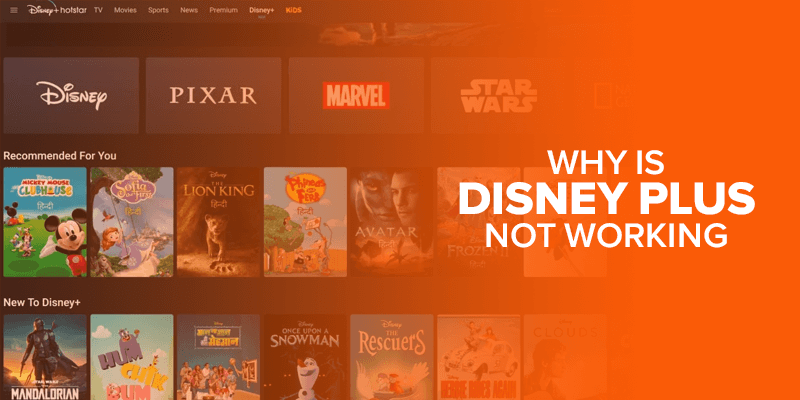Disney Plus is one of the best streaming services, but it does come with a lot of issues. Most users have complained and wondered why Disney Plus is not working.
So, if you keep seeing the message that says “Something Went Wrong” or “Unable to Connect to Disney+) or maybe your Disney Plus content simply just doesn’t load, there are a few ways to fix it. We’re here to help you get the issue resolved!
Disney Plus is available mainly to users in the USA, but that does not stop users from experiencing these Disney+ error codes. These Disney Plus playback errors range from device limits, connectivity problems, bugs that haven’t been fixed, geo-restrictions, and many more reasons. Don’t worry! We’ve got a few fixes that you can try, and hopefully Disney Plus will be up and running!
Get VPN NowFix Disney Plus is not working error code
Sometimes Disney Plus goes under, and users have a couple of issues signing back in. There are times when the simplest fix is the best one, and with that said, let’s start with the very first solution:
Log out and back into your Disney Plus account on all your devices
Sometimes Disney Plus comes with a couple of bugs or glitches that could cause the app or website to stop responding. At times, the easiest fix would be to simply sign in and out of the Disney Plus account. All you need to do is go to your profile settings and click on “Log out.” There is another way, which is mostly to sign you out of all the devices that are using the same Disney Plus account. Here’s how:
- On any one of your logged in devices, click on your profile picture to release a drop-down menu. Click on “Account.”
- Now, click on “Log out of all devices.”
- Enter your password for the Disney Plus account, and click on “LOG OUT.”
- It might take a while, but the result is focused to make sure you’re successfully signed out of all your devices.
Check to see if the Disney Plus servers are functional
Before going through the other steps, make sure to check if the Disney Plus servers are not the actual cause of its non-functionality. Sometimes the Disney Plus app is the actual reason why nothing works, instead of the device you’re watching it on.
It might be highly unlikely, but it’s worth looking into. Make sure you go through this first and check to see if all of the Disney Plus servers are working smoothly. To address the issue, you can head to DownDerector’s Disney Plus page, and click on “I have a problem with Disney+”
Use a VPN
If your Disney Plus is not working, and you can’t seem to get back into your account, maybe try streaming it with a VPN. There are a couple of issues around the service, especially if you’re traveling to another country for vacation, business or permanently.
Even if you’ve already signed up and have a Disney Plus account, it might not work without a VPN if you’re outside the region. This Disney+ issue is the error code 73 surrounding location and content availability issues.
Disney Plus is allowed for streaming in a few countries or locations around the world, and a VPN offers a few servers in those countries that can help unblock the service. So, here’s how you can use a VPN for Disney Plus when it stops working:
Fix Disney+ error code 73
- Subscribe and sign up with a reliable VPN. I recommend ExpressVPN for it; it’s the most affordable at the moment.
- Download and install the VPN app on your device.
- Launch the VPN and connect to a US server, or one from a Disney Plus region.
- Sign up for Disney Plus if you already don’t have an account.
- That’s all! Start watching all your Disney Plus favorites!
Switch between VPN servers
Now, a VPN does help unblock Disney Plus from anywhere in the world, however, there are a few issues that you can encounter. For starters, because the service is geo-blocked, there are a few servers that might be blacklisted by Disney Plus itself.
Disney Plus, among a few other streaming services, has a way to detect when there is an influx of users over one IP address. In this way, it can detect and block that particular VPN IP address. So, the best option for you would be to switch between servers.
Update the Disney Plus app to its latest version
Believe it or not, but there are some Disney Plus issues that arise due to older versions of the app. In fact, this issue often takes place within other apps. There’s a saying that older versions of apps are usually susceptible to cyberattacks and come with bugs. This could cause issues with the Disney Plus servers, causing it to stop working. If you’re not familiar with updating the Disney Plus app, here’s how you do it:
- Head to the Disney Plus web store, whichever one you downloaded the app from.
- Look for the Disney Plus app.
- There should be some options asking you if you’d like to “Update Disney Plus.”
- Click on the button and the app will start updating.
- Restart the Disney Plus app, sign in, and start streaming.
Check to see if your WiFi or internet connection is stable
The Disney Plus not working error might be due to your internet connection not working effectively. This is called the Error code 24 or error code 43. If everything else along with Disney Plus is not working, and everything else seems to be fine with your device, then it must be your internet connection. When there is an issue with the internet, the speeds could go quite slow, and to stream on Disney Plus, there is a certain requirement.
For starters, test your internet speed, if it recedes lower than a required maximum of 25Mbps, then there might be chances that your Disney Plus won’t work. Contact your internet service provider and ask them to resolve the issue. If it still persists to work, maybe you should get yourself a VPN to bypass ISP speed throttling.
Fix Disney+ error code 24
- Firstly, refresh and reload the video.
- Restart the device you are streaming on. It could be your Windows, Android, smart TV, or iOS device.
- Delete the Disney Plus app and reinstall it.
- In case there is a Disney Plus server issue, check for the downtime of the Disney Plus servers.
- Log into your Disney Plus account from another device.
- If all else fails, take a look at your billing information, just in case your subscription ended.
Fix Disney+ error code 43
- Restart your internet connection settings.
- Restart the streaming device you’re using.
- Log out and log in to your Disney Plus account.
- Take a look at the downtime schedule for Disney+
Use another Disney+ compatible device
This one is called the Disney+ error code 83. It’s to do with your device not being compatible with Disney Plus. I know what you’re thinking, “then how did we download the Disney + app in the first place?” It’s to do with a number of factors but mostly because your device doesn’t support it. If this happens, here’s what you can do:
- Restart your streaming device, and also check to see whether it’s compatible with Disney Plus.
- Check your device settings and check for any updates.
- If the Disney Plus app is already on your device, delete it and reinstall it.
- Download the app on another device and log into the same account.
- If that works, then your previous device was the issue. However, if the issue still persists and Disney Plus is not working, try contacting their support team.
Maybe there are too many devices using the same Disney Plus account
All users with a Disney Plus subscription are allowed to make up to 7 profiles. You can use those profiles on as many devices, as long as it is compatible with Disney Plus. However, due to lack of memory, you might forget to log out of a profile on a device that you’re not using. That might cause an issue and restrict your Disney Plus service from working effectively.
If you’re an Xbox user, then you might experience the error 39
The Disney Plus error code 39 is specifically for Xbox users. If you’re one of them and are experiencing a few problems, then here’s how you can fix it:
- If you’re streaming on a device other than Xbox, make sure you sign out of your account on that device and focus only on the profile on your Xbox.
- The issue could also be due to the HDMI port. To fix it, you can change the HDMI port of the TV or your monitor that is connected to your Xbox.
Disney Plus is not working on my Firestick
Firestick is one of the more commonly used devices as far as streaming on Disney Plus goes. The device is no doubt compatible with it, but if the issue still occurs and your Disney Plus is still not working, then here’s what you can do:
- Go to the Firestick settings and click on “Applications.”
- Then go to “Manage Installed Applications.”
- Go to the “Disney Plus” app and click on “Clear Cache and Clear Data.”
- That’s all! If the issue still takes place, reinstall the app.
To conclude – Why is Disney Plus not working?
Disney Plus is one of the more fun and thrilling streaming services, where the entire family can enjoy. However, the “Disney Plus not working” issue can arise any time and on any user’s screen. Just don’t panic when you encounter an issue like this. You can always head over to this guide, showing you 10 different fixes to get the Disney Plus app working again.