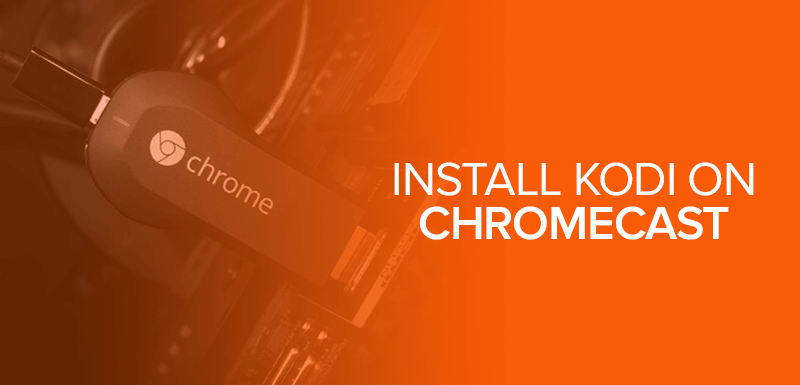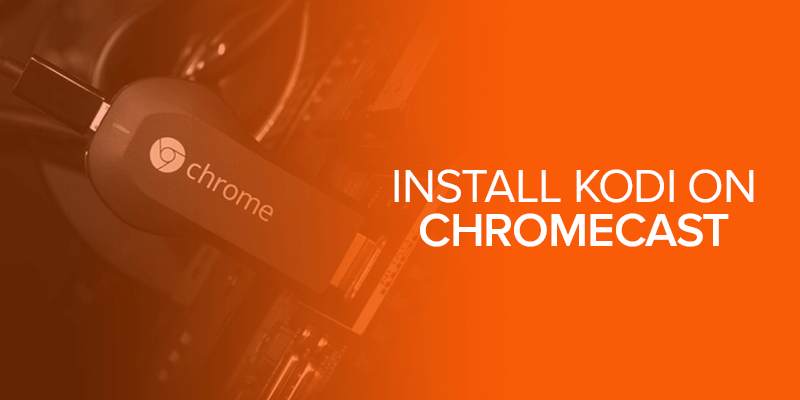Kodi is an amazing media streaming platform that lets users watch their popular content such as movies, TV shows, live events, etc., from around the world. Kodi offers streaming of your favorite content absolutely free of cost. But the problem with Kodi is that it is not supported on all platforms and devices which means you cannot simply install Kodi on like every device and watch your favorite content.
This is the reason so many users are looking for ways to get Kodi on their favorite TVs that doesn’t support Kodi. Well, you can actually stream with Kodi on your preferred TVs by using Chromecast. So, if you have a Chromecast device, then consider yourself lucky because we’re going to show you various methods you can use to get Kodi on Chromecast and watch your favorite content on your preferred devices.
Kodi has been a popular choice for users who cannot afford premium services like Netflix, Hulu, BBC iPlayer, etc. However, it’s not always rainbows and butterflies with Kodi. Users are finding it hard to get the Kodi on TVs that don’t support the popular streaming platform.
Chromecast, on the other hand, is one of the best devices you can use to watch our desired content on TVs. Moreover, you can also connect Chromecast with other devices such as Android phones & tablets, PC and Mac. This means with Kodi on your other devices you can use Kodi on Chromecast to watch your desired content on our TV.
Therefore, we decided to help you guys out on this matter to let you watch everything you want on your TV using Chromecast.
Get VPN NowIs using Kodi on Chromecast is Legal?
But before we explain methods on how to install Kodi on Chromecast, first lets discuss something that always concerns many new Kodi users and those who wish to use the streaming service to watch desired content, and that is whether Kodi is Legal?
Well, first of all Kodi is totally legal to install and use. BUT, there are certain things that are not so legal and that is the nature of how many addons offer streaming content on Kodi. Many Kodi addons offer streams that geo-restricted or premium and not available for users from around the world, making the streaming illegal. We do not condone or encourage Kodi users to use such addons for streaming and recommend only legal streaming links on this website.
So if you’re hoping to watch a certain type of content that is free, then Kodi is the best place to legally watch it. But if the content you want to watch is not available in your region or the content is by a premium service or network, then stay away from such streaming links or use a VPN to stream anonymously and secure your online privacy.
How to install Kodi on Chromecast
To Kodi on Chromecast there are two options available to you; you either use your Computer to cast Kodi on your Chromecast-connected TV or you can use an Android phone or tablet to cast Kodi. However, you cannot use Kodi with Chromecast using any iOS device. So, let’s begin:
How to install Kodi on Chromecast using PC
The easiest way to setup Kodi on Chromecast is by using a Windows PC or a Laptop. If you have a PC or laptop at home, you can get Chromecast Kodi from PC on your TV screen by following the method below:
- First of all, you need to download and Install Chrome, Chromecast app and Kodi on your Windows PC
- You may also need to download and Install the Chromecast casting extension
- Once you have downloaded all the necessary software, launch Chrome browser and click on the “Cast” option from your Chromecast extension or right click on the tab and select Cast.
- A small casting pop up window will appear. Click on “Cast to” and Select “Cast Desktop”
- Once done, your entire desktop screen will start to stream on your Chromecast-connected TV
- Now simply launch Kodi and browse and play a video.
How to install Kodi on Chromecast using Mac
If you come to have a Mac at home, there is a chance that you can cast Kodi on Chromecast using your Mac system and watch your desired content with Kodi on your TV screen.
Follow the below guides to get started:
- Download & Install Google Chrome with Cast Chrome extension, Chromecast app, and Kodi on your Mac
- After installing all of this software on your Mac, open the Google Cast extension
- Click the button “Cast this tab to” at the top right side of your chrome screen
- Select “Entire Screen” option to cast your whole Mac screen
- Now just go and launch Kodi on Mac through Chromecast and play whatever you like to watch.
Install and stream Kodi to Chromecast from a phone or tablet:
As we said earlier, you can only use Phone or Tablet that are Android-based to cast Kodi on Chromecast. You cannot use any iOS device to cast install Kodi on Chromecast.
Now, there are two methods you can use to stream content from Android phones to your Chromecast-connected TV on Kodi. The first method is a bit complicated and may require you to download a bunch of apps on your Android devices before you cast Kodi Chromecast on your TV. The second method is less tricky and doesn’t require different apps, but this method may drain your device battery quickly. You can choose whatever suits you better to get Kodi on Chromecast and watch your favorite Kodi content on TV.
Method #1 (hard):
- First, download Kodi, ES File Explorer, LocalCast and .xml file PlayerFactoryCore on your phone/tablet.
- Launch ES File Explorer and go to Settings > Display settings
- Enable “Show hidden files” by ticking the checkbox.
- Next, connected your Kodi media Centre to the Kodi app
- From your ES File Explorer, open the Downloads folder (or the folder where you have downloaded the files in step 1)
- Copy the xml file and go to Android > Data > org.xbmc.kodi > Files > .kodi > userdata and paste the PlayerFactoryCore.xml file here.
- Launch Kodi and open the video file you would like to watch.
- Now, Kodi will automatically open LocalCast, though Android may ask you to select a casting app you would like to use
- Once LocalCast gets loaded, you’ll be asked to select a device you’d like to stream to and prompted to press “Play”.
- Click “Play” once more, and the video should start to play on Kodi through Chromecast-connected TV.
Method #2 (easy):
- Launch the Chromecast app on your Android device
- Go to the menu and click on “Cast screen/audio” option, then follow the on-screen instructions to connect Android with Chromecast
- Launch Kodi
- browse the video you would like to watch and hit play
- The video will start to play on both your Chromecast-connected TV and your Android device (though you can’t turn your Android screen off or take calls).
Don’t forget to use a VPN with Kodi on chromecast
Kodi lets users to stream content from around the world. Whether you want to watch popular movies and TV shows or catch sports live events, you can do it all with Kodi legally. However, there are certain addons that are geo-restricted to specific region, meaning that they will verify your location before you can stream. For instance, BBC iPlayer is a popular Kodi addon but only available for Kodi users in the United Kingdom.
To access such content from anywhere, you need a VPN. A Virtual Private Network or VPN will allow you to bypass region-based restrictions by masking your IP address with an IP location of your choice. For Instance, by connecting to a VPN server in the UK, you can change your current IP location to one in UK, thus you will be able to overcome geo-restrictions on BBC iPlayer and watch it from anywhere in the world.
A VPN will also secure your online privacy by encrypting your internet traffic with high-level encryption. This means, not only are you able to access your favorite streams with Kodi on Chromecast, you are also able to become anonymous to the world, secure your online traffic and get the most out of Kodi on your favorite devices.
There are various trusted and well-known VPN providers that you can opt for to secure your privacy. Here are the top 5 VPN providers recommended to every Kodi user:
ExpressVPN
Best Features
- Fast VPN servers perfect for streaming on Kodi
- AES 256-bit encryption for online protection
- Chromecast compatible
- 30-day money-back guarantee
- Unlimited bandwidth
- Can use one ExpressVPN account on 3 devices
NordVPN
Best Features
- 4000+ servers across 60+ countries
- Optimized servers for streaming
- Compatibility across all platforms
- 30-day money-back guarantee
- Unlimited bandwidth
- Can use one NordVPN account on 6 devices
FastestVPN
Best Features
- Exceptionally fast servers ideal for streaming on Kodi
- Supports OpenVPN, PPTP, L2TP and IKEv2 protocols
- Compatible with Chromecast
- 7-day money back guarantee
- Unlimited bandwidth
- Can use one FastestVPN account on 5 devices
IPVanish
Best Features
- Fast servers ideal for streaming
- Strong VPN connections
- Unlimited bandwidth
- Can use one IPVanish account on 10 devices
- Compatible with all major platforms/devices
CyberGhost VPN
Best Features
- High-speed servers
- Unlimited bandwidth
- Strong VPN connections
- Can use one CyberGhost account on 5 devices
All the VPN providers in this list offer immaculate VPN service, robust security and privacy, and fast connection speeds. You can choose anyone of these VPN providers and stream with Kodi on Chromecast.
Conclusion – Kodi on Chromecast
Kodi is such an incredible platform for streaming content that is usually not available for free. But it becomes a bit of a problem when trying to stream Kodi on non-compatible TV devices. But Chromecast is one piece of device that allows you to stream your favorite content on your TV screen using other devices like smartphones and PCs.
In this guide, we’ve briefly explained two easy ways to get Kodi on Chromecast and you can choose to follow any method you think is easy for you. By follow the above methods, you will be able to watch all your favorite Kodi content from other devices on your TV screen using Chromecast.
One more thing, if you want to access restricted Kodi addons such as BBC iPlayer, you can use a VPN to bypass restrictions and watch your desired TV shows and channels from anywhere. Chromecast offers an amazing streaming experience and if you want to use it to stream Kodi, then this is the place to learn how.