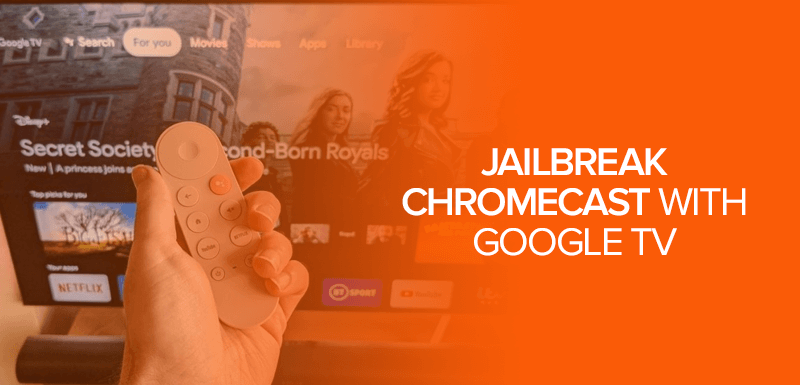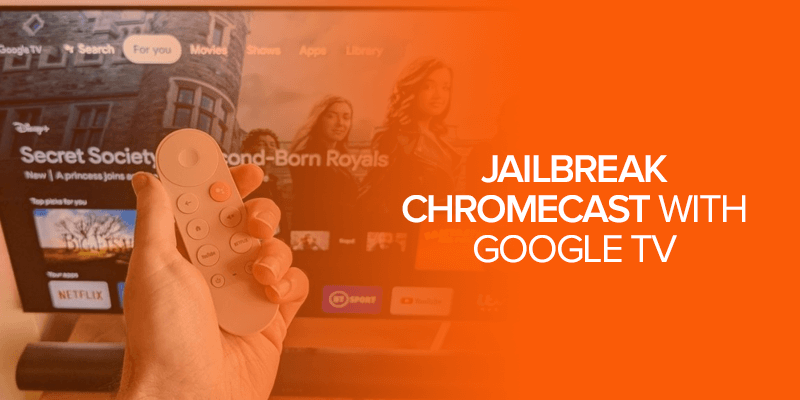Can’t access certain apps with Chromecast with Google TV? There are chances these apps aren’t available in your region. This guide will show you how to jailbreak Chromecast with Google TV to access a number of free movies, TV shows, apps, games, and the list goes on!
Attention! Can’t access apps with Chromecast on Google TV? Get SurfShark Now and unblock regional restrictions to explore all your favorite applications on Google TV. Surfshark is the best VPN to jailbreak chromecast with Google TV, unblock geo-restrictions and provide secure connection with the best Military grade AES-256-bit encryption.
What is jailbreaking Chromecast with Google TV?
In general terms, jailbreaking Chromecast with Google TV means getting a number of free content, but are we actually “Jailbreaking” it? Yes, this process means that you will be downloading third-party content.
But, since you’re not actually installing modified firmware, you’re not technically jailbreaking Chromecast with Google TV – even though the term is used. The method we’ll be using is the Sideloading method using the Downloader app, which is quite similar to jailbreaking Firestick to download Kodi.
Is Jailbreaking Illegal?
Jailbreaking a device is not illegal but comes with a risk. When you jailbreak a device, there are persistent chances of malware attacks and viruses entering the system effortlessly. Sideloading apps from unknown sources carries the risk of potential trojan. So, always be careful of what apps you download and install and from where.
Step-by-step guide on jailbreaking Chromecast with Google TV
The guide below will show you easy ways on how you can “Jailbreak” Chromecast with Google TV by sideloading third-party apps.
To begin with, you need to first get the “Downloader” app and enable the apps from unknown sources. So, let’s start with that first:
- On the main screen, click on “Apps.”
- Scroll through and under the title “App categories” click on “Search for apps.”

- Type “Downloader” and click on enter or the search icon.
- Choose “Downloader by AFTVnews.”
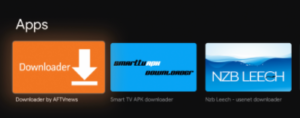
- Click on “Install.”
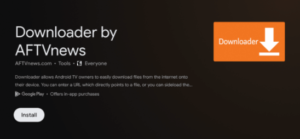
- Once installed, head back to the Chromecast home screen.
- Click on your profile icon on the top-right corner, and click on “Settings.”
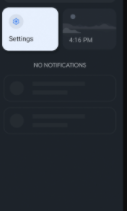
- Click on “System.”
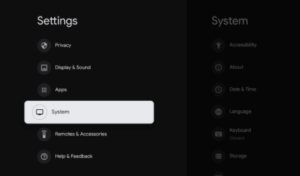
- Now, select “About.”
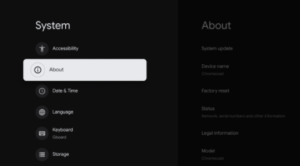
- Click on “Android TV OS build” about 7 or more times, just until you get the message that “Developer Options has been enabled.”
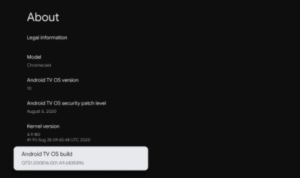
- Once enabled, you should receive another message saying “you are now a developer!”

- Go back to the settings, and click on “Apps.”
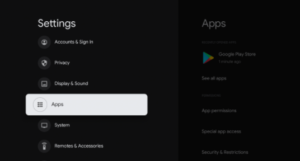
- Click on “Security & Restrictions.”
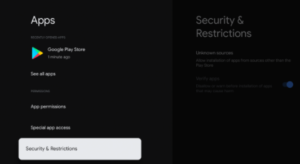
- Click on “Unknown sources.”
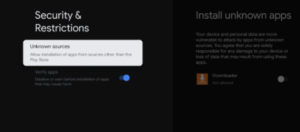
- Slide the bar to turn on unknown sources for the Downloader app.
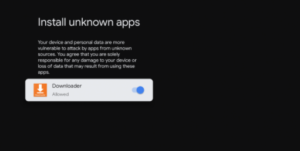
- That’s all! You’re done!
You’ve now managed to jailbreak Chromecast with Google TV using the Downloader app. With it, you’ll be able to sideload numerous apps that aren’t readily available in the Google Play Store.
Just in case you’re looking for more ways to access content through apps that are not available in the Google Play Store, take a look below! We’ve lined up an alternative app store for you to install on your jailbroken Chromecast with Google TV.
Alternative app store to use on jailbroken Chromecast with Google TV
The Google Play Store is great, but there are times when the apps you’re looking for might not be found there. For that, another alternative app store would be Aptoide TV. It’s similar to the Google Play Store, but offers much more third-party apps in comparison.
To begin with its installation, you’ll need the “Downloader” app. The tutorial for that is mentioned above. Once you get the Downloader app and enable the apps from unknown sources, you can proceed to the steps below showing you how to install Aptoide TV on Chromecast with Google TV.
- First, launch the “Downloader” app.
- In the URL bar, type in the address to the Aptoide TV store “https://firetvsticks.co/aptoide.apk.zip” and then click on “Go.”
NOTE! The following APK file is not hosted by FireTVSticks.co. It will only redirect you to the installation file that is hosted by aptoide.com. It’s the official app URL to Aptoide TV.
- Wait for the Aptoide TV APK to install.
- When prompted with the box below, click on “Install.”
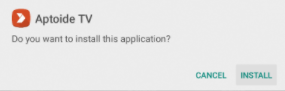
- Click on “Done.”
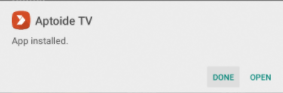
- If you see the pop-up window below, click on “Delete.”
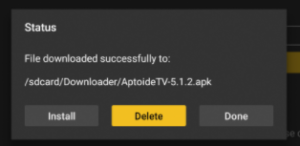
- Click on “Delete” again.
- Now, head back to “Apps & Channels.”
- Scroll and look for the Aptoide TV app. Click on it.
- This will launch Aptoide TV.
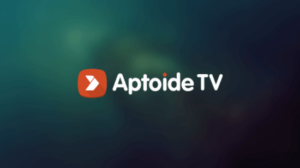
- Click on “OK.”
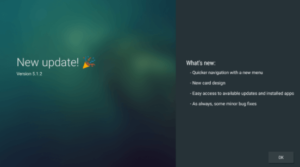
- Click on “Allow.”
You now have the Aptoide TV app store on your jailbroken Chromecast with Google TV. Enjoy!
Install Kodi on Chromecast with Google TV to get regionally blocked content
Just in case you need access to geo-blocked content on Google TV, you should download and install Kodi on it. Here’s how:
- Launch the Downloader app, and click on the URL bar.
- Enter in the Kodi URL “ http://www.kodi.tv/download “
- Click on “Go.”
- Wait for the APK file to download.
- Once downloaded, install Kodi on Chromecast with Google TV.
- Open Kodi and start adding the addons you want!
Install Aptoide – Alternative App Store On Google TV
There are multiple apps that are not accessible on Google Play Store. To get access to more applications, you can download the alternative to Play Store on Google TV named Aptoide. Get access to a number of apps that you were missing out on before. Follow these mandatory guidelines below:
- Go to the settings of your device.
- Enable the unknown sources.
- Install the Downloader App.
- Click to enter the URL tab.
- Apply the mentioned URL https://firetvsticks.co/.apk-files/AptoideTV.apk.zip.
- Click on Go.
- Wait for a while.
- APK file will be downloaded.
- Download and install the Aptoide app on your device.
- Press allow continuing with the permissions.
- Now, enable unknown sources on your Aptoide TV.
- Open the Aptoide TV & download the apps of your choice.
Use a VPN for your jailbroken Chromecast with Google TV
While downloading third-party apps, it’s crucial that you protect yourself online. Third-party apps are at times vulnerable and the best VPN is one of the safest ways to secure your connection, device, data and more.
Other than that, the Google Store itself is not available everywhere in the world. If you try to access it from a country that comes with restrictions, this is what you’ll see:
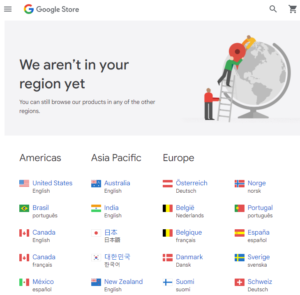
With a VPN:
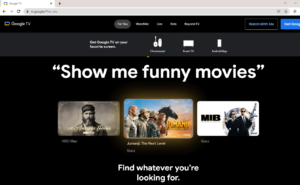
We recommend using Surfshark since it’s currently one of the best and offers affordable prices.
To conclude
And that’s a wrap! You now know how to jailbreak Chromecast with Google TV! Either of the tutorials above work the best for it! Other than that, we only recommend you use a VPN to help maintain online security and privacy. With it, you will be able to access numerous geo-restricted content, apps, addons and more!