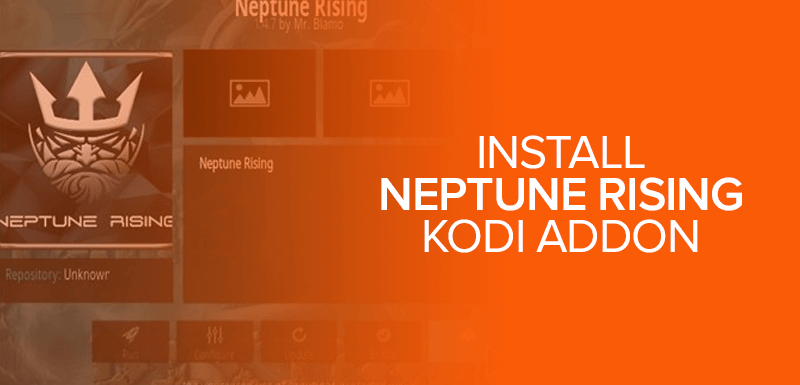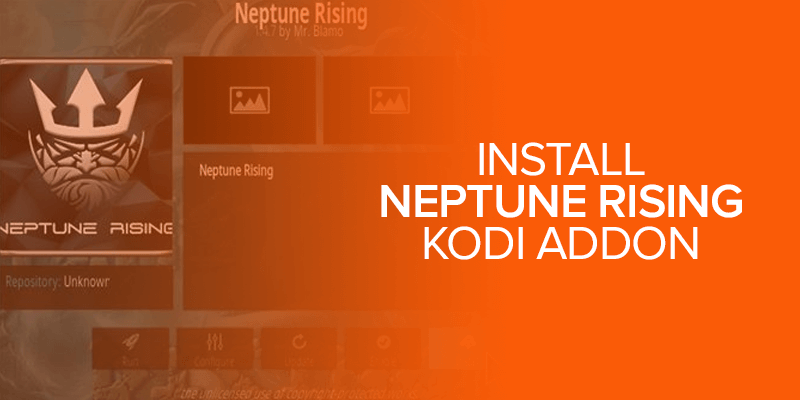Neptune Rising is considered one of the best alternatives to Exodus and Covenant as it offers a wide range of links for movies, TV shows, documentaries, and more. You can watch all your favorite content in HD with Neptune Rising Kodi addon whenever you want.
Attention! Neptune Rising is an impressive Kodi addon, providing a variety of add-ons for streaming media content in the open-source media player. Nevertheless, it’s essential to exercise caution while using Kodi addons, as not all of them may be entirely safe and legal, possibly offering unauthorized content. To ensure your online security, data protection, and privacy, we strongly advise using a reliable VPN service. By connecting to a VPN like Surfshark, you can avoid potential ISP throttling and buffering problems while using the Neptune Rising addon, ensuring the best streaming experience possible.
Neptune Rising is available in various repositories including Diamond Wizard repository and the Blamo repository. Here in this guide, we are going to provide you a quick guide on how you can install Neptune Rising Kodi addon in a few simple steps and watch popular and latest movies in HD for free.
Use a VPN to Stream on Kodi Safely
Before you install Neptune Rising addon on Kodi, you must use a Kodi VPN to be able to stream copyright material on Kodi securely and anonymously.
Neptune Rising is an unofficial Kodi addon and the streaming links it provides comes from illegal sources. If you try to stream using unofficial addons, you may get into trouble for copyright infringement. Moreover, when your ISP sees you streaming on Kodi he can record your online traffic and give to the authorities, who they can charge you or worse send you behind bars. The only way to stay away from such trouble and be able to stream securely on Kodi, you should use a VPN. With a VPN, you can stream copyright content anonymously and without getting caught.
How to Install Neptune Rising Kodi Addon with Blamo Repository
Blamo repository offers a huge directory of kodi addons where you will find addons like Neptune Rising, Genesis Reborn and a couple of other popular addons. Here is how you can install Neptune Rising using the Blamo repository:
- Launch Kodi, go to Settings > File Manager
- Click Add Source and then click on ‘None’
- Copy/Paste this URL http://repo.rubyjewelwizard.com/ in the text box
- Press OK
- Name this source “Ruby”
- Press OK twice
- Return to Kodi Main Menu Screen
- Click on Addons
- Click on Addon Installer (Box icon) at top left corner
- Select Install from Zip File
- Select Ruby
- Next, Select repository.Diamond-Wizard-Repo-3.3.8.zip and then wait for the repository to install
- Choose Install from Repository
- Select Diamond Wizard Repo
- Choose Video Addons
- Now click on Neptune Rising and simply press Install
- Return to your Kodi Home screen
- Click on Addons
- Select Video Addons
- Open Neptune Rising and stream your favorite movies and shows on Kodi.
Neptune Rising Kodi Addon Reviews
Is Neptune Rising Kodi The Best Exodus or Covenant Fork?
There has been a huge debate going on about Neptune Rising being considered a fork of Exodus and Covenant. There are some who also considered it to be a fork of Poseidon. Well, you can consider it to a fork since there is a huge similarity in the interface of both Neptune Rising and Exodus. However, the Neptune Rising offers more options than Exodus and Covenant. Also, Neptune Rising Kodi addon offers more streaming links than its predecessors, which is why it has gained a lot of popularity over the years.
Also Read: How to install Rising Tides Addon on Kodi
How to Install Neptune Rising Kodi Addon on Krypton 17.6 or Lower version
Installing Neptune Rising Kodi addon on Krypton 17.6 is easy. Here is what you need to do exactly:
- Launch Kodi and Select Settings
- Chose File Manager
- Click on Add Source
- Hit where it says ‘None’
- Copy/paste or enter this URL http://repo.mrblamo.xyz/ in the text box
- Click on OK
- Name this repository ‘Blamo’
- Click OK twice to go back to the previous screen.
- Now return to the Kodi main menu screen
- Choose Addons
- Click on Addon Installer (box shaped icon)
- Choose Install from zip file
- Select Blamo and then Click on repository.blamo.zip
- Wait for the addon-enabled notification.
- Now choose Install from Repository
- Select Blamo Repository
- Choose Click Video Addons
- Find and select Neptune Rising
- Finally press Install.
- Now from Kodi Home Screen, Select Addons > Video Addons
- Open Neptune Rising and stream your favorite movies and shows with Neptune Rising Kodi addon.
How to Install Neptune Rising Kodi Addon on Jarvis 16 or Higher Version
You can also install Neptune Rising on Kodi Jarvis version 16 or higher. To get the addon on your Kodi Jarvis, here is what you need to do:
- Launch Kodi.
- Go to System.
- Select File Manager.
- Click on Add source.
- Click where it says ‘None’
- Enter or Copy/paste this URL http://repo.mrblamo.xyz/
- Click Done.
- Name this source Blamo.
- Click Done and then Click OK.
- Return to Kodi home screen
- Select System.
- Select Addons
- Choose Install from the zip file
- Select Blamo
- Click on repository.Blamo.zip and wait for a few seconds.
- Choose Install from repository
- Select Blamo Repo
- Select Neptune Rising and Hit Install
- Wait for addon-enabled notification.
- Return to Home Screen and Select Addon
- Launch Neptune Rising Kodi addon and stream your desired content
How to Install Neptune Rising Kodi Addon on Fire Stick
For those who have a Firestick device and want to install Neptune Rising Kodi addon on Firestick, here is how you can do so:
- Launch Fire Stick
- Open Firestick Settings and Select System.
- Go to Developer Options
- Turn ON Apps from Unknown Sources and ADB Debugging.
- Go back to Fire Stick Home Screen
- Launch Kodi.
- Chose File Manager
- Click on Add Source
- Hit where it says ‘None’
- Copy/paste or enter this URL http://repo.mrblamo.xyz/ in the text box
- Click on OK
- Name this source ‘Blamo’
- Click OK twice to go back to the previous screen.
- Now return to the Kodi main menu screen
- Choose Addons and then Addon Installer (box shaped icon)
- Choose Install from zip file, Select Blamo and then Click on repository.blamo.zip
- Now choose Install from Repository, Select Blamo Repository > Video Addons
- Select Neptune Rising
- Press Install.
- Now from Kodi Home Screen, Select Addons > Video Addons
- Open Neptune Rising Kodi addon and stream your favorite content.
Neptune Rising Kodi Addon Download Zip URL
You can also install Neptune Rising with a direct method. In this method, you will need to download the Neptune Rising zip file on your device first. Simply follow the below guide to get Neptune Rising on Kodi:
- Download on your Kodi device
- Launch Kodi and Select Addons
- Click the addon Installer (Box-shaped) Icon
- Choose Install from zip file and browse to where you saved the downloaded file
- Click on blamo.zip
- Now Choose Install from Repository
- Select BlamoRepository > Video Addons > and finally Select Neptune Rising
- Click
- Once the addon is installed, go back to Kodi home screen, select addons > video addons
- Open Neptune Rising Kodi addon and watch tons of movies, shows, documentaries and more.
How to Install Kodi NAN Scrappers Dependency for Neptune Rising
NaN scrappers have basically coded simplifiers that help the addons to fetch video hosts for streaming. It is possible that you will need to install NAN Scrappers manually as sometimes they are not installed directly through the addon. However, you can easily install it manually by following this guide from below:
- Download this NaN Scrappers Zip file on your Kodi device.
- Launch Kodi
- Select Addons
- Click on the Addon Installer (Box-shaped) Icon
- Select Install from Zip file.
- Browse the downloaded zip file and click on it to open
- NaN Scrappers Dependency is now installed on your Kodi. Enjoy streaming with Neptune Rising Kodi addon without any interruptions.
How to Find Neptune Rising URL from Kodi NAN Scrappers Dependency
If you are not able to find Neptune Rising URL from the NAN Scrappers dependency, here is how you can find it:
- Launch Kodi, click on Settings (gear) icon
- Select System Settings
- From the left size menu, click on Standard to change settings to Advanced
- Now move your cursor over to Addons
- Press Manage Dependencies
- Scroll down and Select NaN Scrappers.
- Click Configure
- Select Scrappers 2 and scroll down to Neptune Rising
- Turn the settings to “Enable”, done!
- Now you will be able to find Neptune Rising Kodi addon URL with NaN Scrappers dependencies.
How to Setup Real Debrid on Neptune Rising
I don’t know how to set up Real Debrid on Neptune Rising, here is how you can do so:
- Open Kodi and navigate to Settings by clicking the gear icon from the top left corner
- Select System settings
- Change the Standard menu to Advanced.
- Move your cursor to Addons and then select Manage dependencies
- Select URLResolverand then Click on Configure.
- Click on UniversalResolvers
- Select Real-Debrid> Priority and then set the value to 90
- Click Done and then Press OK
- Select Configure> Universal Resolvers
- Scroll down to Real-Debridand Select (Re)Authorize My Account
- Log in with your Debrid account.
- Now you need to enter a code. You can get the code from https://real-debrid.com/device
- After entering the code, click Continue
- Real Debris now installed on Kodi.
How to Setup Trakt.tv in Neptune Rising
Setting up Trakt.tv in Neptune Rising is really simple, here is what you need to do:
- launch Neptune Rising Kodi addon
- Select Tools > Settings: Accounts
- Select Trakt from the list (A window will pop up displaying a URL and Pin code).
- Enter the PIN code here
- Authorize Trakt
Neptune Rising Kodi Addon Alternatives
Neptune Rising has a large fan base. The addon is working fine, but there is a good chance that Neptune Rising may get shut down just like any other third-party addons and its fans will have to look for other alternatives to fulfill their streaming needs. Not to worry, there are a couple of addons that are similar and maybe better, and you can always use them to stream your favorite movies and shows on Kodi. Here are the top 5 Neptune Rising Kodi addon Alternatives that you can go for:
- Covenant
- Exodus
- Genesis Reborn
- Elysium
- Nemesis
Neptune Rising Kodi Not working/Errors/Fixes
No Stream Available Error
If you have streamed with Neptune Rising, you may have encountered this issues at least once. However, not to worry, you can solve the Neptune Rising No stream Available error by following the below steps:
- Clear Providers and Cache
- Change the Set Providers Timeout
- Change the Default Action
Failed to Install Dependency
This error usually arises with third-party addons but never with any official addons. The main reason behind this error is that either the repository is shutting down every time you access the addon or the repository is outdated and is not working anymore. Missing files may also be another reason for this type of error.
Fix
To avoid this issue, you must use a reliable repository that is frequently updated and also offers updated addons. You must also ensure that the repository is working properly.
Can’t Connect to the Server
The Can’t Connect to the Server error doesn’t occur usually but when it does, it is because your internet connection is not stable or the maybe because the repository source is moved to a new URL.
Fix
To fix this problem, you need to first check if the repository URL is online or not. Then you must check your internet connection and ensure that it is stable and OK. If the error is still there, try installing the addon from another repository.
To wrap up – Neptune rising Kodi addon
Neptune Rising Kodi addon is one of the best movie addons right now and is considered a great fork of Exodus and Covenant. Neptune Rising has a similar interface as Exodus, but the streaming links available in Neptune Rising are much better and are greater in number. The addon can be found in the Blamo repository and by following the methods we have provided in the guide above, you can install Neptune Rising on Kodi Krypton 17.6 and Jarvis version 16 easily. But remember to use a Kodi VPN to stream anonymously and securely with Neptune Rising.