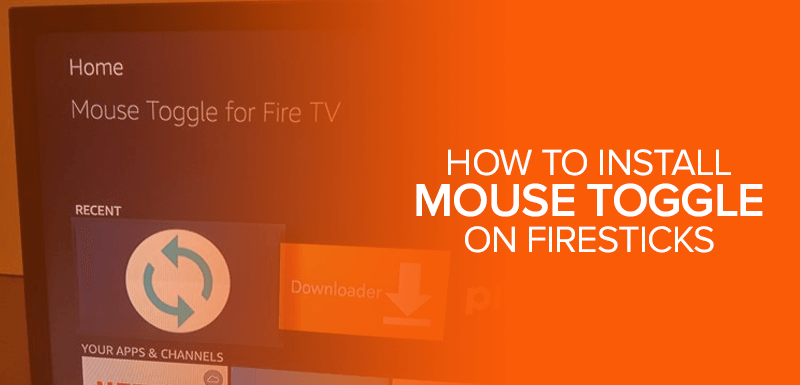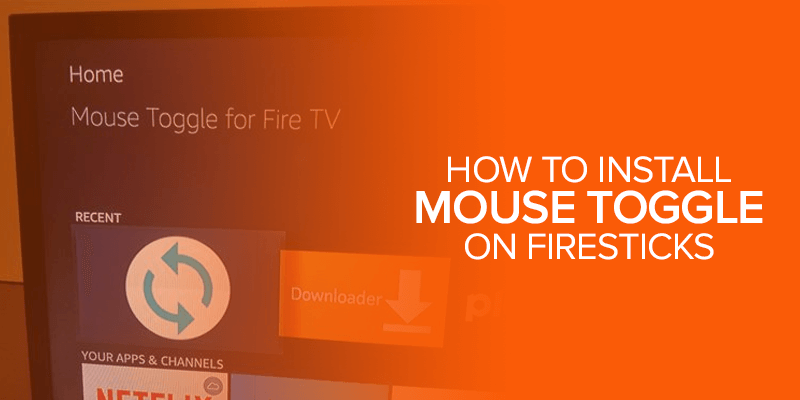Fire TV’s ability to turn your TV into an entertainment powerhouse is unmatched. The various Fire TV and Fire TV Stick apps give users the freedom to stream movies, TV shows, and live TV. It is controlled by a remote that works just like any TV remote. But did you know you can turn that TV into a pointing device for easier navigation? Here’s what you need to know on how to install mouse toggle on Firestick.
What Fire TV Devices Are Supported?
Fire TV is not just one device but a family of devices by Amazon. They are streaming devices that plug into a TV and empower streaming capabilities via their own operating system. Fire TV devices are incredibly popular in the streaming space and are one of the leading devices for the purpose.
Here are the Fire TV devices that support the mouse cursor feature:
- Fire TV Stick
- Fire TV Stick Lite
- Fire TV Stick 4K
- Fire TV Stick 4K Max
- Fire TV Cube
How to Install Mouse Toggle App on Firestick
Fire TV runs on FireOS, which is powered by Android. It opens up the possibility to install third-party apps outside of the Amazon app store. But the option is disabled by default for security reasons because downloading and installing third-party apps pose a security risk. Installing from external sources does not guarantee the app’s legitimacy as it does not go through the review process of the official store.
Note: Downloading and installing from third-party sources is a risk. Firetvsticks.co will not be held liable for any damages that you incur. Proceed at your own risk.
- Install Downloader app on FireStick first. This will allow you to download files and install files from URLs easily. Search for Downloader in the Fire TV’s app store using the search function.
- The second step is to enable the option to install apps from external sources. Click on the gear icon on the home screen, go to My Fire TV > Developer Options > Install Unknown Apps.
- Enable ADB debugging for Downloader.
- Now, open Downloader, enter this URL in the Enter a URL or Search Term field. Type this address using the on-screen keyboard: https://bit.ly/mouse-firetv
- Click on Go. Now the .apk file will begin downloading.
- Click on the Install button to install Mouse Toggle for Firestick.
You are now all set to use Mouse Toggle on Firestick. As storage space is precious on Firestick, go ahead and delete the .apk file from the device.
Learn the Basics of How to Use Mouse Toggle on Firestick
That was easy, wasn’t it? All you need now is to activate the mouse toggle app on Firestick to start using it. Go ahead and press and hold the Home button on your Fire TV’s remote to bring up the apps menu.
Select Mouse Toggle in the Apps menu. In the Mouse Toggle app, turn on Enable the mouse service and Auto start the mouse service on device start-up options. It will enable the app to run on startup automatically instead of manual activation every time.
Press the pause/play button twice on your remote to bring up the pointer on the screen. You will have to follow this every time the pointer disappears from the screen after some time of inactivity.
What Can You Do with Mouse Toggle on Firestick?
Mouse Toggle is a simple app that makes navigation easier on Fire TV. You can move around the screen using the directional buttons on the Fire TV’s remote through a cursor on the scroll. Since the Fire TV remote does not feature motion sensing, you cannot wave your hand to move the cursor around on the screen. But this is as close as you’re going to get for navigation.
It beats clicking the button to move through the menus on the screen.
Why Do You Need a VPN for Firestick?
Fire TV is an excellent choice for streaming. Whether you have a small monitor or a TV in the living room, Fire TV brings streaming capabilities to your display. It is only limited by online geo-restricted, which prevents access to content.
Geo-restriction refers to the limiting of content based on the user’s geographical location. On Netflix, content is curated based on region. It is due to licenses and censorship that dictate what content is allowed for which region. VPN helps in that regard; it spoofs the user’s geo-location with another location. For example, connecting to a VPN server in the USA while sitting in any other part of the world changes your geographical location and IP address.
By using a VPN, you can access streaming platforms such as Disney+ and HBO Max that are unavailable in many parts of the world.
Wrapping Up
If you are considering picking up a Fire TV for streaming, you will not be disappointed. The ongoing Black Friday sale on Amazon can get you Firestick for as low as $20. Also, check out the best VPN deals that can land you deep discounts on the best VPN services. With Fire TV and VPN, you will be all set for unlimited entertainment.