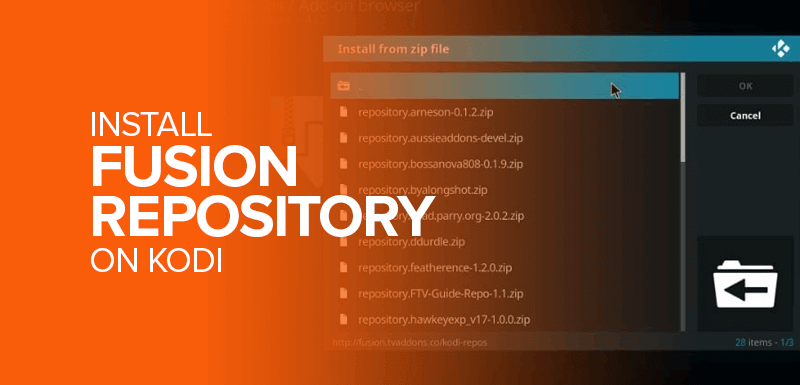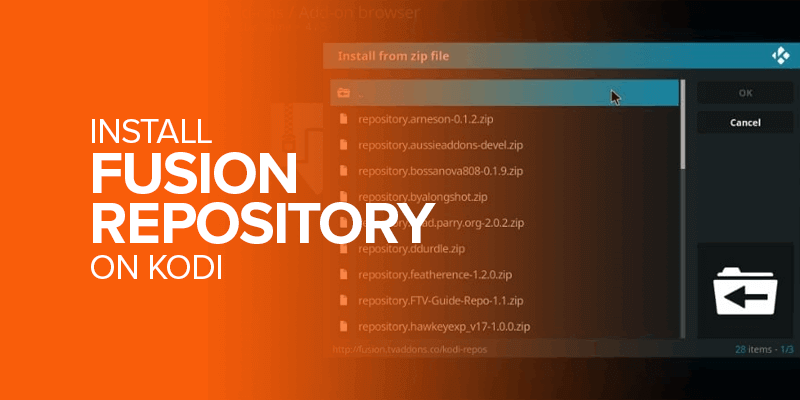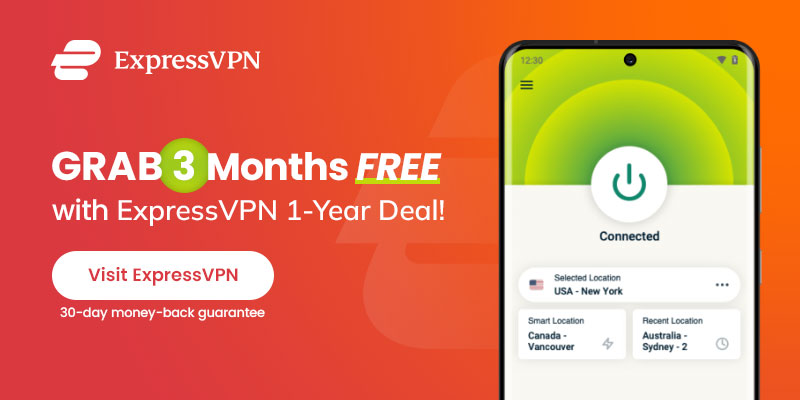Do you know how to install Fusion addon for Kodi? Fusion is quite a popular source for all Kodi lovers as it has so many addons for all needs and purposes. Fusion repository disappeared recently, and for frequent users of this repository, Kodi just wasn’t the same. The good news with felicitations for those dependent on the repository as TVAddons (a third party addon) is back! Consequently, it means that Fusion is back too! Is that not great?
Here you will learn how to install Fusion on Kodi. There is a whole step-by-step procedure given below. Kodi is an open-source media player that unleashes its true potential when it has the best add-ons installed. There is an arsenal of Kodi add-ons that all come with different entertainment purposes. You can stream your favorite streaming sites, play videos, listen to music and watch on-demand content by installing a Kodi add-on. Therefore, without further ado, let’s learn how to install the Fusion addon installer on Kodi.
Table of Contents
- How to Enable Third-Party Addon Installation
- How to Install Fusion Kodi Addon on Kodi – [Step-By-Step Guide]
- Fusion Kodi add-ons Alternatives
- How to Install Indigo Kodi Addon from Fusion on Kodi
- How to Use Indigo Kodi Addon Installer Tool
- How to Install Repositories using Fusion Kodi Addon on Kodi
- FAQs – Install Fusion Kodi Addon on Kodi
- Wrapping Up
How to Enable Third-Party Addon Installation
The initial thing to do is enable third-party addon installation to install Fusion Kodi addon installer on Kodi. Here’s how to do it by enabling “Unknown sources.”
- Launch Kodi.
- Go to the settings from the “Home Screen” and click on the gear icon on the top left.
- Click “System” > “Addons” on the left panel and enable “Unknown Sources.” on the right.
- A warning notification will pop up: “Addons will be given access to personal data stored on this device.”
- Click on “Yes” to continue.
- Now, you have successfully enabled the “Unknown sources” option. Go back to the Home Page of Kodi and continue installing your chosen third-party add-ons.
How to Install Fusion Kodi Addon on Kodi – [Step-By-Step Guide]
As mentioned before, Fusion is a source from which tons of repositories and addons can be installed. Let’s get to the first bit first which is how to install Fusion on Kodi and then we can move on to how the addons can be installed. Hence, here’s how to add Fusion addon to Kodi.
- Power on your Kodi device and navigate to Kodi Main Screen.
- Click on Settings.
- Select File manager.
- Click on Add source (vertical menu on the left)
- Click on <None>
- Now type in this URL exactly as “http://fusion.tvaddons.co”
- Hit the OK button.
- Click on blank field under the “Enter a name for this media source” title.
- Enter “Fusion”
- Hit OK
- Click on OK at the bottom of window
- Now that the fusion source is added to your repository source list, go back to Kodi home screen and install the addons and tools that you desire from the new Fusion source.
That is all you need to add the most wanted Fusion source on Kodi. After this you can enjoy Kodi’s full potential and download any repository or addon to stream your favorite content. Make the most of Kodi player with the best compatible addons. Widen your directory with different repositories from Fusion source.
Note:Some Kodi addons are geo-restricted, depending on the location. However, in majority cases, whether they are geo-restricted or not, it is probably offering copyright content for free which is an offense in the online world. So, use a quality Kodi VPN for top-notch encryption to prevent legal trouble. Also, not only you can get instant access to your favorite media shows but also get complete anonymity and incredible streaming speed to stream your favorite content on Kodi.
Fusion source is back and all users are very content. Though what has happened once, can happen again. If it has been taken down once, there is no guarantee that this will not happen again. So just in case, for backup purposes, we have researched and listed down alternatives for Fusion Kodi addon.
Fusion Kodi add-ons Alternatives
The alternatives are as follows:
- Adryan List Repository
This repository has AceStream addon amongst many others which are no ordinary addon. This is because AceStream works on BitTorrent protocol and has its own media player giving top-notch streaming experience. The addons are available on Adryan List Repository up till now and we are yet to see if it will be back Fusion.
- Dandy Media
For cartoon media of different genres, users accessed Fusion repository. Though as it went down for some time, these Super Cartoons Kodi addons were available through Dandy Media.
- Kodil Repo
Zem TV, Castaway and similar addons can be found through Kodil Repo too if Fusion is inaccessible.
- Simply Caz Repository
This is not as popular a repository like any other but it still serves as an attractive source for many useful Kodi addons such as Pro Sport and other famous ones.
How to Install Indigo Kodi Addon from Fusion on Kodi
Let’s get to the popular addon available through the Fusion installer – Indigo. It is a highly downloaded addon by most people who have Fusion. Install Indigo from Kodi and bring versatility in utilities and tools along with adding many other functions to Kodi.
Indigo lets you install a wide range of categories such as TVAddons, movie addons and more. With just a single button, install any addon from Indigo’s library or install it via zip file by providing the URL to a file.
Here is how you can install Indigo addon:
- From your Kodi main screen, go to Addons
- Click on Package Installer (top left corner of the screen)
- Select Install from zip file
- From the list, choose fusion source
- Click begin-here
- Select plugin.program.indigo-x.x.x.zip
- Wait until you see the Add-on enabled notification pop at the top right corner of your screen
After you get the add-on enabled notification, do the following:
- Go back to home screen
- Select addons
- Choose program addons (left menu of addon categories)
- A list of addons that you have installed will show here, including Indigo
- Select Indigo to launch it and enjoy it to your heart’s content!
How to Use Indigo Kodi Addon Installer Tool
You can use the Indigo Kodi add-on on Kodi in several ways. Go to the Kodi addons and open Indigo, and follow these instructions:
- Click on “Addon Installer” from the list of available options.
- You will see several options to install the add-ons. (You can install Featured add-ons, video add-ons, audio add-ons, and program add-ons.)
- You can also install add-ons that are not available in Indigo’s library. All you need to do is “Install Zip from Online Link” and enter the URL of the zip file you want to download.
How to Install Repositories using Fusion Kodi Addon on Kodi
Indigo isn’t the only add-on that Fusion is popular for. It has a wide range of collection of different repositories of all kinds. The steps laid out below will show you how to access Fusion’s library of repositories and guide on how to install your desired one.
- From Kodi home screen, open addons
- Click on Package Installer from top left
- Now click, install from zip file
- Then, click the Fusion source that was earlier added (guide has given above)
- You will be presented with 3 options:
- begin-here
- kodi-repos
- kodi-scripts
- Click on Kodi-repos; it is where all Fusion repositories reside
- This is further subdivided into 3 more categories:
- English
- International
- Xxx-adult
- Explore relevant repository in each category; English will have all repos in the English language whereas International will have repos in other International languages.
- Click on the zip file you wish to install and it will be installed on Kodi for you via Fusion.
Note: Get a great selection of repositories and addons on Kodi via Fusion addon but while you are at it, don’t forget to be connected to a VPN as without it you may get in trouble of paying hefty fines or even worse, end up behind bars. Avoid any such problems and circumvent geo-restrictions with a VPN for privacy, security and complete anonymity!
FAQs – Install Fusion Kodi Addon on Kodi
How do I install Kodi addon installer?
You can install Kodi addon installer by following these steps: Open Kodi, go to the home screen > “Settings,” and Click “Systems Settings.” On the left side of the screen, select Kodi addons. Next, enable the “Unknown Sources” on the right. When prompted, click “Yes.”
How do I add a fusion repository?
Launch Kodi. Navigate to “System” > File Manager and double-click on “Add Source.” Name your file as “Fusion Repository” and click on “Done” and “OK.” Head toward the Home screen and click “System.” Finally, click on Add-ons > Install from Zip file > Choose Fusion Repo.
What is Kodi Indigo?
Kodi Indigo is a use-worthy Kodi add-on that fulfills essential purposes. It helps to clear Kodi Cache, manage data backup before installing an update, and restore Kodi to factory settings during an immediate vulnerability.
How do I manually install Addons?
You can manually install addons on Kodi. Go to your zipped add-on file and open it. Choose all the files in the zip file. Drag and drop the add-ons folder into your _retail_\Interface\AddOns folder. That’s all.
Wrapping Up
For those in despair after the disappearance of Fusion, worry no more! With this guide, you can not only learn how to install Fusion on Kodi but also have a list of few alternatives that will be just as good. However, Fusion is back now and is definitely better, making the fond users hope it is here to stay.
Reading up on how to install Fusion on Kodi and then actually getting around to doing it, is a smart choice as you can get most of the addons through repositories hosted by Fusion. Fusion on Kodi is definitely for those who install Kodi addons regularly to enhance their media streaming experiences.