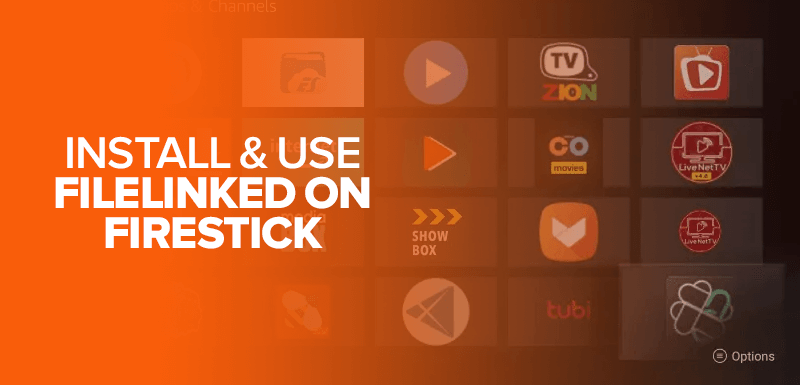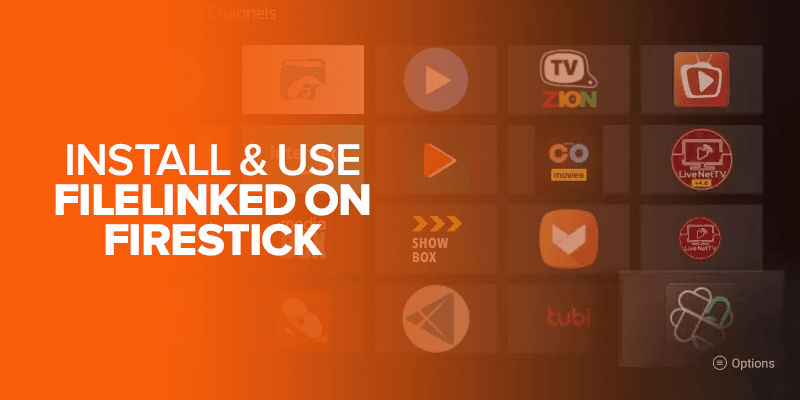Need to know how to install and use FileLinked on Firestick? This guide will show you detailed and simple instructions on how to get started! Also note that this tutorial works for all Amazon Fire TV versions like Firestick 4K, Fire TV Cube, and Firestick Lite.
Before we move on with the tutorial, let’s first go through the basics.
About FileLinked
For those who don’t know, FileLinked is a file-sharing app. When you usually download third-party apps on your Fire device, you will need to use a Sideloading app for it. What makes FileLinked best for Firestick and other Android devices, is that it also works as a reliable Sideloading tool.
FileLinked helps users upload, share, or download music, videos, pictures, games, APK files, and more. It’s best for those traveling abroad for work or on vacation. With it, you can take a video or picture and share it, upload or store it via FileLinked.
You can add a code and share it privately with your friends or family. All the third-party users need to do is download the FileLinked app on Firestick or any other Android device, apply the code and then proceed to view or save the files shared with you. It kind of works like Cloud storage, with the perk of creating a torrenting-like platform within its functionality.
Plus, if your main focus is sideloading apps, then FileLinked makes a great choice for your Firestick. It works in code. Each code represents an app that you require. You will only be able to access it if the uploader shares the codes with you.
To get started with all of the above on your Firestick, you first need to install FileLinked. We will explain to you in this blog.
Get VPN NowWhat is the best FileLinked Code?
Below is a shortlist of the best FileLinked Code:
- 51829986 – Various different APKs
- 35746417 – TVZion
- 22222222 – CyberFlix, Kodi, Cinema APK
- 80409018 – Kodi Builds
Is FileLinked Safe?
FileLinked is not 100% safe since it allows everyone to create a code and upload files that may have malware. It is suggested to use a VPN when you use FileLinked.
How to use FileLinked Codes?
It’s very easy to use the FileLinked Code. All you need is to enter your code when your screen shows you a relevant “Your Code” field.
What happened to FileLinked?
Reportedly, in 2021, FileLinked was shut down by the ACE (Alliance for Creativity and Entertainment), and no reason was reported.
Is FileLinked Legal?
Using FileLinked is absolutely legal. However, FileLinked may have some illegal apps that you should verify before the installation.
On which devices can I install FileLinked?
FileLinked can be installed on the following devices:
- Amazon Fire TV
- Firestick, Fire TV Cubes
- Kindle Fire Tablet
- Nvidia Shield
- Android TV Boxes.
WARNING
Because you’re using FileLinked to download third-party apps, make sure you’re connected to a safe and reliable VPN! I recommend using FastestVPN. It’s safe, fast, and offers the best discounts!
How to install and use FileLinked on Firestick
To get FileLinked on Firestick, the best way to go about it is by using the Downloader app. Other than that, there is another method to install FileLinked on Firestick and that is through ES File Explorer. You will find them easily available on the Amazon Store. Let’s get started?
How to install FileLinked on Firestick via Downloader App
Downloader is one of the more popular apps on the Amazon Store. With it, you will be able to install many third-party apps on your Firestick or other Android devices using the Sideloading method. Before you start, you need to enable the Apps from Unknown Sources. With it, here is how you can install and use FileLinked on Firestick:
- Launch your Fire TV and click on the “Settings” icon. It’s the icon that shaped like a gear.
- Now, click on “My Fire TV” and then on “Developer options.”
- Next, click on “Install Unknown Apps.”
- You will see a list of options, click on “Downloader.”
- Launch the Downloader app and enter the file link https://www.filelinkedapk.com/download in the field given.
- Click on “Go.”
- The FileLinked APK file will now download. It shouldn’t take too long.
- Once the file downloads, click on “Install” to proceed.
- He FileLinked app will now begin to install.
- You’ll know when the app is done installing. You should see a box with a confirmation saying “App installed.”
- Click on “Done.”
- You now have FileLinked installed, so you can delete the APK file of it to clear up space. Launch the Downloader app, and delete the FileLinked APK file.
- Click on “Delete” and then on “Delete” again.
And that’s about it! You now have successfully installed FileLinked on Firestick!
Installing FileLinked on Firestick via ES File Explorer
This is another good alternative to the Downloader app. It makes a great Sideloading tool as well as a file manager. It works on Firestick and a couple other devices with Android OS. However, this method is only for those who aren’t able to get a hold of the Downloader app due to geo-restrictions in some countries. Here’s how you can install FileLinked via ES File Explorer:
- Launch your Firestick and click on the search icon, which looks like a magnifying glass.
- Look for ES File Explorer, click on it and proceed to download it, following the onscreen instructions. It’s pretty simple to get started.
- Once that’s out of the way, start up the ES File Explorer app.
- When you open it, you will see many folders on the main screen. Click on the “Downloader” file.
- Now, click on “+ New” from the options towards the lower portion of the screen.
- You will be redirected to a pop-up window. The dialogue box includes a portion for “Path” and “Name.” In the Path field, enter the FileLinked APK link “https://www.filelinkedapk.com/download” and in the Name field, simply name the file. I’d recommend naming it “FileLinked or FL.”
- Next, click on “Download Now.”
- Your FileLinked APK will now begin downloading, in fact, it will hardly take a couple of minutes.
- Once downloaded, there will be two options, click on “Open file.”
- When the properties open, click on “Install.”
- Another window will appear, click on “Install” again.
- Your FileLinked app will now install, and once it’s done, you will receive a confirmation window that says “App installed.”
- Click on “Open” to launch the app, or on “Done” to launch it later when ready.
- That’s about it!
NOTE: ES File Explorer used to be free, but now costs around $9.99/mo.
How to use the FileLinked app on Firestick
Now that you’re all caught up with how to install FileLinked on your Firestick, let’s take a look at how you can use it. If you’re only a downloader, you can use this tutorial to get the file Codes directly and access third-party apps. Here’s how you can use it:
Using FileLinked app to download and install APKs on Firestick
- Using your Firestick remote, hold down the “Home” button and then click on “Apps.”
- Scan through the list of apps and click on FileLinked once you find it.
- On the FileLinked home screen, you will be asked to enter a code. Enter it in the “Your Code” field.
- Enter the code digits for the app you require on the dial pad, and click on “Next.”
- Now, click on “Continue.”
- Click on “Dismiss” if you see a pop-up asking you to sign up for the FileLinked newsletter.
- Now, you will see the file of the code you entered. For example, if you entered the code “51829986” you will have access to the Kodi APK.
- Click on the download icon of the arrow pointing downwards.
- Next, after it downloads, click on the Play icon to run the file.
- You will be redirected to the next screen, click on “Install” to install the Kodi file, and you’re done!
To conclude
You now know how to install and use FileLinked on Firestick! You need to make sure you use a VPN to bypass government and ISP surveillance as well as stay safe while downloading third-party devices. I’ve recommended a VPN above, as well as an alternative method for you to install FileLinked on Firestick!