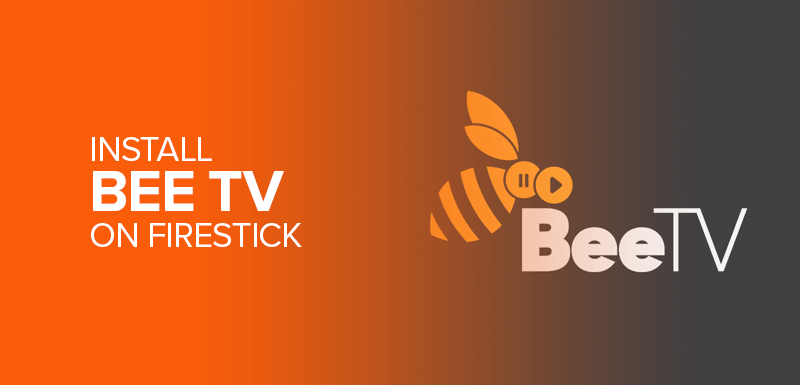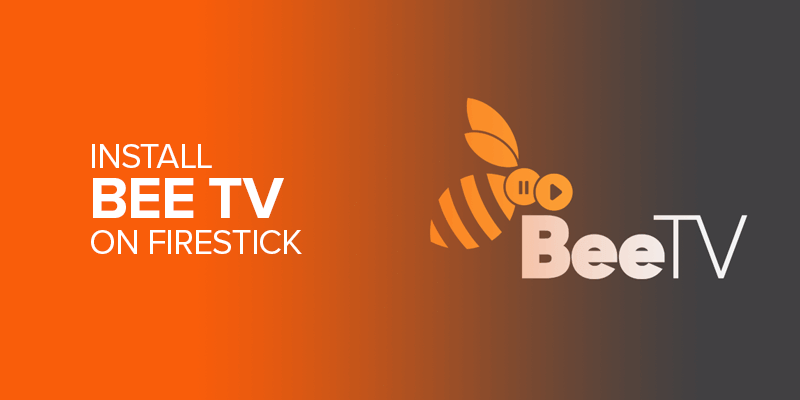Bee TV is a free app that enables you to watch movies and shows on Firestick. Bee TV’s interface is quite delightful and assists you to smooth navigation. In this blog, I will show you the straightforward steps to install Bee TV on your Firestick, Fire TV Cube, Fire TV, and other Firestick devices. However, you may need to install a VPN to get Bee TV on your Firestick device. But how come you will find a VPN that is the best and budget-friendly? Worry not! Download Surfshark; the best recommend VPN for all your Firestick devices.
Attention! Are you having trouble installing BeeTV on Firestick? Worry no more! SurfShark one of the recommended VPN to access geo-blocked apps in restricted regions. With affordable pricing and unlimited simultaneous connections, SurfShark is one of the best VPNs to give you quick access to BeeTV. Don’t wait any longer; get SurfShark today and enjoy unrestricted access to BeeTV on your Firestick!
What is the Hype Behind Bee TV?
Moreover, talking about the Bee TV on-demand streaming app, it’s worth mentioning that the app is lightweight, giving you all the right reasons to install it on Firestick for a fast and efficient streaming experience.
Bee TV is a scraper-based app; it finds the best streams with multiple servers. While it fetches multiple good-quality links, the app also allows you to integrate Real-Debrid to get even reliable streaming links.
You can also use your Trakt account to sign in to the Bee TV app to sync the streaming app across different platforms.
You can follow different ways to download Bee TV on Firestick; I will first explain how to use the Downloader app to sideload Bee TV on Amazon Firestick.
BeeTV App is not officially available on the Amazon app store; however, it is available for free and may be accessed using a side-loaded APK file. Therefore, using a virtual private network (VPN) with your FireStick is highly recommended since you can’t compromise on security while streaming.
Before installing Bee TV on Firestick, I will recommend you connect with a premium-quality VPN. Surfshark is the best choice to stream content. It hides your IP address and provides you with a secure streaming experience.
Have Surfshark now and get three free months added to your subscription automatically. There’s a 30-day money-back guarantee that lets you try out the full suite of services without any financial commitment.
How to Install BeeTV APK on Firestick
Here are the detailed instructions to download Bee TV APK on Firestick using the downloader app:
- Launch your Firestick Home screen.
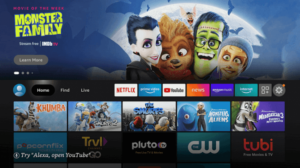
- Click on the Settings icon.
![]()
- Choose My Fire TV option.
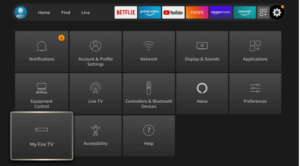
- Now, select where you find Developers Options.
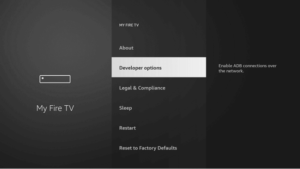
- Click on Apps from Unknown Sources.
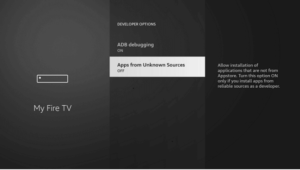
- Enable/Turn on Apps from Unknown Sources.
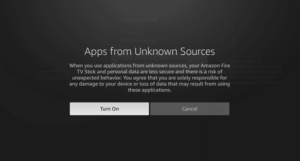
- Head back to the Firestick Home page, and select the Find menu.
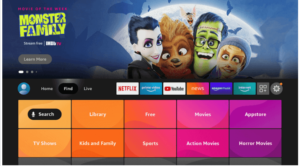
- Click where you see the Search option.
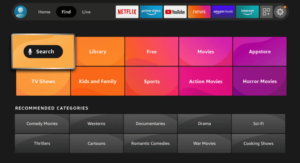
- Type Downloader and pick the first option from the available list.
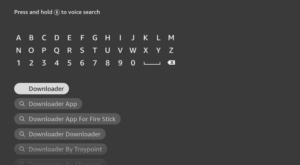
- Now, select the Downloader icon.
![]()
- Click on the Download button and wait for app to install.
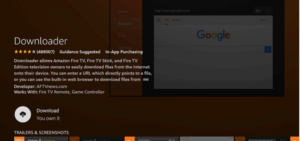
- Wait for the download to complete.
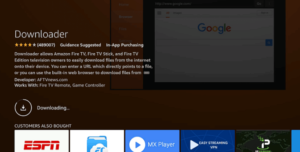
- Click Open to launch and run the Downloader app.
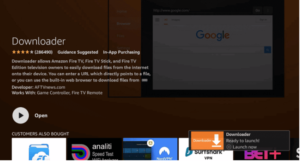
- After opening the downloader app, click on the Allow button.
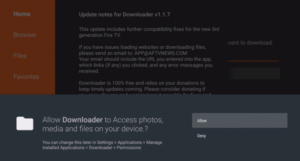
- Click OK when a prompt message appears.
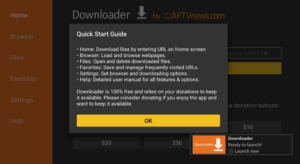
- Now, you will see the Home tab by default.
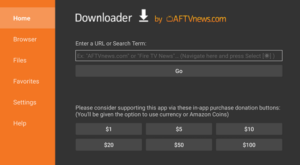
- Type bit.ly/beetv-firetv and click Go.
- Downloading will start now; wait for it to complete.
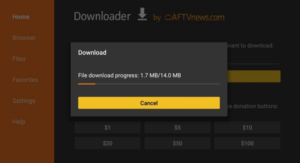
- Click where you see the Install button.
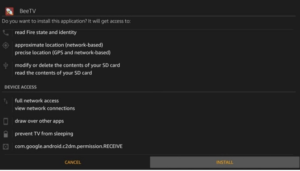
- After installation, click Done.
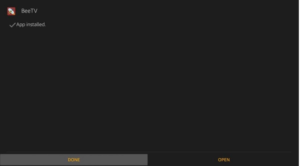
- Now, delete the Bee TV downloader to save some space.
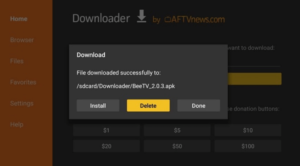
- Click Delete again.
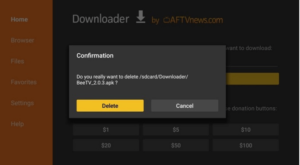
Bee TV on Firestick – Is It Legit and Secure to Use?
We have run Anti Virus to check whether the Bee TV app’s APK file was clean. Hence, no such malicious software was found, and the file was marked as safe by the scanner.
Another thing to be noted is that we don’t have the means to verify whether or not Bee TV has legally gained distribution rights to the content it hosts.
We don’t support copyright infringement in any way, so using Surfshark is a good way to hide your online activity and stay out of trouble.
How to Install Bee TV on Firestick with ES File Explorer Method
If the Downloader app is not working for you, it’s better to try the other alternative.
You can also try the ES File Explorer method to download Bee TV on Firestick. ES File Explorer is a file manager app that works great as a sideloading tool.
Follow the steps below to Download the Bee TV app on Firestick using ES File Explorer:
- Go to Firestick Home screen.
- Click Find.
- Head to the Search field, Type and install ES File Explorer.
- Now, go to Settings.
- Select My Fire TV.
- Select Developer Options.
- Head to Install Unknown Apps and enable ES File Explorer.
- Launch the ES File Explorer app. On the right side, Scroll down and click on Downloader.
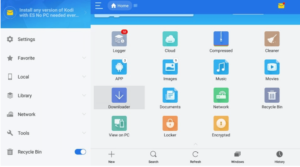
- On the button, click where you find the New+ option.
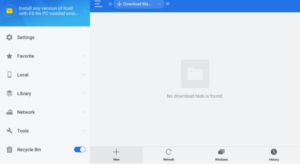
- You will now see a dialog box, enter Path: https://www.firesticktricks.com/bee in it and click Download.
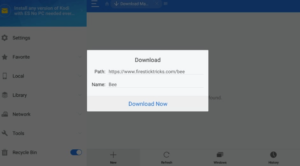
- Wait for the Bee TV APK file to be downloaded via ES File Explorer.
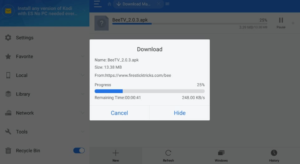
- Click Open file when you see a prompt message.
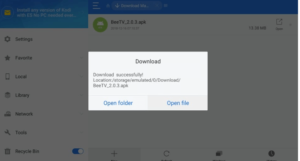
- Then, Click Install when the ES File Explorer prompt appears.
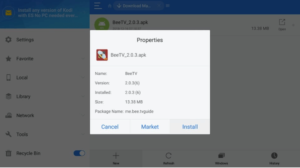
- Click Install.
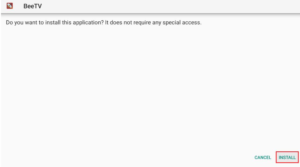
- Wait for the to install.
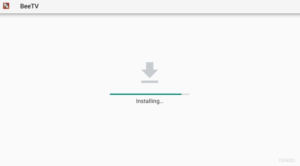
- Click Done to open the BeeTV app later, or click Open to use it immediately. (you can delete the BeeTV APK in the Download folder in ES File Explorer to save space)

How to Use BeeTV on Firestick
- Long-press the Home button on Firestick remote.
- Click Apps when a window appears.
- Select the BeeTV app icon.
- Tap on the Firestick remote Menu key.
- In the lower-right corner of your TV, click on Move.
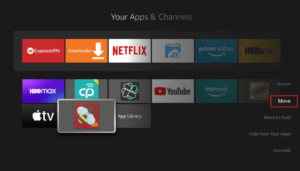
- Use the remote buttons to move the icon to the top.
- Press Select on your remote to place the BeeTV icon on your preferred space.
- Head back to the home screen. You will now find the BeeTV icon on the main home screen.
Buy the Best VPN for Firestick
I recommend Surfshark because it is fast, safe, and reliable. So, before you start streaming with BeeTV on Fire Stick, let’s look at how to use Surfshark to bypass geo-restrictions and be safe from prying eyes.
- CLICK HERE to sign up for Surfshark.
- Turn on your Fire TV Stick, then go to Find, then Search.
- Now, type “Surfshark” into the search bar and choose Surfshark from the list of results.
- Click Download to get the Surfshark app on your Fire TV Stick.
- Open the app and enter the login credentials for Surfshark and click sign in.
- To connect to a VPN server, click the Power icon. So, that’s it. With the fastest and best VPN for FireStick, your connection is now safe.
BeeTV is Not Working Issue
If you are having trouble with BeeTV Streaming, the following may be the reasons, fix them now.
1. An error when parsing the package
The official Firestick app store does not have BeeTV. That means you have to get it from a third-party website. No streaming device is set up to automatically install the third-party app. You have to turn on this option in the settings.
Here are a few easy steps:
- Choose the settings icon on the home page.
- Click My FireTV icon
- Click on the “Developer” option.
- Now, turn on Unknown Sources by clicking on it.
- Follow the directions: How to fix the Firestick error “Parsing the Package”
2. Get rid of the cache
When you install the app now, you might have problems like lagging and buffering, or when you open the app, it might take a long time to open.
First, make sure your internet connection is stable and that you have good signals. If everything is fine there, but your device’s cache is full, go to the settings menu and clear your Fire Stick’s cache.
3. Get the most recent version of the BeeTV APK
If you’re already using BeeTV to stream and it stops working all of a sudden, and you’ve already checked the first two problems, you may need to update the streaming. When the service gets a new feature, the new version can be installed by following the easy steps below.
- Open the app and click on the menu icon
- In the menu, you’ll see an icon that says “Update” or “New Update.”
- To stream on BeeTV, click and install it.
- Alternatives to the Bee TV FireStick
What are the best BeeTV Alternatives?
Here are some alternatives to BeeTV. If this app goes away, you know where to find similar ones:
- Typhoon TV on FireStick
- Cinema HD on FireStick
- AstonCine APK on FireStick
- CyberFlix TV on FireStick
- Showbox on FireStick
You can also try installing the best apps for FireStick 2024, which has some good apps for streaming and watching Live TV Shows.
FAQs – Install BeeTV on Firestick
Is Bee TV legal?
Bee TV is a legal app, but streaming copyrighted content for free might be illegal depending on your regional law. The best way to safely stream free content is to use a Firestick VPN.
Does BeeTV Firestick APK work on other devices?
Yes. Bee TV APK also works on different devices such as Firestick, Fire TV, Mi Box, Android TV Box, Nvidia Shield, Android Mobiles, etc.
Can BeeTV Firestick APK download movies?
Yes, with BeeTV APK, you can download most of your favorite content. It is advised not to download content on devices like FireStick that contain low storage ability.
Does the BeeTV work on FireStick?
BeeTV is an app for Android that lets you watch movies and TV shows on demand. This app also works great with FireStick, which is why it’s one of the best streaming apps.
Is BeeTV still working?
Bingo! The problems with BeeTV Apk, not working, have been fixed. Now, you can stream and download as many videos as you want on your device without any trouble.
Wrapping Up
Beetv is your way to get the best on-demand entertainment experience. All you need is to follow our guide on how to install Bee TV APK on Firestick and Fire TV to start streaming loads of content.