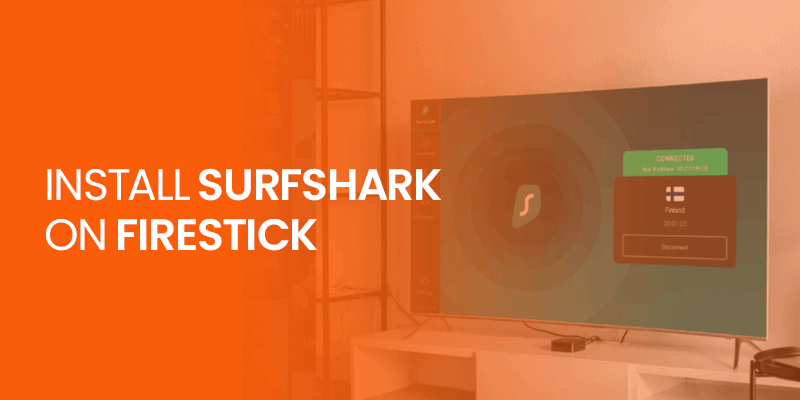Surfshark is one of the well-known VPN brands in the industry that comes with top-notch features. Its cutting-edge privacy, advanced security protocols, and pocket-friendly subscription plans make Surfshark the most sought-after VPN. In this guide, you will find out how to install Surfshark on Firestick with simple and quick steps.
Amazon Firestick is an amazing streaming device with unique features. It allows you to install apps and stream your desired media services. With its in-built Android platform, it converts your regular TV into a Smart TV. However, no matter how advanced a device is, you always need to use a VPN to protect your privacy. Not only that, a quality VPN like Surfshark allows you to unblock international streaming services including HBO Max, Hulu, Amazon Prime, and Disney Plus.
We have curated this guide to show you two methods of installing Surfshark on Firestick. Also, we will walk you through all the valid reasons why you should install Surfshark on Firestick. Let’s move forward to dig deeper and learn how to install Surfshark on Firestick.
Table of Contents
- How to Install Surfshark on Firestick [Quick Guide]
- Why Do You Need to Install Surfshark on Firestick?
- How to Install and Set Up Surfshark on Firestick [Different Methods]
- How to Install and Set Up Surfshark on Firestick Manually through Amazon App Store
- How to Install and Set Up Surfshark on Firestick through APK
- How to Enable Surfshark Features on Firestick
- Surfshark Features on Firestick
- Surfshark Not Working with Firestick – Easy Fixes
- FAQs – Install Surfshark on Firestick
- Final Words
How to Install Surfshark on Firestick [Quick Guide]
Here are the easy and time-saving steps to install Surfshark on Firestick:
- Sign up for Surfshark from the official website.
- Install Surfshark for Firestick.
- Open servers and connect to a VPN server of your choice.
- Now you have installed Surfshark on Firestick, you can watch your favorite shows on Firestick.
Why Do You Need to Install Surfshark on Firestick?
You need to install Surfshark on Firestick because it offers impenetrable privacy features that enhance your virtual privacy and security. Surfshark has 3200+ VPN servers in 100 countries. All of them are optimized to secure your digital traffic.
Moreover, it saves you from third-party spying, bandwidth throttling, and malicious attacks with unpassable security protocols and robust IP addresses. In a nutshell, Surfshark masks your real identity and encrypts your internet activities.
Here are the reasons why you need to install Surfshark on Firestick.
- Top-notch Encryption: Surfshark operates the high-class military-grade encryption standard AES-256-bit encryption. It transforms your data into an indestructible web language to save data leaks.
- Advanced Unblocking Techniques: With advanced unblocking technology, Surfshark allows you to unblock geo-restricted streaming services on Firestick. You can effortlessly unblock Disney+, HBO Max, Netflix USA, and Amazon Prime.
- Unlimited Simultaneous Connections: A single Surfshark subscription allows you to use unlimited simultaneous connections. That said, you can use Surfshark on Firestick and other compatible streaming devices including PlayStation, Xbox, Smartphones, and various operating systems. That includes Windows, iOS, Android, Linux, and Smart TVs.
- Blazing Speeds: Surfshark has lightning-fast speeds and unlimited bandwidth that enhances your streaming experience. Once you install Surfshark on Firestick, you can enjoy Ultra-HD and 4K streaming on your Firestick without any lag.
- User-friendly App: Surfshark has easy-to-use apps for Firestick and other media streaming devices. With its easy-to-operate user interface, it is very simple to use Surfshark features and stays in wrapped layers of privacy.
- No-Logs Policy: Surfshark ensures its users a strict no-logs policy. It means that Surfshark doesn’t keep tabs on your online activities. Moreover, it prevents the user from various types of information theft, including data and identity theft, and targeted advertising.
- Affordable Pricing: Surfshark offers pocket-friendly subscription plans that are a plus point to installing Surfshark on Firestick. You can secure your internet connection by getting Surfshark for $2.05 per month.
- Internet Kill-switch: Surfshark prevents your data from exposing on the internet in the immediate scenario of a VPN connectivity drop. With the internet kill-switch feature, it disconnects your internet to shield your data from cyber vulnerabilities.
- 24/7 Expert Chat Support: Surfshark has a dedicated team of super-active chat support representatives that assists with your queries in no time. You can go to the official website and email your issues or go to the live chat box.
- Block Malware and Unsolicited Ads: With the top-notch feature of CleanWeb, Surfshark prevents your Firestick devices from intrusive ads, cyber tracking, phishing, and malicious attacks. All you need to do is go to the app settings and enable the CleanWeb feature when using Surfshark on Firestick or any other streaming device to have a secure web browsing environment.
How to Install and Set Up Surfshark on Firestick [Different Methods]
There are two methods to install and set up Surfshark on Firestick:
- Install and Set Up Surfshark on Firestick Manually through Amazon App Store
- Install and Set Up Surfshark on Firestick through APK
How to Install and Set Up Surfshark on Firestick Manually through Amazon App Store [Method #1]
Surfshark has an app for Firestick that is available on Amazon App Store. Here’s how to install Surfshark on Firestick with easy steps:
- Get a Surfshark subscription and power on your Firestick device.
- Go to the search menu on the top and type “Surfshark.”
- Once appeared, click on “Get.” to download Surfshark on Firestick.
- Once downloaded, open the Surfshark app.
- Enter your username and password to log in.
- Connect to a (USA) or any server of your choice.
- Open a streaming app and start watching your favorite shows on Firestick with Surfshark.
- That’s all!
Once we have installed Surfshark on Firestick, you can unblock your desired media streaming sites including Netflix USA, HBO Max, Hulu, BBC iPlayer, and Showtime. However, if you face any issues with Surfshark on Firestick, you can use the effective instructions that we have shared below, to fix the problem.
Note: You can install Surfshark on these Firestick devices: Amazon Firestick (2nd, and 3rd generation), 4K Fire TV, and Fire TV.
How to Install and Set Up Surfshark on Firestick through APK [Method #2]
You can go to the Amazon App Store and download the Surfshark app. If you have previously installed the VPN app on Firestick from the official website of Surfshark, then you can continue skipping this method. Here’s how to install Surfshark on Firestick (manually).
You can sideload the Surfshark APK file on Firestick. Here’s how to download the Surfshark APK file on Firestick:
- Power on your Amazon Firestick and go to the settings page.
- Move your cursor to “Device and Software.”
- Move to “Developers Options.”
- Click on “Apps from Unknown Sources” and turn the “Toggle on.”
Next, follow these steps to download the Surfshark APK file.
- Once again, open the “Firestick Search bar.”
- Type “Downloader.”
- Click on the app and tap on “Get to Download it.”
- Open the app once installed.
- Click on the “URL searcher” and find Surfshark.
- Scroll down and click on the “Amazon Firestick App.”
- You will find a link that will redirect to Amazon Store, “click” on it.
- Log in and download the file.
- Once downloaded, “tap on install.”
- Now, you can allow Firestick to “delete the APK file.”
How to Enable Surfshark Features on Firestick
Here’s how to enable Surfshark features on Firestick:
- Open the Surfshark app and prompt to the “settings.”
- Click on “settings” to access all the features.
- A list of the “VPN features” will open.
- Select the “toggle bar” to enable a specific feature.
- That’s all!
Surfshark Features on Firestick
Surfshark has amazing features to use on Firestick. You can use all these features on compatible Firestick devices. Here is the list of the Surfshark features that you can use on Amazon Firestick.
Note: If you are not able to access all of the Surfshark features on Firestick, it might be possible that you haven’t updated the Surfshark latest software for Amazon Firestick. You can update it to the latest version by going to the Amazon App Store.
- Bypasser: This feature allows specific apps and sites to bypass the VPN.
- CleanWeb: With the clean web feature, Surfshark keeps malicious traffic at the bay.
- Kill-Switch: In the time of a sudden internet connectivity drop, the kill-switch feature, will save your web traffic from getting exposed over the internet.
- Change Your IP: With the IP changing feature, you can change your IP addresses to save your internet data from exposing your true identity and geographical location.
- Advanced VPN Protocols: Surfshark has advanced internet protocols. You can connect to IKEv2, IPSec, WireGuard, and OpenVPN (UDP/TCP). You can find all the VPN protocols by going to the app settings > VPN protocols.
Surfshark Not Working with Firestick – Easy Fixes
If Surfshark is not working on Firestick, you can try these easy fixes. If Surfshark stops working with your Firestick, there might be a problem with the app. Here’s how to fix the Surfshark not working issue.
- Clean the cache and cookies in your Firestick data history.
- Change to a different VPN protocol that works more suitably on your Firestick.
- Uninstall and reinstall the Surfshark app on Firestick.
- Switch to a different VPN server.
- Use the upgraded version of the VPN software by installing it from the Amazon App Store.
FAQs – Install Surfshark on Firestick
Does Surfshark VPN work on Firestick?
Yes, Surfshark works on Firestick. It has compatible apps for popular Firestick and Fire TV generations, including 4K Fire TV Stick and Fire TV, 2nd gen Fire TV Stick and Fire TV, 3rd gen Fire TV Stick and Fire TV.
Does Surfshark Offer a Free Version for Firestick
No, Surfshark doesn’t offer a free version for Firestick. However, you can use the 30-day money-back guarantee to test the Surfshark on Firestick. It comes with the best features for Firestick devices.
Why does Surfshark keep disconnecting on Firestick?
If Surfshark keeps disconnecting on Firestick, you should change your VPN protocol and connect to a different VPN protocol. You can use OpenVPN (UDP) protocol. It offers you super-fast speeds and bypasses geo-restrictions.
How do I install Surfshark on Firestick?
You can install Surfshark on Firestick by following these guidelines: click on the homepage of your Firestick and navigate to the search bar. Search for “Surfshark”. Click on the Get button to start downloading the Surfshark application on your Firestick device. Once the download is done, the app will be automatically installed.
How do I get Surfshark to work on Amazon?
You can sign up for Surfshark to watch Amazon Prime Video. Download the Surfshark VPN on a compatible device. Connect to a US server to unblock the service if you are located outside the USA. Go to Amazon Prime and sign up or log in if you have a previous account. Watch your favorite shows on Amazon Prime with Surfshark.
Do I need to install a VPN on Firestick?
Yes, you need to install a VPN on Firestick for internet privacy and security on Firestick. Once you are connected to a VPN on Firestick, it shields your internet data from third-party spying including government data logging agencies, ISP, and cyber attackers. Also, it enhances your web browsing experience and shields you from various web vulnerabilities.
Why won't my Surfshark connect?
If your Surfshark is not connecting, you may have an outdated version of the Surfshark VPN app. You must update the VPN app and install the latest version from Amazon App Store.
Final Words
Surfshark is undoubtedly one of the best VPN for Firestick. It has innovative features, a user-friendly app for Firestick, eye-catching UI, affordable subscription plans, and top-notch unblocking techniques. Now, that you learn how to install Surfshark on Firestick, you can use it to watch your favorite content from all around the globe. All you need to do is connect to a country server of your choice and you are all set. Hence, you can get a Surfshark subscription for $2.05 monthly for a 24-month subscription + 2 months free.