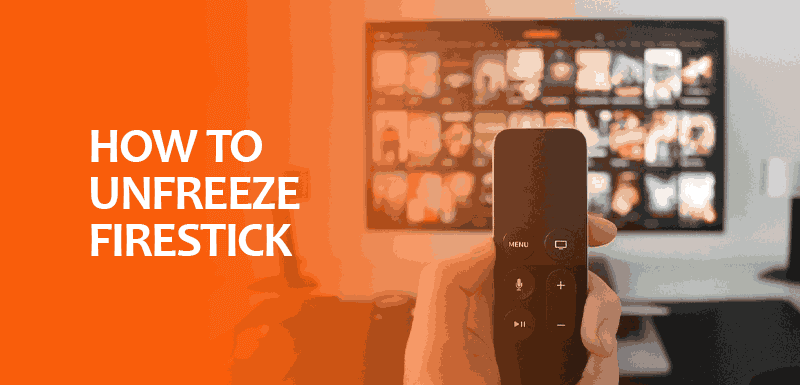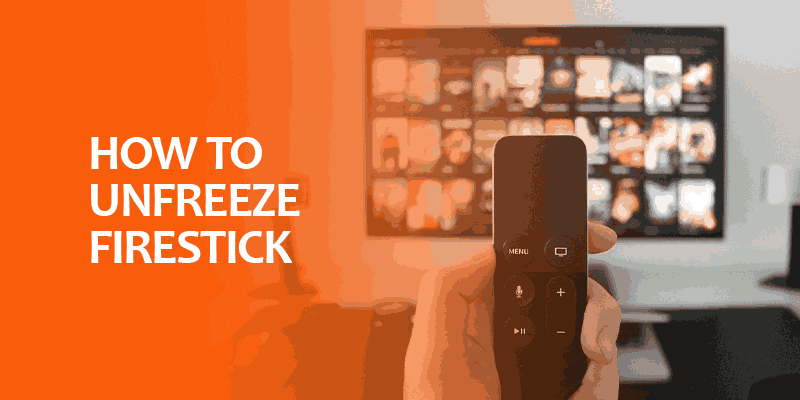Firestick is one of the best streaming devices for watching popular movies and TV shows or even playing games in real time. However, what happens when your Firestick freezes in between? It can completely ruin your experience. But, not to worry! This guide will show you the best ways to unfreeze Firestick using 7 troubleshooting methods.
Note Streaming on FireTV devices is reliable and safe, but many Firestick apps or Kodi add-ons are not secure to use. Plus, there is also the setback of ISP throttling that can add to the frozen Firestick issue.
This is why using a VPN for Firestick is strongly advised. For this, we recommend using Surfshark. It secures your connection, gives you unlimited bandwidth and steady speeds, and hides your IP address while streaming or gaming on Firestick.
Plus, it comes with unlimited device connections. There is a free trial for smartphones and a 30-day money-back guarantee over every plan.
The most common fix for a frozen FireTV is to unplug your Firestick from your device, wait a few seconds, and then plug it in again. However, before we proceed with the methods on how to unfreeze Firestick, let’s first discuss the reasons why this happens.
Why Are You Experiencing the Frozen Firestick Issue?
There are a few reasons why your Firestick freezes. Sometimes, using older or outdated Firestick devices or even accessories that don’t belong to the original box can cause your FireTV to freeze. Here are the other reasons why you might need to unfreeze Firestick:
ISP Throttling
You’ve probably heard of this issue repeatedly from multiple sources, and there is always a reason for it. Internet service providers usually throttle user speeds, limiting their bandwidth. When this happens, your internet connection keeps fluctuating, causing buffering issues. To prevent ISP throttling, connecting to a VPN is always recommended.
Low Storage on Firestick Device
There are situations when you need to download third-party apps on Firestick, and it’s often recommended to delete the APK file to prevent low storage. Most FireStick devices come with just 8GB storage. However, if you’re going for a Fire TV Cube, it has a storage of 16 GB. Most users try to delete apps to make more space but fail to clear out the cache. Too much cache on your cache on hardware causes a frozen Firestick.
Poor Internet Connection
At times, it is your ISP that slows down the speeds, causing buffering issues or lagging especially if you’re streaming the best movies or TV shows. But, a frozen Firestick is also caused by a slow or poor internet connection. Either pay for a better internet package or check if your internet works properly. You can always connect to a VPN to secure a healthier internet connection.
7 Best Ways to Unfreeze Firestick Devices
Now that you’ve gone through the reason why your Firestick freezes, let’s talk about some troubleshooting methods to reverse the issue, starting with:
Method 1 – Unplugging and Plugging Your Firestick
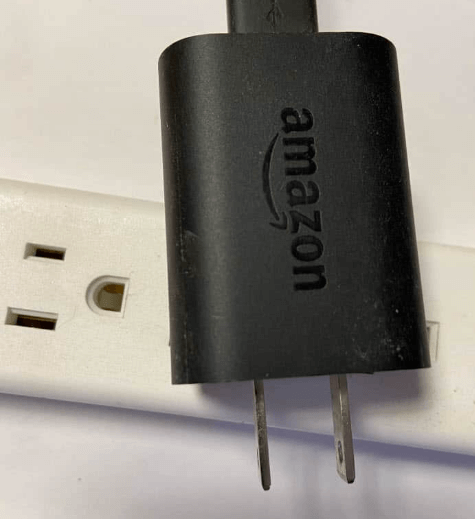
As mentioned, the best and simplest method to unfreeze Firestick devices would be to unplug and replug your Firestick device. Here is how you can do it:
- First, unplug the Firestick with its power cable or adapter from the socket.
- Simply wait for a few good seconds.
- Replug the Firestick power cable.
This normally helps to unfreeze a frozen FireStick instantly. However, if it does not work for you, there are 6 other methods you can try instead.
Method 2 – Restart a Frozen Firestick via Settings or Remote
There are two ways to restart a frozen Firestick. You can either use the settings or the remote, depending on what you prefer. Here’s how:
Via FireTV Settings
If your Firestick remote is not working, here’s what you should do:
- On your Firestick, go to “Settings.”
- Click on “My Fire TV.”
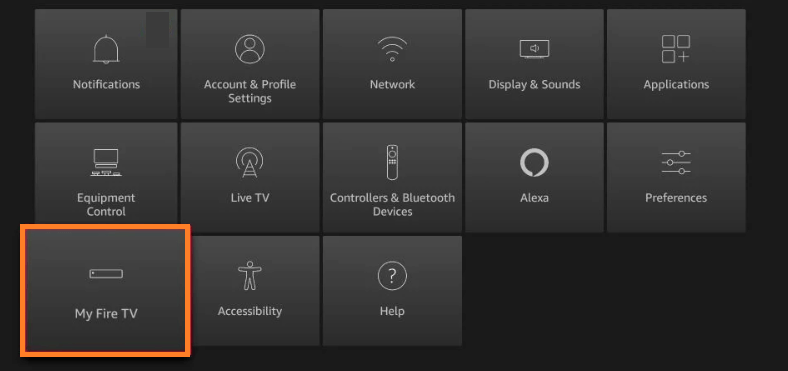
- Select the “Restart” option.
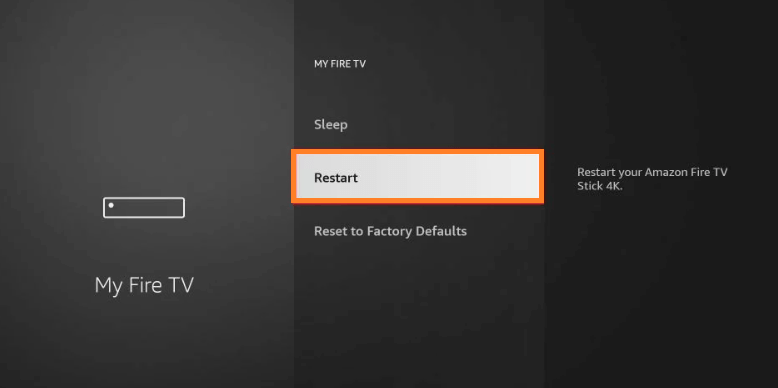
- This should help you unfreeze Firestick.
Via Firestick Remote

Now, if you can’t reach your settings, you can use the remote. All that needs to be done is to get your FireTV remote and press down on the play and the center buttons simultaneously. Make sure you hold it down for a few seconds (15-20 seconds.) This will cause your FireStick to restart and revert you back to the main home screen in a few minutes. There are also a few fixes just in case your remote is not working.
Method 3 – Turn Off All Background Apps
As the saying goes, “Less is always more.” That also applies to the number of Firestick apps running in the background.
There are many situations where too many apps running in the background ruin the performance, making your Firestick perform slower than usual.
This is especially true if there is limited space on your Firestick device. So, to unfreeze your Firestick, here is what you need to do:
- On your Firestick home screen, click on the “Find” button.
- Click on the search box icon.
- Type “Background Apps.”
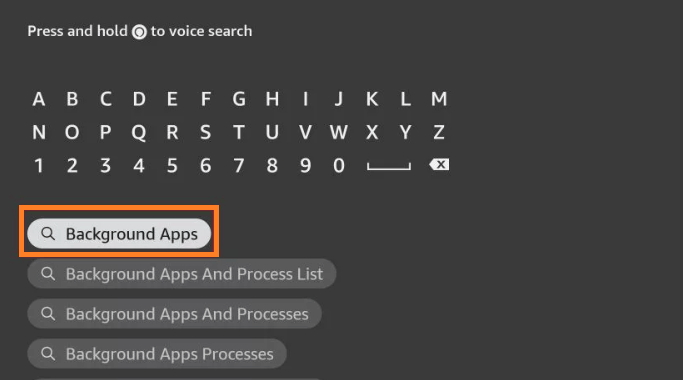
- Click on the app that says “Background Apps and Process List: Made for Fire TV and Fire Tablets.”
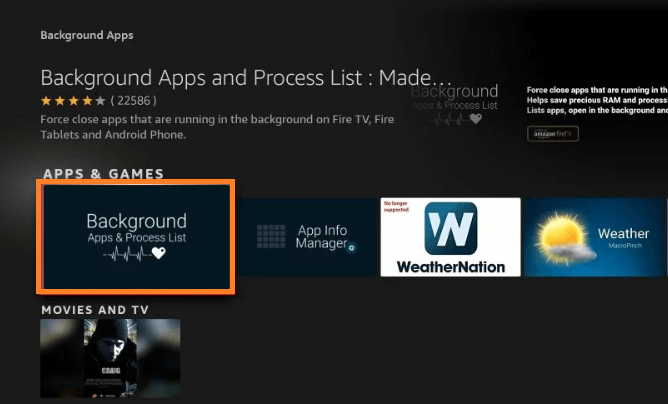
- Click on “Get” or “Install.”
- Once installed, click on “Open.”
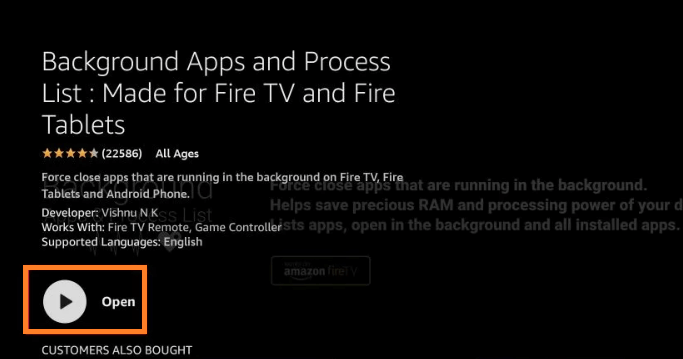
- You will now see a list of apps running in the background. Click on them to delete.
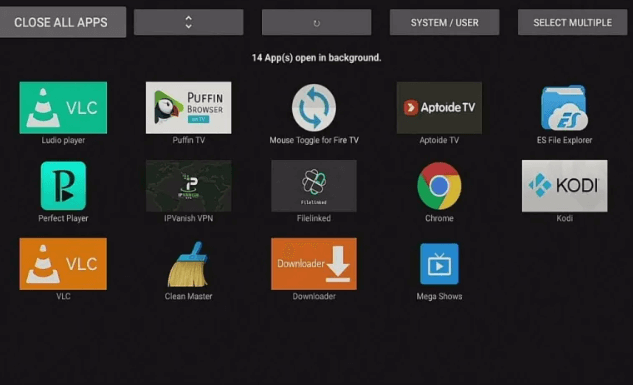
Method 4 – Update or Upgrade Your Firestick Version
Another way to prevent a frozen FireStick is to update it to the latest version. Every software and device comes with regular updates to ensure smooth functionality.
One of the reasons it’s crucial to update your Firestick device to the latest version is to make sure that the speeds are not slow. This also prevents the Firestick device from cashing. Here is how you can get started:
- Go to the home screen of your Firestick.
- Click on the ”Settings” icon.
- Click on “My Fire TV.”
- Now, tap on the “About” section.
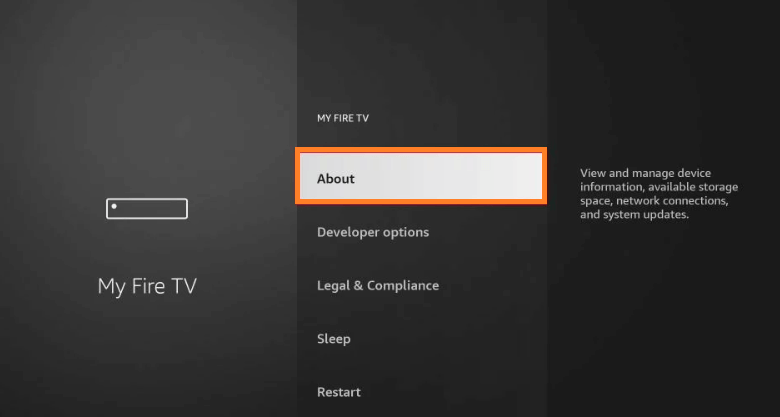
- If there are updates available, click on “Update.”
This should help solve your frozen Firestick issue.
Method 5 – Clear All Cache from Firestick
Just like updating your Firestick version or removing apps functioning in the background, clearing the device cache is also crucial. It’s not only a good practice for unfreezing your frozen Firestick but also required for the overall functionality of your device and apps.
All apps use cache to function but simultaneously lower the speeds. This causes your FireTV to freeze. That said, always clear the app cache from your Fire Stick device. Here is how to get started:
- On your Firestick, click on the “Settings” icon.
- Tap on “Applications.”
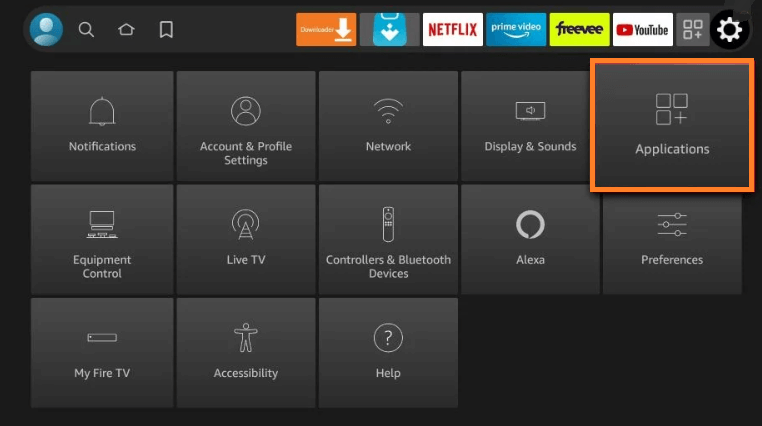
- Now, select the option “Manage Installed Applications.”
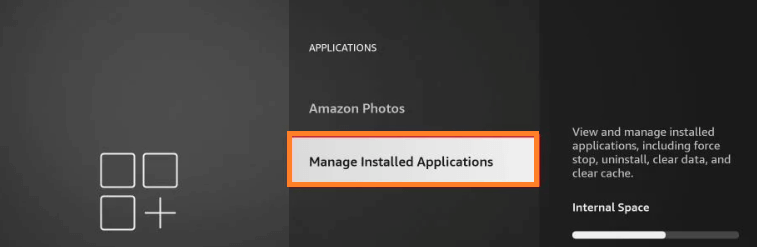
- You will see a list of all your apps. Click on the app and then on “Clear Cache.”
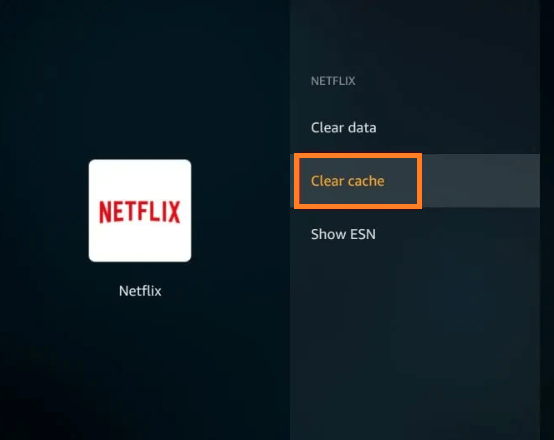
NOTE – Make sure you do not choose the option “Clear Data.” This will wipe all the data on the app you choose, including login information, settings, etc.
Method 6 – Disable Featured Content to Unfreeze Firestick
If you’re wondering why your Firestick is freezing, it could also be because of the number of featured content on your FireTV home screen. These highlights give you constant updates on upcoming events, etc.
This can easily add a heavy load to your FireTVStick device, causing it to freeze. When this happens, it can cause your device to function slowly and the speeds to dim. That said, here is how you can disable or turn off featured content on Firestick:
- Click on the “Settings” icon on your Firestick home screen.
- Tap on “Preferences.”
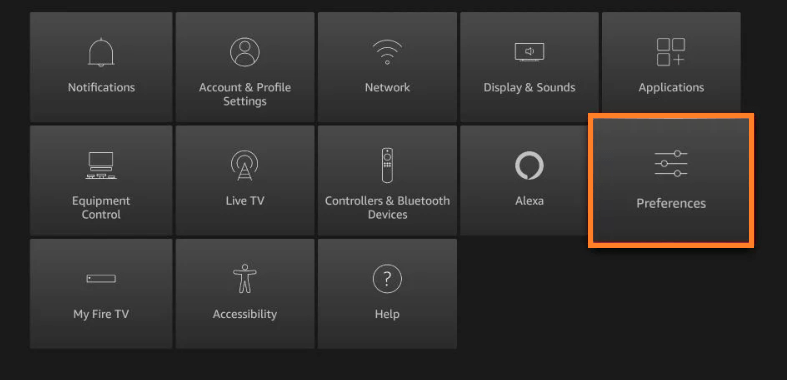
- Now, click on “Featured Content.”
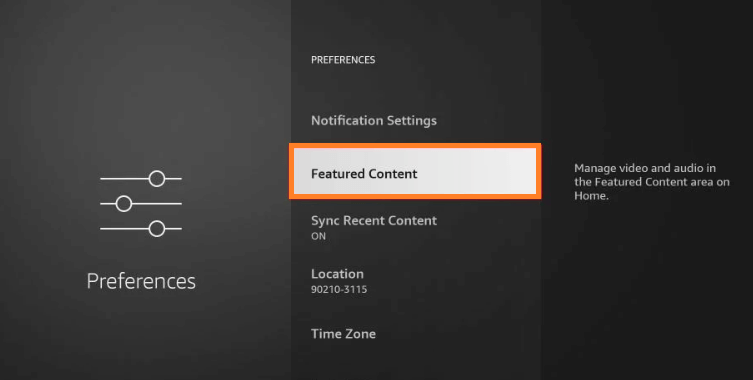
- Disable the options “Allow Video Autoplay” and “Allow Audio Autoplay.”
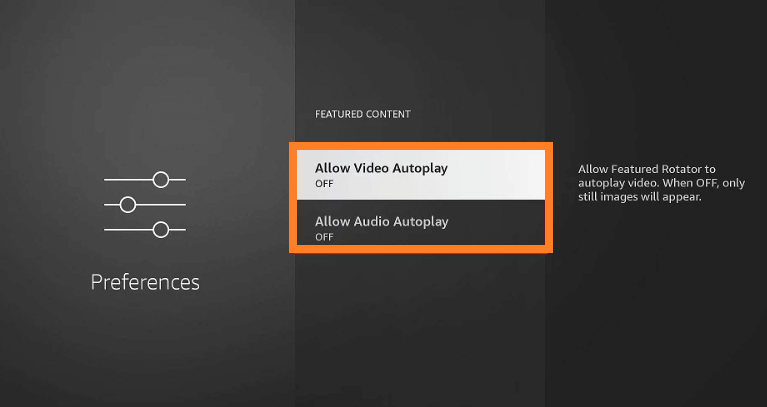
Method 7 – Run a Factory Reset
Now, if all the methods on the list fail to work for you, which is highly unlikely, the last resort would be a complete factory reset to prevent your Firestick freezing issue.
If you’re wondering what a Firestick factory reset does, well, it wipes away all your apps and reverts all settings back to the original.
Plus, it cleans away any unnecessary data or cache that is usually hidden, which causes your device to freeze or lag. If that is what you’re okay with, proceed with the tutorial below:
- Click on “Settings” on your Firestick home screen.
- Tap on “My Fire TV.”
- Lastly, click on “Reset to Factory Defaults.”
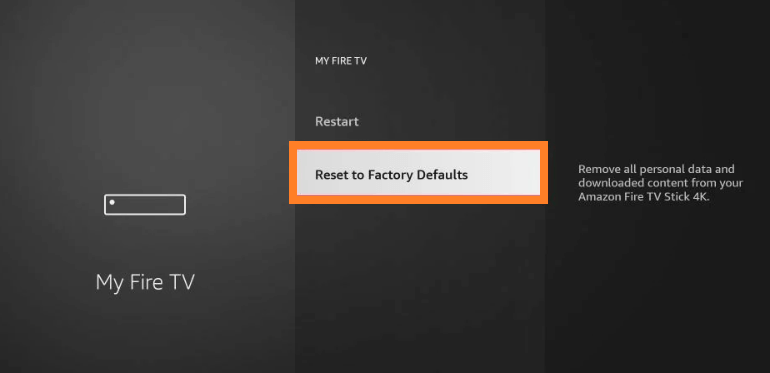
- This will automatically reset your Firestick in a few minutes, stopping the freezing issue.
FAQs – Unfreeze Firestick
How do I unfreeze my Amazon Firestick?
There are a couple of methods you can use to unfreeze your Firestick device. You can try unplugging it, restarting it, updating it to the latest version, clearing the cache, removing background apps, and more.
What do you do when Fire Stick remote freezes?
Just in case your Firestick remote freezes, you can do a hard reset. To begin, you need to remove the batteries from the remote and then hold down on the home button on your remote for 10 seconds. Insert the batteries again and then your remote should be just fine.
How do you reset an unresponsive Firestick?
If you’ve tried all the measures above when your Firestick was unresponsive, and none of them worked, then your last option is to do a factory reset. This will get all the old settings back and get your device to run smoothly again.
What causes Firestick to freeze up?
A few factors cause Firestick to freeze. Some of them include low memory, internet issues, ISP throttling, old Firestick versions, and more.
To Conclude
Coming towards the end of this guide, you now know seven methods on how to unfreeze Firestick. These troubleshooting methods are to help you get your device and streaming up and going again.
It aids in preventing slow speeds and buffering issues. To ensure the full usability of your Firestick device, we recommend connecting with the best VPN to secure your IP address, your connection, and your data. For that, Surfshark is the best.