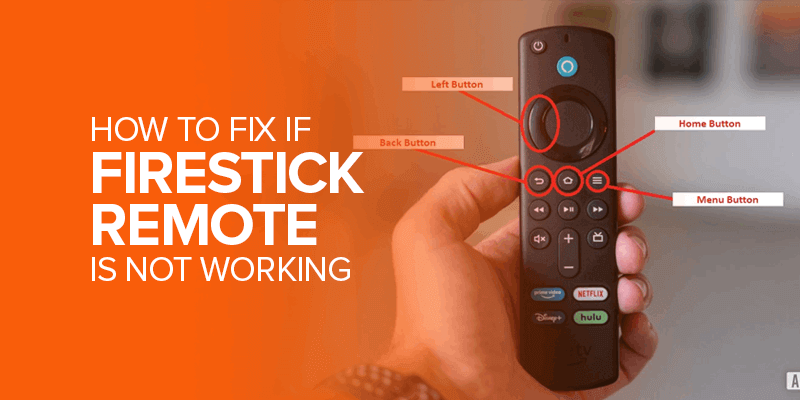Are you a die-hard Firestick user who can’t get enough of watching shows and movies on demand? Well, if you are, you must have felt like screaming at one point or another because the Firestick remote was not working. This is a common and frustrating issue for most Firestick users.
The most common reason a remote doesn’t work is because the battery is dead. The FireStick remote is quite energy-intensive. The batteries probably need replacing if your remote suddenly stops working. However, it won’t be the same problem every time.
We looked at 11 common fixes for Firestick remotes not working. In this post, we’ll examine these issues and offer some simple fixes to get your remote working again, so you can get back to watching your favorite shows.
Attention! Apart from the problems with Firestick, do you want to unblock and access your favorite content on Firestick? Download Surfshark now and get unlimited access to the world of streaming.
Diagnosing Your FireTV Stick Remote
The modern Firestick Remote has a built-in troubleshooting mode to fix most issues. To enter this troubleshooting mode, press the Rewind and Left button simultaneously for three seconds. After that press the Menu button for the process to take place.
The LED light on your remote blinks in various colors and patterns to help you understand the problems with your remote. Here’s a complete guide to LED patterns and colors of your FireTV Stick Remote during the troubleshooting process:
| Color | Blinking Pattern | Problem |
| Red | Slow Blinking | Battery is low, replace the batteries. |
| Red | Fast Blinking | Reset and re-pair your Fire TV remote |
| Orange | Steady | Remote not paired, restart the FireTV Stick and press the home button for 10 seconds to pair. |
| White | Steady | It means the FireTV Stick is powered off, restart it to fix the issue. |
| Blue | Steady | The FireTV Stick is functioning normally. |
Top 11 Causes and Fixes for FireStick Remote Malfunction
Your Firestick remote may not work due to various reasons. To help you troubleshoot the issue, we have identified and listed the most common causes that you might face in your everyday life.
Let’s delve into each of these causes in detail to understand them better and come up with possible solutions.
1. Dead Batteries
Dead batteries are the most common reason for a FireStick remote to stop working. If this is the case, a fresh set of batteries may be able to fix the issue. Before diving into more advanced troubleshooting, try this easy solution first.
Furthermore, the Firestick remotes require AAA 1.2v NiMH rechargeable or 1.5v Alkaline batteries. Always use the right batteries to get the most out of your Firestick.
2. TV Not CEC Enabled
For a FireTV Stick remote to work properly, it has to be CEC compliant. Now, what most people don’t know is that CEC compliance doesn’t have anything to do with Smart TVs. Even some basic TVs might have CEC functions that you haven’t enabled, which could cause a faulty or unresponsive remote.
You can enable HDMI CEC Controls by accessing the settings menu on your monitor. After that go to display settings, scroll down to HDMI CEC, and enable the function. Your FireTV Stick remote should now start working. If your device is not CEC compliant, your remote might not work.
3. Low Battery
It’s possible that your FireStick remote’s batteries aren’t entirely dead, but they are running low. If you are having trouble with your remote, try putting in a new set of batteries to see if that fixes the problem.
This quick and easy fix might keep you from having to look for more problems or ask for help from a tech person. An easy way to identify low-battery is by entering the troubleshooting mode and looking for a slow red-blinking LED pattern.
4. Remote Pairing or Connectivity Issues
Your FireStick remote might not work if it fails to communicate with the FireStick device or has a connection problem. You can try re-pairing the remote by:
- Opening the Settings Menu.
- Choose Controller & Bluetooth Devices.
- Search Other Bluetooth Device.
- Choose Add New Device.
- Select your FireTV Stick Remote.
After that wait for the remote to pair and the right LED light. If your Firestick and remote still won’t pair, try again.
5. Remote Syncing Problems
When your FireStick remote isn’t working properly, it could be due to syncing issues with the device. To pair your remote with your FireStick, hold down the Home button for at least 10 seconds.
This should re-sync the remote and the device and ensure that they are communicating correctly. If the problem persists, contact Amazon’s customer service for further assistance.
6. Out of Bound Problems
The new Firestick remotes use Bluetooth Technology to connect to your Firestick device. It means any obstructions in the path between your remote and Firestick don’t have any effect. At the same time, it also means that your Firestick remote is limited by Bluetooth.
The effective range of Bluetooth is 30 metres.However, certain obstacles in the way could affect the effective range. For optimal experience, stay within 5 to 10 metres of the Fire TV Stick and TV.
Note: Older models of the remote still use IR technology which might work because of obstructions. Newer models might still use it for Power and Volume. The only way to control this is through the health of the
7. Damaged Remote
Has your FireStick remote been dropped or exposed to water? This could be the reason why it’s not working. In such cases, it’s best to try using a different remote to determine if the issue is with the FireStick device or the remote itself.
This can help identify the problem and guide you in finding the appropriate solution, whether it be repairing or replacing the damaged remote or the FireStick device. Don’t hesitate to seek help from Amazon’s customer service to troubleshoot this issue and get back to enjoying your favorite shows and movies.
8. Software Update
One possible reason for your FireStick remote to stop working is if it is running on an outdated software version. Check for any available software updates and install them if there are any. This can often fix issues with the FireStick remote and ensure that the device is running smoothly.
Here’s how you update the software for your Fire TV Stick remote:
- Open Settings from the far-left side of your screen.
- Click on Controllers & Bluetooth Devices.
- Choose your connected Firestick remote.
- If an update is available, install it.
Keeping your FireStick software up-to-date is essential to maintaining optimal performance and avoiding any potential problems with the remote or other features.
Supercharge your streaming experience on Firestick with Surfshark! Unlock unlimited access to your favorite shows and movies while staying safe and anonymous online.
9. Remote Settings
When your FireStick remote doesn’t work, it might be because you need to change the settings on the control. To check this:
- Go to “Settings” on your FireStick device
- Choose “Controllers and Bluetooth Devices”
- Choose “Amazon Fire TV Remotes.”
- Ensure the settings on the remote are right and change them if required.
Most problems with the FireStick remote can be fixed with this easy step, so you can get back to watching your favorite shows and movies.
10. App Issues
If your FireStick remote works sometimes and doesn’t the other time, there may be an issue with that specific app. To fix it, you can close the app and reopen it, which often resolves the problem.
If the issue continues, you may need to uninstall and reinstall the app or contact the service center for further help. It’s a simple fix to help you get the most out of your FireStick remote.
11. Interference from other devices
Micro and Radiowave interference can cause interference. Nearby devices, such as Wi-Fi routers, cordless phones, or microwave ovens, could potentially cause a Firestick Remote malfunction.
Please ensure such devices are kept at a safe distance to prevent disruptions. Moreover, if possible, try disabling any additional gadgets and bluetooth devices.
Firestick Remote Hardware Issues/Solutions
If troubleshooting steps fail to resolve issues with the FireStick remote, it may indicate a hardware problem with either the remote or the device itself. In such cases, contacting Amazon’s customer service is recommended for further assistance.
They can guide you through the necessary steps to diagnose and resolve the hardware issue and provide options for repair or replacement if needed. The only hardware related thing you can do is to replace the batteries or check for any external damage.
Common Issues/Solutions
There are some other common issues as well that can cause some Firestick remotes to stop working. Here’s the complete list to make your life easier:
- One of the most common issues with FireStick is connectivity. It can cause the remote to stop working. A simple fix for this is to unplug the device from the power source and plug it back in. This will reset the FireStick and often resolve any connectivity issues.
- Reset the remote, because if that doesn’t work then nothing will. To reset your Firestick Remote unplug your Firestick and remove the HDMI. After that, press the Home, Back, and Left button for 12 seconds. Replug the Firestick and Resync the remote.
- You can also try the Boost Vision or other remote Firestick phone applications. You can get these applications from the Play and App Store. These applications are usually free or have a small subscription fee.
- You can download the Amazon Fire TV app on your mobile device and pair it. It will allow you to control your FireTV Stick and add a new remote. It’s a nifty and free way to keep your Firestick usable.
FAQs – Firestick Remote Not Working?
How do I fix an unresponsive Firestick remote?
Try replacing the batteries first, as low battery power can cause unresponsiveness. If that doesn’t work, try restarting the Firestick by unplugging it for a few minutes and then plugging it back in. You can also try re-pairing the remote by holding down the Home button for 10 seconds.
How to reset a Firestick remote?
To reset your Firestick remote, remove the batteries and hold down the Home button for 20 seconds. Then, reinsert the batteries and try pairing the remote again.
What to do if Firestick remote not working?
First, replace the batteries to make sure low power isn’t the issue. If that doesn’t work, try restarting the Firestick or re-pairing the remote. If none of these solutions work, you may need to buy a new remote.
Why does a Firestick remote not work?
The most common reason for a Firestick remote not working is low battery power. Other possible reasons include interference from other devices or a pairing issue.
How to test a remote?
You can test a remote by pointing it at a camera or smartphone camera and pressing buttons. If the infrared LED on the remote is working, you will see a flicker on the camera screen.
How do you test if a remote is working?
Similar to the previous question, you can test a remote by using a camera or smartphone camera. Point the remote at the camera and press buttons. If the infrared LED on the remote is working, you will see a flicker on the camera screen.
How can I make my remote start working again?
If the issue is low battery power, replace the batteries. If that doesn’t work, try restarting the device or re-pairing the remote. If none of these solutions work, you may need to buy a new remote.
Wrapping Up!
We know how annoying it is when your Firestick remote stops working, but there are several frequent reasons why this happens and easy ways to solve it. The most common causes of Firestick remote issues are dead or low batteries, problems with pairing and connectivity, syncing, line-of-sight obstructions, a damaged remote, outdated software, remote settings, app issues, interference from other devices, and hardware issues.
You can use the built-in troubleshooting mode to find problems with your Firestick remote. If these don’t work, you can always contact Amazon Customer Support. And when that’s all done, you should have a working Firestick remote to watch your favorite shows and movies on a smooth Sunday night.