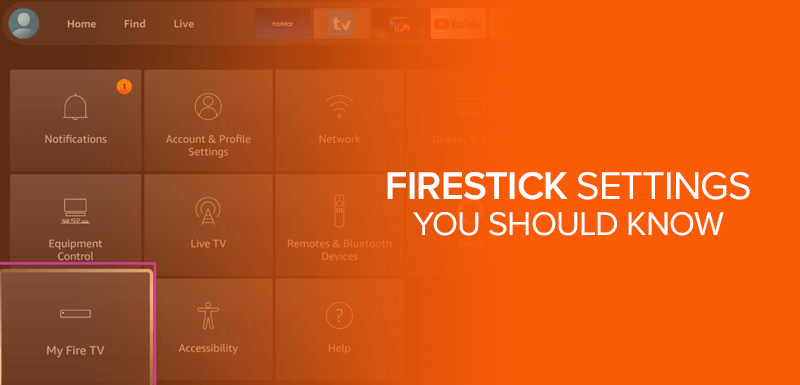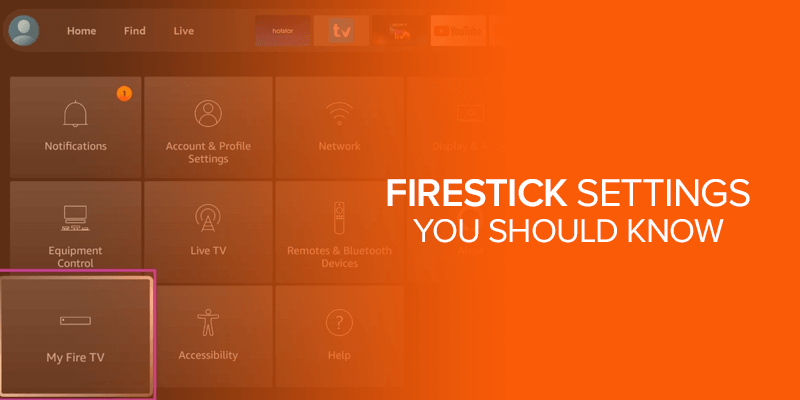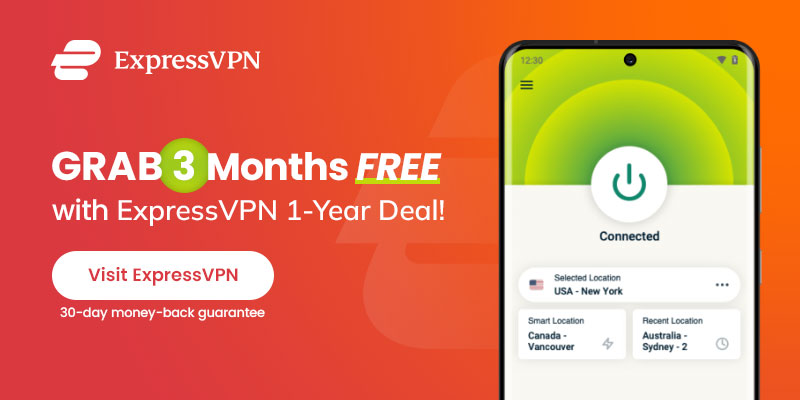In this blog, I will feature the best Firestick settings you should know and change right away. When you set up your device, it has some settings by default. A little tweak here and there will help you get the best settings for firestick, which will improve your device’s performance, privacy, and overall streaming experience. Moreover, it is essential to download a credible firestick VPN as well to hide your streaming history from your ISP and other third parties on the internet.
After you set up Amazon Fire Stick, all the settings are at default initially, you may also call the factory settings. It is not necessary to change the firestick settings if you don’t want to. However, changing some of the firestick settings can help make things more customizable for you.
How to Stream Better Using the Best Firestick Settings?
Firestick is undoubtedly the best media streaming device that can be used to stream 4K quality content. However, the device comes with its default settings which are also called factory reset settings.
When you set up Firestick to stream content, it automatically runs on default settings. Yet, the best part is that you can improve your streaming experience on Firestick by changing its default settings. Switching to the best Firestick settings will allow you to enjoy the device to its maximum potential.
1. Best Firestick Settings for improved streaming quality
To enhance your Fire Stick streaming experience, you can follow the outlined settings changes.
- Open Firestick.
- Head to Settings > Preference > Data Monitoring.
- If Data Monitoring is off, turn it on and wait for the new menu to appear on your screen.
- Now, select where you see the option for Set Video Quality.
- You will see three options for quality streaming: Good, Better, and the Best.
- Select Best for the highest quality streaming.
- Save the settings by pressing the Home button and return to your Firestick home screen.
Note: Enabling Data Monitoring and selecting the Best picture quality will consume more data. Therefore, your data will drain faster by switching to this best Firestick setting for quality streaming.
2. What are the Best Firestick Settings for Jailbreaking?
Do you know that you can also jailbreak Firestick devices? By changing Firestick settings and enabling apps from unknown sources, you can sideload third-party apps which are officially not available on Amazon Firestick.
Here’s how to turn on apps from unknown sources.
- Turn On Apps from Unknown Sources
- Head to Firestick Home screen.
- Click on Settings.
- Then on My Fire TV.
- Click on Developer Options.
- Turn on “Apps from Unknown Sources”.
- Now, turn on ABD Debugging.
That’s it! You can now install any third-party apps on your Firestick device that you won’t find on the Amazon app store.
3. Settings for Privacy
These days app users are always worried about their privacy. The fact is that the increase in data theft and monitoring has increased in the last couple of years.
Hence, when it comes to data and privacy, you should not trust any application, no matter how reputable or trusted it is. Back in 2018, Firestick brought out its new update in which settings for Data Monitoring were “Turned On” by default.
This setting basically helps Firestick to better analyze its users by monitoring the app usage and device usage. Firestick compiles your data and understands your patterns of using their apps and devices to serve you accurately and to offer you with even customized experience.
If you don’t want to share that data with Amazon, you can turn off Firestick by default settings to curb your privacy. Here’s how to do it:
- Go to the FireStick home screen.
- Select Settings.
- Click on Preferences.
- Wait for the options to display, and click on Privacy Settings.
- Click turn off when you see the following options: Device Usage Data & Collect App Usage Data.
- Return to the Preferences menu.
- Click Data Monitoring.
- In the next screen, Turn Off Data Monitoring.
- That’s it! Your app data is safe from monitoring now.
4. Settings for Improved Streaming Resolution in 4K
Previously, you have seen the Firestick settings to improve streaming quality. However, there’s another way to make your streaming quality better. You can enjoy the best streaming resolution 4K on your device by following the simple and easy steps below:
- Open Fire Stick Settings.
- Under Settings, Select Display & Sound.
- Choose Display.
- Now, select Video Resolution.
- You will see a list of the available options:
- Auto
- 1080p 60Hz
- 1080p 50Hz
- 720p 60Hz
- 720p 50Hz
- 4K 60Hz
The best way is to select Auto since this option will allow your device to adjust the resolution as per your TV’s maximum resolution and internet speed. However, you can also pick other options as per your choice.
5. To Disable Audio Autoplay
The autoplay feature allows your device to play something when the screen remains idle for too long. If you don’t want this autoplay thing, you can simply disable Firestick autoplay settings. Here’s how to do it:
- Open Fire Stick Settings.
- Select Preferences.
- Click where you see Featured Content.
- Under Featured Content, turn off Allow Video Autoplay and Allow Audio Autoplay options.
That’s it!
6. To Turn Off App Notifications
Receiving lots of notifications while streaming content might be a fuss. But, there’s nothing to worry about because you can keep your streaming experience as smooth as you want to by disabling app notifications. Here’s how to turn off app notification settings on Firestick:
- Open Fire Stick Settings.
- Select Preferences.
- Under Preferences, select Notification Settings.
- Under Notification Settings, select Do Not Interrupt.
That’s it.
Enjoy Safe Streaming on Firestick with ExpressVPN
Streaming IPTV services, free movies, etc on firestick without a VPN can get you in legal trouble. All the activities on firestick can be seen by your internet service provider and the government. With a VPN, you can keep your online activities hidden and protected.
ExpressVPN can assist you in hiding your real IP address, which makes you anonymous on the internet. Moreover, it can also help you unblock geo-restricted streaming services on firestick from anywhere in the world.
You can subscribe to ExpressVPN for firestick for $6.67/mo on a one-year deal. If you feel that ExpressVPN is not good enough for you, there is a 30-day money-back guarantee that can help you get a full refund.
How to Install ExpressVPN on Firestick
Here is a step-by-step guide to installing ExpressVPN on firestick;
- Subscribe to ExpressVPN from its official site.
- Switch on your Amazon Fire TV and head to the search panel.
- Search for the ExpressVPN app.
- From the results select and download ExpressVPN.
- Log in with your credentials and connect to any server of your preference.
- Enjoy streaming firestick with ExpressVPN from anywhere in the world.
FAQs – Best FireStick Settings
What are the best hidden Firestick settings?
There are some best hidden Firestick settings options available. The top Firestick settings allow you to improve streaming quality, enhance privacy, apps sideloading on Firestick, and disable autoplay content.
Is it legal to alter Firestick settings?
It’s absolutely legal and safe to change the Firestick settings as per your preferences.
Does Firestick offer parental control settings?
Yes. Firestick has a parental control setting that you can turn on or disable as per your choice. Head to Settings > Preferences > Parental Control and turn it on or off.
Wrapping Up
These were the best Firestick settings to improve your Fire Stick streaming experience hassle-free. Do follow our blog for other helpful guides, and try changing these settings for better streaming and viewing pleasure. Moreover, get an ExpressVPN subscription and protect your streaming activity on firestick from your ISP and everyone else on the internet.