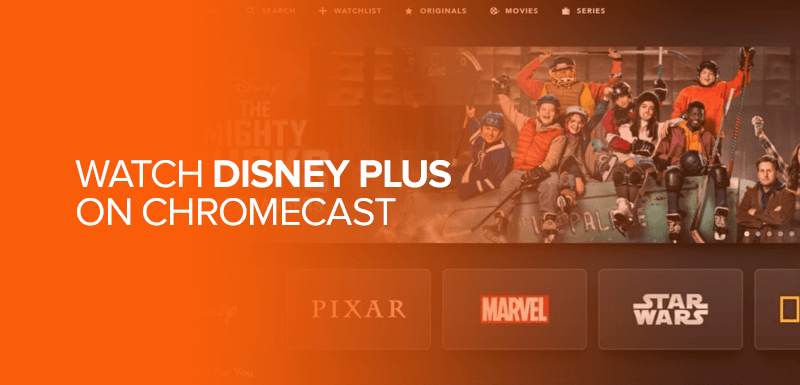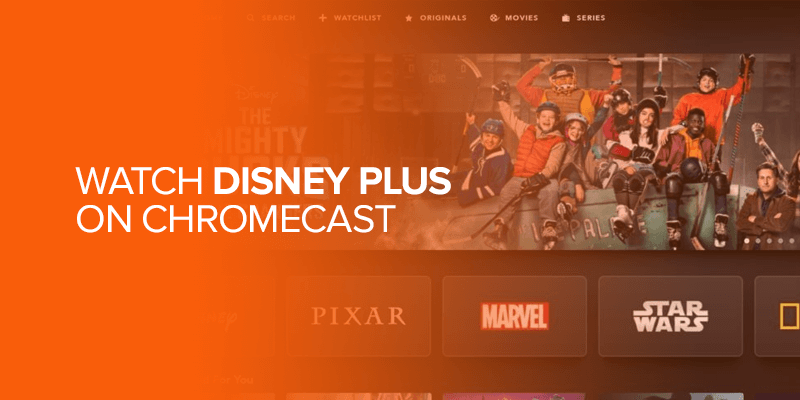Does Disney Plus work on Chromecast? Yes, it does. Disney+ is compatible with most Chromecast versions. However, the only setback is that there is no Disney Plus app for Chromecast. To use it, you will need to cast the app to your Chromecast device. To do this, you need to download the Disney Plus app on your smartphone to cast it to Chromecast and stream. We’ll show you exactly how to watch Disney Plus on Chromecast, and even the best VPN to use if you can’t access the streaming service in your country.
Table of Contents
- Does Disney Plus Work with Chromecast?
- How to Watch Disney Plus on Chromecast – Quick Steps
- Watch Disney+ on Chromecast via different devices
- Disney Plus Chromecast via PC
- Disney Plus Chromecast via smartphone
- Best VPNs to watch Disney+ on Chromecast
- What is the cost of Disney Plus on Chromecast
- What can I watch on Disney Plus Chromecast
- Disney+ Chromecast supported devices
- Disney Plus not working on Chromecast – Fix the issue
- FAQs – How to Watch Disney Plus on Chromecast
- Conclusion
Does Disney Plus Work with Chromecast?
The short answer is yes, Disney Plus does work with Chromecast. All three Chromecast generations work with Disney Plus. Chromecast can also be connected with your Android or iOS smartphones, tablets, and web browsers.
Chromecast is a device powered by Google can be connected to any mobile, TV, or tablet for watching content of the biggest streaming sites like Disney Plus, Netflix, YouTube, Hulu and more. If you’re connecting Chromecast on your PC, you can use your mobile device as a remote control to cast streaming apps on your TV screen via Chromecast.
Now your question on “Is Disney Plus on Chromecast yet?” should be clear.
But for your knowledge, let me tell you that many times users encounter an error that says “Disney+ is not available on this Chromecast device.”
I am sure you must be wondering why Disney Plus does not work on Chromecast? So, the answer is that the Disney Plus Chromecast is blocked in your region. But, the good news is that you can watch Disney Plus on Chromecast with a Disney Plus VPN.
How to Watch Disney Plus on Chromecast – Quick Steps
- Connect your Chromecast device with Smart TV to watch Disney+.
- Now, connect your Smart TV with the same Wi-Fi network as your mobile.
- Install the Disney+ app on your Android or iOS device or any device you’re using for Disney Plus to cast the streams.
- Login Disney+ app with your credentials.
- Choose any of your favorite title to play it.
- Tap the cast icon on the top right corner of the screen.
- Select your Chromecast device.
- Now, your TV screen should mirror your device’s content.
Note: If Disney Plus is not available in your country, you need the best VPN to change your IP address and unblock it. ExpressVPN is currently the best option for Disney Plus and can be connected on your device via MediaStreamer DNS on router.
Watch Disney+ on Chromecast via different devices
One important thing to watch Disney Plus on Chromecast is that you need to setup Chromecast on your device in the first place. If Disney Plus is not available for you, set up ExpressVPN on your device and create a connection. Follow these easy steps to launch Chromecast on your device:
- Subscribe to ExpressVPN.
- Set it up on your router via MediaStreamer DNS.
- Configure it and connect to a US IP address.
- Now connect both Casting device and Chromecast to the VPN router.
- Plug your Chromecast device into the HDMI port of your TV
- Insert your Chromecast power cable into a power socket
- Turn on your TV
- Follow the on-screen instructions to configure Chromecast and connect it to your Wi-Fi network
- Now, open Disney Plus on your device (Create your Disney+ account first if you don’t already have it)
- Open the movie or show you want to watch
- On the top right corner of your screen, tap on the Chromecast icon
- Select your TV from the available list
- That’s it.
Now, just for a better idea, here’s how you can watch Disney Plus on Chromecast via two methods:
Disney Plus Chromecast via PC
For this step to work, you need to have the Chrome browser on your PC. With that, here’s how you can watch Disney Plus on Chromecast via PC:
- Set up ExpressVPN on your router if Disney Plus is not available for you.
- Set up your Chromecast, and connect it to your now VPN router.
- Head to Disneyplus.com via Chrome web browser.
- Click on the menu (three vertical dots) on the top-right corner of the web browser.
- Next, click on “Cast.”
- Select your Chromecast device.
- Wait for the TV icon on Chromecast to change to a bullseye icon.
- When that happens, you can now watch Disney Plus on Chromecast via PC.
Disney Plus Chromecast via smartphone
- Set up ExpressVPN on your router if Disney Plus is not available for you.
- Set up your Chromecast, and connect it to your now VPN router.
- Download or open the Disney+ app on your smartphone and click on the cast icon in the upper-right corner.
- Select the Chromecast device you want to connect to.
- Choose a movie or show on Disney Plus and you’ll see it casting.
- You can now watch Disney Plus Chromecast via smartphone support.
Best VPNs to watch Disney+ on Chromecast
As mentioned, Disney+ is not available globally. If it’s restricted in your country, and you’d like to watch it on Chromecast, you will need the best Disney Plus VPN. Right now, ExpressVPN is currently the best for it. Below, we’ve highlighted details on each provider, but with higher recommendation given to ExpressVPN. Here’s why:
1. ExpressVPN- Top VPN for Disney+ Chromecast
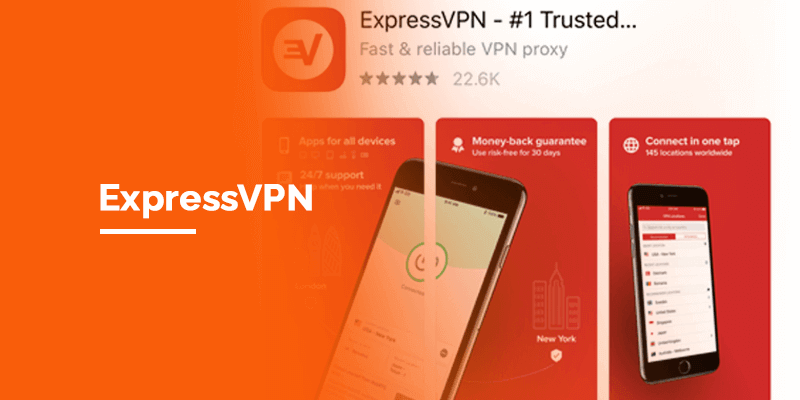
ExpressVPN is positioned at the top rank due to its fast speed and buffer-free streaming. Speaking about its server range, it has 3000+ servers in 94 countries which is one of the biggest server range in the VPN sphere.
As mentioned above, ExpressVPN is famous for its servers network and speed. This VPN offers a download speed of 92.26 Mbps and upload speeds of 89.45 Mbps on its New York server. Moreover, its geo-blocking ability is also exceptional and it can bypass the strongest walls to unblock Disney+ on Chromecast.
However, the price of ExpressVPN is quite high compared to its rival VPNs. ExpressVPN is available for $6.67/mo for 1-year plan plus 3 months free with annual subscription. Although the VPN itself is quite expensive but it also has strong security features and a 30-day money-back guarantee with 5 simultaneous device connections that makes it a perfect and a top choice for every user.
2. Surfshark- Unblock Disney+ on Chromecast and on unlimited devices
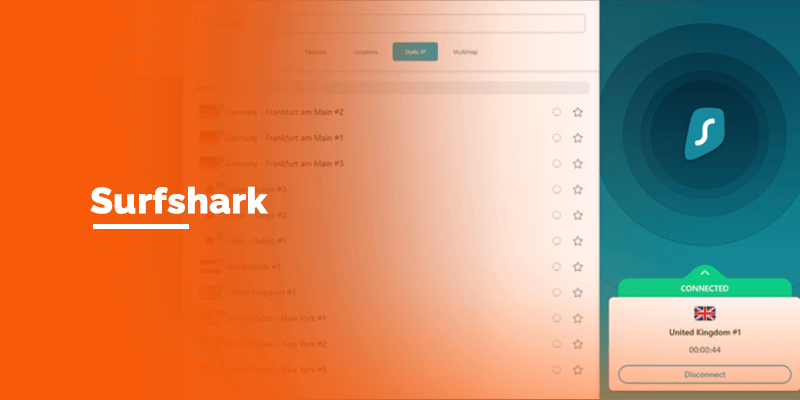
Surfshark is indeed a low-cost, but the best VPN to watch Disney+. It is available for $2.49/month for its 2-year plan. It is one of the best VPNs with 3200+ servers in 99+ countries. Surfshark also has highly optimized USA servers to watch Disney+ from anywhere. You can also have unlimited simultaneous connections with Surfshark’s single subscription. The average download speed of Surfshark is 88.48 Mbps, on its Chicago server. There are no complaints about buffering while streaming.
Moreover, Surfshark has powerful geo-blocking filters and security features that protect your traffic and internet privacy even when you travel around. This is why it’s one of the best VPNs to watch Disney Plus on Chromecast.
3. NordVPN-Secure VPN to Access Disney+ on Chromecast
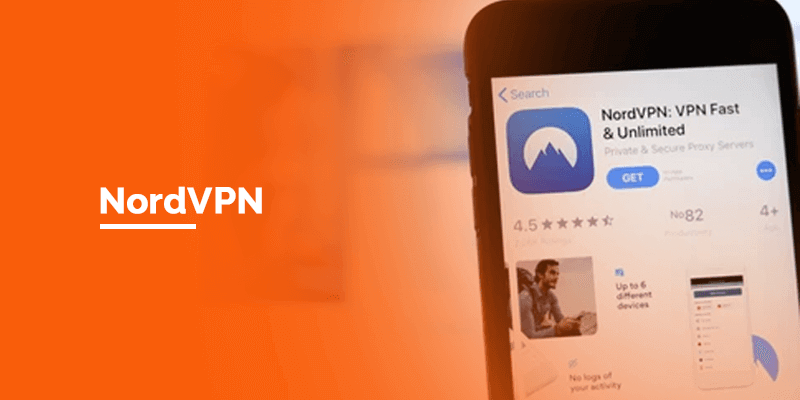
NordVPN is a very secure and fast VPN to stream Disney+ on Chromecast. Its servers are lightning-fast and offer the best streaming speed.NordVPN has a fast download speed of 93.42 Mbps on a 100 Mbps base connection.
Just like other top VPNs, NordVPN server range is also incredible. It offers 5400+ servers in 59 countries which is quite a good amount of servers. Besides that, the price of NordVPN is also affordable compared to its features.
It is available for US $3.09/mo you can also get 62% off along with extra time on a 2-year plan. All in all, NordVPN provides good streaming quality for Disney+ on Chromecast and it is also compatible with other devices like Roku, Apple TV, PS4, Xbox, smart phone, computer, tablet, and more. It has six simultaneous device connections with a single account and also offers a 30-day money-back guarantee.
4. CyberGhost- Largest Server Network for Disney+ Chromecast
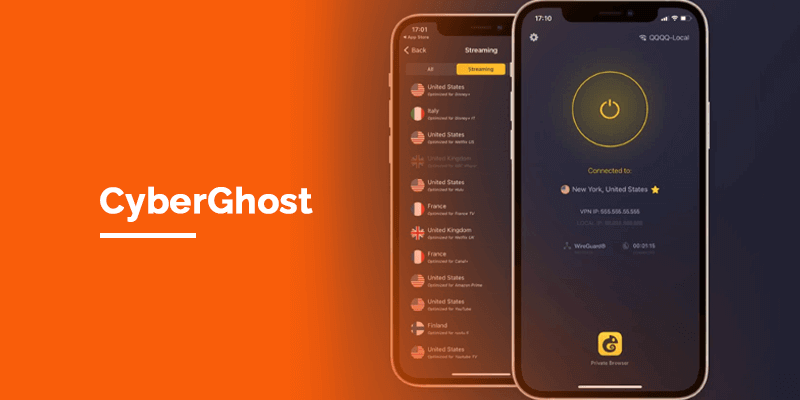
CyberGhost is another highly recommended VPN for streaming Disney+ on Chromecast. It has a great server network consisting of 8000+ servers in 91 countries. Not only that, NordVPN provides almost 1230 US optimized servers in multiple locations and this makes it one of the best VPNs for Disney+ Chromecast. The Price of CyberGhost is $2.29/mo for a 3-years plan.
5. FastestVPN-Budget Friendly VPN to Stream Disney+ on Chromecast
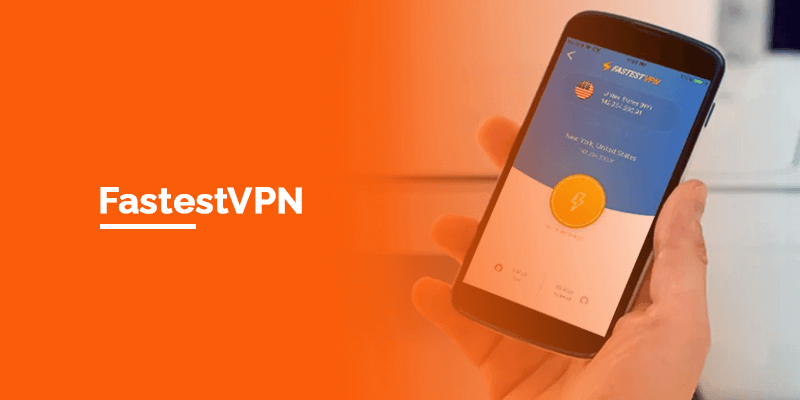
FastestVPN is also a great VPN that you can connect to watch Disney+ on Chromecast. Compared to other VPNs, its network of servers is relatively small, which is 550+ worldwide. However, its security features and unblocking abilities makes it a truly deserving VPN to watch Disney+.
It has top security features including Kill switch, DNS leak protection, and Split tunneling.
Moreover, FastestVPN comes with a 15-days money-back guarantee and offers 10 simultaneous device connections with a single account. The price of FastestVPN is $1.11/mo for a 3-years plan.
What is the cost of Disney Plus on Chromecast
The cost of Disney+ is standard, even if you want to watch it on Chromecast. It falls into three packages. The first package is the monthly subscription package that costs US$ 7.99/mo. Its second package is the yearly subscription package that costs $79.99/year. The third and the last is Disney Plus bundle that costs US$ 13.99/mo.
What can I watch on Disney Plus Chromecast
Disney Plus offers different content in different regions. We have compiled a list of the best Disney Plus movies to watch on Chromecast.
- Shang Chi and The Legend of the Ten Rings
- Doctor Strange in the Multiverse of Madness
- Black Widow (Premiered July 2021)
- The Ice Age Adventures of Buck Wild
- Lego Star Wars: Summer Vacation
- The Walking Dead Season 11
- Marvel Super Hero Adventures
- Adamas
- Raya and the Last Dragon
- Thor Ragnarok
- Togo
- Jungle Cruise
- Luca
- Death on the Nile
- Cheaper by the Dozen
Disney+ Chromecast supported devices
You can watch Disney+ on the following devices:
- Apple TV OS 11 and above (Gen 4 and above)
- Android TV OS 7 and above
- Google Chromecast Firmware 1.43 and above (Gen 2 and above)
- Roku device and Roku TV
- Firestick and Fire TV
Supported Browsers on Computers or Laptops
- Google Chrome v 75 and above
- Safari v 11 and above
- Microsoft Edge v 79 and above
- Mozilla Firefox v 70 and above
- Mac OS 10.2 and above
- Opera
- UR Browser
Supported Smart Phones
- iOS 10 and above
- iPad 10 above
- Android mobile 4.4.4
- Mobile web
Disney Plus not working on Chromecast – Fix the issue
If Disney Plus is not working on Chromecast, you can follow the given tricks to fix the issue.
- Check Disney Plus servers. If they are down, then wait for the restoration
- Try another title to see if the platform is working and the issue is only with a single title stream
- Ensure setting up Chromecast device correctly. Remove special characters in the device name because Disney+ doesn’t recognize devices with special characters
- Check for the connectivity issues
- Clear your device cache
- Update your firmware
FAQS – How to Watch Disney Plus on Chromecast
Does Disney Plus work with Chromecast?
Yes. Disney+ supports Chromecast and works with all of its three generations, including Google Chromecast Version 1 and newer, Google Nest Hub and Nest Hub Max.
Why won't my Disney Plus connect to Chromecast?
You can connect Disney+ to Chromecast or fix bugs and temporary glitches by clearing cache of your device. Clearing cache removes bugs that might stop Disney+ to work on Chromecast.
Why is there no Chromecast icon?
If you’re unable to see the Chromecast icon, then you can check the Google support website. Listed Chromecast should be on the same network as your mobile. If your Chromecast is not listed, it may have connected to a diffrent network.
Why can't I Chromecast Disney from my iPhone?
If you’re Chromecast Disney+ using your phone, then install Google Home app on your device. You can get it on both Apple and Google Play Store. Connect your Chromecast device to the TV, connect both Chromecast and mobile to the same internet connection.
Why can't I stream Disney Plus to my TV?
You need to ensure that your device should be compatible with Disney+. Head to your device’s firmware settings to see if any updates are available. Also, remove the Disney+ app and reinstall it on a supported device.
Why can't I screen cast Disney Plus?
Your TV must support your Wi-Fi connection in order to screen mirror Disney+ wirelessly. Be sure to check for new updates or toggle off your network connection then restart it.
How do I cast Disney Plus from my iPhone to Chromecast?
To cast Disney+ from iPhone or iPad, you need to launch the Disney+ iOS app, then select your desired movie or TV show. Now, tap on the Chromecast icon at the top right and select your TV from the list of sources, soon your selected movie will start playing on your TV.
Where has cast button gone?
You will notice that your cast button will be gone as soon as you reset Chrome settings. In Chrome, a prompt appears and asks you to reset browser settings to factory default. Clicking the reset button disappears the Cast button. However, you can restore the Cast button by pinning it to your toolbar.
Conclusion
That’s all! We have compiled everything to help you know about Disney Plus on Chromecast. You can follow our outlined steps and tricks to cast Disney Plus on your TV and watch your favorite content easily. In case, Disney+ is not accessible in your region, then always connect to a VPN to stream Disney Plus from any location. With it, you can cast Disney Plus to your TV and enjoy your next streaming session.