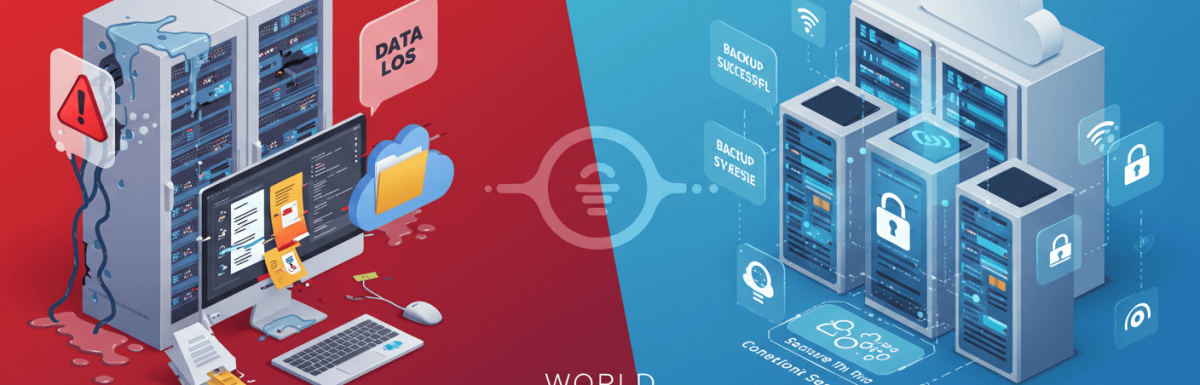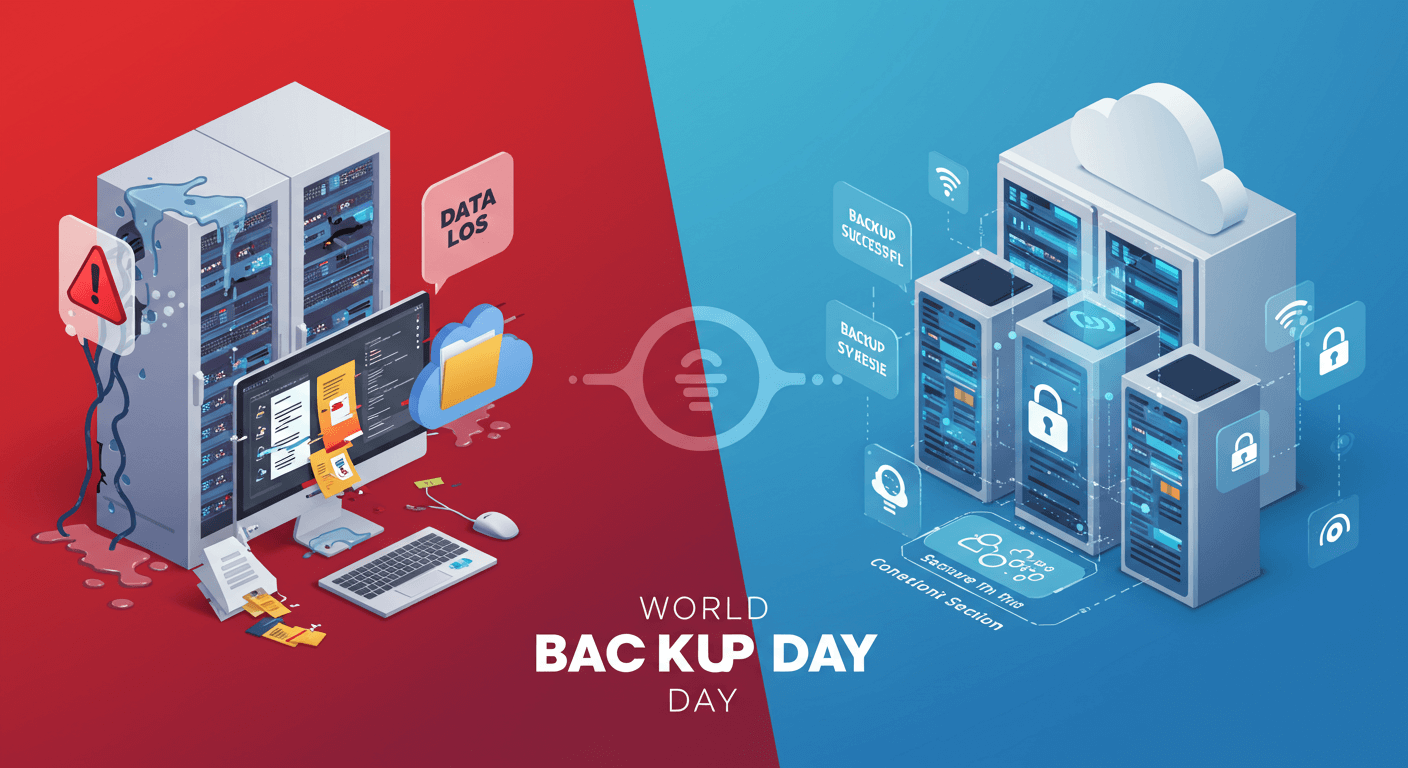From childhood photos and college videos to years of creative work, our devices hold pieces of our memories and identity. And yet, despite how much we rely on this data, many of us still treat backups as an afterthought.
According to a recent survey, more than 20% of people have never backed up their files, and nearly 30% have lost data due to accidental deletion or hardware failure.
It’s not just about safeguarding against accidents. Ransomware attacks and natural disasters can also wipe out years of work in seconds. That’s where World Backup Day comes in—a reminder that protecting your data isn’t optional anymore. It’s essential.
Let’s take this opportunity to build smarter habits that could save us from heartbreak down the road.
What You Should Be Backing Up
Backing up your data isn’t just about hitting “copy” and saving it to a flash drive. It’s about knowing what matters and why it matters. Not every file is urgent, but some things are simply irreplaceable. Here’s a breakdown of the key categories you should always prioritize in your backup strategy:
Personal Files — Photos, Videos, and Documents
Think about the photos you’ve taken over the years—family trips, birthdays, graduations, weddings. These aren’t just files; they’re moments. Once they’re gone, they’re gone for good.
The same goes for home videos and important documents like:
- Tax records
- Insurance papers
- Legal documents
- Receipts for large purchases
- Certificates and IDs (scanned versions)
These items don’t take up much space, but their value is huge. Backing them up means you can recover them even if your device crashes or gets lost.
Creative & Intellectual Property (IP)
If you’re a writer, designer, developer, or creator of any kind—your work is your livelihood. That includes:
- Manuscripts
- Graphic designs
- Software code
- Business presentations
- Music files
- Research papers
Losing your intellectual property can set you back months or years. It’s not just frustrating. It can affect your career and income.
System & App Data
It’s easy to overlook, but your system settings, preferences, app data, and saved configurations are important too.
Reinstalling software is one thing. Recreating your workflow from scratch? That’s a time-sink. And some apps don’t save settings to the cloud. Backing up this data ensures you can get back to work with minimal interruption.
Here Are The Best Backup Methods to Maximize Protection
Now that you know what to back up, let’s talk about how to do it. There’s no single “perfect” way. The right approach depends on your needs, budget, and habits. But one rule stands out above all…
1. The 3-2-1 Backup Rule Explained
This is the golden rule of data safety. It goes like this:
- Keep 3 copies of your data
- Store those copies on 2 different types of media
- Make sure 1 copy is offsite (or in the cloud)
Why does this work? Because even if your main device crashes, and even if your external hard drive fails, you still have a third copy somewhere safe.
It’s simple. It’s effective. And it covers almost every scenario—from hardware failure to theft or natural disaster.
2. Choosing the Right Backup Solutions
There are a few main routes to take when backing up. Each has its pros and cons, so let’s break it down:
· Local Backups
These are backups stored directly on a physical device you control, like:
- USB flash drives
- External hard drives
- DVDs or Blu-rays (less common now)
Pros:
- Fast transfer speeds
- No internet needed
- Complete control
Cons:
- Vulnerable to fire, theft, and hardware failure
- Needs to be updated manually (in most cases)
· Cloud Backups
This means using internet-based storage to save your data—services like Google Drive, iCloud, Dropbox, or dedicated backup platforms like Backblaze or Carbonite.
Pros:
- Accessible from anywhere
- Automates syncing
- Offsite storage = safer during disasters
Cons:
- Requires stable internet
- May have storage limits
- Subscription fees for large storage plans
· Hybrid Approach
Want the best of both worlds? Use both local and cloud backups.
Example: You save everything to an external drive daily, and your key files are also synced to the cloud weekly. This gives you fast access and off-site protection.
3. External Hard Drives and NAS Systems
If you’re serious about local storage, external drives and NAS (Network Attached Storage) systems are excellent choices.
- External Hard Drives: Plug-and-play. Affordable and portable. Great for personal use.
- NAS Systems: More advanced. Store data across multiple drives. Can be accessed over your local network or remotely. Ideal for families, small businesses, or creators with large libraries.
4. Automated vs. Manual Backups
Manually backing up files is better than nothing. But let’s face it—it’s easy to forget. Automation takes that pressure off your shoulders. Set a schedule and let your system do the work.
- Tools like Time Machine (Mac), File History (Windows), or third-party apps can help.
- Cloud services usually offer automatic syncing and version history.
The more you automate, the less chance you’ll forget—and the safer your data will be.
Common Mistakes People Make with Backups
Even if you back up your files, it’s possible that you will make mistakes. Some of them are small. Others can cost you everything. Let’s look at the most common ones:
1. Relying on One Backup Location
If all your backups are stored in one place—like an external drive—you’re putting your trust in that device not failing. That’s risky. Use multiple backup methods. Follow the 3-2-1 rule. Don’t put all your eggs in one basket.
2. Forgetting to Update or Sync Files
A backup from three months ago might not help you today. Make sure your backup solution is regularly updated—either manually or automatically.
3. Not Encrypting Sensitive Data
If you store personal or confidential data, encrypt your backups, especially cloud ones. Encryption helps protect your files from being read or misused by others.
4. Assuming Backups Are “Set and Forget”
Automation is great, but you still need to check your backups now and then. Files can fail to upload. Devices can go bad. Always verify that your data is actually safe.
5. Storing Backups in the Same Physical Location
If your house floods or catches fire, both your computer and external drive could be destroyed. That’s why cloud backups—or offsite storage—are so important.
6. Overlooking Mobile and App Data
Don’t forget your phone. It likely holds thousands of photos, messages, and notes. Use built-in cloud services (like iCloud or Google Photos), and check your app settings to ensure your data is syncing properly.
Take Action Now with World Backup Day!
Now, you have to use this moment to get proactive. Here’s a simple step-by-step plan to strengthen your backup strategy starting today.
Step 1: Audit Your Current Backup Strategy
- What are you backing up now?
- Where is it stored?
- How often is it updated?
List it all out. This helps you find gaps and see where improvements are needed.
Step 2: Implement The 3-2-1 Rule
If your current setup doesn’t follow the 3-2-1 model, adjust it. Add an offsite option or a second media type. Even simple changes can add a layer of protection.
Step 3: Schedule And Automate Backups
Use tools or apps that fit your operating system. Set backups to run daily, weekly, or monthly—whatever suits your workflow best. The key is consistency.
Step 4: Educate Friends/Family/Colleagues About Backups
Help others build good habits, too. Share this post. Show them how to back up their photos or documents. You might just save someone’s digital life.
Step 5: Test Your Backups Today
Try restoring a file from your backup. Make sure it works. A backup that doesn’t restore properly is as good as no backup at all.
Step 6: Future-Proof Your System
As technology evolves, so should your backup plan.
- Upgrade your drives if they’re old
- Check cloud service policies annually
- Stay informed about new backup tools
Conclusion
You might never know when disaster will strike, but you can always be prepared. World Backup Day isn’t just a date—it’s a call to action. It’s a reminder that our digital memories, creative work, and sensitive files matter.
So don’t wait for a close call to realize the importance of backups. Take a few minutes today to protect what matters. Because when your hard drive crashes, or your phone is stolen, you’ll be grateful you took the time to back it all up.