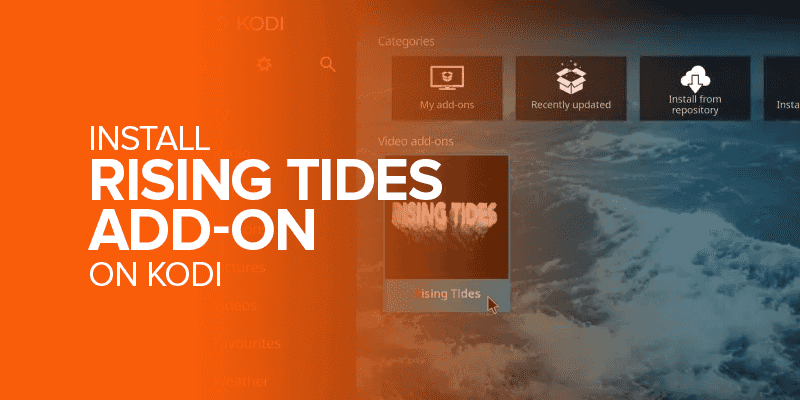What is the Rising Tides addon? How do you install Rising Tides add-on on Kodi? This guide will show you how to install Rising Tides add-on on Kodi and on Firestick devices. The tutorial works for all FireTV devices, including Fire TV Stick 4K, Amazon FireStick, Fire TV Cube, FireStick Lite, and Android smartphones/tablets. The tutorial even works for Windows and macOS. In short, you can install the Rising Tides addon on any device that supports Kodi.
Alert! Kodi is one of the best open-source media players that offers numerous add-ons for streaming content. However, not all Kodi addons are safe to use, and some give illegal content. We strongly recommend connecting to the best VPN to sure your connection, protect your data and maintain your online privacy. Additionally, using a VPN for Rising Tides addon helps prevent ISP throttling or buffering issues. We recommend Surfshark for the best results.
What is the Rising Tides Kodi Addon?
The Rising Tides is one of the best sports Kodi add-ons that you will find from the Mullafabz repository. It houses some of the more popular sports events from several categories, some of which include boxing, live NFL matches, football, and even IPTV services, PPV events, and live sports streams.
You can even get sports live streams and highlights from various channels in the Rising Tides Kodi addon. New streams are usually updated every now and then, and highlights for older matches are accessible too. If you’re a huge sports fan but aren’t too excited about paying for separate streaming services, you best check the Rising Tides Kodi addon.
On the flip side, there are times when certain Kodi addons do not work in some countries due to regional restrictions or censorship. If that is ever the case, and you’d like access to the Rising Tides sports addon or any other option, simply connect with Surfshark and unblock it.
How to Install Rising Tides Add-on on Kodi
Below, I’ve highlighted a detailed but simple tutorial on how to install Rising Tides Addon on Kodi. However, before we begin, FireTVSticks is in no way affiliated with any Kodi addon or streaming service mentioned on the website. Our guides are simply for educational purposes. Follow through and use add-ons and streaming apps at your own risk. For better protection and security online, we do, however, recommend using Surfshark VPN. With that said, let’s get started with the installation tutorial below;
Step 1 – Enable the Apps from Unknown Sources
Kodi might be a secure service, but some add-ons that come with it are not safe to use. To ensure that your device and data are not affected by third-party malicious intrusions, you need to enable the apps from unknown sources before installing the Rising Tides addon on Kodi. Here is how:
- Launch Kodi on your device and click on the “Settings” icon on the top-left of the screen.
- Click on the “System” option from the list of choices.
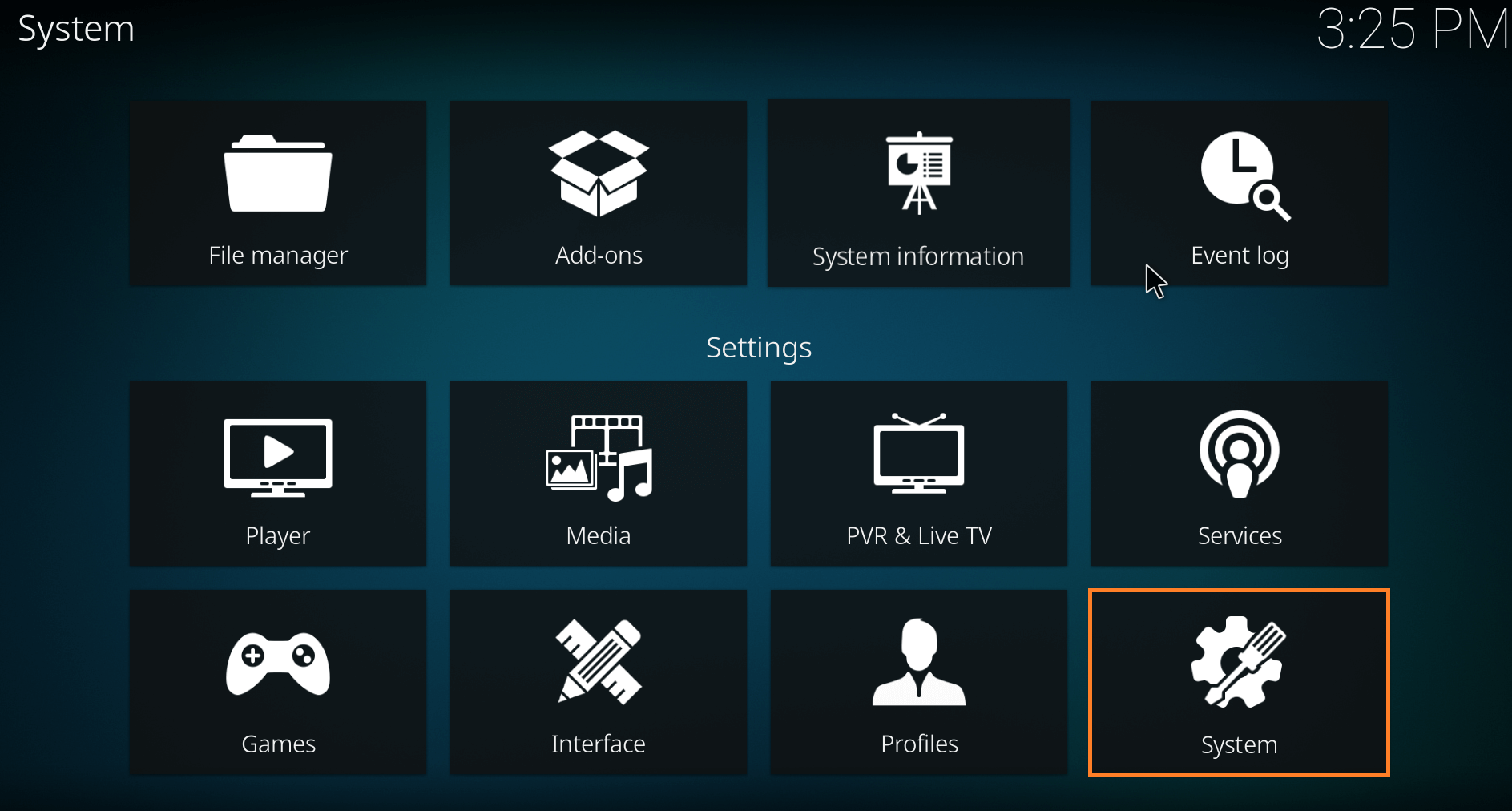
- On the left-side menu, click on “Add-ons”
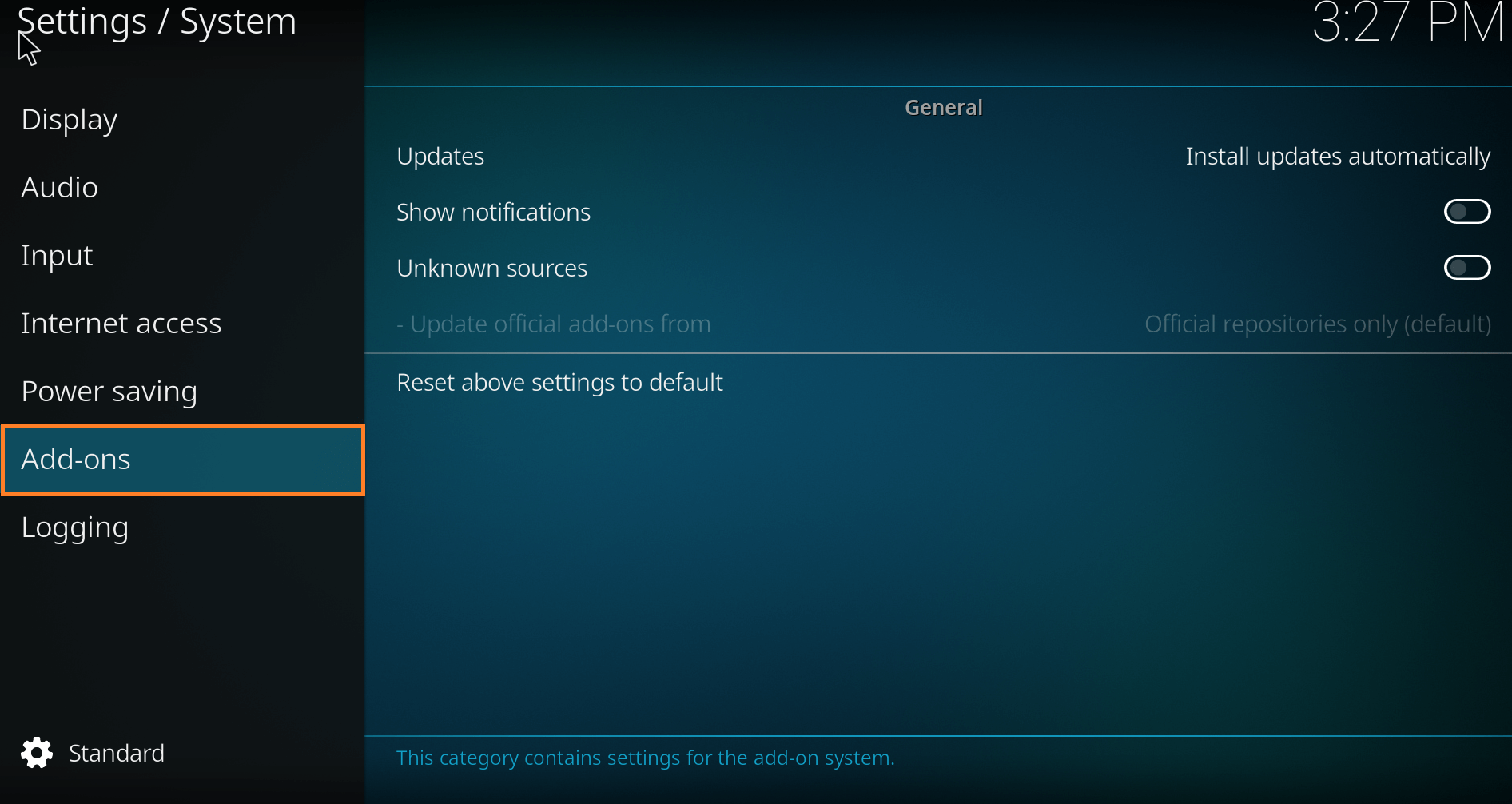
- Click on “Yes” when prompted by a pop-up box.
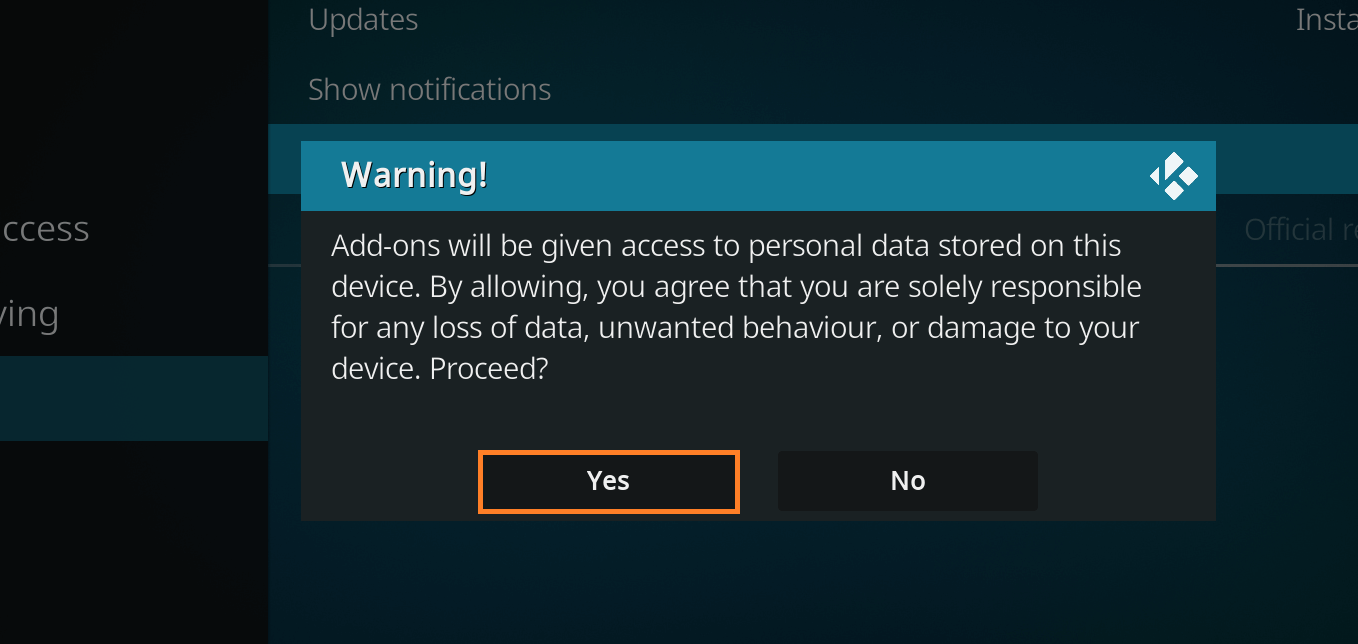
- Enable the “Unknown Sources” toggle on the right-side list.
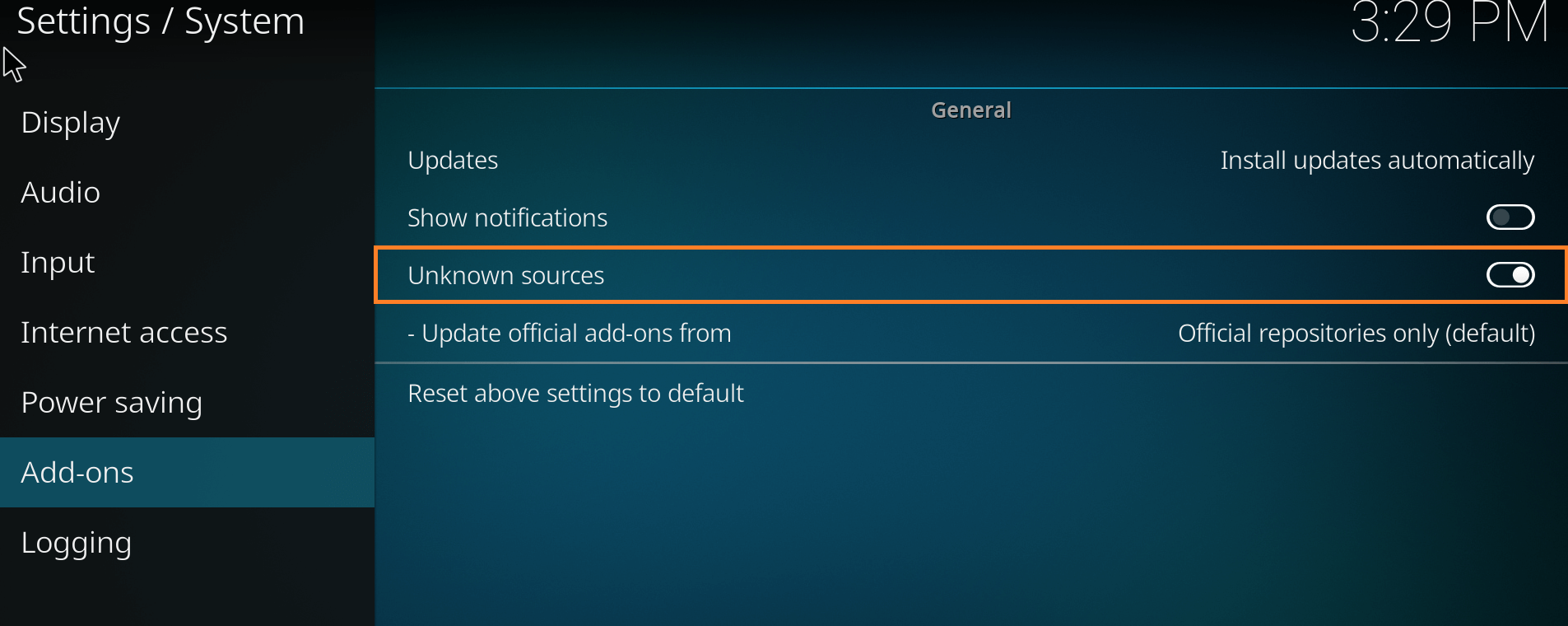
Now that you’ve enabled the apps from Unknown Sources proceed to the next step, which is installing the Rising Tides Kodi add-on.
Step 2 – Install Rising Tides Add-on on Kodi
Here is how you can get started:
- Relaunch the Kodi home screen and click on “Settings” again.
- Now, click on “File Manager.”
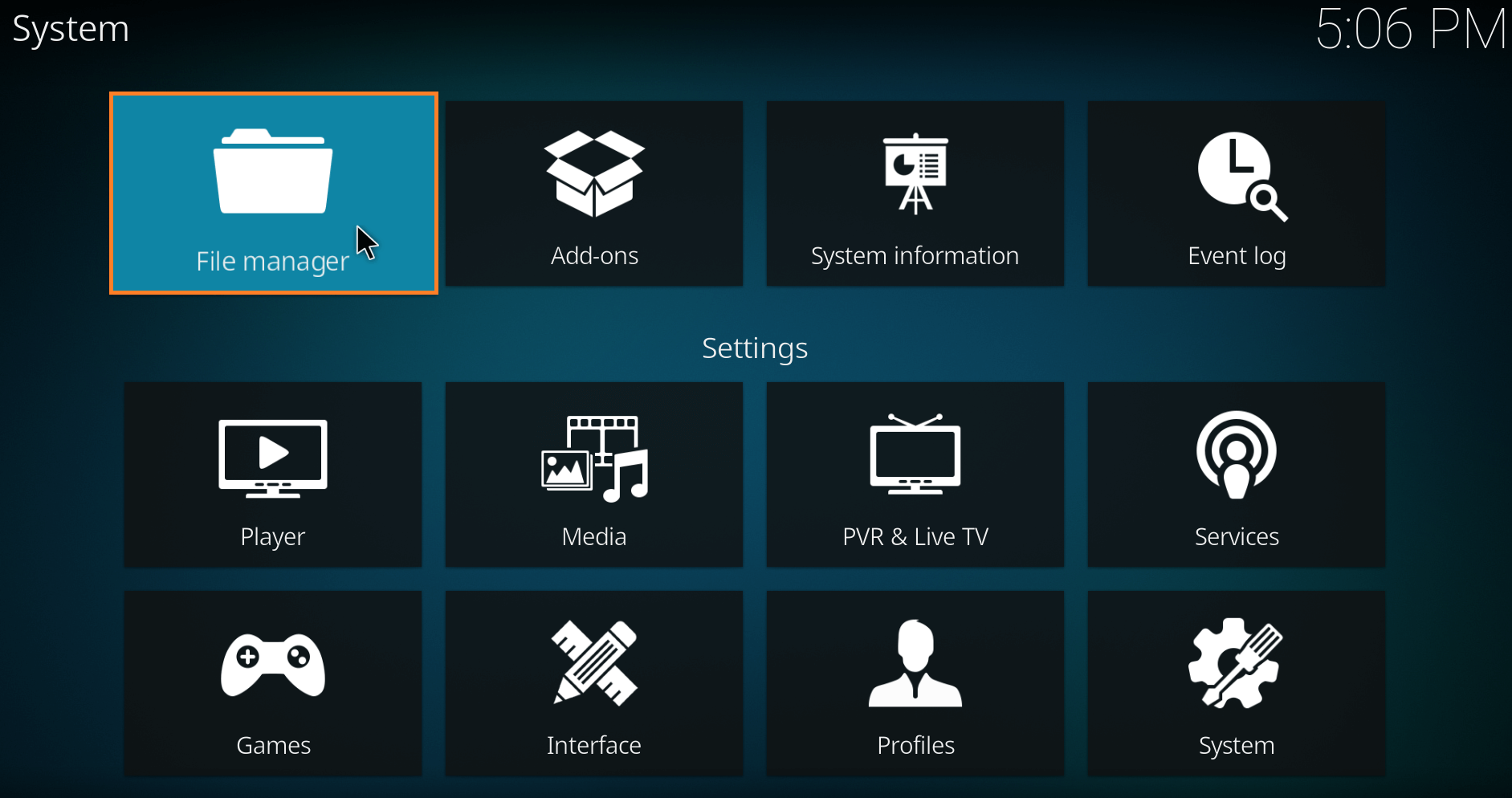
- Click on “Add source” from the right-hand menu.
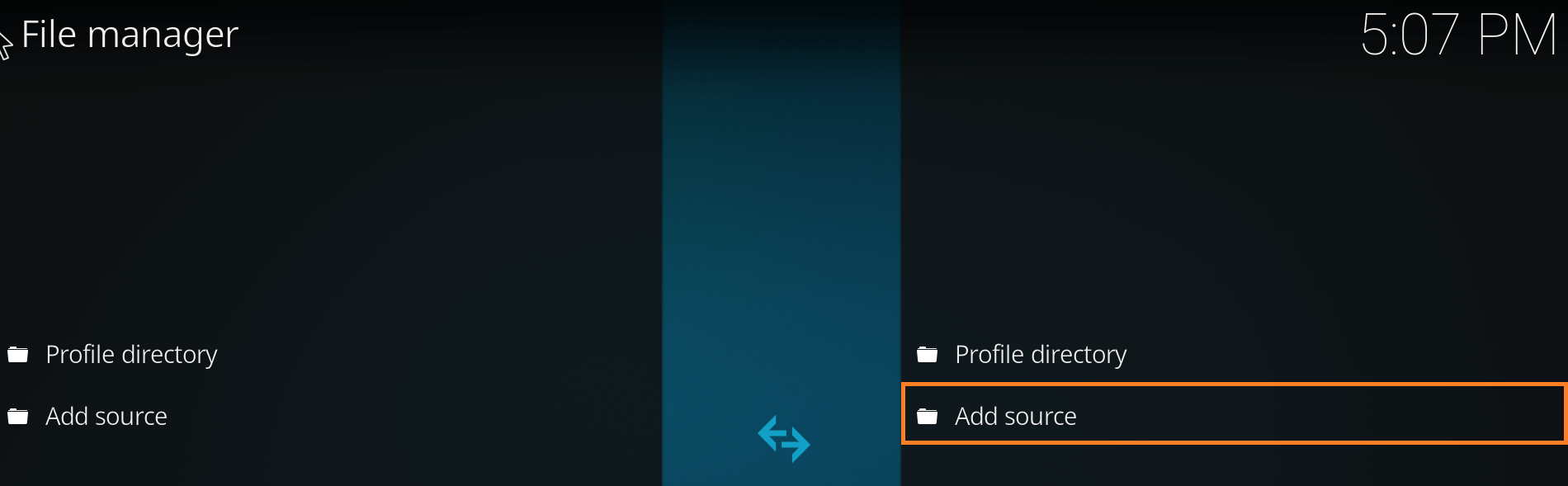
- Next, click on <None> option when prompted.
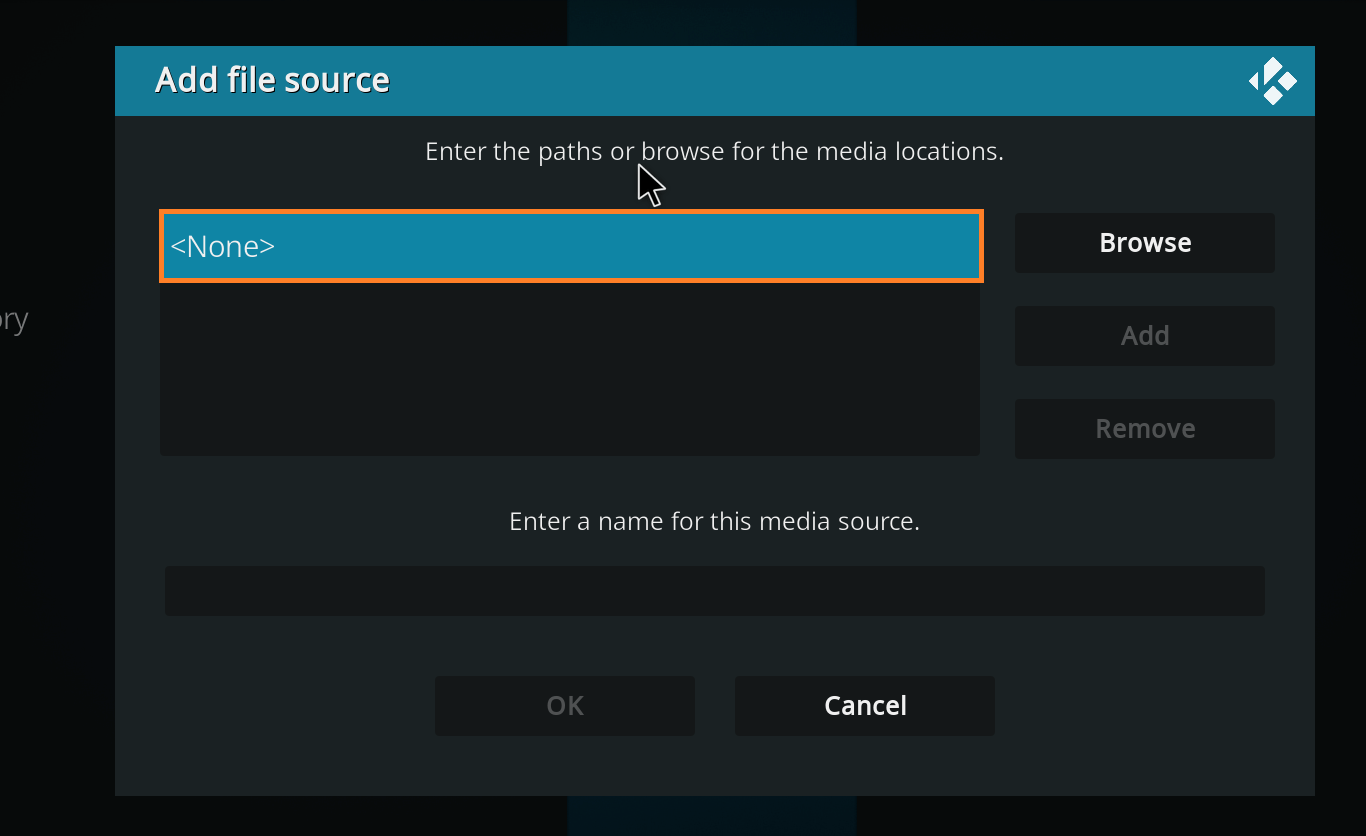
- You will now see the URL box. Type in http://mullafabz.xyz/Repository/K19 and click on “OK.”
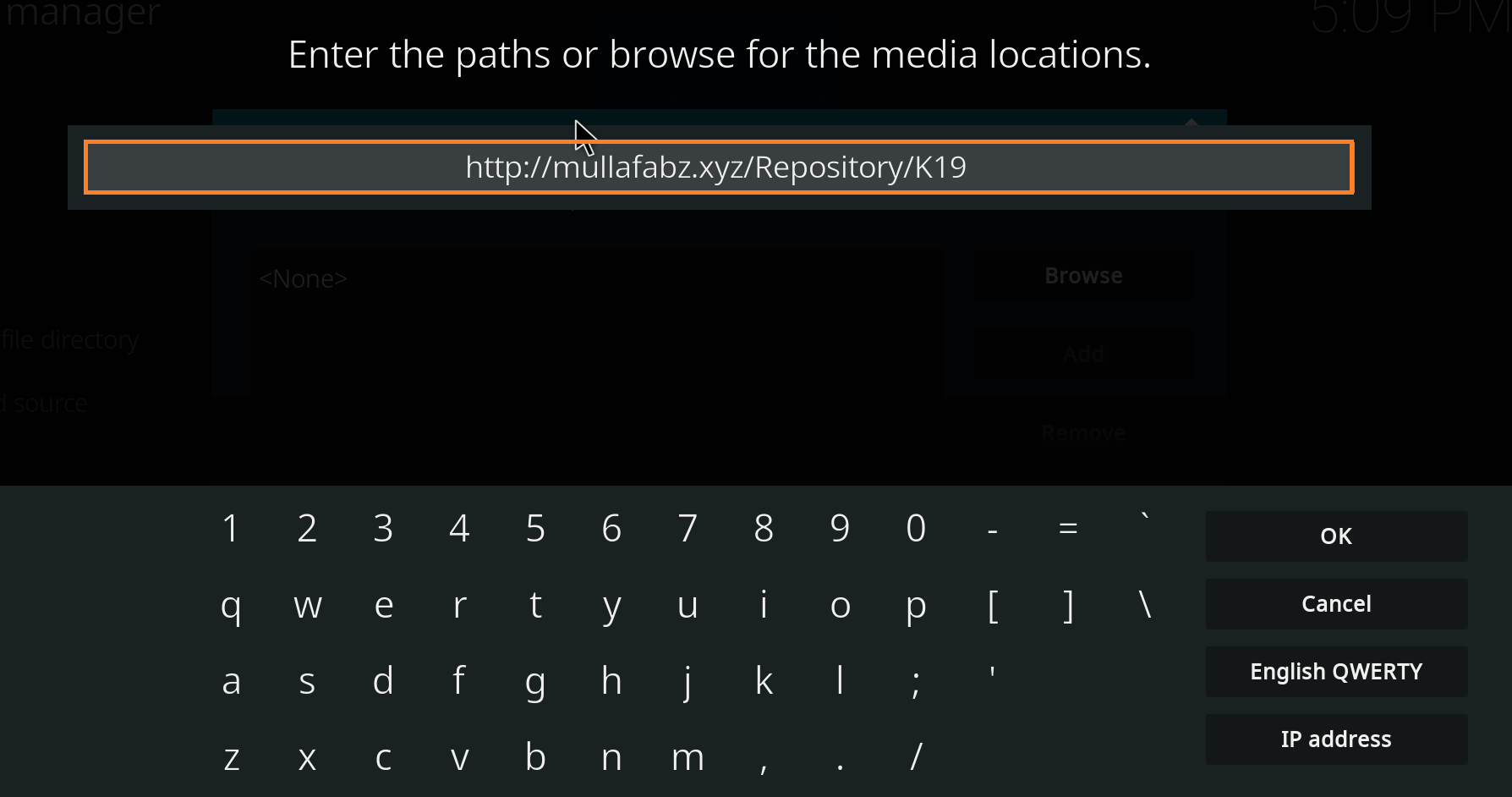
- Name the file as “K19.” Alternatively, you can use any name that you like.
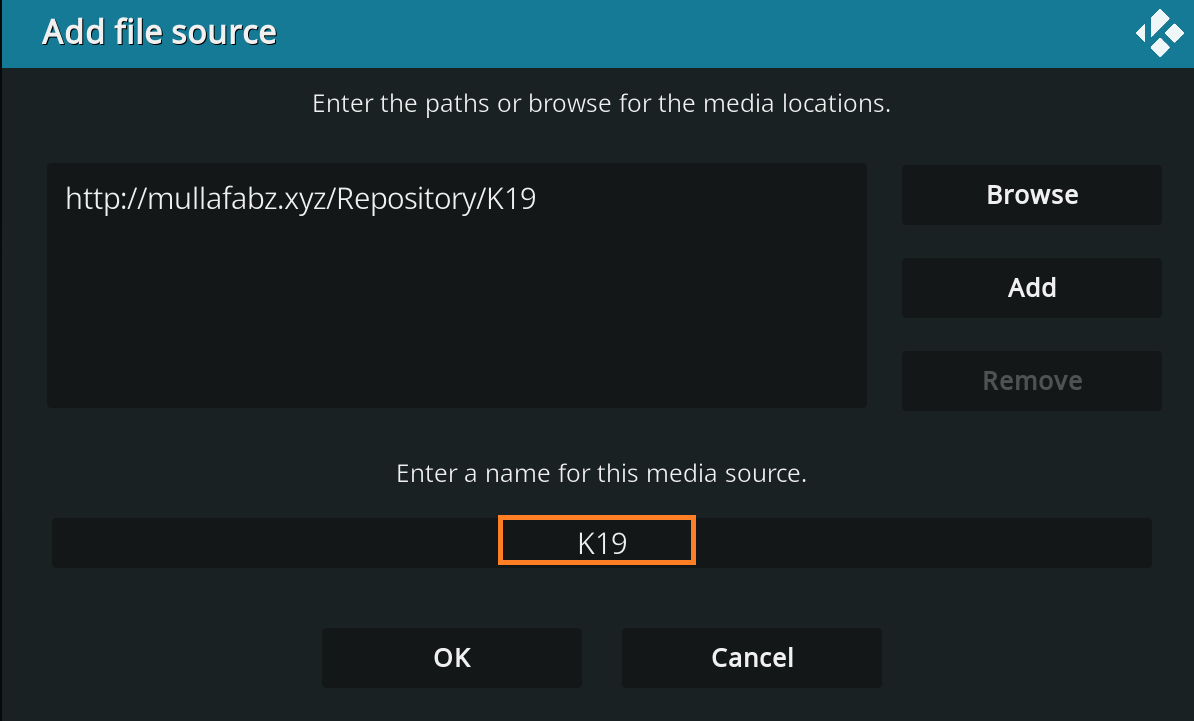
- Click on “OK.”
- Head back to the Kod home screen and click on “Add-ons.”
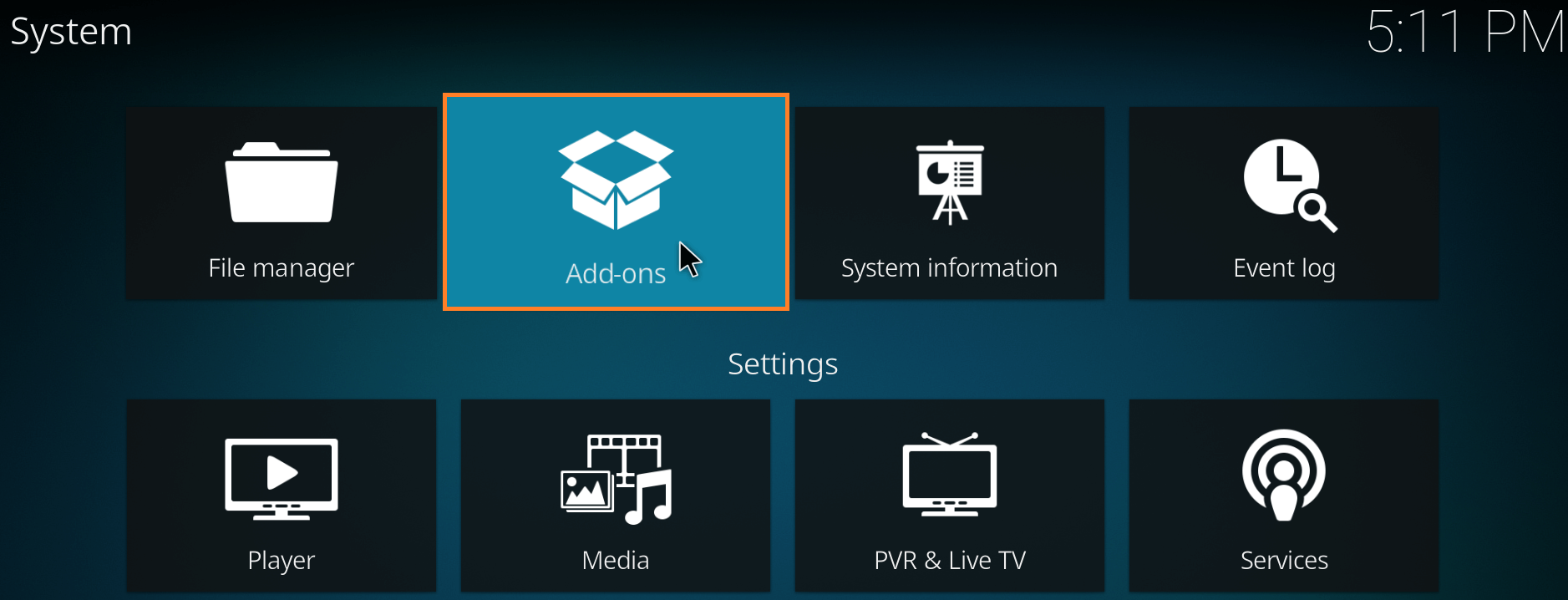
- Select “Install from zip.”
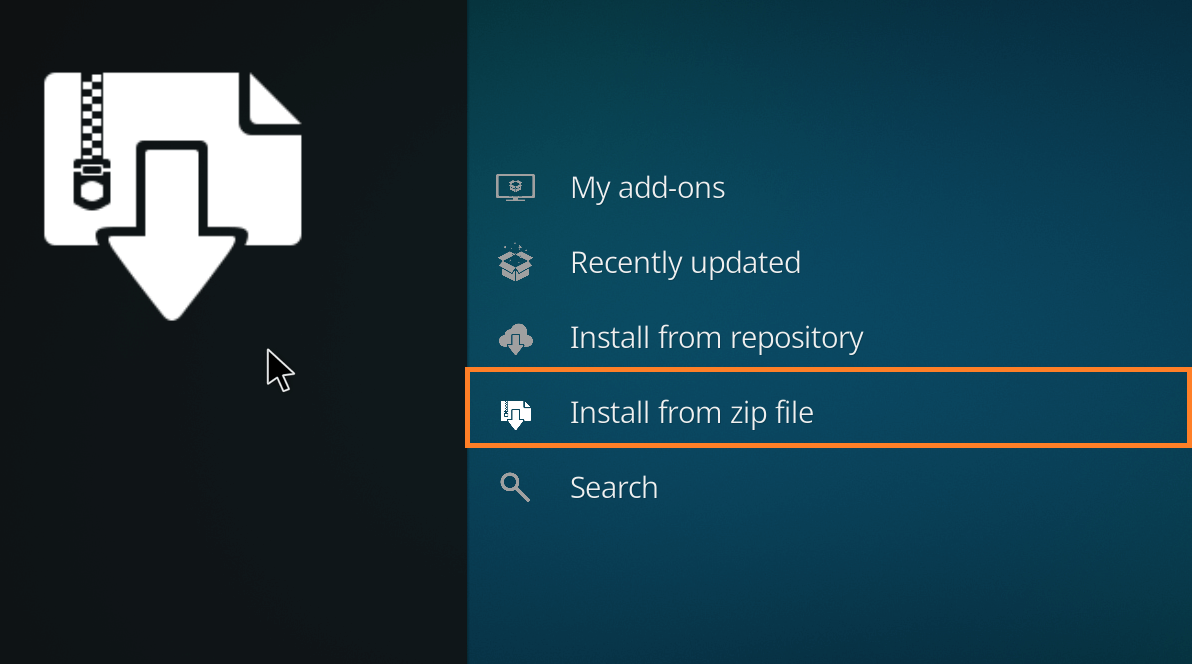
- Choose K19 from the list or whatever name you went with.
- Click on the zip file “repository.Rising.Tides.zip.”
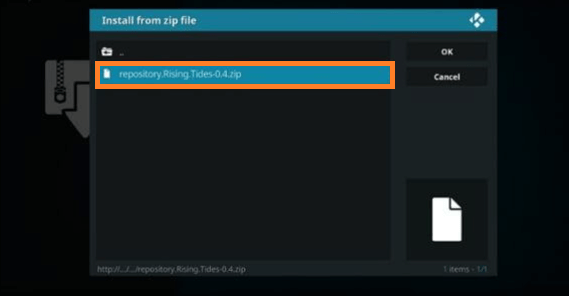
- You will now see a notification on the right corner of the screen saying, “Rising Tides Repository Add-on installed.”
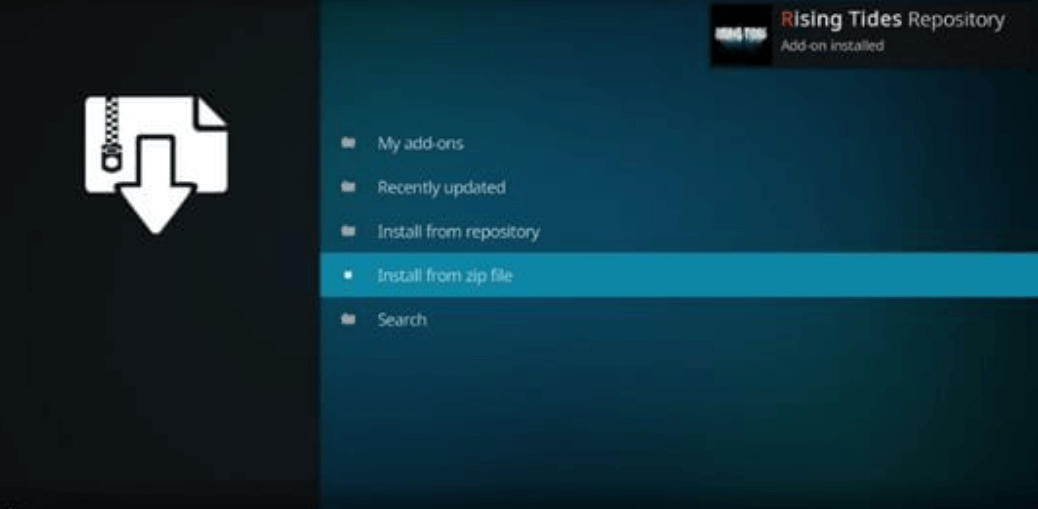
You have now installed the Rising Tides repository. Proceed to the next steps to install the Rising Tide add-on on Kodi.
- Click on “Install from repository.”
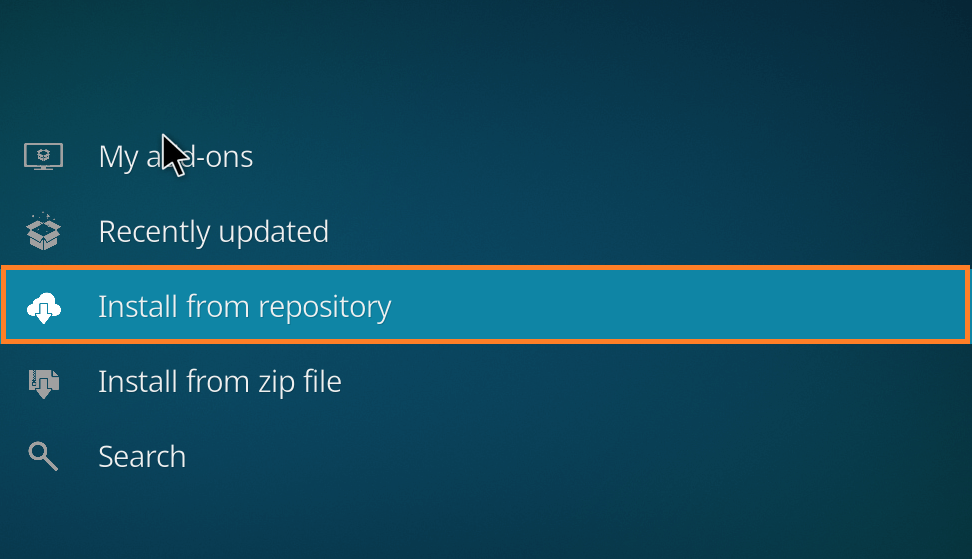
- Now, select the “Rising Tides Repository.”
- Select “Video add-ons” > “Rising Tides.”
- Click on “Install.”
- When prompted, click on “OK.”
- And that’s about it. You only need to wait for a notification that says, “Rising Tides Add-on installed.”
How Do You Use the Rising Tides Addon on Kodi?
Now that you have the Rising Tides Addon installed on Kodi, using it is pretty straightforward too. First, you need to locate the Rising Tides add-on. Go to the home screen, click on “Add-ons,” and then on “Video add-ons.” The add-on interface is easy to use and navigate through. There are many sports streams you can use via the Rising Tides Kodi add-on, but not all of them might work, and some are malicious. To get around these issues safely, a VPN is needed. Moreover, there are more addons for Kodi like the Neptune rising
Why Do You Need a VPN for Rising Tides Add-on On Kodi?
Not all Kodi add-ons are safe to use. In fact, there are situations when accessing Kodi add-ons in certain countries is a violation. FireTVSticks does not encourage accessing add-ons or any streaming content that goes against copyright laws and violates terms. However, we do offer guidance on protecting your data, connection, and your privacy while accessing any Kodi add-ons.
Where the Rising Tides add-on is concerned, the add-on itself is legal, but there is no saying if all the content within it is. For this reason, you need to use a VPN with it. A VPN helps encrypt your connection, secure your online privacy, and adds other benefits to your daily streaming. However, not all VPNs are the best for it, which is why we recommend the best, Surfshark.
FAQs – Install Rising Tides Add-on on Kodi
It is simple to install the Rising Tides addon for Kodi. However, to begin, you need first to enable the apps from unknown sources. Next, you can find the addon from the mullafabz repository. If, however, it is not available to you in your country, you can still access it with the help of Surfshark. Connect to the best server and unblock it. It also helps prevent ISP throttling, giving you faster and more stable streams. Using a VPN for the Rising Tides addon is legal as long as you use it safely. However, you need to check to see the laws on VPN usage in the country you’re in. If using a VPN for Rising Tides Kodi add-on is something you require; we recommend Surfshark for the best results. There are times when you might get an error check log notification while using the Rising Tides Kodi add-on. When that happens, it could be due to the cache being full. Alternatively, the Rising Tides error on Kodi also means that the streaming link you’re trying to access on the add-on is not functional. A VPN is the best way to protect your privacy online, even while using Kodi add-ons like Rising Tides. Other than that, a VPN is required to avoid slow speeds and bypass ISP throttling. Surfshark has industry-leading features that secure your connection with AES 256-bit encryption, GPS spoofing, and many other features. You will find sports streams ranging from live PPV events to football highlights, boxing, racing, and much more. How do I install the Rising Tides addon on Kodi?
Is it legal to use a VPN for the Rising Tides addon?
What is the Rising Tides error on Kodi?
Do I need a VPN for Rising Tides Kodi add-on?
What sports can I stream on the Rising Tides add-on?
To Conclude
And that’s a wrap! You now know how to install Rising Tides Add-on on Kodi. We’ve even shown you a way how you can securely access all content from the addon, and that is by using the best VPN, Surfshark.