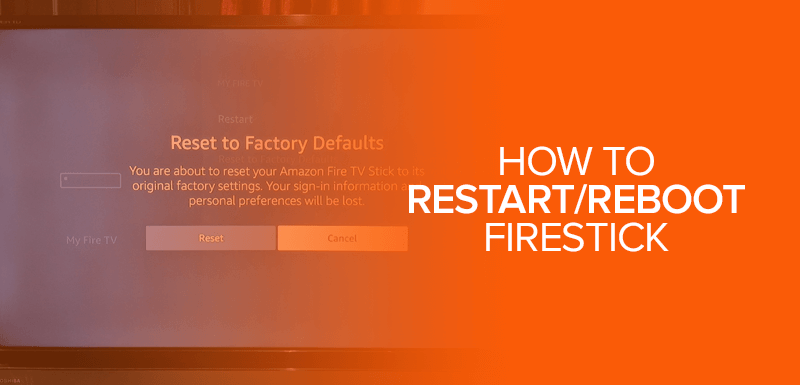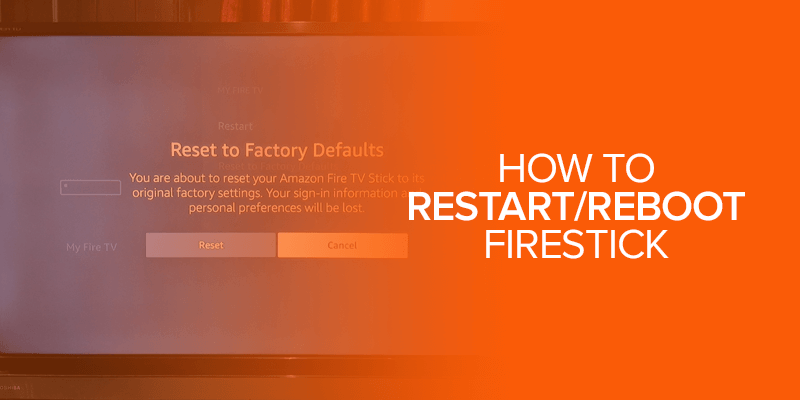Learn how to use your Fire TV to its maximum potential with our blog. From simple things like how to reboot Firestick to how to sideload apps on Firestick, we aim to cover it all for you. It’s an amazing device to stream your favorite movies and TV shows. Let’s get started.
How to Reboot Firestick
There are two ways that you can reboot Firestick or any other Fire TV device that you may have.
Method 1:
- Press and hold the Home button on your Firestick remote for a couple of seconds.
- Go to Settings.
- When the Settings menu pops up, scroll down and select Restart.
Wait for the Firestick to initiate the reboot process.
Method 2:
- From Firestick’s main menu, click on the gear icon to go to Settings.
- Click on My Fire TV.
- Click on Restart.
- Confirm your decision to reboot Firestick.
How to Reboot Firestick the Easy Way
The last method to reboot Firestick is the easiest and doesn’t take more than a little effort to walk up to the Fire TV device. Unplug the power cord from the power outlet or from behind the device.
We recommend that you do not follow this method. Always turn off/reboot a device safely through the proper mechanism. Abrupt shutdown/reboot may cause damage to a device.
How to Factory Reset Firestick
Rebooting Firestick is not the same as a Factory Reset. A factory reset restores the device to its default state when it was shipped out from the factory. Factoring resetting Firestick will remove all settings, including the user account and all the apps you have downloaded from the device.
If you are experiencing issues on Firestick, try rebooting the device first or searching for the specific problem online before doing a factory reset.
Factory reset is also useful if you decide to sell your Firestick. All your data will be erased. Here’s how to factory reset Firestick.
- On Firestick’s home screen, go to Settings by clicking on the gear icon.
- Go to My Fire TV.
- Scroll down and click on Reset to Factory Defaults. Confirm that you want to reset the device.
Another way to factory reset Firestick:
- Press and hold the Back button and right button on the navigation wheel on the Firestick remote. Wait for the menu to pop up after 10 seconds.
- Confirm that you want to factory reset Firestick
The device will take some time to reinitialize.
How to Get VPN on Firestick
As one of the best ways to stream, FireStick opens up amazing streaming options. You can stream Netflix, Amazon Prime, Showtime, Disney+, and many such services from the comfort of your couch. But to access some of these services requires that you are physically located in one of the supported countries.
HBO Max is unavailable in many parts of the world. A VPN takes care of that issue by spoofing your location with any other location, allowing you to access geo-restricted content on the web.
Here’s how to set up a VPN on Firestick.
- Choose a VPN and download the VPN on Firestick.
- Launch the VPN app.
- Connect to the USA server or any of your choice. Choose a UK VPN server if you are trying to stream BBC iPlayer, for example.
The VPN server will now spoof your location with its IP address.
Final Words
Rebooting Firestick will feel like a small thing but it may fix any performance or any other type of issues that you may be facing. Since all products in the Fire TV family shares the same operating system, the process to reboot Firestick will remain the same.
Also, connect to a VPN for the best streaming experience!