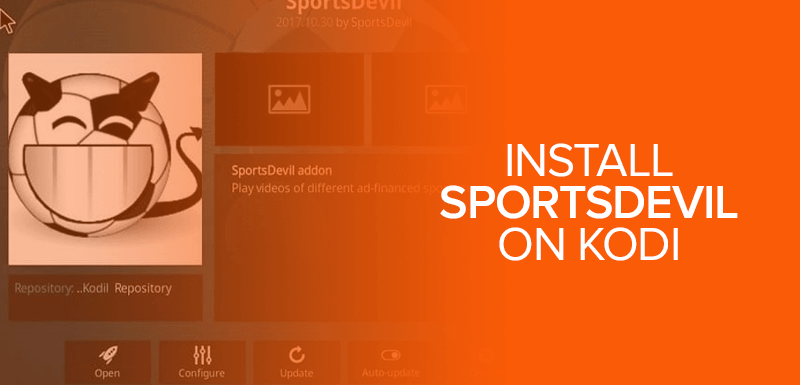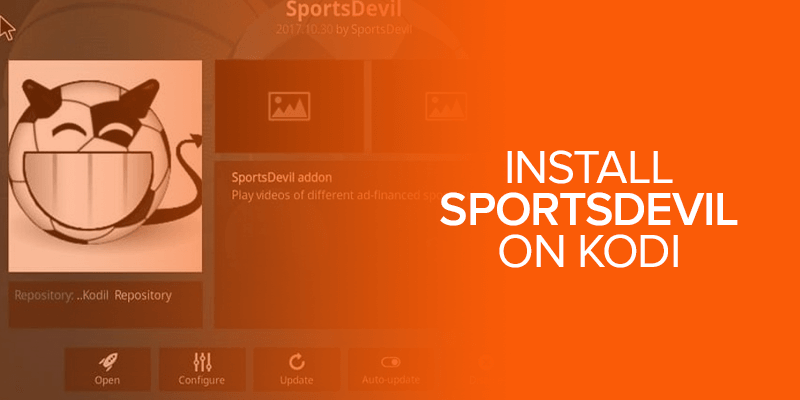All sports lovers resort to Kodi for IPTV and free live streams. Kodi is an open source software that facilitates in streaming movies, TV shows, documentaries, sports and more. It doesn’t require you to spend an extra penny to enjoy your favorite sporting events. Now, there are many addons that fulfill the purpose of sports entertainment. However, SportsDevil Kodi addon is the king of all. Sportsdevil Kodi addon is the Holy Grail for all the sports enthusiasts out there. And for such an audience, we have the exclusive guide on how to install SportsDevil on Kodi easily so you can stream sports from multiple channels.
Note: Kodi crackdowns are not a myth and they do exist to block millions of people from watching free content. This is why a VPN is necessary – to hide your identity and unblocking various addons.
SportsDevil Latest Version – SportsDevil Kodi Addon
SportsDevil is only available on one repository so far. Other than that, there was no other repository until 7th November 2017. There was only one update which was available on the Kodil repo. Kodi Israel was the go-to for all those who were looking to install the SportsDevil latest version.
However, once SportsDevil went down, it becomes available again on the Ares Wizard Repository. The Ares Wizard repository is also back.
Kodil repo has been giving a little trouble to many users. This is not worrisome though as there are many addons and repositories available that make great alternatives for SportsDevil.
How to Install SportsDevil on Kodi Addon for Version 17.6 Krypton Using Kodil Repo
Install SportsDevil on Kodi addon on version 17.6 Krypton and watch your favorite sports event on the channel of your choice within a few minutes.
Follow the steps outlined below to install SportsDevil using the Kodil Repo:
- Launch Kodi
- Go to settings
- Select File Manager
- Double click on add source
- In the window that pop-ups, type the exact URL: http://kdil.co/repo/
- Name the media source as ‘Kodil Repo’ and click OK
- Click the ‘Esc’ button and go back to a home screen
- Go to Addons and then select my addons
- Click on Install from zip file
- Select Kodil Repo
- From there, click on kodil.zip
- Press Esc again to go back to my addons
- From the menu there, click Install from the repository
- Click on Kodil Repository
- Then click video addons
- Choose Sports Devil
- And hit install
- After installation finishes, a plug-in sign will appear in front of SportsDevil
- After that, go back to home screen
- Then go to videos and select video addons
- Find and select SportsDevil
- A list of channels will appear including the channel you desire to watch sports on. Enjoy streaming!
How to Install SportsDevil on Kodi Addon for Version 16 Jarvis Using Kodil Repo
For Kodi version 16 Jarvis, the entire process of installing the SportsDevil on Kodi remains the same. The process is same but the only difference is of some icons. The settings icon in version 16 has been replaced by system icon in version 17.
To install SportsDevil on Kodi on Jarvis, follow the same as above. However, it is better that you update to Krypton as are the other file hosts and dependencies are given it is the latest version and addons will work more smoothly on the system then.
Sports Devil Kodi Download
SportsDevil is a popular addon that is preferred by the majority to stream sports around the world. A few repositories have said to be troublesome and users complain that the repositories are being taken down.
Sports Devil Kodi addon lovers have nothing to worry about as there is a remedy for that issue as well.
Here is how you can download SportsDevil on Kodi:
- Download Kodil Zip on your device
- Then Launch Kodi
- Go to Addons
- Click on the box icon
- Select Install from zip file
- Search through the system for the location of the downloaded Zip File above
- Select Kodil.zip
- Wait for the zip file to be installed
- Go back to Install from Repository
- Select KodiIsrael.co.il or Kodil Repository
- Now navigate to Video Addons
- Choose SportsDevil
- Select Kodil Repository
- Hit install and wait for the repository to install
- Simple! Now you are done!
There, you are sorted. The whole process is quick and hassles free!
SportsDevil Kodi Fire Stick Installation
To stream live sports and enjoy the action on Fire Stick, Fire Stick owners should install Kodi. Once you are done with the installation, follow the outlined steps and install Sports Devil Kodi FireStick addon easily!
- Run Kodi Fire Stick
- Click on the Settings Icon
- Then open System
- Next, open Developer Options
- From here, enable Apps from Unknown Sources and ADB Debugging
- Now open File Manager
- And then double Click Add Source (from the left side)
- Click none and enter the exact URL as given http://kdil.co/repo/
- Click OK
- Name this media source Kodil Repo now and click OK
- Head back to home screen and go to the add-ons menu
- Click on the Box Icon
- Go to Install from Zip file
- Select Kodil Repo
- Choose Kodil.zip
- Wait until the notification appears confirming add-on installation
- Now click Install from Repository
- Select www.KodiIsrael.co.il or Kodil Repository
- Open Video Addons
- Choose SportsDevil from the given list
- Select Kodil Repository from all the available options
- Click Install and done!
Stream SportsDevil via Kodi Fire Stick and be entertained will all the entertainment live! Be sure you are connected to a Kodi VPN as precautionary safety measures.
How to Install SportsDevil on Kodi for Krypton Version 17.6 or Lower Using Bookmark Lite Repository
If the Kodil Repo isn’t working, here is an alternative so you can still have the best sports addon in your collection. Here is how you can Install SportsDevil on Kodi for Krypton using the Bookmark Lite Repository:
- Open Kodi
- Click on the setting (the gear icon)
- Go to File Manager
- Double click on Add source
- Enter this URL exactly as given: http://bliss-tv.com/lite/
- Click OK
- Name the source URL as Bookmark Lite
- Click OK again
- Go back to Kodi Home Screen
- Click on Add-Ons
- Click the Box icon
- Click Install from a zip file
- Select Bookmark Lite and open Bookmark Lite
- Choose the repository.bookmarklite-1.6.zip
- Wait for the notification showing ‘addon enabled’
- Next, click Install from the repository
- From there open Bookmark Lite
- Go to Video Add-Ons
- Select SportsDevil
- Hit install
Note: A VPN is important to keep identity anonymous and secure. Surfshark serves the purpose best protecting you from DMCA notices and copyright issues.
How to Install Sportsdevil on Kodi for Jarvis Version 16 or Higher Using Bookmark Lite Repository
The process is similar to Kodi version 17. It is as laid below:
- Open Kodi Jarvis V16 (or higher)
- Click on system
- Open File Manager
- Double click on Add Source
- Click <None> and enter this URL http://bliss-tv.com/lite/
- Click OK
- Name this as Bookmark Lite
- Click Done and then click OK
- Return to Kodi Home Screen
- And click on System
- Open Add-ons
- Click on Install from Zip File
- Choose Bookmark Lite
- Click repository.bookmarklite-1.6.zip
- Wait for the notification to appear
- Now click on Install from Repository
- Go to Bookmark Lite
- Open Video Add-ons
- Click on SportsDevil Kodi
- Hit Install
- Wait for the addon enabled notification to appear
- Enjoy!
SportsDevil Bookmark Lite Kodi Download
Short and simple steps to get SportsDevil from Bookmark Lite repository are as listed below:
- Download the Zip file on your device
- Launch Kodi
- From home screen go to Add-Ons
- Click on Box icon
- Select Install from zip file
- Browse the downloaded Zip file
- Wait for the notification on top right
- Go back and click Install from repository now
- Open Bookmark Lite
- Open Video Add-Ons
- Find and select SportsDevil Kodi
- Hit Install
- Wait for the notification and you have it!
SportsDevil Kodi Fire Stick Installation Using Bookmark Lite Repository
If you want to the installation of SportsDevil Kodi on Fire Stick via the Bookmark Lite Repository, follow as given:
- Run Kodi Fire Stick
- Click Settings Icon (gear icon)
- Go to System
- Open Developer options
- From there, enable Apps from Unknown Sources and ADB Debugging
From this step onwards, refer to the steps mentioned earlier under installation guide of SportsDevil on Kodi Krypton v17.6
How to Install SportsDevil on Krypton Version 17.6 or Lower Using Lazy Kodi Repository
- Open Kodi
- Go to Settings
- Select File manager
- Double click Add Source and then click <NONE>
- Type this URL http://lazykodi.com/ in the field
- Click OK
- Enter a name for this source. i.e. “Lazy Repo”
- Then click OK twice
- Return to the Main menu, Select Addons, then click the Package installer (box icon) on the upper left
- Choose Install from Zip file
- Select LazyKodi
- From there open Repositories and select Androidaba
- Open Repositories again and click on repository.kodil-1.3.zip to add it to your repository list
- Wait for the addon-enabled notification
- Now click on Install from repository
- Select Kodil Repository
- Select Video add-ons
- Select SportsDevil
- And you are done!
SportsDevil Kodi Repository
SportsDevil is available on the following repositories:
- Kodil
- Bookmark Lite
- Lazy Kodi
All these are ranked as top and one of the best Kodi repositories. Kodil is the most popular for SportsDevil and other Kodi addons, however, the rest are just as good and serve as great substitutes for when Kodil doesn’t work. All these Kodi repositories showcase different diversified content that is available for all the loyal Kodi users and viewers.
SportsDevil Kodi Issues/Errors/Fixes
There are times when users encounter issues and errors with SportsDevil addon on Kodi. We decided to look into the problems and present the readers with a solution.
How to Update SportsDevil on Kodi
For SportsDevil or any other addons you have installed, you can check for updates with the following method:
- Go to Kodi home screen
- Click Addons
- Open video addons
- Select available updates
- The names of the addons that have available updates will be indicated from here
- Or Kodi will update the addon automatically in a few minutes
SportsDevil Kodi Installation Failed
Many users complain that while installing SportsDevil on Kodi, they are getting “Installation Failed” error. There have been forums that have discussions over this.
The reason is that either the repositories are taken down for reasons unknown or they are temporarily down for maintenance. This shouldn’t come as a shocker as such problems are common with third-party addons.
To fix this, simply use an alternative and better repository that runs smooth and is reliable. Users should try Lazy Kodi Repository to download SportsDevil. It is currently up and running well.
SportsDevil Kodi Web Request Failed
This error doesn’t occur usually but if Kodi fails to read the script or video content format, then it shows up.
To solve this error, you have to enable RTMP on Kodi which can be done through these 3 steps:
- From Kodi home screen, go to addons
- Open my addons
- Select VideoPlayer InputStream
- Click on RTMP Input
- Hit enable
And your problem is solved.
Sportsdevil Kodi Error Check Log
Check log error is a frustrating error that a user faces at their end. It can happen due to cache pile up. You know it’s a cache pile-up issue when it happens even when you’re not using any addon. However, if it appears while using the addon, then that means that the repo is updating or has already expired.
First, check if the repository is updating or not. If not, then the repo you were using for the addon is obsolete. To fix it then, search for an updated repository and install the addon from scratch again from the updated repo.
How to Fix SportsDevil Kodi
Some of the problems that occur often are listed below with their convenient solutions.
Sportsdevil Kodi Stream Not Available
This error occurs when there is no live stream available on SportsDevil at that particular moment. This is nothing to worry about as it is not a big issue. All you have to do is wait out until the event goes live and the stream will start automatically then.
Sportsdevil Kodi Script Failed
This error occurs because the presence of the older addon would still be available. Update Kodi or addon to make sure that the problem is no more. After this, the addon will execute its function properly.
SportsDevil Kodi Download is Stuck
When installing the addon, the download progress may be getting stuck at 0% for hours and may refuse to budge. The reason for this is that you may be downloading on an older version of addon so to avoid that, delete and install the SportsDevil Kodi addon again and the problem will be resolved.
SportsDevil Kodi Alternatives
There are more addons other than SportsDevil that offer live sports streaming. Given below is a list of addons that competes with SportsDevil:
- Channel Pair
- Playlist Loader
- Just Sports
- USTVNow
- cloud
- The Players Club
- DexterTV
Best SportsDevil Kodi Channels Lists
After installation of the SportsDevil addon, there is a list of channels that you are presented with. The selection is huge and ranges from live Sports TV with Tennis, Football, Hockey, UFC, NFL, Golf, Cricket, and others.
The popular channels amongst the many in the list are:
- BT Sports
- Box Nation
- BeIN Sports
- Sky Sports
- NFL Network
Conclusion SportsDevil Kodi Addon
SportsDevil Kodi addon, once installed, will be your single-stop everytime you want to enjoy sports online for free! Whether it is a live stream, highlights or reviews of the latest match’s report – SportsDevil Kodi addon has got you covered. You can enjoy everything that Kodi has to offer on mobile, PC, laptop or Firestick TV.
If there are any alternatives that you want a guide on, mention it in the comments!