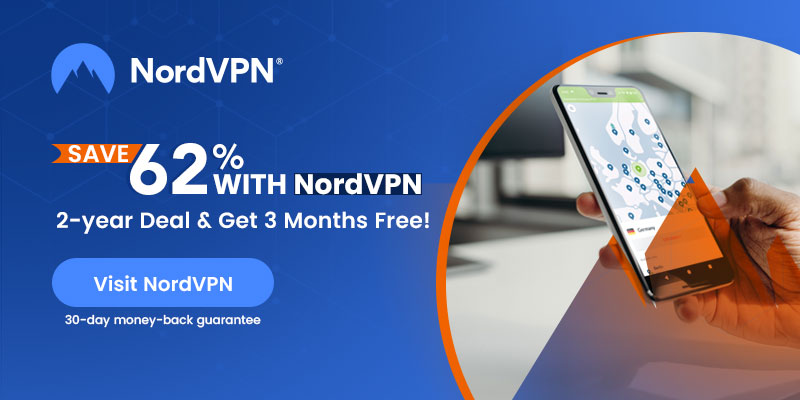With a special device called Google Chromecast and a cool VPN service, you can watch all kinds of shows and movies from your laptop or phone on a different device. Let’s say you want to watch something on your phone, but you want to see it on a big TV screen. With NordVPN on Chromecast you can make it happen!
Attention! Now, there’s a reliable VPN called NordVPN that works great with Chromecast. It’s essential to use a VPN because it keeps your personal information safe and private. Without a VPN, people can see what you’re doing online, and that’s not good. NordVPN provides the best security and Privacy features keeping you anonymous online.
Another cool thing about using NordVPN with Chromecast is that it lets you watch stuff from different countries. Let’s say you live in Europe, but you want to watch shows from the United States on Netflix. With NordVPN, you can pretend to be in the U.S. and unlock those shows!
Here’s something to remember: you can’t directly put a VPN on your Chromecast device. Instead, you have two ways to use NordVPN with Chromecast, and I’ll explain both.
How to Install NordVPN on Chromecast with Casting Device?
The first way is to install NordVPN on the device you’re using to cast. So if you’re casting from your laptop, download NordVPN there. If you’re casting from your phone, use the NordVPN app on your phone. It’s easy to set up. Just follow these steps:
- Make sure you have NordVPN and log into your account.
- Download the NordVPN app on the device you’re using to cast, like your laptop or phone.
- Pick the country you want to pretend to be in and click Connect.
- Start casting to your Chromecast like you normally would.
This is the best way because it’s simple and you can easily change countries if you want to watch something from a different place.
How to Install NordVPN on Chromecast with Wifi Router
The second way is a bit more complicated. You can install NordVPN on your Wi-Fi router. It takes more time, and you might need help from an adult if you’re not sure how to do it. But it’s worth it because it protects everything connected to your Wi-Fi and lets you watch shows from anywhere in your house. Here’s what you need to do:
- Sign in to your router following the instructions from your user guide or your internet provider’s website.
- Check if your router can use VPN. If it can, change the settings to use NordVPN.
- If your router doesn’t have VPN, you’ll need to change some settings to install NordVPN. The instructions vary for each router, so check the manual or look for online tutorials.
- Test your connection to make sure it’s working, and then start using Chromecast.
If you want to protect everything in your house and make the most of your NordVPN plan, installing it on your router is a good choice.
To sum it up, you can’t directly install NordVPN on Chromecast. Instead, use it on the device you’re casting from or set it up on your Wi-Fi router. The easiest way is to install the NordVPN app on your casting device. It’s quick and keeps your information private.
Installing NordVPN on your router is more complicated but gives you protection for everything in your house if you take the time to set it up.
NordVPN is a great choice because it’s fast, secure, and lets you watch shows from different countries.
How to Share NordVPN Via Wifi to Windows for Chromecast
Here’s how you can share your NordVPN connection through WiFi on Windows 7, 8.1, or 10:
- Open the Command Prompt by typing ‘cmd’ in the Windows Search bar. Right-click on the app and select ‘Run as administrator.’
- In the Command Prompt, enter the command: netsh WLAN show drivers
- Check the “Hosted network supported” line. If it says “Yes”, you can proceed. If it says “No”, you’ll need to update your adapter drivers. Yet the problem persists, consider upgrading your wireless card or getting a newer PC.
- Set up your password and username by entering the following command: netsh WLAN set hosted network mode=allow ssid=NetworkName key=NetworkPassword Note: Replace “NetworkName” with your preferred WiFi name and “NetworkPassword” with a unique password.
- Press Enter.
- Activate the virtual network by typing the command: netsh WLAN start hosted network
- Exit the Command Prompt and go to Network and Sharing Center > Open Network and Sharing Center > Change adapter settings.
- Right-click on TAP-NordVPN Windows Adapter or NordLynx and select Properties.
- Click the Sharing tab and check the box that says, “Allow other network users to connect through this computer’s Internet connection.”
- Choose “Local Area Connection” from the drop-down menu and click OK.
- Open the NordVPN app and connect to your desired server location.
- Launch the Chromecast app and connect to the NordVPN-enabled virtual router.
Set Up using a Virtual Router
Here’s how you can set up a virtual router using your computer or Mac if your router doesn’t support NordVPN or you can’t install it on your router:
- Check if your computer supports virtual routers. Press ‘Windows + S’ on your keyboard to open the Windows search bar.
- Enter ‘cmd’ to open the Command Prompt. Right-click on the Command Prompt and select ‘Run as administrator’.
- In the Command Prompt, enter the command: netsh wlan show drivers
- Look for the line that says ‘Hosted network supported’. If it says ‘Yes’, your Windows supports virtual routers. If it says ‘No’, update your network adapter drivers or follow the steps below.
- Press ‘Windows + S’ to open the Windows search bar.
- Enter ‘cmd’ to open the Command Prompt. Right-click on the Command Prompt and select ‘Run as administrator’.
- Enter the command below, replacing “NETWORKNAME” with your preferred name and “PASSWORD” with your desired password. Press Enter. netsh wlan set hostednetwork mode=allow ssid=NETWORKNAME key=PASSWORD
- You should see a confirmation that the hosted network mode is allowed. Now, enter the command below and press Enter. netsh wlan start hostednetwork
- You’ll see a message indicating that your hosted network has started. Right-click on the Wi-Fi icon at the bottom right of your screen and select ‘Open Network and Sharing Center’.
- Go to ‘Change adapter settings’. Right-click on the VPN connection you created and select ‘Properties’.
- In the ‘Sharing’ tab, do the following:
- Check the box that says ‘Allow other network users to connect through this computer’s Internet connection’.
- Under ‘Home Network Connection’, select the connection you just created.
- Start the Chromecast app and begin the setup process.
- When you reach the step that says ‘Connect Chromecast to your Wi-Fi’, choose the virtual router you just created.
- Enter the password for your virtual router and select ‘Set Network’.
If you followed the steps correctly, you can now enjoy a VPN-enabled connection on your Chromecast.
Why Do You Need NordVPN for Chromecast?
You may be wondering why you need NordVPN for Chromecast. Well, NordVPN offers several benefits that enhance your Chromecast experience. First of all, NordVPN provides privacy and security for your online activities. When you use NordVPN, your sensitive information and personal data are protected, reducing privacy concerns. Secondly, NordVPN allows you to bypass geo-restrictions. This means that if you want to access content that is only available in certain countries, NordVPN can help you unlock it. For example, if you live in Europe but want to watch shows on the US version of Netflix, NordVPN allows you to set your location to the US and enjoy the content. By using NordVPN with your Chromecast, you can have a safer and more versatile streaming experience.
FAQs – NordVPN for Chromecast
What is NordVPN?
NordVPN is a virtual private network service providing privacy and security for online activities. It encrypts your internet traffic, hides your IP address, and allows you to browse the internet anonymously.
Why should I use NordVPN with Chromecast?
Using NordVPN with Chromecast offers privacy, security, and the ability to bypass geo-restrictions. It keeps your personal information safe, allows you to access content from different countries, and enhances your overall streaming experience.
Can I directly install NordVPN on my Chromecast device?
No, you cannot directly install NordVPN on your Chromecast device. However, there are alternative methods to use NordVPN with Chromecast, such as installing it on the device you’re casting from or setting it up on your Wi-Fi router.
How can I install NordVPN on my casting device?
To install NordVPN on your casting device, download the NordVPN app on the device you’re using to cast, such as your laptop or phone. Log into your NordVPN account, choose a country, connect, and then start casting to your Chromecast.
Can I watch shows from different countries using NordVPN and Chromecast?
Yes, by using NordVPN with Chromecast, you can pretend to be in different countries and access content that is only available in specific regions. This allows you to unlock and enjoy shows and movies from different countries on your Chromecast.
How can I install NordVPN on my Wi-Fi router for use with Chromecast?
To install NordVPN on your Wi-Fi router, sign in to your router, check if it supports VPN, and change the settings to use NordVPN if possible. If your router doesn’t have VPN support, you’ll need to adjust some settings or consider alternative solutions.
Is installing NordVPN on my router complicated?
Installing NordVPN on your router can be more complicated than using it on your casting device. It requires accessing your router settings, following specific instructions based on your router model, and ensuring compatibility with NordVPN. It may be helpful to seek assistance if needed.
What are the benefits of using NordVPN for Chromecast?
The benefits of using NordVPN for Chromecast include enhanced privacy and security for your online activities, the ability to bypass geographical restrictions and access content from different countries, and a safer and more versatile streaming experience overall.
How can I share NordVPN via Wi-Fi on Windows?
To share your NordVPN connection via Wi-Fi on Windows, open the Command Prompt as an administrator, check if your network adapter supports hosted networks, set up a network name and password, start the hosted network, and then enable sharing in the network settings.
What should I do if my router doesn't support NordVPN or I can't install it?
If your router doesn’t support NordVPN or you can’t install it directly, you can set up a virtual router on your computer or Mac. Check if your computer supports virtual routers.
WrapUp – NordVPN on Chromecast
In conclusion, using NordVPN with Chromecast offers numerous advantages that greatly enhance your streaming experience. NordVPN ensures privacy and security for all your online activities, protecting your sensitive information and keeping it confidential. Additionally, NordVPN enables you to overcome geo-restrictions, allowing you to access content that is only available in specific countries. For instance, if you’re located in Europe but want to watch shows on the US version of Netflix, NordVPN enables you to change your virtual location to the US and enjoy the desired content.
To install NordVPN on Chromecast, there are two options available. The first method involves installing the NordVPN app on the device you’re using to cast, such as your laptop or phone. This straightforward approach allows you to change virtual locations as needed easily. The second method is more complex but offers comprehensive protection for all devices connected to your Wi-Fi router. By installing NordVPN on your router, you ensure that every device in your house is secured and can access content from anywhere within your home.
Whether you choose to install NordVPN on your casting device or your Wi-Fi router, NordVPN fast and secure connection enables you to enjoy a wide range of shows and movies on your Chromecast with ease. Don’t miss out on the benefits of NordVPN for Chromecast, and start enhancing your streaming experience today.